Community resources
Community resources
- Community
- Groups
- Archived Groups and Collections
- Hipchat
- Questions
- Hip Chat into Read only mode
Hip Chat into Read only mode
Hi,
We are using hip chat server and are close to having migrated all users across to slack.
We have decided not to migrate historical chat data and play to leave hipchat running for a few weeks to allow users to take any information they want to from hipchat.
As such is there a way to set up hipchat or on an individual user to make the system read-only.
E.G users can log in however they cannot send messages to individuals or to rooms but they can read the past message history ?
1 answer
Hello, Hiten.
I am happy to know that you have already getting the process for migration to Slack rolling. In terms of making HipChat read-only, there was a feature request to make it happen but it was later dropped due to the process of sunsetting HipChat:
An alternative that I can suggest is to archive rooms. For example:
- Click on the ... icon and the Archive option:
- You will then be presented with the pop up to confirm the process:
- The confirmation message will appear on the chat history panel of the room:
VERY IMPORTANT: Archived rooms are not accessible from the clients once they are archived but you can still search for the history from the web interface via Rooms > Archived > Room > History. You will have to unarchive the rooms if you need to access them again from the client.
While there is no 1 click feature to archive all / selected rooms in HipChat Server, we can run an SQL query on the database to explicitly manipulate the data directly. Before you proceed with this process, I highly recommend you to perform a backup of the instance by referring to the documentation below:
Once completed, please refer to the steps below:
Run the following command on the HipChat Server terminal / SSH console to verify the selected / all the rooms that you would like to archive:
DBPASS=$(awk '/"pass"/ {gsub(/[",]/,"");print $2}' /hipchat/config/site.json) && mysql -uroot -p$DBPASS hipchat -e "SELECT * FROM rooms;"
Once done, you can decide if you want to archive ALL / selected rooms:
DBPASS=$(awk '/"pass"/ {gsub(/[",]/,"");print $2}' /hipchat/config/site.json) && mysql -uroot -p$DBPASS hipchat -e "UPDATE rooms SET is_archived =1;"
DBPASS=$(awk '/"pass"/ {gsub(/[",]/,"");print $2}' /hipchat/config/site.json) && mysql -uroot -p$DBPASS hipchat -e "UPDATE rooms SET is_archived =1 WHERE id = <room_id>;"
After that, run the sudo reboot command to complete the process. Once the instance is up again, you will no longer be able to access them from the clients but rather from the web interface as mentioned above. Please take note you need to backup your instance again in case you change your mind and would like to roll back to the previous working instance (have the rooms appearing on the clients again).
Should you have any questions, please feel free to share them here. Thanks!

Was this helpful?
Thanks!
- FAQ
- Community Guidelines
- About
- Privacy policy
- Notice at Collection
- Terms of use
- © 2024 Atlassian





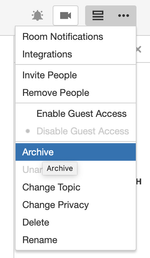
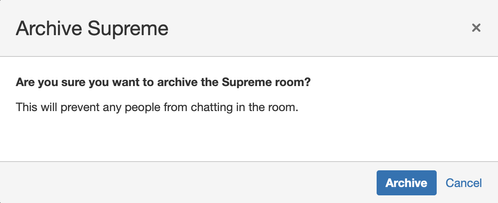

You must be a registered user to add a comment. If you've already registered, sign in. Otherwise, register and sign in.