Community resources
Community resources
Community resources
How to get Cycle and Lead time for Jira in Power BI?
Lots of requests have been in the community on how to integrate Jira data (status reports, time-spent reports, etc) into third-party analytical systems (such as Power BI). If you are interested in discovering such info, this article exactly fits your needs. It describes how to share your Cycle time report (or you can create any other you need) with colleagues and export it to the Power BI with Time in Status for Jira Cloud add-on.
Follow this short step-by-step guide on how to get it:
1 Generate a report with the necessary scope of issues to get the Cycle time data.
Note that the way of getting Lead time is the same as it’s shown in this article.
2 Save this report as a Preset.
3 Generate the JSON Data Feed link and copy it to the clipboard.
5 Open the Power BI. Choose the Get data -> Web.
6 Paste the JSON Data Feed link here and click the “OK” button.
7 You can see the ready JSON Data Feed result in the Power BI on the screen below. Also, you can use this data for generating your own reports.
To get Cycle time data, you should perform a few simple steps:
1. Go to the Add column tab and click the ‘Add column” button to add statuses that will be summed for Cycle time calculation.
2. Configure a column in such a way: type a name for it. Then in the Available columns on the right side, choose statuses that need to be included in the Cycle time and click the “Insert” button. Put a “+” sign between statuses as you can do that in the Excel formulas. Here’s the example below:
3. After the configuration, go to the Home tab and save the changes by clicking Close & Apply.
That’s all! Now you can format the data the way you want and use it in your reports.
That’s all!
This is the easiest way to share your reports in Power BI. Few clicks and everything is done.
Was this article helpful for you? If you have already tried this feature, please, share your experience with us. If not, you can try Time in Status for Jira Cloud on the Atlassian Marketplace and set it up according to your needs.
Was this helpful?
Thanks!
Karyna Tyrnavska _SaaSJet

About this author
Product Marketer
SaaSJet
14 accepted answers
Atlassian Community Events
- FAQ
- Community Guidelines
- About
- Privacy policy
- Notice at Collection
- Terms of use
- © 2024 Atlassian





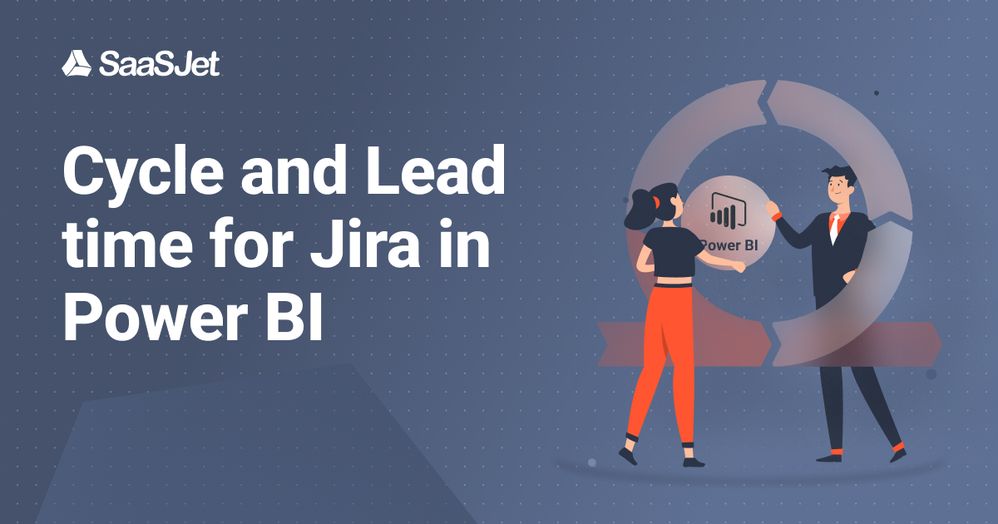
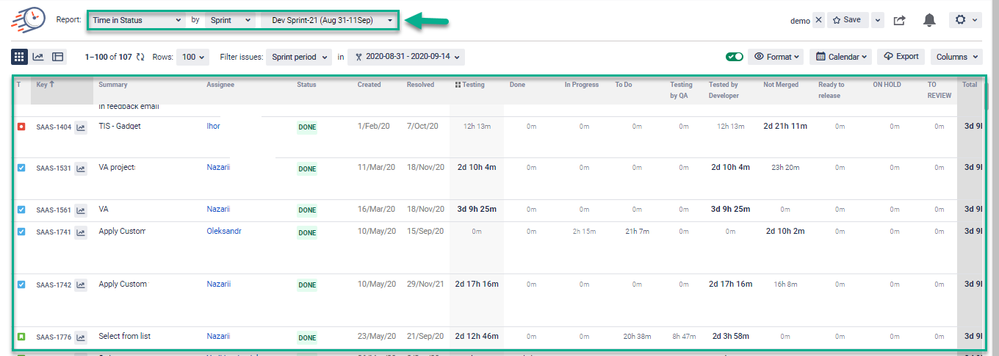
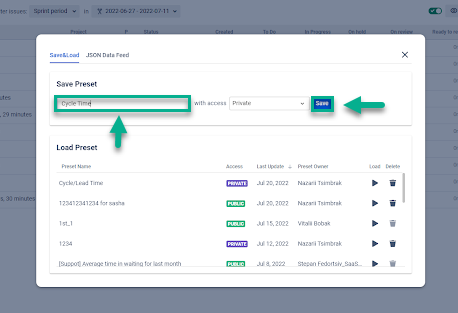
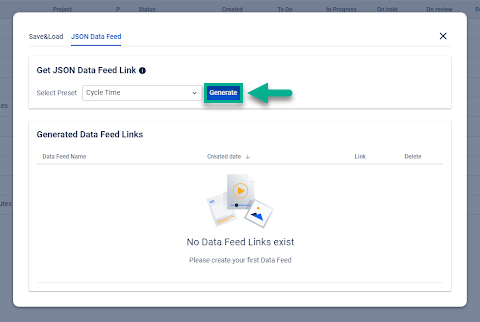
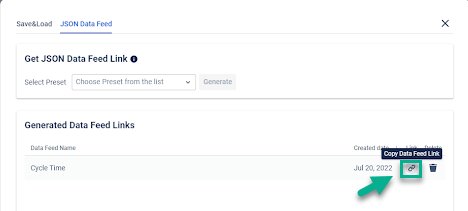
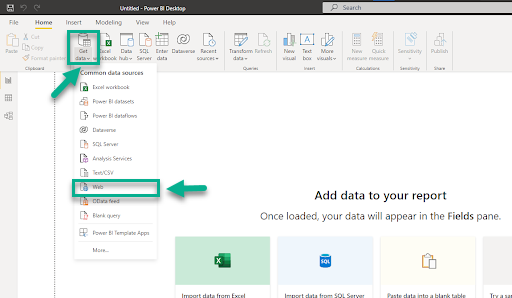
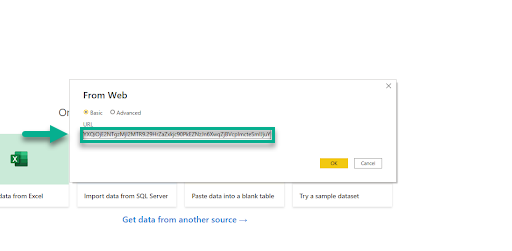
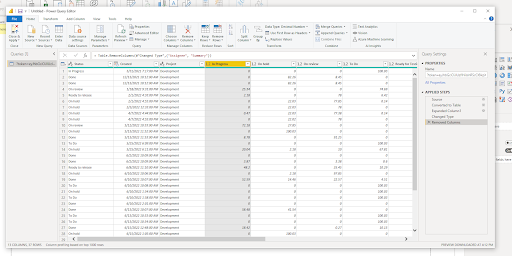
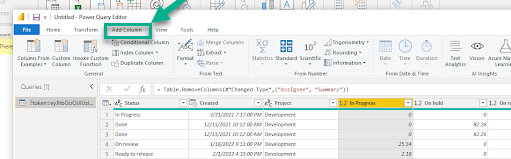
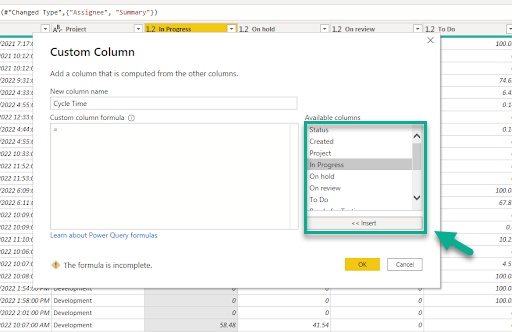
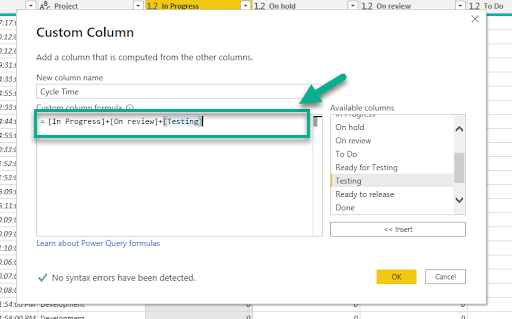
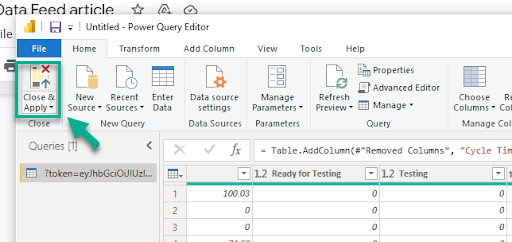

0 comments