Community resources
Community resources
Community resources
Creating sales quotes in Jira
Integration between Better PDF Exporter and Table Grid Editor
Guest article by Francis Martens of iDalko.
A sales quote is often the first official document that changes hands between a vendor and a potential customer. It also happens at the bottom of the sales funnel, so for the successful close of the deal, it’s important not to blow the good impressions you have been making that far.
If you make sure you present accurate information in an easy-to-understand format, you can't go wrong.
Create sales quotes that convert
If you use Jira for tracking the progress of sales opportunities, it's only a small extra step to also use it for creating your quotes. With a smart combination of the right Jira apps, you can easily generate and email professional sales quotes to customers right from Jira issues.
Below are three simple practices to keep in mind when creating quotes, along with some tips on how to do it quickly and efficiently with Table Grid Editor and Better PDF Exporter.
1. Always work with up-to-date product information
Spreadsheets are an intuitive way to present products, services, prices, tax amounts, descriptions and other related information in an easy-to-understand format. Table Grid Editor is a Jira app that gives you the benefits of the spreadsheet format inside Jira issues.
You can add customizable tables to Jira issues as a custom field, and it allows you to fill up the table with data manually or what's better, dynamically. Dynamic means that you can connect the table with any data source and pull in the latest data automatically. You can use Jira's own database, an external source like your CRM or product database, or even an API to synchronize with and load data from.
This is a real time saver and productivity booster for sales quote management.

This way you can make sure you always feed the accurate product information into your quotes and efficiently prevent a lot of costly problems.
2. Create straightforward quotes that urge action
When you are ready to create and send out the quote, you can export all information from the Jira issue into a nicely formatted PDF document with Better PDF Exporter. Better PDF Exporter expands Jira’s options for exporting issues, issue lists or even Jira dashboards to PDF.
It comes with built-in templates that cover the most typical exporting use cases out of the box. The app supports exporting all Jira system- and custom fields, and the custom fields of most popular third party apps.
Check the following video to see how it works with Table Grid Editor custom fields:
Exporting Table Grid Editor spreadsheets from Jira to PDF
When exporting quotes, the most important section is the Table Grid Editor managed spreadsheet with your products, prices, delivery dates and deadlines and more:
A sample Table Grid Editor spreadsheet custom field exported to PDF using the default look
Be careful not to mix up estimates with quotes! If you are only making a guess about how much your work will cost, but it’s not fixed, call it an estimate, not a quote. Make sure your customer understands if they are getting a quote or an estimate.
At the end of the document include a Call To Action (CTA), that motivates the prospect to take action. Use some tempting arguments and maybe a subtle urge, so they don’t put the quote in the drawer, but feel inclined to take action.
At the same time, the document should contain only the necessary information in a clear layout to avoid confusion, but support decision making.
PDF documents exported from Jira with Better PDF Exporter have a clean and simple look right out of the box. You can freely customize them by adding your logo, company one-liner, own branding, colors and a CTA at the end. If you used rich formatting (paragraphs, text formatting, bullet lists, etc.) in any text field, the app will keep your formatting and maintain the original face of your content. You can get an even better idea of how the output will look like if you browse the PDF export samples.
3. Save time with automation
If your use case allows you to connect the quote generation to a certain issue event (e.g. the issue taking a workflow transition) or to a specific date (e.g. Monday morning), then it’s logical to use automation to generate and send the documents without any human touch.
The free Better PDF Automation app will help you schedule the generation of a new quote and then attach it to an issue, save it to the file system or send it right away to the customer as an email attachment. For example, you can create a dedicated PDF template for renewal quotes and set up Better PDF Automation to automatically send out quotes for renewals at the right time, like two months before the customer's current service period ends.
Better PDF Automation action ready to send out a renewal quote PDF when it's due
If you want to update your customers of any changes, you can use an issue event trigger and send out a quote update whenever there have been changes in prices or in product offerings.
Conclusion
The right combination of apps makes Jira flexible enough to fit almost any business function or process. For sales quote management, a good and tried combination is the Table Grid Editor and Better PDF Exporter combination. Give them a try and get in contact with us at iDalko or our partners at Midori in case of further questions.
Was this helpful?
Thanks!
Zsuzsa Galicza [Midori]

Atlassian Community Events
- FAQ
- Community Guidelines
- About
- Privacy policy
- Notice at Collection
- Terms of use
- © 2024 Atlassian





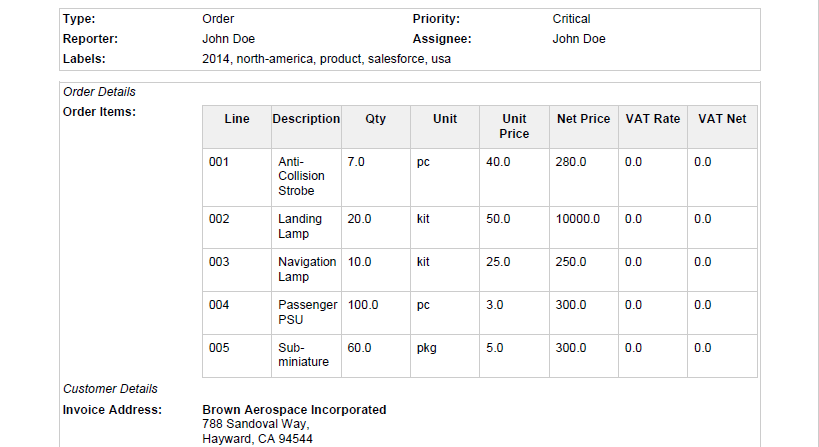
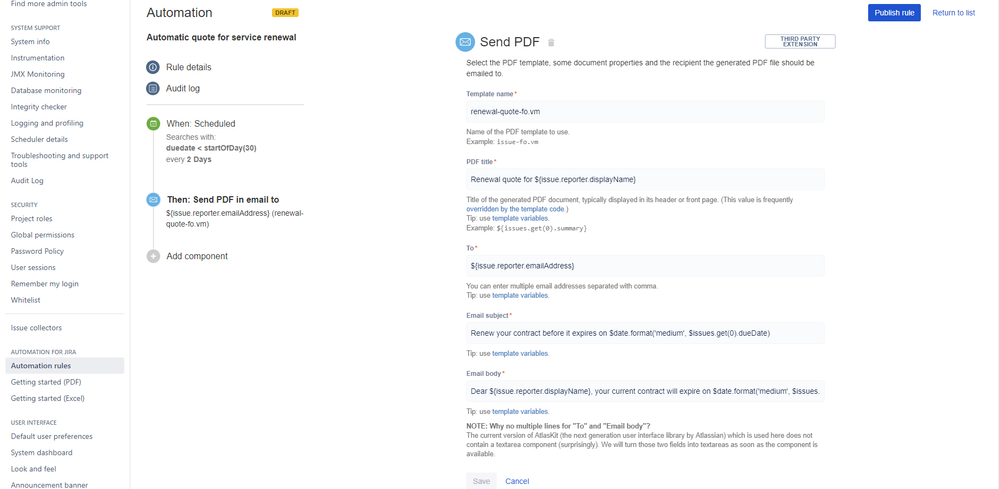
0 comments