Community resources
Community resources
Community resources
Pre-select projects for issue escalation in Jira Cloud
🙌 Props to anyone who's just set up a new Jira Cloud instance for your support and development teams.
But how do your support agents easily share your tickets that require development work with your software team? Clone the issue, yes. But what if there are dozens and dozens of target projects to choose from? Your support agent might copy the information to the right project, or they might make a mistake because of similarly named projects.
What if the support agent got some help selecting the right project to escalate the issue?
Pre-select source and target projects to help guide agents
The Jira Cloud app Elements Copy & Sync is an easy way to guide your support agents by pre-selecting the projects available for the linked copies of your support tickets.
Elements Copy & Sync for Cloud uses recipes to bring together the details of what will be copied and synchronized between source and target issues. For example, you can select precisely which projects are available when escalating from an incident.
Pre-select Incident and Problem issues from the Help Desk project as source issues:
Pre-select which target projects are available for the target issue:
Jira admins can create recipes for multiple ITSM processes (escalate issues, change requests, incident management) to make them easy and mistake proof. You can guide users as much or as little as needed to make sure issues are copied like they were intended, adding criteria as needed to make sure recipes are available when and where you want them.
Jira issue escalation demonstration
What does the end result look like for the agent using the recipe? Here's a preview:
Want to try this out? Elements Copy & Sync for Jira Cloud is now available.
Was this helpful?
Thanks!
Laura Campbell _Seibert Group_

About this author
Product Marketing Manager [Siebert Media]
Toulouse, France
111 accepted answers
Atlassian Community Events
- FAQ
- Community Guidelines
- About
- Privacy policy
- Notice at Collection
- Terms of use
- © 2024 Atlassian





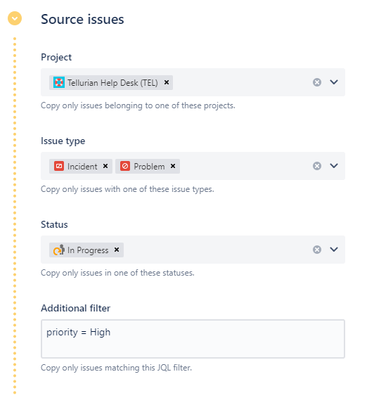

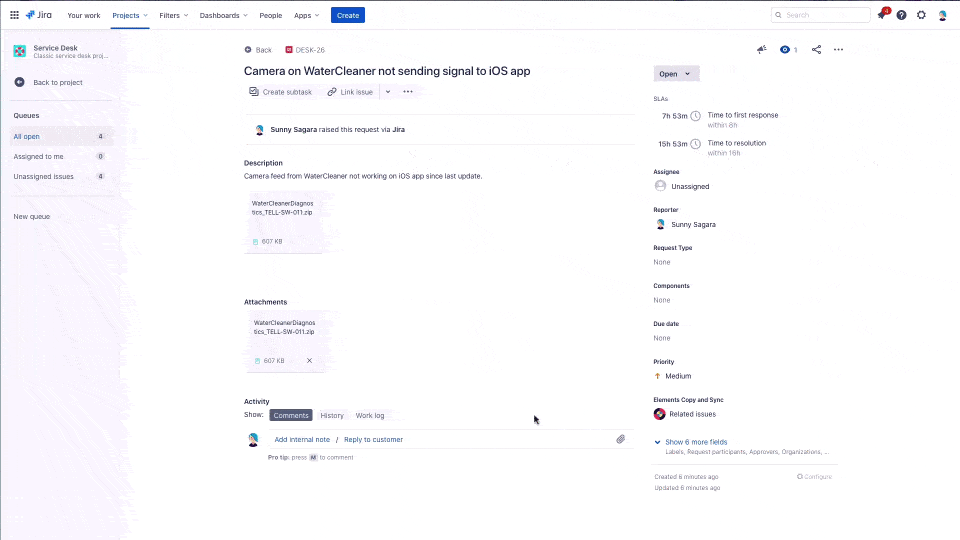
0 comments