Community resources
Community resources
Community resources
A Guide to Creating Tables in Jira
Tables are a powerful tool that helps project managers (PMs) organize data, keep track of ongoing work, and manage resources. Unsurprisingly, Jira tables are widely used but can sometimes feel limiting due to their lack of key functionalities when compared to say, Excel.
Let’s take a deeper look at Jira tables and their limitations before exploring how PMs can improve them with the help of solutions from the Atlassian Marketplace.
Jira Table Limitations
Jira tables are basic and may cover most bases but a closer look reveals common issues:
Simplistic Table Functions
When it comes to actual project management, the sky’s the limit as far as Jira is concerned. Unfortunately, the opposite applies when we evaluate Jira tables.
Think about it this way. You’re a PM dealing with a complex project with thousands of individual issues, dozens of stakeholders, and multiple variables from financing to time-tracking. Sounds messy right? Jira tables fall short here for a simple reason: it isn’t as powerful or capable as Excel when used alone.
Too Many Tables
PMs may try to circumvent the above issue by uploading tables directly from Excel. However, this solution will quickly reveal its glaring fault.
A method like this requires a separate spreadsheet for practically every issue. They’ll also need to be manually saved and re-uploaded so that the latest version is accessible by everyone. It’s easy to see how this can cause confusion and stress!
How to Create a Table in Jira
Thankfully, creating tables in Jira doesn’t have to be headache-inducing. With solutions from the Atlassian Marketplace, such as Jira Cloud for Excel (official) for PMs who don’t mind opening a separate Excel window or Tables for Jira for PMs content with a solution with a low learning curve.
Now just to demonstrate how to create a Jira table, we’ll be considering Excel-like Tables for Jira, a solution known for bringing powerful Excel-like functionalities to Jira’s doorstep.
Step 1: Download Add-on
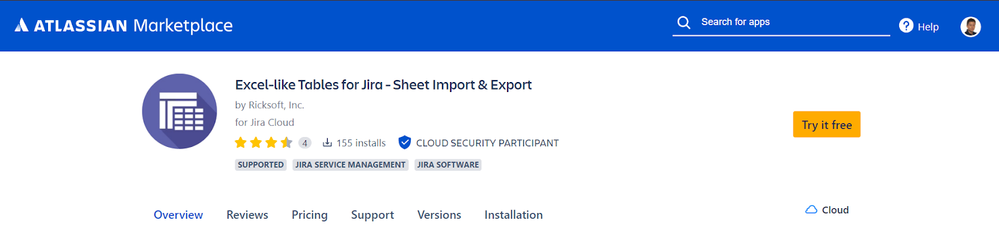
Assuming you’ve picked Ricksoft’s add-on, you should be able to find it on the Marketplace with just a quick search.
However, if you’ve opted for another solution provided by another company, then the same step should probably apply to you as well!
Step 2: Get a Suitable Template
Creating a table from the ground up is usually a poor use of time. With so many free templates on the internet that are tailored for the PM, finding a good table template is a quick and easy affair.

For instance, you might need a template to track content asset performance or a template for budget tracking. A few quick Google searches will almost certainly provide you with what you need.
Step 3: Upload and Edit
Armed with the table template of your choice, save it to your PC, create a brand new Jira issue, and upload the template there after opening Excel-like Tables for Jira.
You can do this by clicking on ‘File’ followed by ‘Import’. Then, select your template and ensure that everything is properly saved. Once done, you should be all set and ready to start using your table! The same step should apply for other solutions as well.
Your Next Steps
Using tables effectively is a skill that requires experimentation and experience. A good table is more than a data-stuffed box – it should be easy to read, able to provide transparency for all stakeholders, and be continually fine-tuned based on a project’s trajectory.
Add-ons in this regard aim to assist the PM with this task and should be seriously considered. To get a better idea of what Ricksoft’s solution can offer PMs, check out this link.
Was this helpful?
Thanks!
Kenichi Abe

Atlassian Community Events
- FAQ
- Community Guidelines
- About
- Privacy policy
- Notice at Collection
- Terms of use
- © 2025 Atlassian





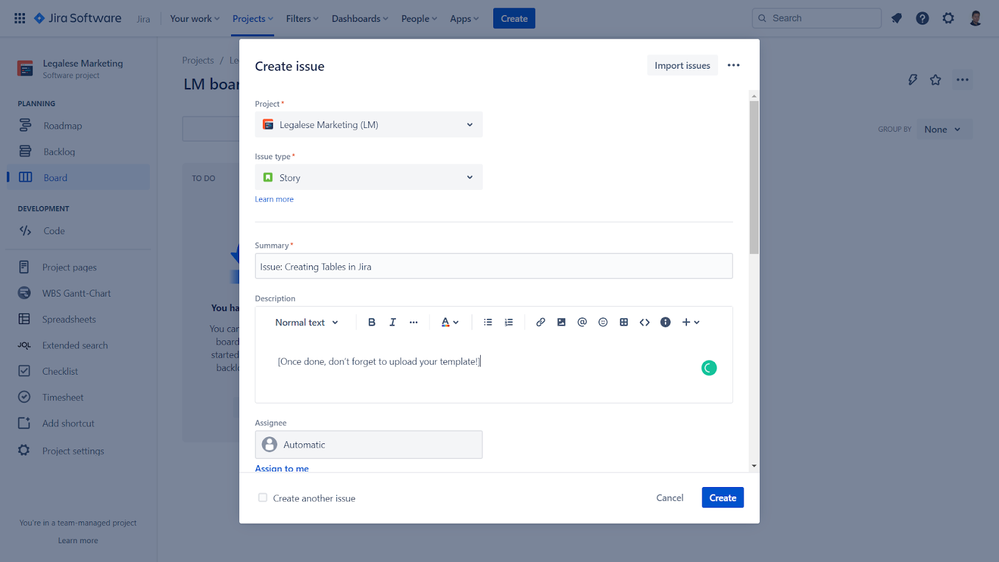
1 comment