Start navigating Jira
10 min
Beginner
By the end of this lesson, you'll be able to:
- Define and identify work items, spaces, and boards in Jira
- Navigate the top navigation and sidebar
- Switch between different spaces and boards
- Find information when viewing a work item
Explore work items, spaces, and boards
What’s a work item?
In Jira, individual pieces of work are work items. You'll update work items to show work progress or add relevant information, like notes from a meeting or a question for a teammate.
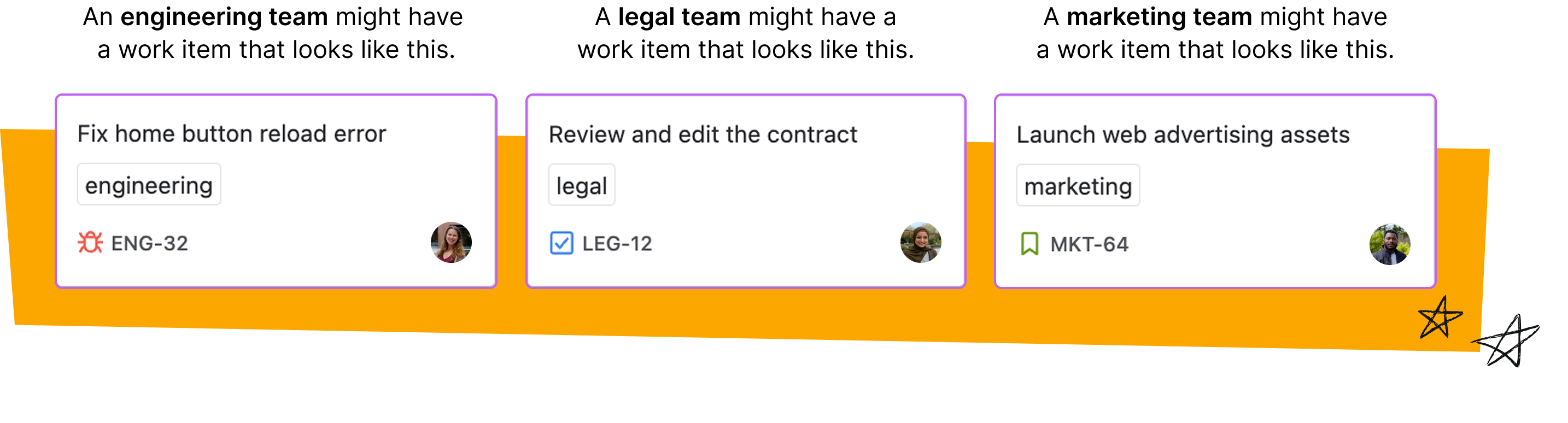
Work items can vary in size depending on how your team uses them. Some work items take months to complete. Others finish in a few hours. Like most things in Jira, you can use work items however works best for your team.
What’s a space?
A space is a collection of related work items. In Jira, every work item belongs to a space.
Teams can use spaces differently depending on how they want to categorize and organize work.
👉 For example: You can use a space to track all of the work for a team. Your space might be "Game Design Team," "Marketing Team," or "Legal Team."
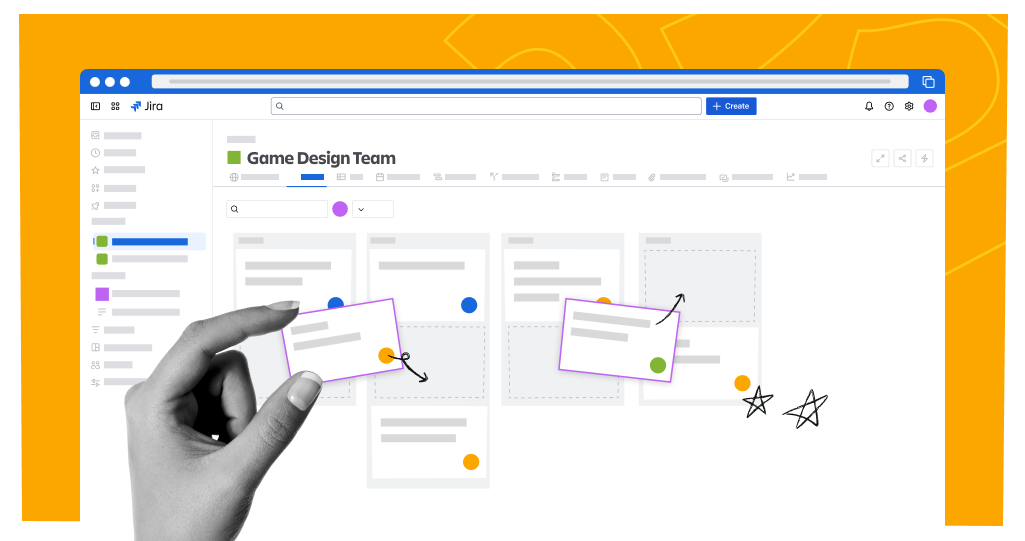
👉 Another example: You can use a space to track a larger deliverable, like an app version release or large marketing effort. Your space might be "Vidzi App Release V2.7" or "Fall Marketing Campaign."
To see all of your space, select Spaces from the sidebar. This will show you a list of starred and recent spaces. Select View all spaces to see all of the spaces on your site. When you’re working in a space, you can see its name in the upper left.
View starred and recent space in Spaces menu.
This shows the name of the current space.

Space keys are short versions of the space name that identify the work items in that space.
👉 For example: If the space key for your Game Design Team space is GDT, work items within that space will be GDT-1, GDT-2, and so on.
What’s a board?
A board is a visualization of the work in a space. Boards have columns with work items in them. The columns represent the statuses that your work, represented by work items, moves through. Your entire board represents your team’s workflow, the path of statuses an work items moves through.
👉 For example: Kate’s team uses the marketing team board to track their work. Their work moves through three statuses, To Do, In Progress, and Done. Their board has three columns, one for each status. When Kate starts working on a work item, she moves it from the To Do column to the In Progress column.
👇In this example, the work item card "Customer research" moves through the workflow: To Do to In Progress to Done.
Boards belong to spaces. A single Jira space can have several boards, depending on its configuration.
👉 For example: The Legal department has three boards in their space: Contracts Team, Acquisitions Team, and Patents Team. Each board tracks work for a different team within their department.

👉 Another example: Lei’s team has multiple boards within the Game Design Team space. Their boards show work related to the games they're working on: Farm Harvest, Galaxy Action II, and Street Car Racer.
There are two types of boards in Jira. Kanban boards support a continuous flow of work. Work items move in and out of the board from the start of the project until the end of the project. Scrum boards track groups of work items that the team completes during a fixed period of time, often a two-week "sprint." After a sprint completes, the team creates a new sprint for the next group of work items they want to work on.
This is a kanban board.
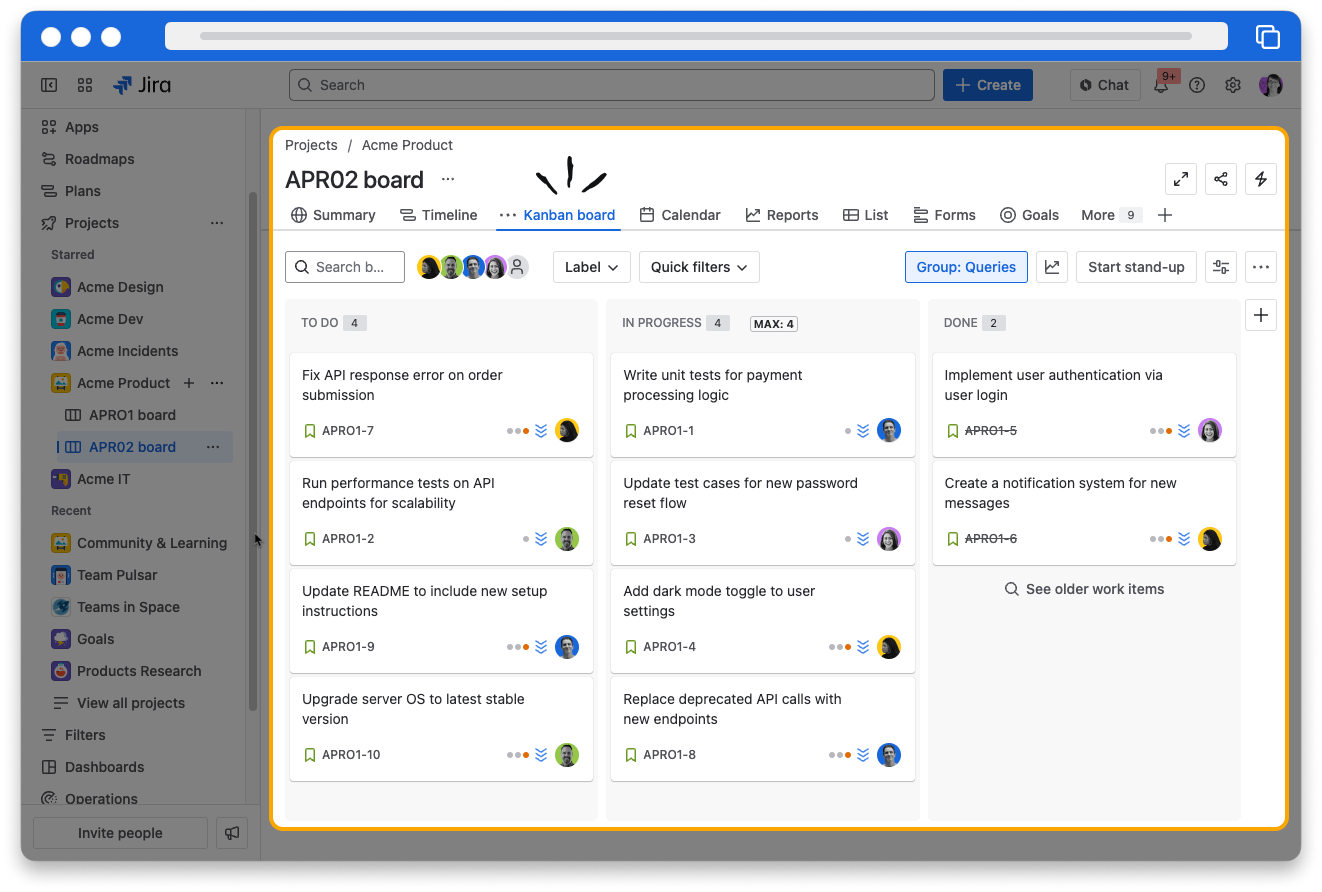
This is a scrum board.
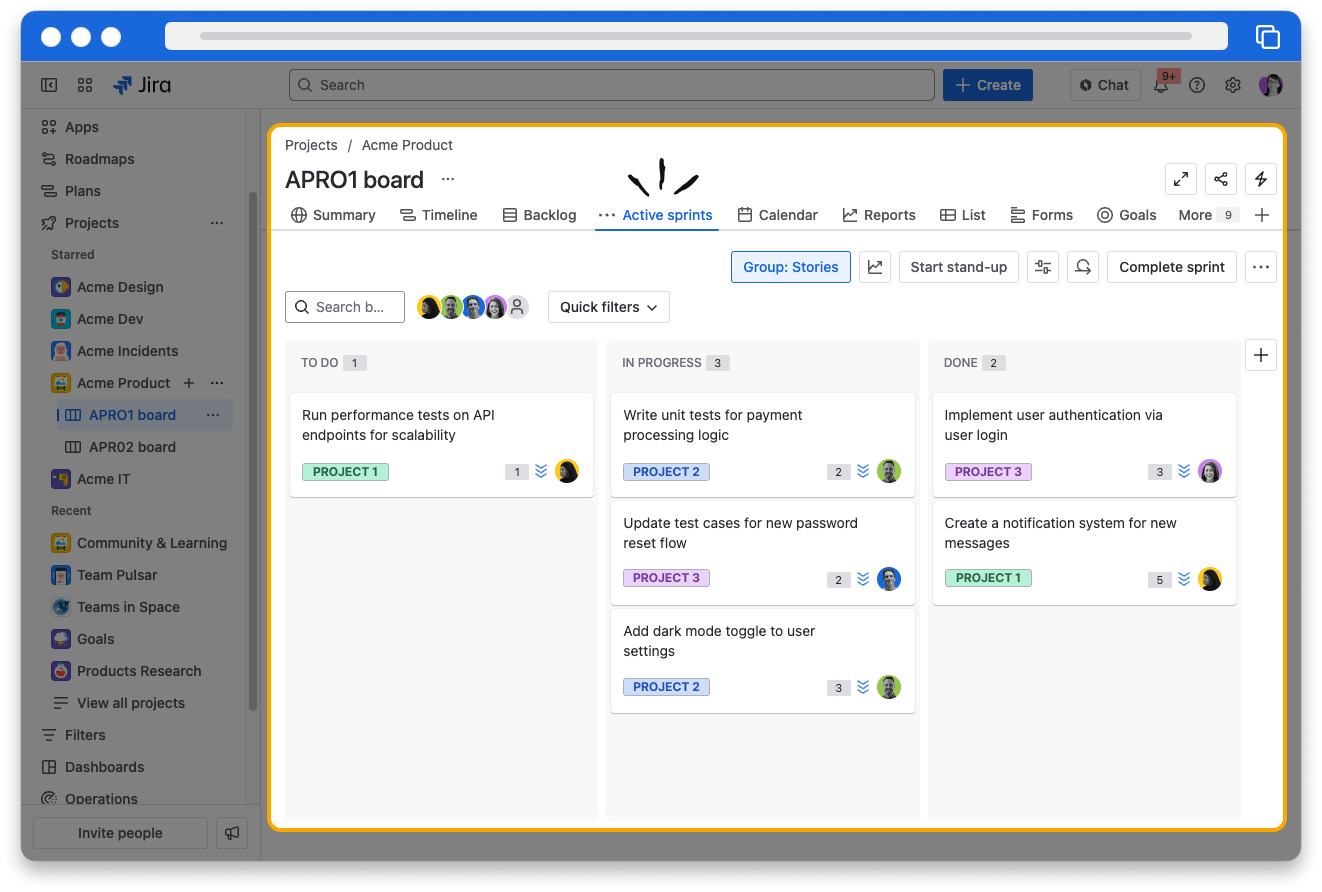
👇Watch the video below to explore a board.
Navigate around Jira
To find your spaces, boards, and work items, and to see other teams' work, you’ll need to know how to move around Jira.
👇Click the icons below to learn how to find what you need in Jira.
The options in your navigation bars may look different. Navigation bars depend on your site settings and team preferences.
Navigate the sidebar
The sidebar is the main way to find information in Jira, so let's explore it.
👇Click the icons below to learn how to find what you need in Jira
You might not see some of the features in this example space in your Jira site.
Navigate in the space toolbar
Within your space, you'll see the board view and the space toolbar.
👇Click the icons below to learn how to find what you need in the space toolbar.

How was this lesson?
next lesson
Create work items in Jira
- What are the types of work?
- Create a work item
- Clone a work item