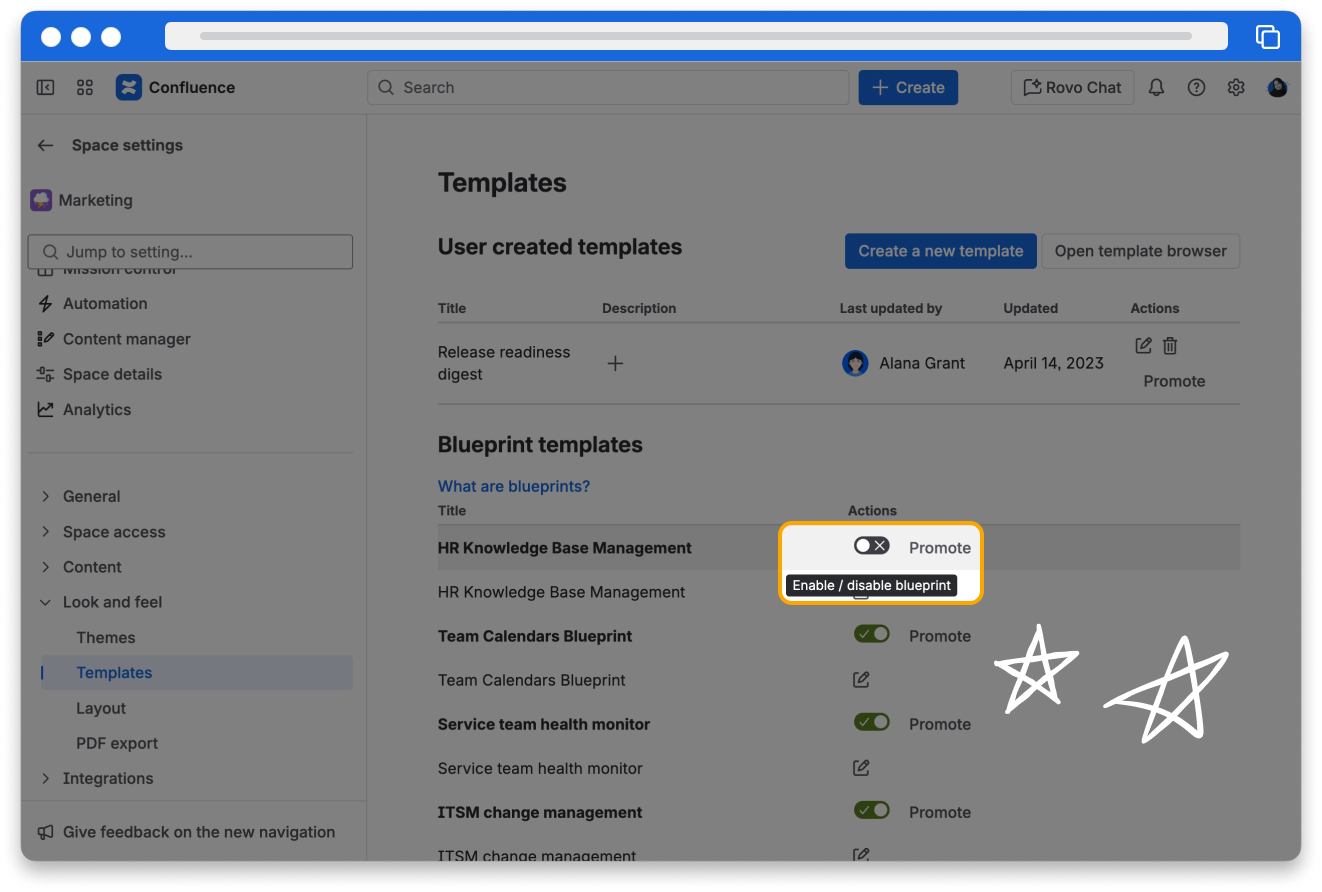Use page templates in your Confluence space
15 min
By the end of this lesson, you'll be able to:
- Apply page templates to a new Confluence page
- Create, modify, and manage page templates
- Use variables in templates to prompt user input
- Manage template availability by promoting and disabling them
Save time with page templates and blueprints
Instead of recreating commonly used pages from scratch each time, turn them into Page templates. Page templates are pre-formatted pages that include predefined content like macros, labels or guided instructions. They provide a starting point to save you time and keep your content well-organized and consistent with similar pages. You can create a page using the template and just fill in the new details. Confluence has over 100 templates for you to choose from.
Templates exist globally or only for specific spaces
👇Click the boxes below to explore the different types of templates.
Create a new page to use page templates
To use a page template, first create a new page using the + next to Content in the sidebar, and then select Page. Select All templates from the bottom of the page and a template panel will open on the right. You can browse through all templates in a space, filter templates by category, or search for a specific template by name or keyword.
To find a template that suits your needs, try these tips:
- Type in the search box to find a template that fits your needs.
- Select the category bubbles to filter quickly.
- Hover your cursor over a template to see a preview.
👇Here’s where you can find templates.
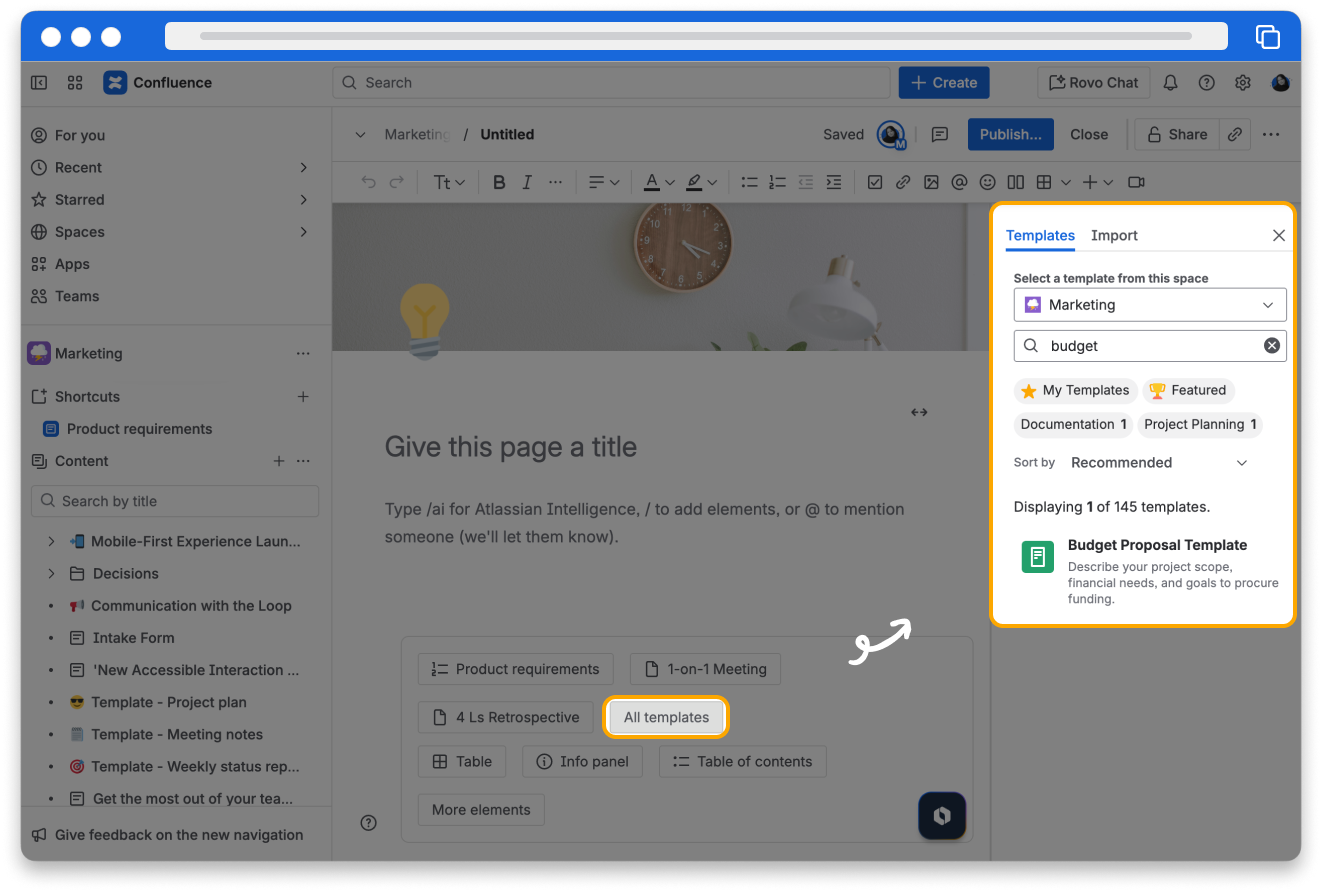
You can only use page templates when creating a brand new page. You can’t add a template to a page you’ve already published or added content to.
if you don't see one that fits your needs, as a space admin, you can create a template.
Create page templates
When you create a new page template in a space, it will be available from the templates area in the right-side section that appears when you create a page.
Use the Confluence template editor to edit templates. The editor is similar to the Confluence page editor but includes the option to use variables.
To create a page template:
- Navigate to the desired space.
- Select the ... next to the space name and then select Space settings from the space pop-out.
- Select Look and feel tab and then Templates.
- Select Create a new template button from the top right of the page.
- Here you can create your new template. Select Save when you are finished.
Blueprints are templates with additional features
A blueprint is a set of page templates with additional features, such as formatting, embedded social features, and the ability to create content in other applications.
Some Confluence blueprints come with automatically generated index pages that are added as a shortcut to your sidebar. These index pages organize and display a list of pages created using that blueprint. An index page serves as a central hub, linking related content in one place, making it easier to navigate and find specific pages.
The first time a blueprint is used in a space, Confluence creates an index page and adds a shortcut to your sidebar. The index displays a list of pages made with the template and selected information from your template pages.
👇The Meeting notes blueprint creates an index page that adds each instance of a meeting notes page to it. This way you have a central location to see all of your meeting notes on one page.
Blueprints are tailored to specific use cases, such as team meeting notes, product requirements, blog posts, and attachment lists. These are included with Confluence.
You can edit blueprints to modify them to better suit your purposes.
Confluence admins can download additional blueprints and templates from the Atlassian Marketplace.
👉 For example: A page created from the Meeting notes blueprint comes pre-formatted. You can edit it before the meeting, like adding participants, goals, and topics. During and after the meeting, you can edit the page to add and record meeting notes, assign tasks to people, and more.
👇 Here’s an example of the Meeting notes template.
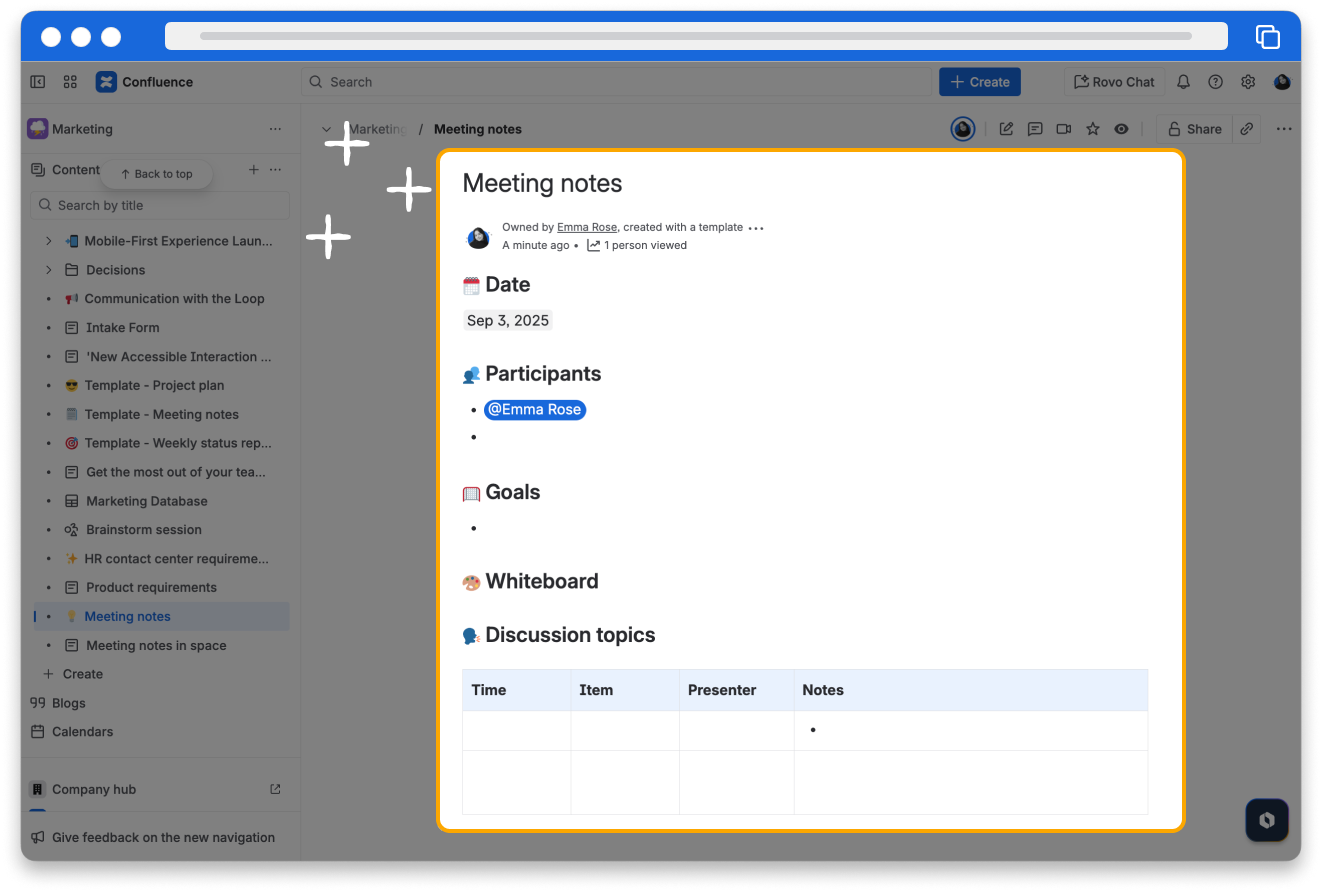
👇The Meeting notes blueprint contains two page templates: the page template and its index page. Select the pencil icon to edit either part of the blueprint.
How can you prompt users for info in templates?
You can use variables in your templates to create dynamic, reusable pages that can be customized by the user at the time of creation. Variables act as placeholders or form fields in your template. When a user creates a page from the template, they are prompted to fill in these placeholders with specific information. This makes it easy to standardize content and ensure that all necessary details are included.
To insert a variable into a template:
- Create a new template or Edit a template.
- From the editor toolbar, select the Macros drop down represented by a +, then select New Variable (or choose an existing variable to add it to the page). Alternatively, just type /variable then press Enter.
- Enter a name for the variable.
- Press Enter (by default this will create a single-line text input field).
👇 Here’s an example of a template variable.
To change the variable type, select the variable placeholder and the variable's property panel will appear. Choose one of the variable types: Text, Multi-line Text, or List.
You can change the number of lines and width in characters of a Multi-line Text field. If you choose List, enter each of the items in your list, separated by commas.
👇Watch this video to learn how to create a new page template with variables.
You can customize blueprints
Like any page, blueprints can be customized by adding or removing sections, changing formatting, and adding macros. However, you can also add instructional text that appears in faded italics on a gray background. The instructional text will disappear when users start editing it.
Be careful not to remove any macros that the blueprint page or index page use to store and display information.
👉 For example: Don't delete the Page Properties macro as reporting that relies on it will break. If needed, you can restore the original blueprint.
👇Watch this video to learn how to edit a blueprint and review the variables used in it.
Promote or disable templates in your space
What if you’ve decided that you need everyone on the team to start creating weekly meeting notes? You can promote the blueprint to encourage them to use it.
Highlighted blueprints and templates are grouped into a promoted filter that appears in the templates panel when you create a page.
👇Here's how to promote a blueprint.
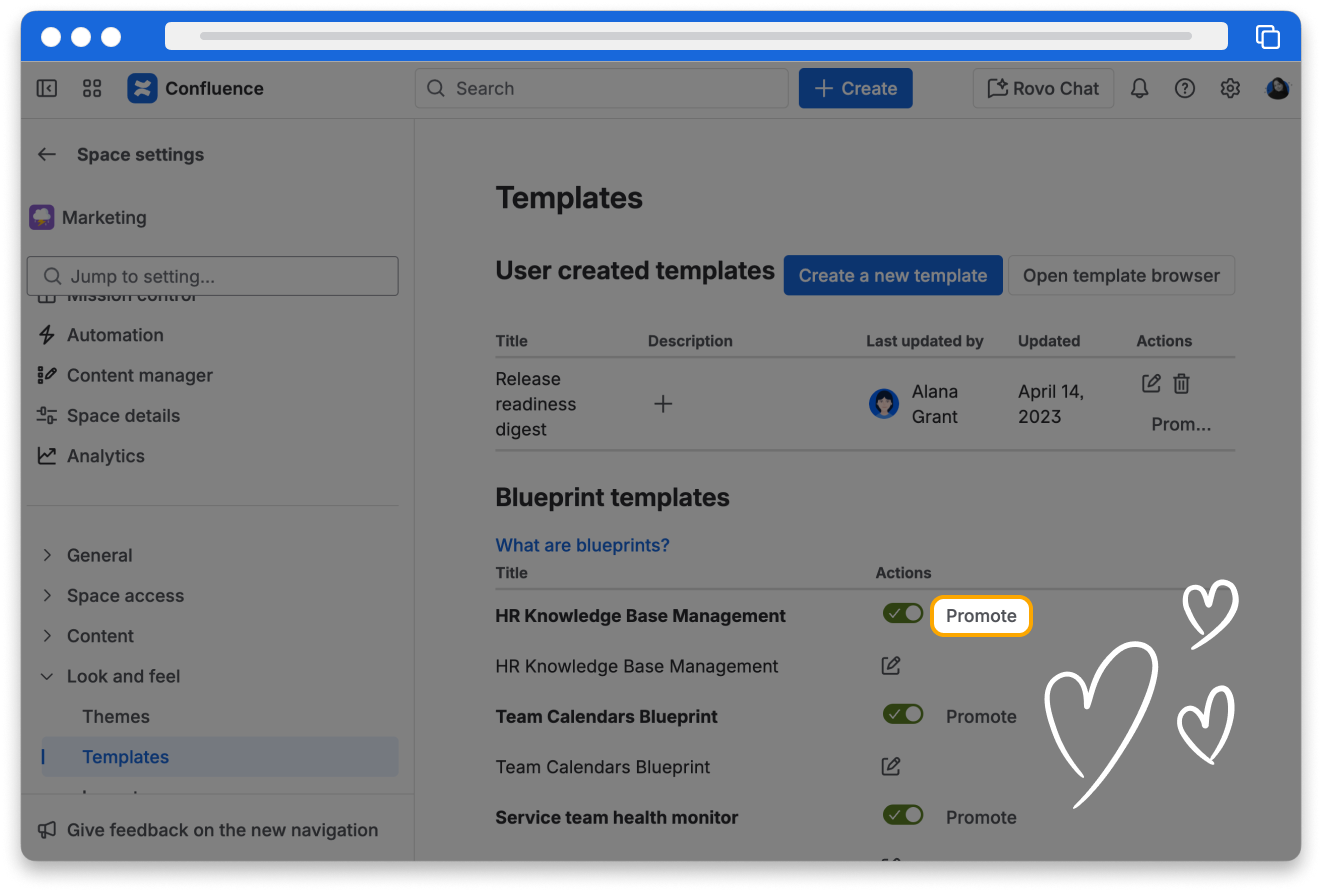
Disable templates to prevent your users from using them
Space admins can disable templates to prevent them from appearing in their Confluence space.
👉 For example: You may not want to see the Product Requirements blueprint as an option when in an HR or Social space. Admins can re-enable these blueprints at any time.
👇Here's how to disable a blueprint.