Create Assets object fields
15 min
By the end of this lesson, you’ll be able to:
- Explain the benefits of Assets objects fields
- Create and configure Assets objects fields
- Filter objects to display values in Assets objects fields
What are Jira fields?
System fields are the core fields delivered with Jira. Fields are an essential tool for tailoring your space to meet your specific needs beyond the core system Jira fields. They allow you to capture important details specific to your workflows, such as customer information, asset details, or custom work types, ensuring that your service management setup is both flexible and comprehensive.
Jira admins create fields for all company-managed spaces.
The field type controls how users enter data in the field. Some examples include:
- Short text
- Number field
- Radio buttons
- Checkboxes
- Assets Objects
Assets provides a generic Assets objects field type. This is an all-purpose field type that can display Assets object information and reference other fields. It also offers flexibility in terms of defining how a field behaves. The Assets field type can also be configured as a cascading field.
Assets object fields
Assets object fields enable teams to access Assets objects directly from the Jira Service Management work details. Additional fields can capture extra information from customers. Once you add fields at the app level, you can use them in SLAs, queues, reports, forms, and dashboard gadgets.
Displaying relevant object information on Jira Service Management work item helps agents resolve problems more effectively because all necessary context is gathered in one place.
Assets object fields can appear as select lists, radio buttons, or checkboxes.
👇 Click each tab below to explore examples of Assets object fields in use.
👇Here’s an incident request form containing a an Assets field called "Which of your assets is this impacting?"

Connect objects and work items
When an Assets object is selected in an Assets field on a Jira Service Management work item, a link is established between the object and the work item. These links can be viewed in the object schema, using the Object details view.
This is useful for incident management because the object details graph can be used to traverse dependencies and understand where things may have gone wrong. It’s also useful for evaluating change management risk by showing items that are dependent on the area being changed.
👇Click the icons below to explore an example of an Assets object selected in an Assets field on a Jira work item and the corresponding Object details view in the schema.
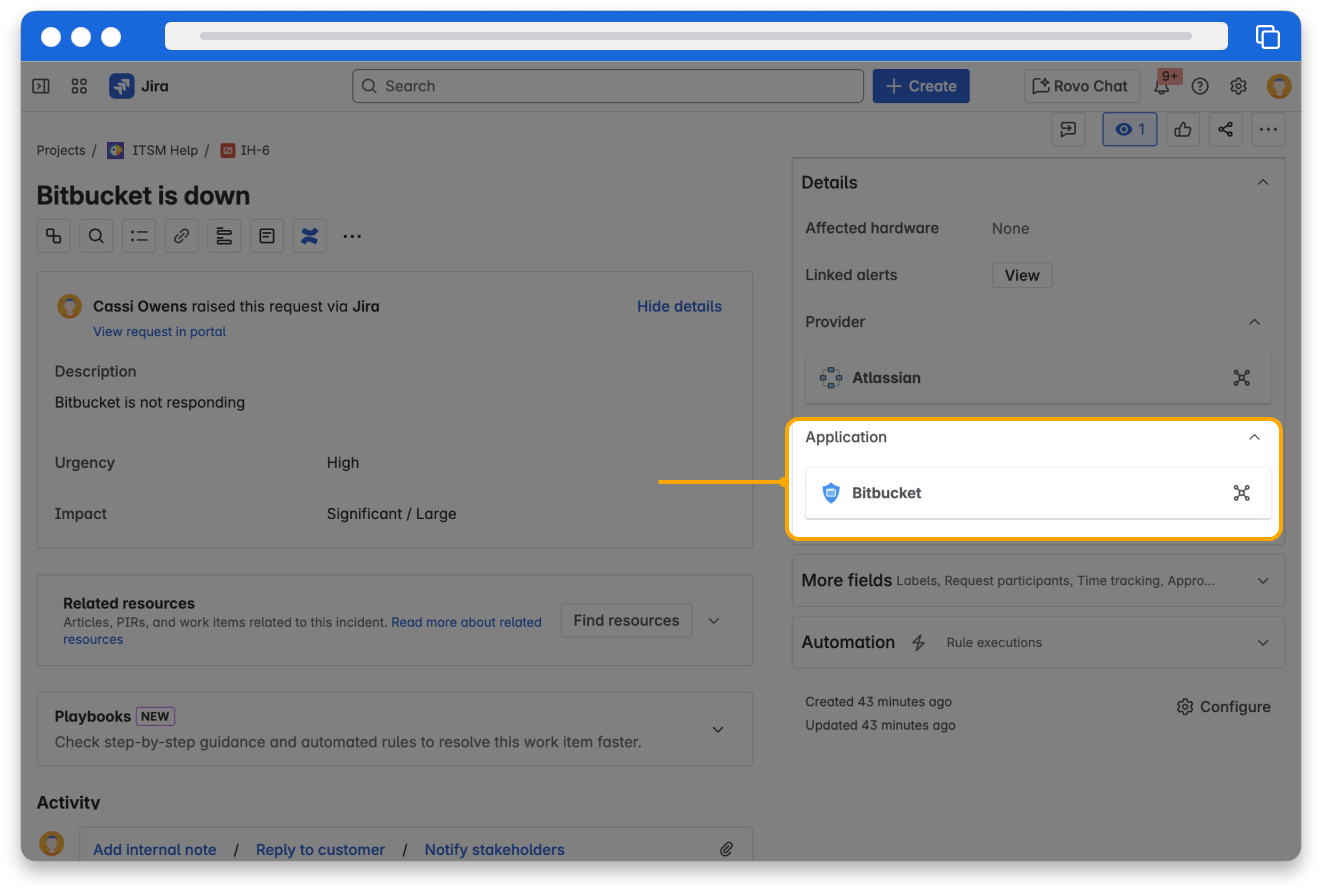
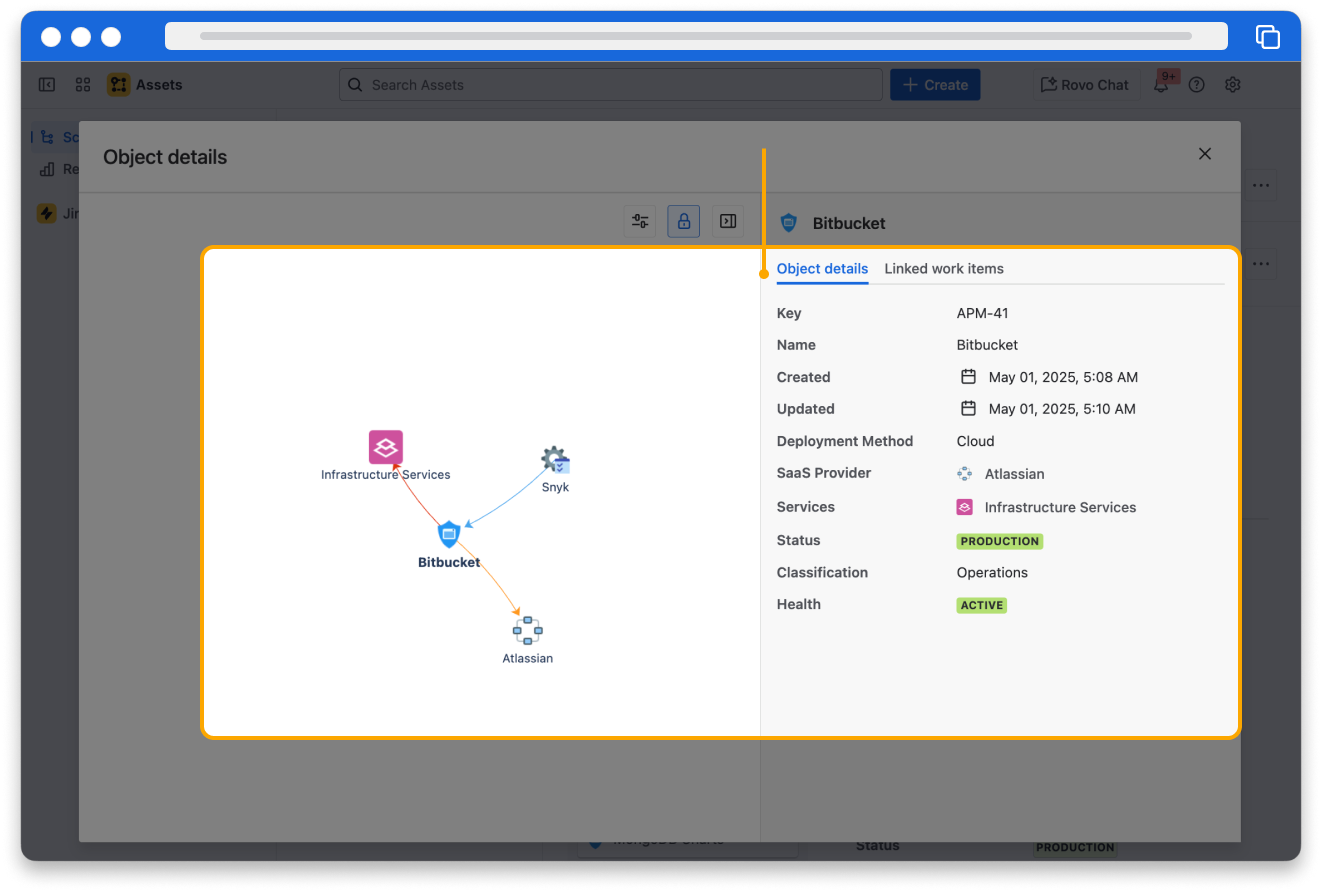
Benefits and restrictions of Assets objects fields
👇Click each box to explore the benefits of using Assets object fields.
👇Click each box to explore restrictions on using Assets object fields.
Create Assets objects fields
Assets objects fields are created in the same way as regular Jira fields.
Depending on their role in Jira Service Management, users interact with fields in the Assets object in specific ways.
👇Click the tabs to learn how each role interacts with Jira fields.
Only Jira admins can create, configure, and edit Assets objects fields.
To create and configure Assets objects fields, you must perform four high-level tasks. Only Jira admins can perform all the tasks but service space admins can only perform the last two.
- Create a Jira field and select an Assets field type.
- Configure the field to query Assets objects.
- Associate the field with Jira screens.
- Assign the field to request forms.
Assets objects fields are created by Jira admins in the same way as any other Jira field. Simply select Assets objects as the field type.
👇Here's how to create an Assets objects field.
Only users with Jira admin permissions can create and configure Assets fields.
Configure the Assets field
The configuration screen provides settings to configure the field's behavior.
👇Click the icons to learn about each setting.
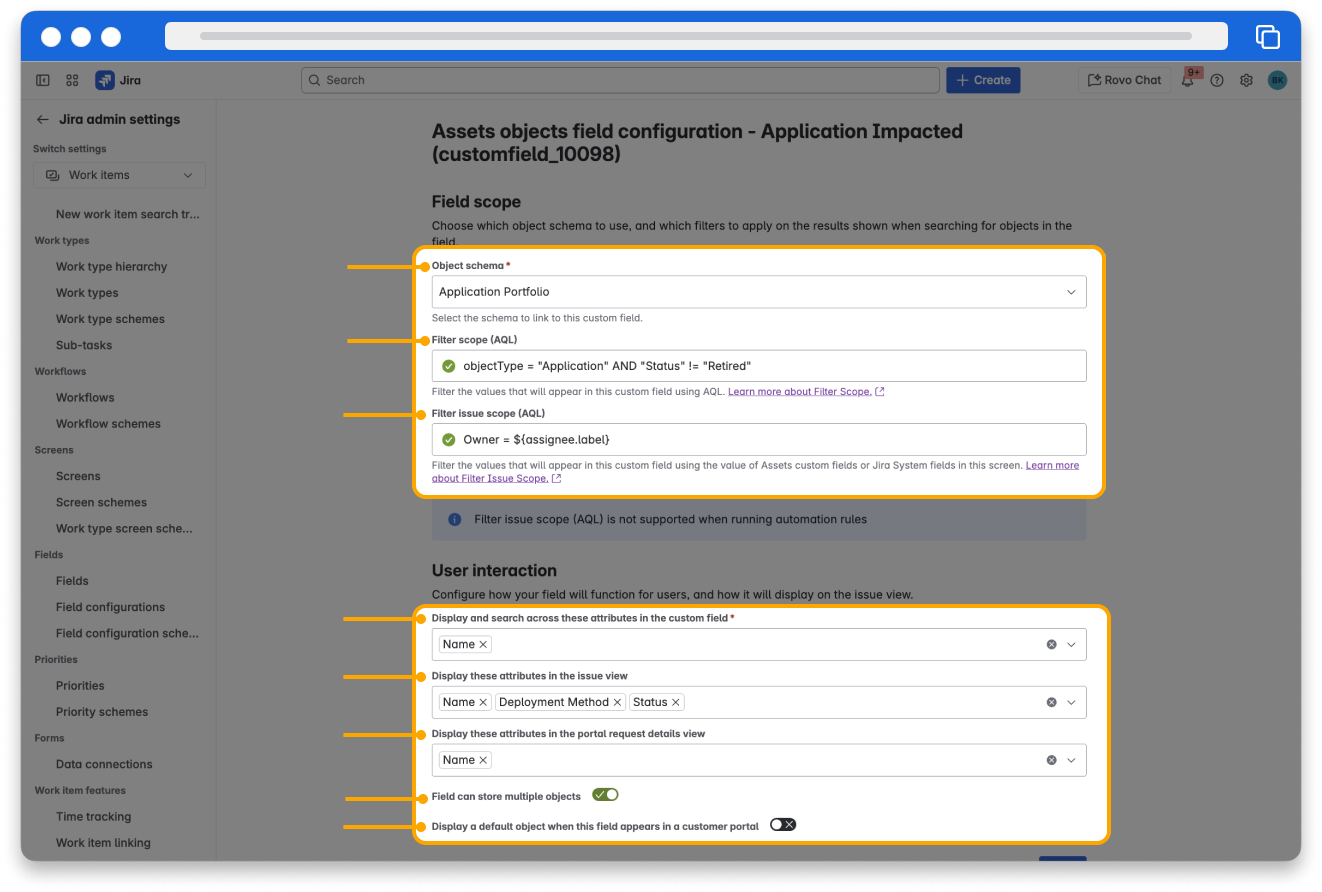
Configure filters for Assets fields using a filter scope
The Filter Scope is the most important configuration for an Assets object field. Enter an AQL query in the Filter scope (AQL) field to specify which schema objects are available for selection in the field. The AQL filter is based on Assets objects and their attributes.
Although these fields are not required, a field cannot display any content unless at least a filter scope query is provided.
If you select objects from a schema that is different from the one configured in the Object Schema field, only objects in this object schema will be displayed.
Placeholders can't be used in the Filter scope (AQL) query.
👉For example: objectType = "Computer Model" AND "Manufacturer" = Apple
In this example, the query selects computer model objects from a specific manufacturer.
Narrow the filter by referencing values of other fields on the work item
The Filter work item scope (AQL) field enables you to apply an AQL filter to further narrow the objects you can select in the Assets field. This field supports placeholders, so it can reference other fields' values on a Jira work item.
In many cases it is useful to have the available values in an Assets field depend on values selected in other fields on a work item. Some examples are:
- In one field, the user selects the type of hardware category (laptop, tablet, smartphone, etc.), and then another field displays only the valid hardware assets for the selected category.
- An Assets Jira field only shows assets that belong to the reporter of a work item.
👇Click each box to explore different possible uses of the Filter work item scope setting.
To ensure a query returns the desired objects, test it out using the Advanced search in the schema view, before applying it to the Assets field configuration.
Associate Assets fields with Jira screens
Once a Jira admin creates an Assets object field, you can associate it with a Jira screen. As with regular Jira fields, Assets object fields need to be associated with Jira screens so they can be visible in the Jira Service Management interface. This involves adding the field to the appropriate screen scheme in a space.
To add an Assets object field to a screen:
- In Jira, at the top right on the screen, click the Settings (cog) icon.
- Select Work items.
- From the side bar, select Screens.
- Locate and click the screen you want to add the field to (e.g. Incident screen).
- Find and add the Assets field.
👇 Here is an example of adding an Assets object field to a screen.
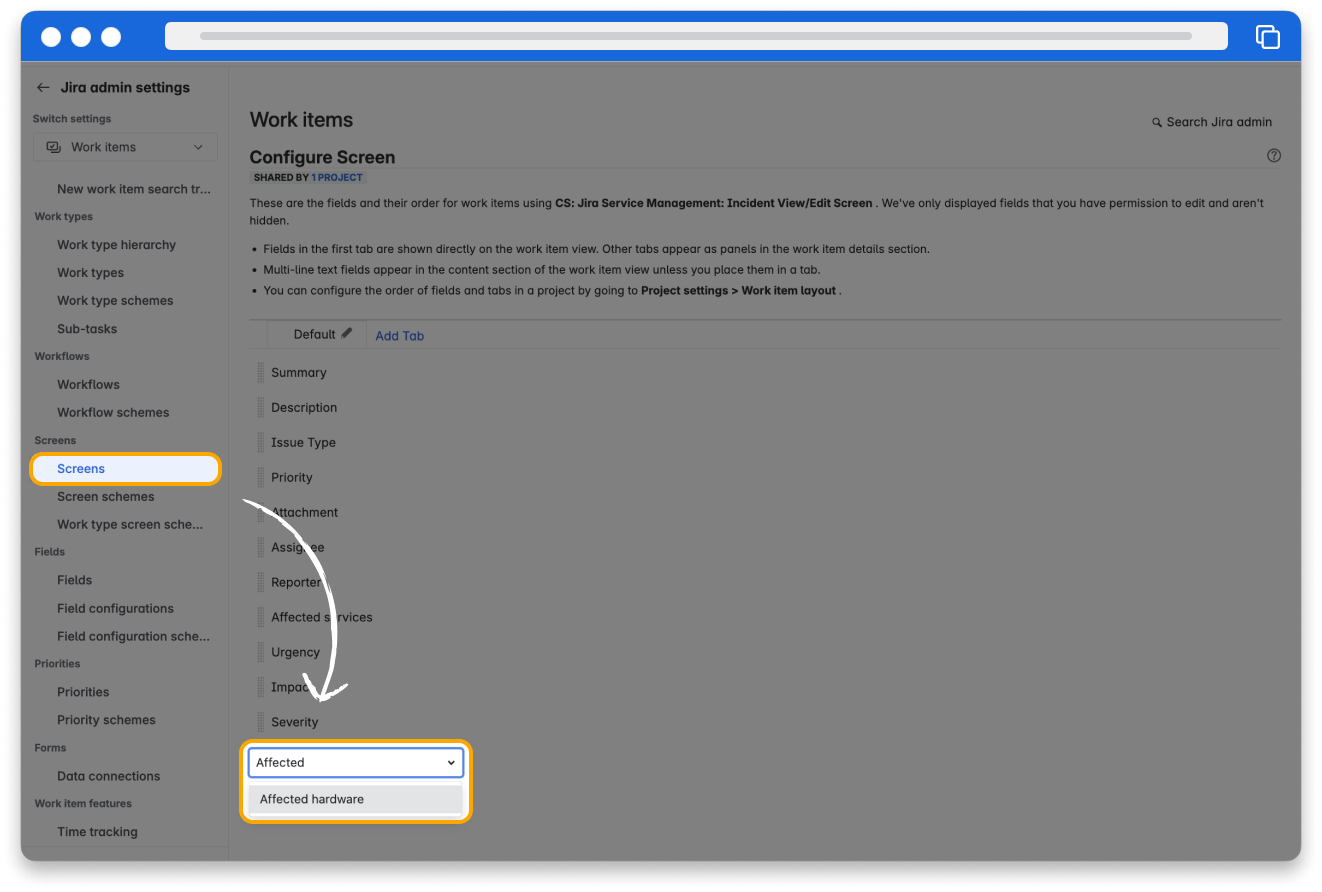
Enable fields on the Jira Service Management portal
To make the field available to end users in the Jira Service Management portal and to agents in the work item view, the field needs to be added to the appropriate request forms in a space.
After selecting the request type, you can add the field and also position it on the form.
👇Here's how to add an Assets object field to request form
When all configuration steps have been completed, the Assets object field will be available on the Jira Service Management portal where users can select values for the fields. The fields and values will then be included in the work item that agents work with.