Create ideas in Jira Product Discovery
15 min
Beginner
By the end of this lesson, you’ll be able to:
- Navigate around an idea confidently.
- Create an idea from any view.
The anatomy of an idea
Ideas are built up of several features that assist in providing information and context.
👉 For example: Quick action buttons at the top of an idea allow you to efficiently clone, merge, or archive ideas. These actions help keep projects organized by enabling you to manage duplicates, consolidate similar ideas, and clean up the backlog without losing important information.
👇 Click the icons below to explore the main areas of an idea.
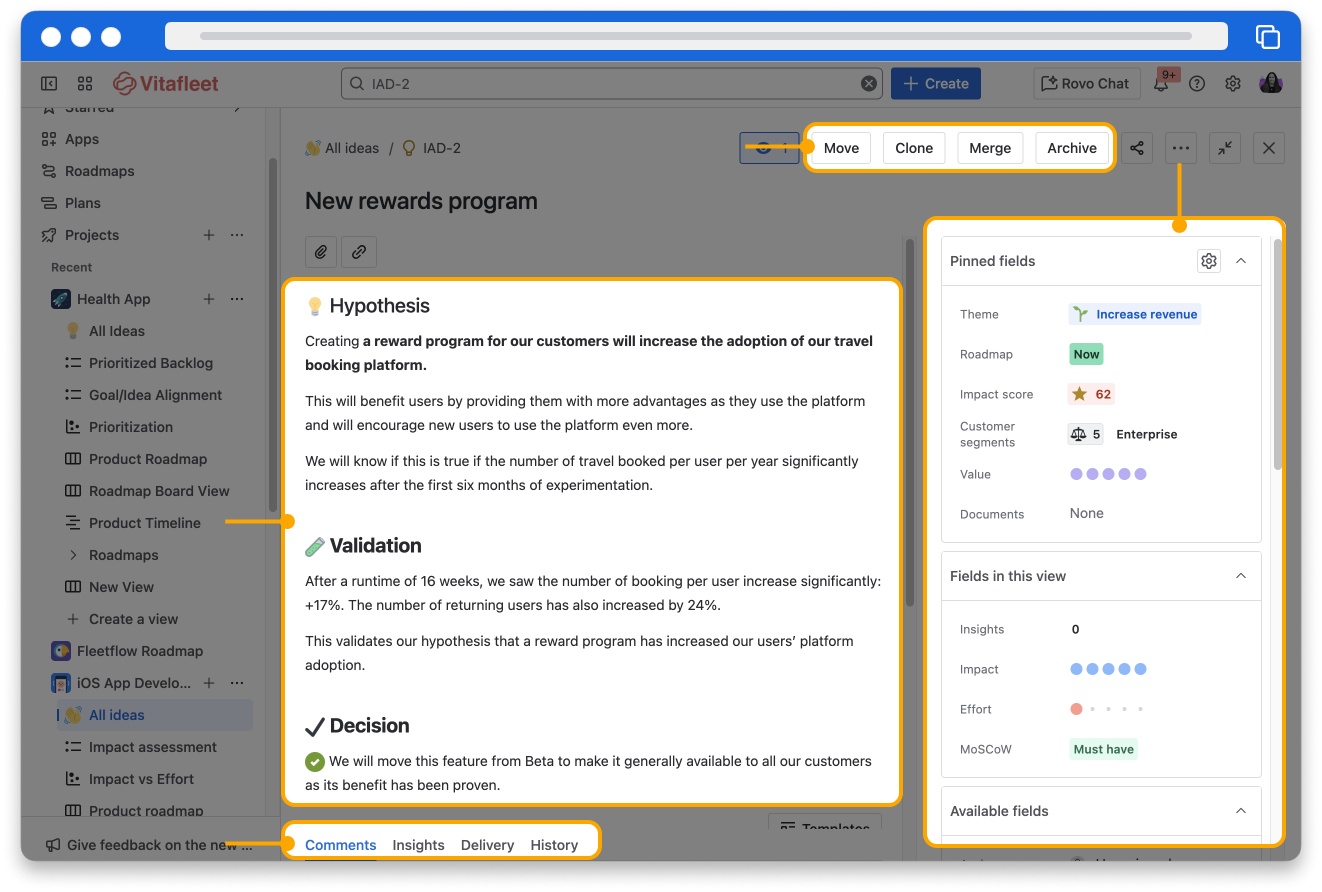
Create an idea
Create an idea within a project
To create an idea, you must be a creator; contributors can create ideas if the permission has been granted by the project admin. An idea can be created in two ways: from the + Create button in the top navigation or from a view. Each view allows you to create an idea in a different way.
👇 Click the tabs below to explore external ways to create an idea.
To create an idea from a list view:
- Navigate to a list view.
- Under the view’s name, click Create.
- Fill out the summary field within the list as instructed, then press enter.
- Locate your new idea at the bottom of the list and open it up to fill in the rest of the fields.
👇 Here is the create button on a list view.
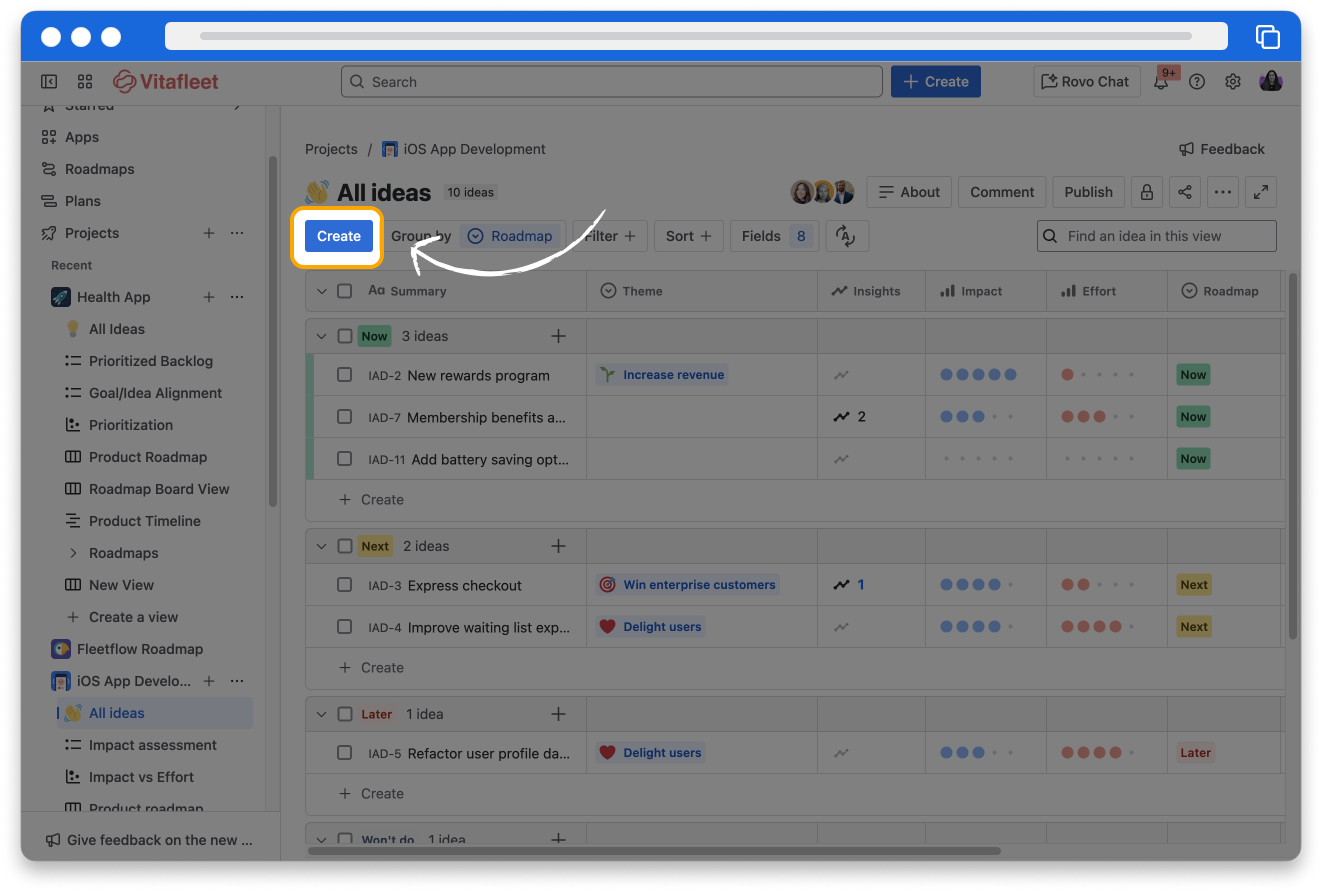
The board, matrix, and timeline views also allow you to add an existing idea to the view using the same method, but choosing an existing idea rather than creating a new one.
Use a description template
A description template allows you to standardize the structure of the idea descriptions in your project from their creation. You can choose an existing template or create a new one within the project.
To use a description template:
- In the main navigation bar, click Create.
- Add a summary.
- In the Create dialog, under the description field, click Templates.
- Click one of the templates listed.
- Fill in the description using the cues from the template.
- Click Create.
Contributors can also edit ideas already created to add a template and update the description. Templated text won’t overwrite anything already written in the description field.
👇 This is how the create dialog looks with the Templates button at the bottom.
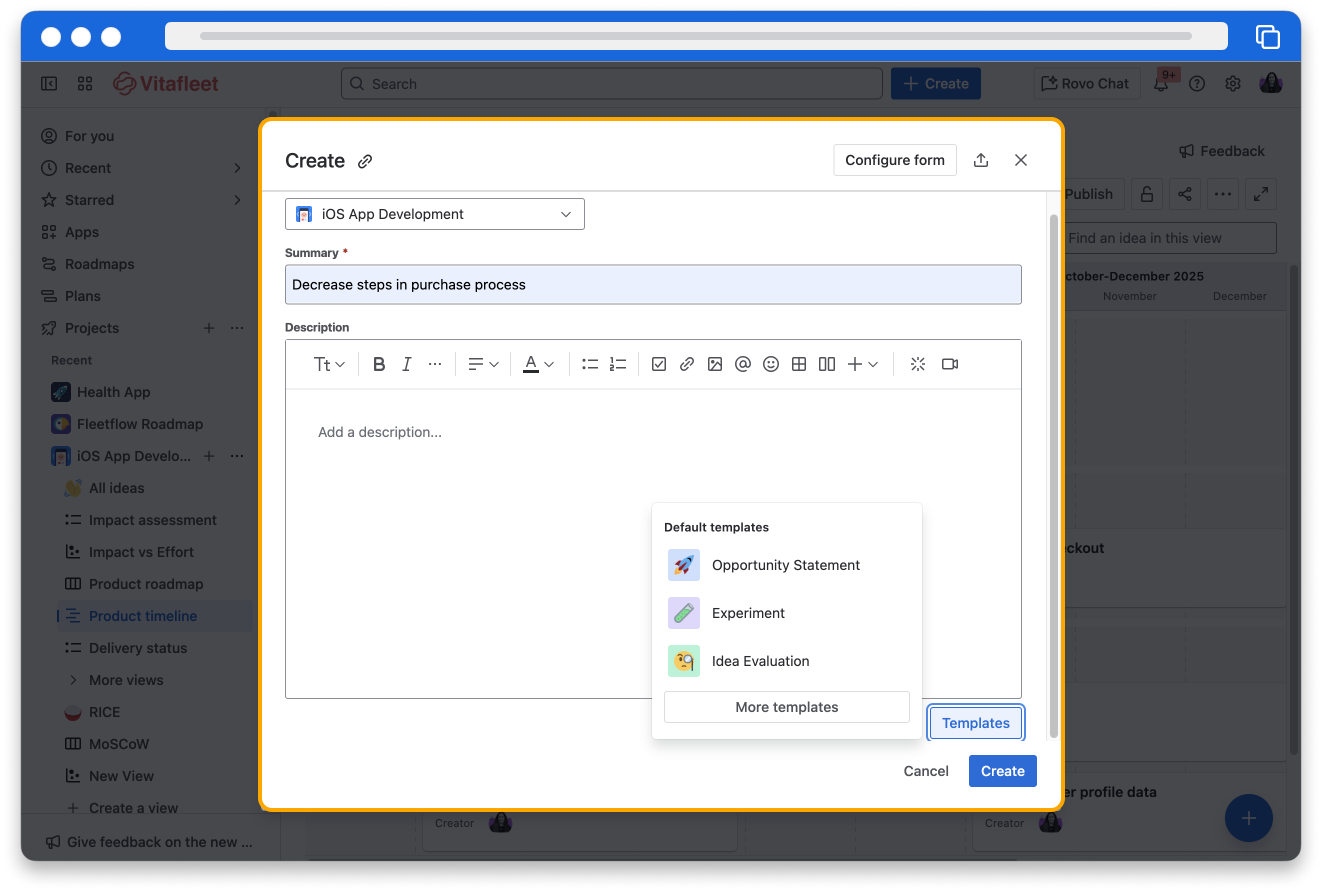
Explore different ways to create an idea
When numerous stakeholders provide feedback and suggestions on your product, you may need a way for them to input their ideas into your Jira Product Discovery project. There are a few ways in which you can help internal stakeholders create these ideas.
👇 Click the tabs below to explore how to create an idea.
You can add ideas to Jira Product Discovery through a Jira Service Management project.
👉 For example: Customers can submit suggestions and requests for new or improved product features.
The service agent can discuss the feature in the ticket’s comments, then use the Jira Product Discovery Google Chrome extension to add it as an idea in Jira Product Discovery.
Manage ideas
As your project grows, ideas can build up quickly, and you need to manage them accordingly. To keep projects organized, ideas can be cloned, merged, archived, and moved.
👇 Click the tabs below to explore how to manage ideas.
Clone ideas when you want to quickly replicate fields or a description for a new idea. Comments and history will not be cloned.
To clone an idea:
- Open the idea you would like to clone.
- Click more actions (represented by ···), then click Clone. If you are in an expanded view, you can just click the Clone button at the top of the idea.
- Once the cloning process is complete, a pop-up notification will appear with a link to the cloned idea. Click the link.
- Update the idea with the information you want, keeping the details you wanted to clone.
👇 Here’s how to clone an idea.
👇 Click the boxes below to view the accessible video descriptions.
All actions can be executed from the idea’s view. When executing an action on multiple ideas at once, use a list view to select all the ideas you want to take action on and then select the action.
Pin fields
To pin fields on an idea in Jira Product Discovery, you must have the Creator role. This permission allows you to customize the fields that are visible and prioritized across the project. When a field is pinned, it becomes prominently displayed for all users within the project across all views, ensuring that critical information is easily accessible and consistently highlighted. This feature helps teams focus on the most relevant data when evaluating and organizing ideas, enhancing collaboration and decision-making processes.
👉 For example: Tyler wants to ensure it is always clear which platform an idea belongs to. He creates a Platform field and pins it to always be shown at the top of an idea. This field can be customized with multiple options, for example, mobile, web, shared services, and more, as a Select or Multi-select field.
👇 This is how fields are pinned.
How was this lesson?
next lesson
What is Jira Product Discovery?
- Enhance product team collaboration and prioritization
- Who uses Jira Product Discovery?