Collaborate on work items in Jira
5 min
Beginner
By the end of this lesson, you'll be able to:
- Add comments to work items and mention team members
- Share work items with team members
- Watch work items to stay up to date
Add comments to work items
Comments are the best way to ask questions and share updates. In comments, you can:
- Mention teammates by @-ing them to bring attention to important info
- Add a work item key to provide a link to another work item
- Add images to share more information
You can also get a link to a specific comment to share elsewhere, sort comments in ascending or descending order, and add reactions to comments with emojis like 👍 or 🔥.
👇 Here's how you can use comments to communicate in Jira.
Depending on your project’s configuration, you may not be able to add, edit, or delete comments. Other users may not be able to comment on your work items. Check with your project admin to see how you should use comments.
Share work items
If you need to bring attention to a work item outside of Jira, you can share it. This sends an email with a link to the work item to the one or more email addresses you enter. You can also add a message.
👇 To share a work item, open it and click the share icon in the upper-right corner.
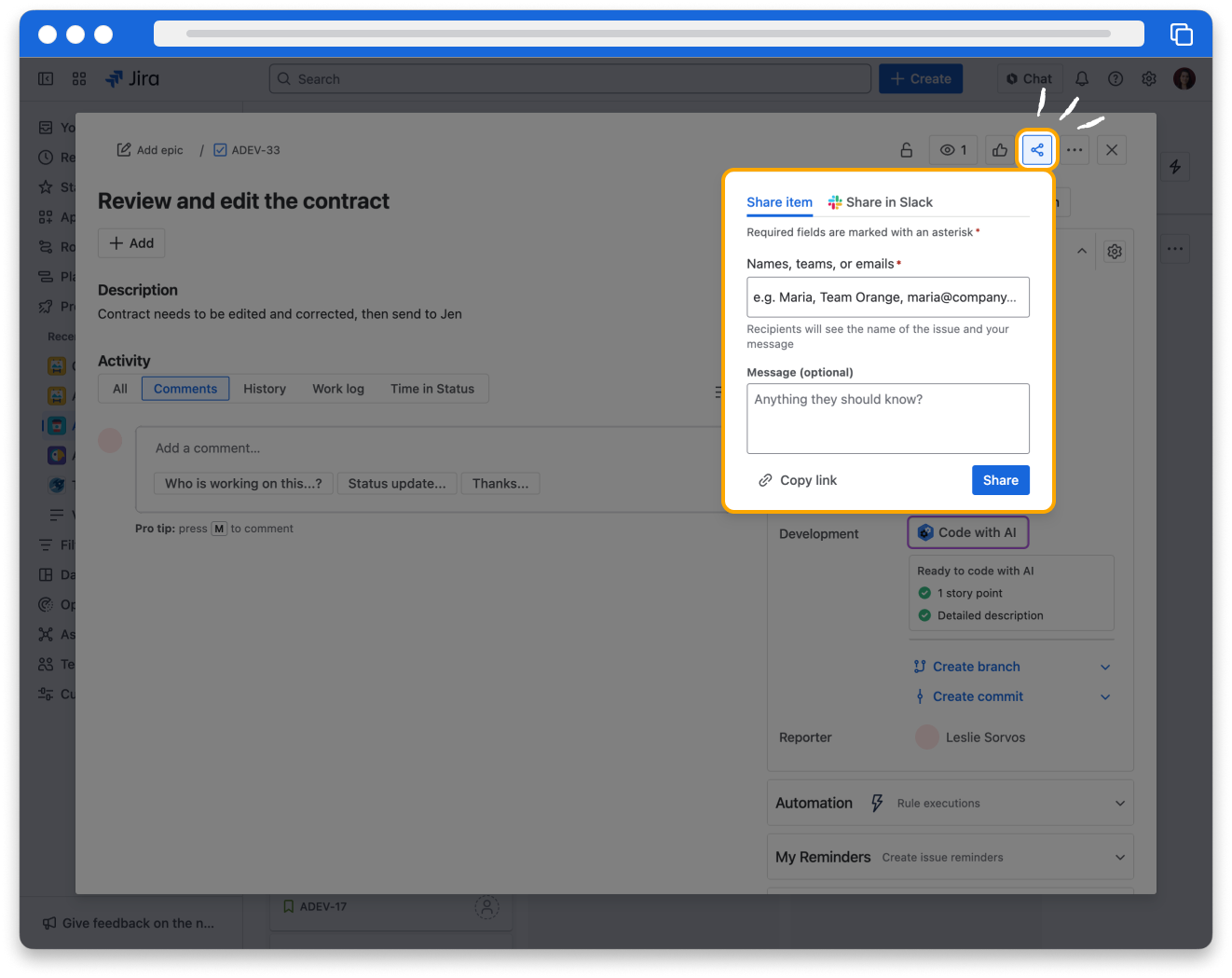
If you just want to get a link to a work item, you can click Copy link in the share menu. This copies a direct link to the work item that you can paste elsewhere.
👇 Click Copy link in the share menu to get a direct link.
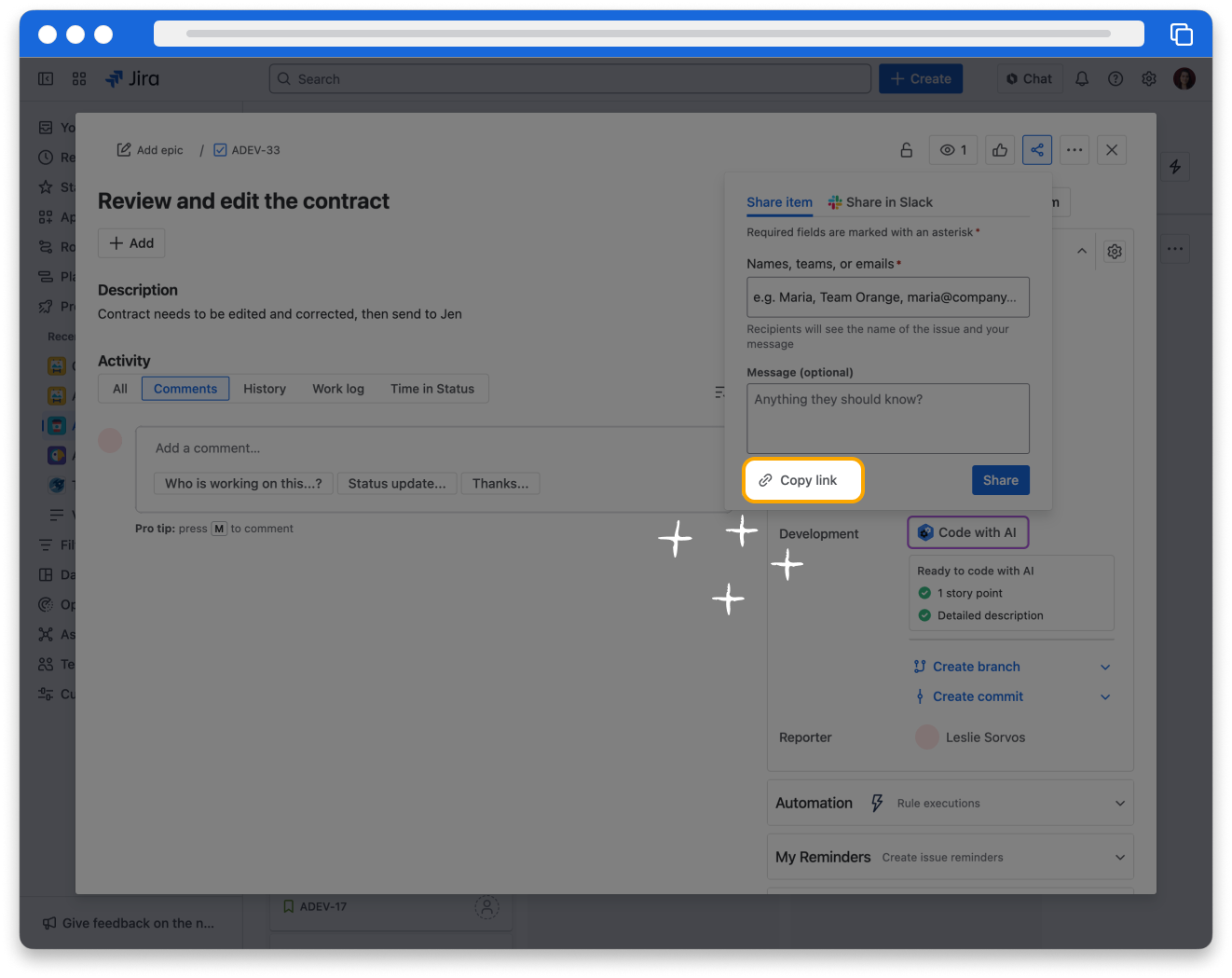
Jira sends automatic notifications about activity to users who have engaged with a work item. If you share a work item, whoever you send it to receives an additional notification.
Watch work items
You can watch work items by clicking the eye icon. This notifies you about all activity on that work item.
👇 You can watch an individual work item by clicking the eye icon.
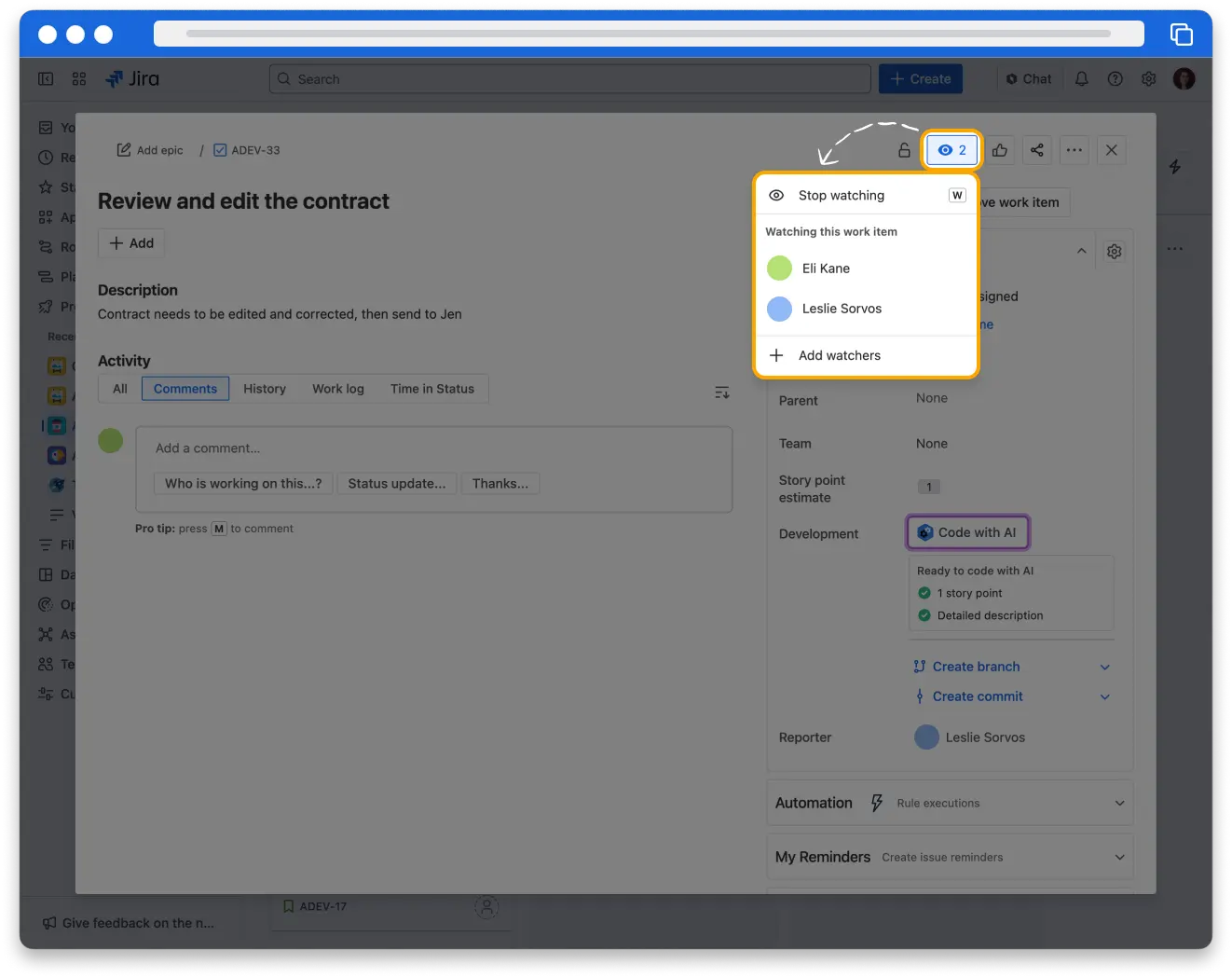
Why is this helpful? It helps you keep track of your work, always. In Jira, you'll often contribute to work items where someone else is the assignee. You still need to know about updates and changes to the work item.
By watching work items, you'll automatically stay in the loop with email notifications and notifications in Jira.
If the emails get overwhelming, remember you can always un-watch a work item to stop receiving the messages. To stop watching a work item, open it, click the eye icon, and select Stop watching.