Create template boards and cards in Trello
15 min
Beginner
By the end of this lesson, you’ll be able to:
- Create a board template
- Create and modify a card template
- Change a template back to a board or card
Save time with templates in Trello
Templates are used to create boards and cards based on the same setup – ideal for replicating a process or workflow or just for sharing best practices. When you create a board from a board template, you always begin with the exact same content, which helps you and members of your Workspace stick to a structure that you want to use repeatedly. Card templates save time by creating pre-configured cards, all with the click of a button!
👇 Click the boxes below to see examples of how templates can be used in Trello.
Create a board template
Turning an existing Trello board into a template allows you to standardize workflows and easily replicate board structures for future projects or teams. If you want to be able to continue using the board, you should make a copy of the board first and then convert the copy into your template.
The visibility of your template follows the same visibility of the board it was created from; if your board was Workspace-visible, it will stay that way when it’s converted to a template (although you can always change it after). Anyone who can view the template will also be able to create a board from it.
To turn a board into a template:
- Open the board menu (indicated by •••) in the top-right corner of the board you’d like to turn into a template.
- Select Make template.
- Add a description describing how it can be used, then click Save.
👇 Select “Make template” to turn a board into a template.
Only board admins can turn a board into a template.
When you turn a board into a template, it will automatically toggle on template features to let people know they are looking at a template. Because templates are meant to be educational, rather than collaborative, features like watching, comments, activity feeds, and self-join will be hidden when you turn a board into a template; however, members will remain on the template.
Change a template back to a board
If you decide you want to turn the template back into a board, you can do so from the board menu; this will bring back the collaboration features like the activity feed and comments.
👉 For example: Alex, a freelance graphic designer, wants to preserve the layout of his Trello board for future projects while continuing to use it for his current client. He changes the board template back to a regular board, creates a copy of it, and then converts the copy into a template. This way, Alex can keep working on his current project in the original board without interruption and have a ready-to-use template for new clients.
To turn a template back into a board:
- Open the board menu (indicated by •••) in the top-right corner of your board.
- Select Convert to board.
Create a card template
With card templates, any user can quickly create new cards with pre-filled information, helping to maintain consistency. Card templates are particularly useful for standardized or repetitive tasks that require the same information.
To turn a card into a template:
- Select the card you want to turn into a template.
- On the back of the card in the Actions section, click the Make template button.
👇 Select “Make template” to turn a card into a template.
As with board templates, turning a card into a template will automatically toggle on the template features for that card so people know the card is a template. When you turn a card into a template, the following features will turn on automatically:
- Template banner with a prominent “Create card from template” button
- Template badge and card template icon on the front of the card
👇 Template features visible on a template card.
Card templates are not shared between boards. As a workaround, you can create a new card from the template and move the card to another board. Once the card belongs to the new board it can be made into a new card template there.
Make changes to a template card
You can make changes to a template card at any time. All new cards created from the template will show the most up-to-date version; however, cards created by the template before the changes will not update automatically.
You can make edits directly from the card template or access the edit function from the Create from template icon at the bottom of any list.
👇 Click the tabs to see the two ways to edit a template card.
To edit a template from a list:
- Click the Create from template icon in the bottom-right corner of any list on your board. A list of template cards on that board will display.
- Click the Edit templates button at the bottom of the Card templates window.
- Click on the Edit this template button (indicated by a pencil icon) next to the card template you want to edit.
- Make your changes, then close the template card.
👇 Edit your available card templates.
Once you create a template from a card, you may want to hide that card from your board to prevent other people from accidentally editing the template. You can do this by clicking Hide from list on the card back. Hiding the card from the list will archive the card, but still keep the card template active and available to use for new cards. In this scenario, board members would only be able to create a new card from that template by clicking the Create from template icon at the bottom of a list, since the button on the template banner would no longer be accessible.
Remove a card template
If you later want to turn the template back into a normal card, you can do so from the template card back by clicking on the Template button. Alternatively, you can Delete the template card altogether, but keep in mind this will also delete the original card.
👉 For example: Jasmine, a content writer, initially creates a card template in Trello for her article drafts. Realizing she needs to continue using the card actively, she converts the template back to a regular card. She makes a copy of the card, modifies it to suit a specific client's requirements, and sets the modified version as a new card template. This approach allows her to maintain her current workflow while having a customized template ready for future use.
👇 Convert a template back to a card or delete a template from the card back.
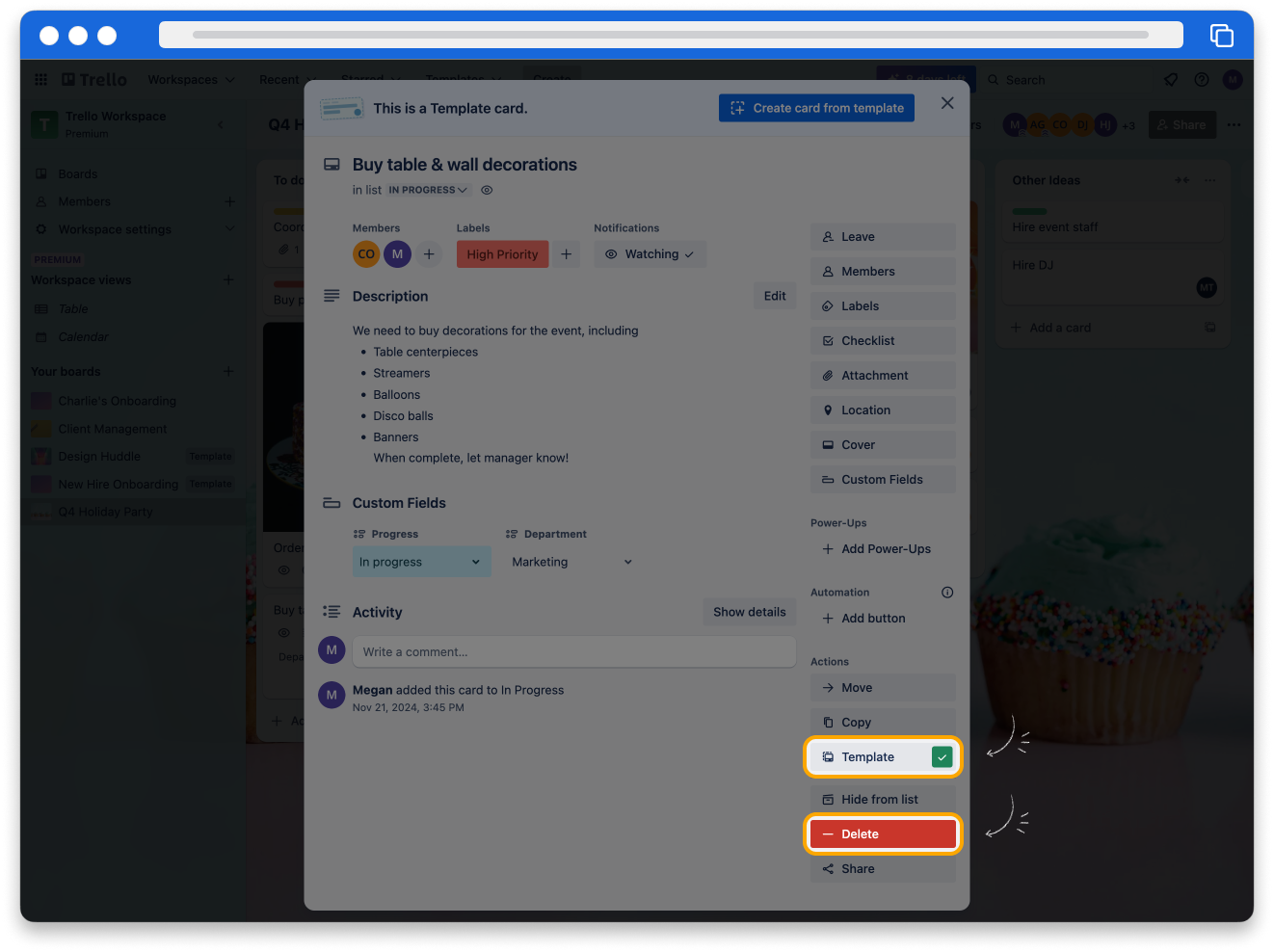
Try it yourself
Open Trello and follow the steps below.
You may wish to use a private board for this activity in order to practice without impacting others.
👇 Click the tabs below and follow the instructions to practice what you’ve learned in this lesson.
- Create a practice card: From your board, create a new card. Give it a title and add some custom fields.
- Turn the card into a template: On the card back, click Make template.
Let's review!
Review these questions and see if you understood the key concepts in this lesson:
- Who can create a board template? Who can create a card template?
- How could I benefit from using board and card templates in Trello?
- How can I create a board template?
- How can I create a card template?
How was this lesson?
next lesson
Use Trello Power-Ups
- What are Power-Ups?
- Choose your Power-Ups
- Let's review!