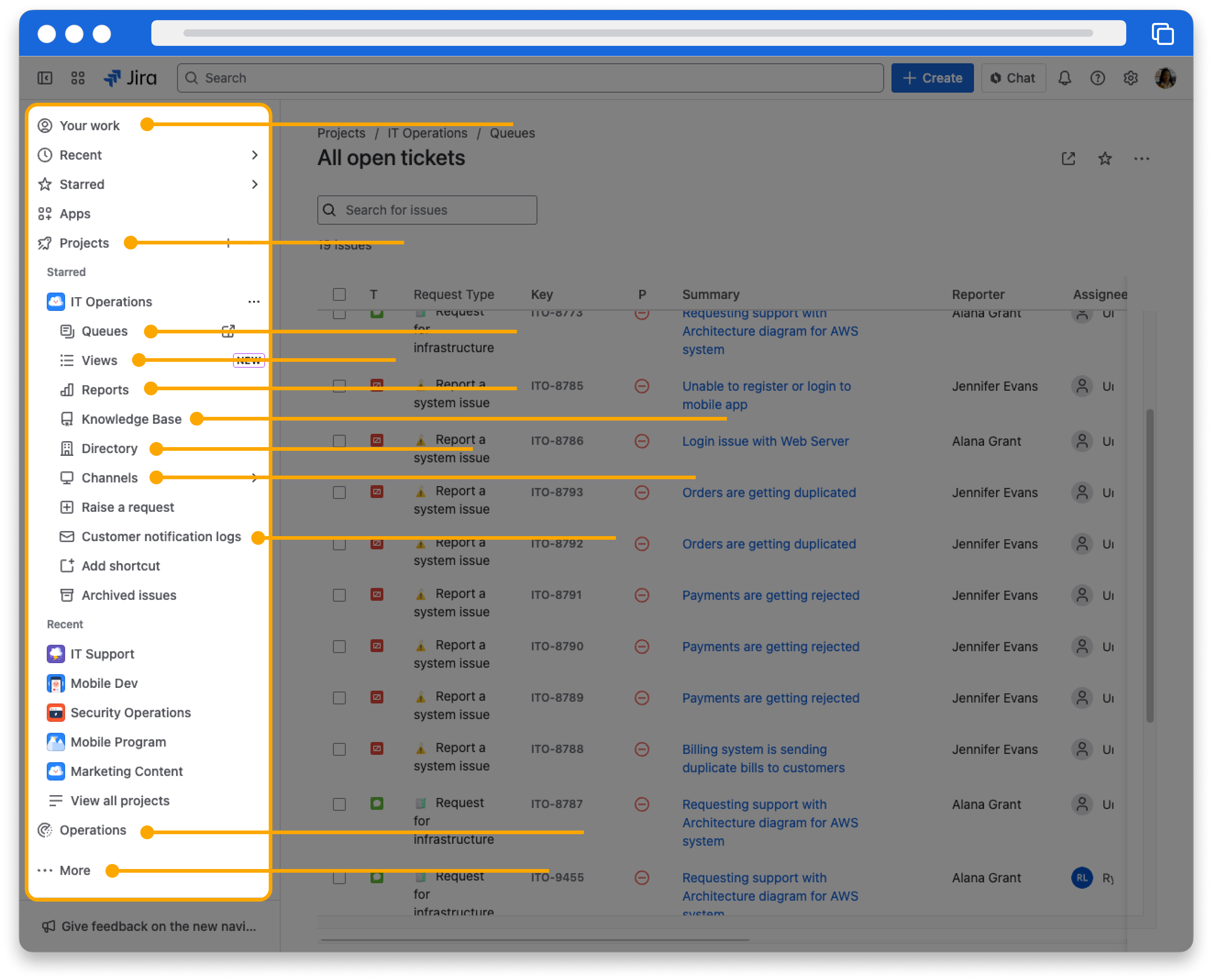Start navigating Jira Service Management
10 min
Beginner
By the end of this lesson, you'll be able to:
- Define and identify work items, requests, projects, and queues
- Navigate the main navigation and project sidebar
- Switch between the project and the portal
Explore work items, requests, projects, and queues
What are work items and requests?
In Jira Service Management, customers submit requests to the service team. These are usually questions, tech incidents, or asks for help. Service team members see these requests as work items that they can assign to teammates and work on.
Requests and work items are two different views of the same item. Customers see requests; service team members see work items. The service team can comment on work items and track information without showing it to customers.
👉 For example: You can assign a work item to your teammate so they handle that customer’s request. You can comment on the work item to ask the customer questions. When the customer is satisfied, you can update the work item's status to Resolved and move on to another request.
A work item is an individual unit of work.
A request is how a work item is represented to a customer.
What’s a queue?
A queue is a filtered list of work items based on specific criteria. They make it easy for your team to organize and manage work.
👉 For example: You might have queues to show a list of all open tickets, all your tickets, and open tasks. Each queue shows different work items based on status, assignee, and type.
What are projects and portals?
A project is a collection of related work items. In Jira Service Management, every work item belongs to a service project.
👉 For example: You can use a project to track all of the work for a team. Your project might be "IT Support Team," "Marketing Team," or "Legal Team."
Project keys are short versions of the project name that identify the work items in that project.
👉 For example: If the project key for your IT Support Team project is IST, work items within that project will be IST-1, IST-2, and so on.
Service projects have portals, websites for customers to submit requests for service. Customers can choose from different kinds of services in the portal to create more specific requests.
Just like work items and requests, service projects and portals are different views of the same items. The service team can track many requests and customers in their service projects. Customers can submit requests in the portal.
This is a project.
This is a portal.
Navigate around Jira Service Management
To find your projects, queues, and work items, and to see other teams' work, you’ll need to know how to move around Jira Service Management.
👇Click the icons below to learn how to find what you need in Jira Service Management.
1
2
3
4
5
6
7
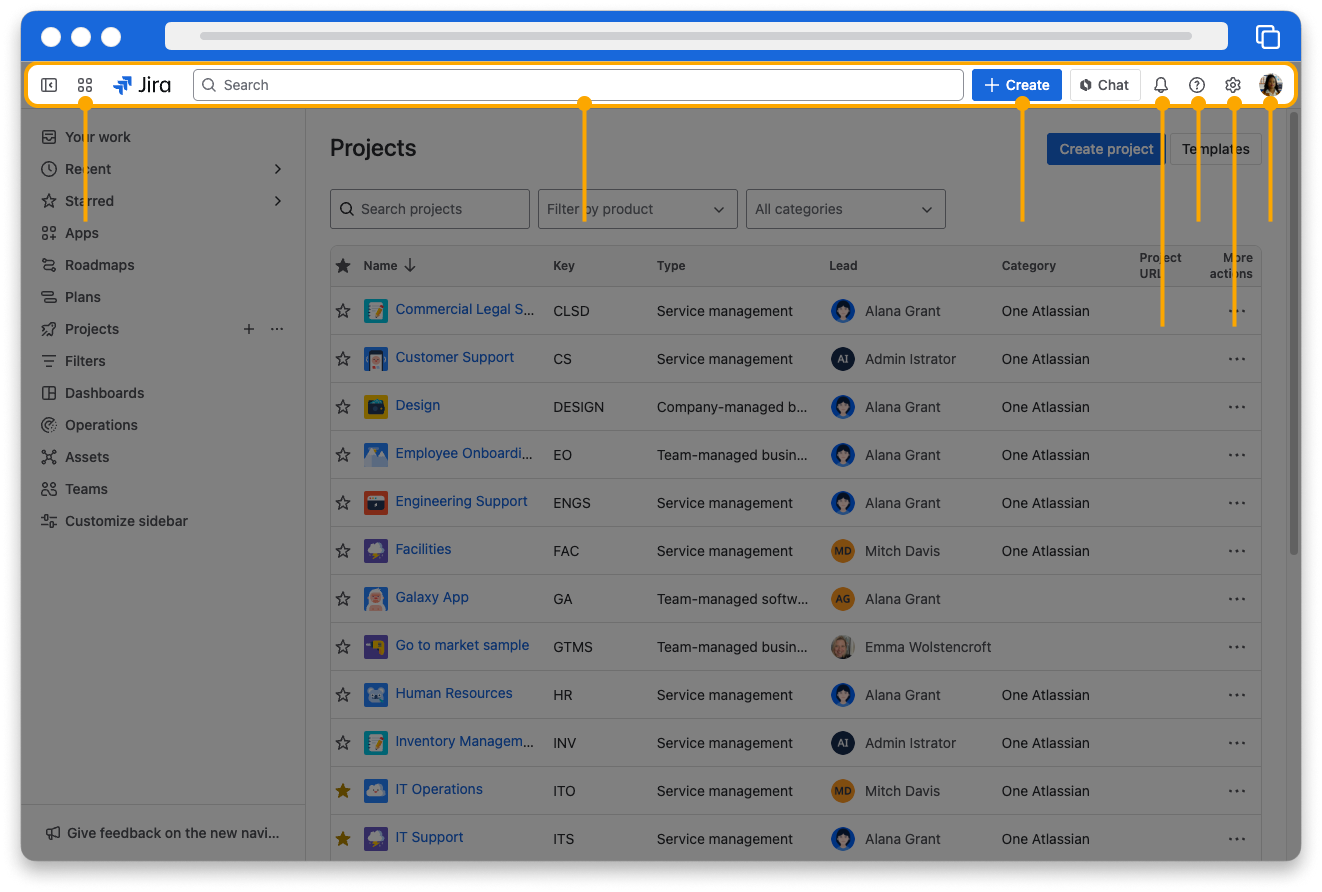
The options in your navigation bars may look different. Navigation bars depend on your site settings and team preferences.
Navigate in a project
You’ll likely spend most of your time in Jira Service Management in a project, so let’s explore one.
👇Click the icons below to learn how to find what you need in a project.