Connect ideas in Jira Product Discovery to work items in Jira
5 min
Beginner
By the end of this lesson, you’ll be able to:
- Connect ideas to work items in Jira
- Sync information between Jira Product Discovery and Jira
Move ideas forward with delivery tickets
Product teams map ideas to work items when they connect their Jira Discovery Project to a Jira project. This link lets you track delivery progress directly from the original idea. As work advances, updates sync between discovery and delivery, keeping everyone aligned.
You can create a work item directly from an idea when work is ready for delivery. Creating a work item directly from an idea means that all the insights, comments, and information are carried over to the work item. This helps the team alignment carry through to delivery.
To create a work item from an idea:
- Open the idea that is ready to progress to delivery.
- Navigate to the delivery tab.
- Click + Create a delivery ticket.
- Add the following details for the work item:
- Jira project
- Work type
- Summary
- Check the Embed idea description and fields into delivery ticket checkbox.
Note: This brings all the great context already collected to the forefront of your work item. - Click Create.
- The new ticket is listed in the Delivery tab. Click on the ticket to open it within its Jira project.
👇 This is what a delivery ticket with an embedded idea description and fields looks like.
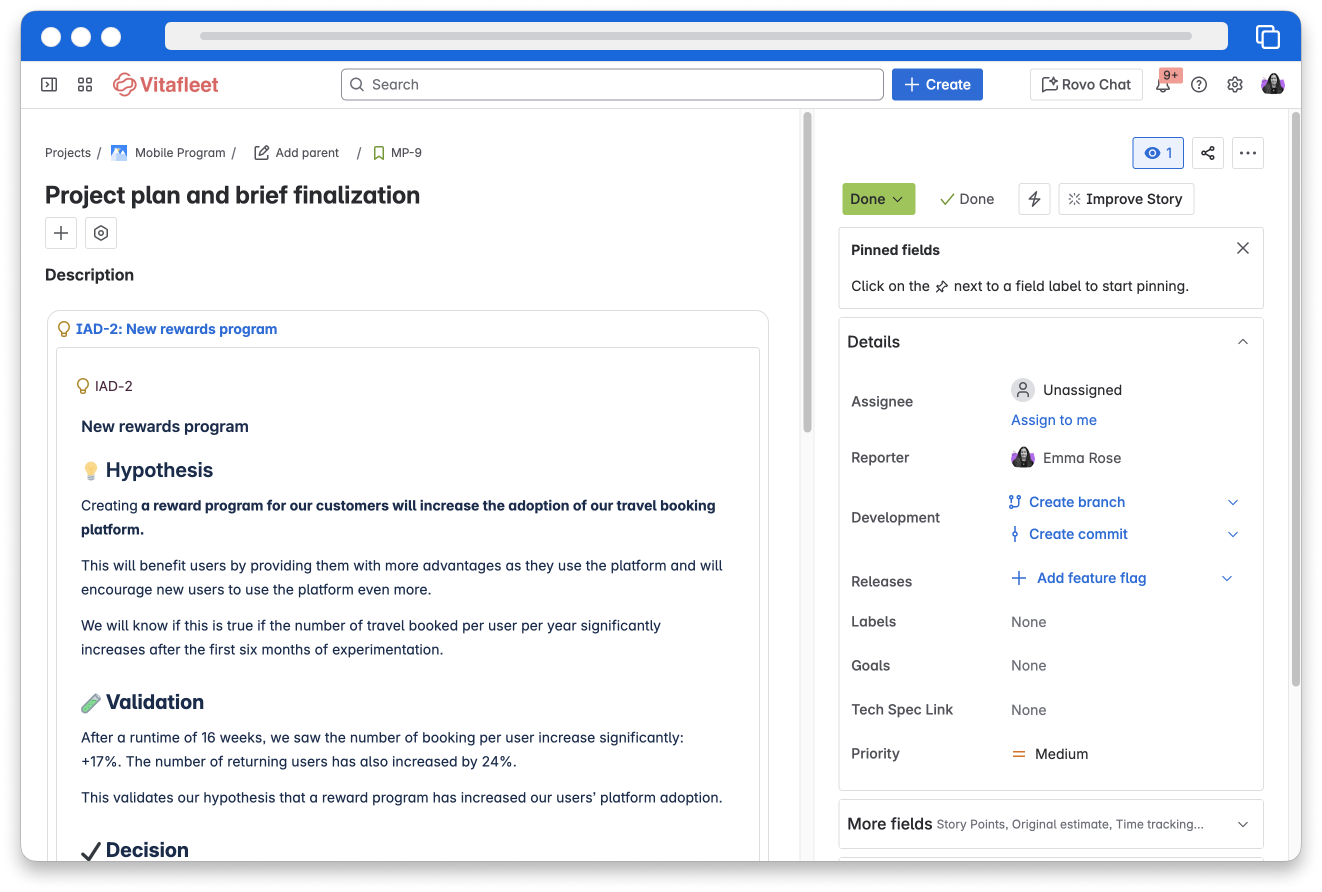
Link a work item to an idea
When a work item has been created directly in Jira or another tool, it is still possible to link it to a Jira Product Discovery idea. As a best practice, link ideas and work items as much as possible to have the most streamlined process and avoid any information getting lost or forgotten about.
To link a work item to an idea:
- Open the idea that you want to link the work item to.
- Navigate to the delivery tab.
- Select the project the work item is in (optional).
- In the search for work item field, search the work item key or summary and select it when it appears in the dropdown.
- Click Add.
Track delivery status in roadmaps
When a work item is linked to an idea, you’ll see a delivery progress bar right in the idea’s delivery tab. This bar updates automatically as work moves forward in Jira, so you always know what’s in progress or done, no extra steps needed! You can also customize how progress is calculated, using either the number of work items or story points, making it simple to see how close you are to delivery at a glance. The Delivery progress field can show this quickly on a roadmap, so stakeholders or team members can quickly see the status of work.
👇 This is what the delivery progress field looks like on a timeline view.
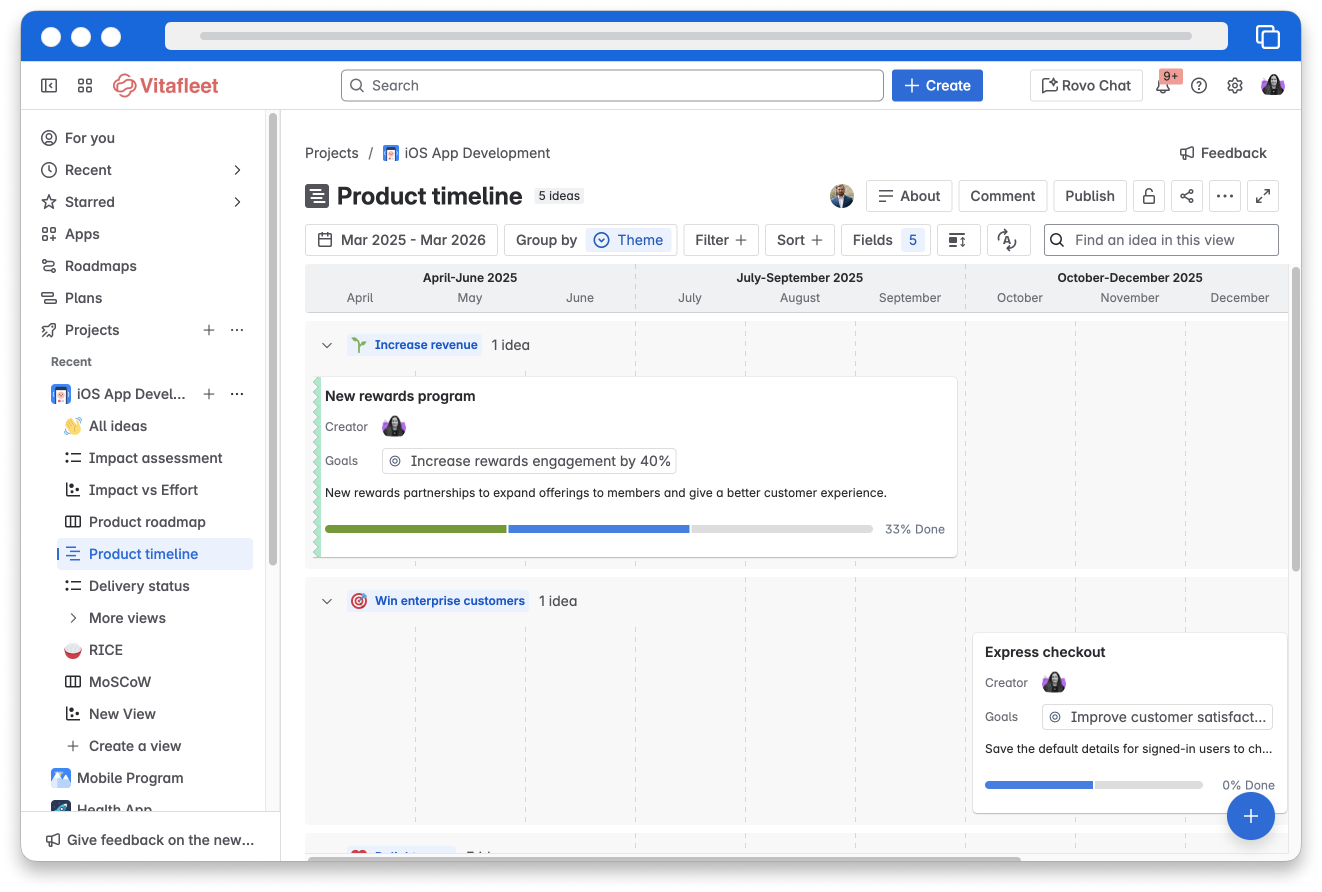
You can also use the Delivery status field to get an overall delivery status of the combined work items linked to an idea.
Sync dates across work items and roadmaps
Jira Product Discovery timeline roadmaps allow for dates to be auto-filled based on the dates inputted in linked Jira work.
To enable autofill dates:
- Open the timeline roadmap you want to enable autofill dates on.
- Select the date range for the roadmap under the title.
- Go to the Timeline fields panel. Next to the Target date field dropdown, click the cog icon.
- Enable the Autofill dates by clicking on the slider.
- Adjust the settings as needed for the source, date, and calculate fields.
Note: Autofill dates can also be enabled for the Start date field. - Close the Timeline fields panel and confirm the dates have updated as needed.
👇 Here’s how to enable autofill dates on a timeline roadmap.
How was this lesson?
next lesson
Create and share roadmaps in Jira Product Discovery
- Create roadmaps
- Share roadmaps