Create insights in Jira Product Discovery
15 min
Beginner
By the end of this lesson, you’ll be able to:
- Create insights to support an idea
- Capture data from various platforms as an insight
What’s in an insight?
An insight is a piece of information that helps explain user needs and provides context for prioritizing ideas. Insights can be plain text, a URL, or both. They have several components: a description, a link, an impact rating, and labels.
👇 Click the icons below to explore the components of an insight.
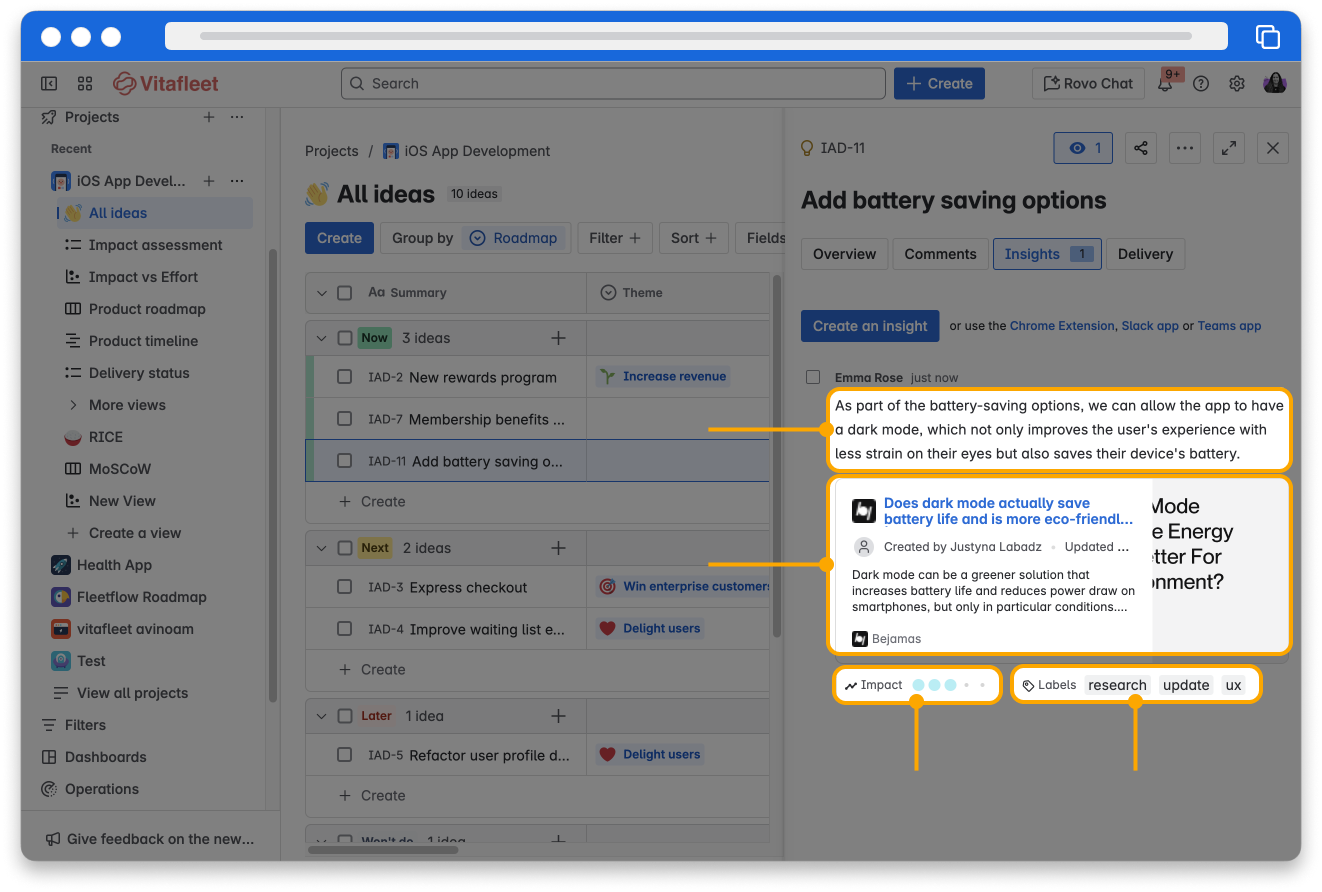
Capture insights
Insights can originate from anywhere on the web, customer feedback, or messages. Jira Product Discovery is flexible and designed to capture insights in a number of ways for you to seamlessly fit them into your usual processes.
👇 Click the boxes below to learn about different ways to capture an insight.
Share insights
You can share insights using a link added to documentation, share in a Slack channel, or send an email.
👉 For example: Tomoko adds some customer feedback, as an insight, to the idea “Reducing checkout steps.” She wants to inform the whole UX team of the feedback as it might also be applicable to other areas of the product, so she shares it in the UX team's Slack channel.
To share insight:
- Navigate to the idea where the insight you want to share lives.
- In the idea, select the Insights tab.
- Hover over the insight you want to share. This will cause some icons to appear.
- Select the share button (represented by a chain link) to copy a link to the insight in order to share it.
- If you see a confirmation dialog after, confirm your action.
👇 Here’s how the share icon looks when you hover over an insight with your mouse.
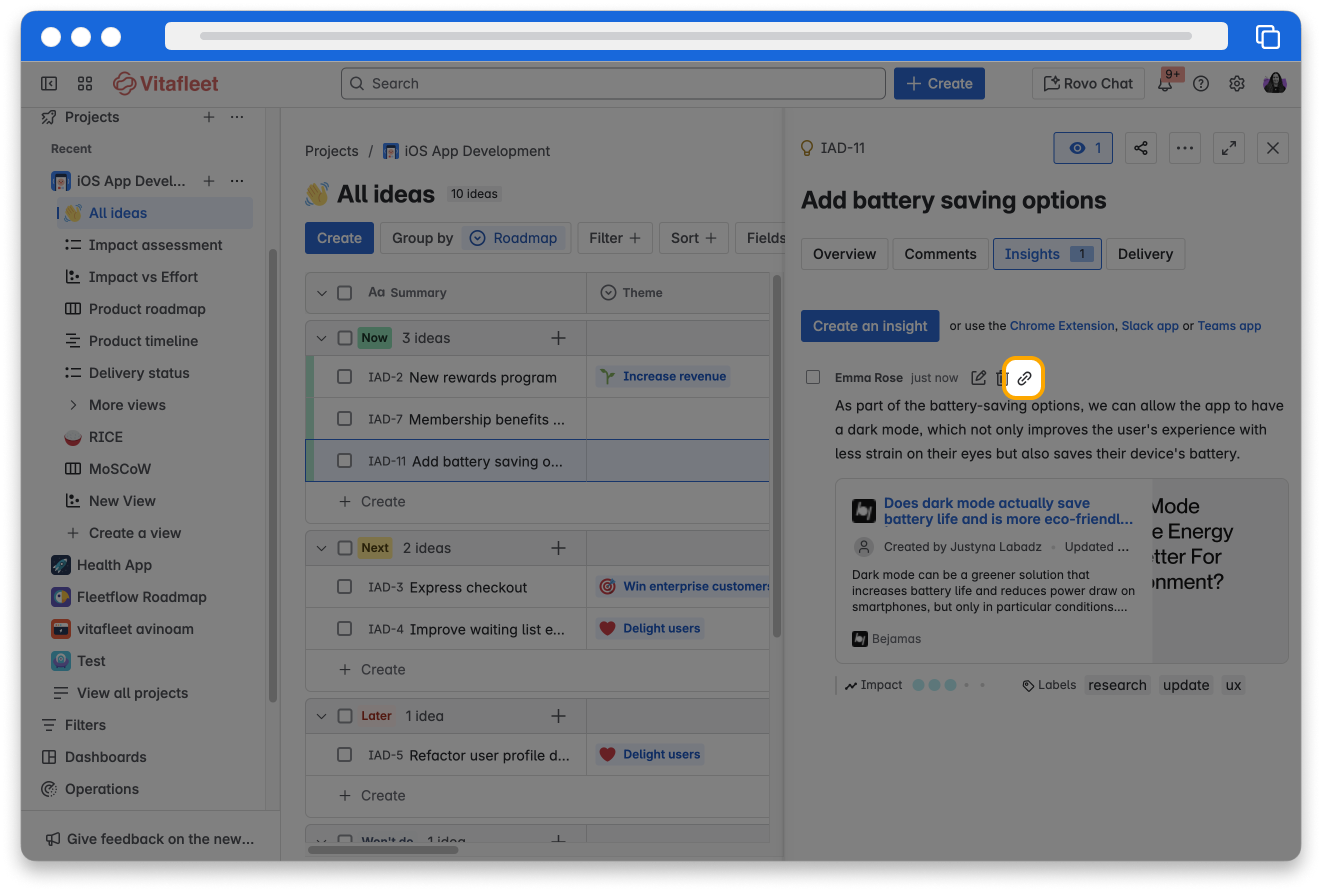
Delete insights
To keep the idea organized, delete insights that no longer align with the idea.
👉 For example: Omar analyzes the insights attached to an idea and finds that certain feedback no longer aligns with the updated goals. He deletes those outdated insights to keep the idea organized and focused.
To delete an insight:
- Navigate to the idea where the insight you want to delete lives.
- In the idea, select the Insights tab.
- Hover over the insight you want to delete to cause some icons to appear.
- Select the delete button (represented by a trash icon) to delete the insight.
- If you see a confirmation dialog after, confirm your action.
👇 Here’s how the delete icon looks when you hover over an insight.
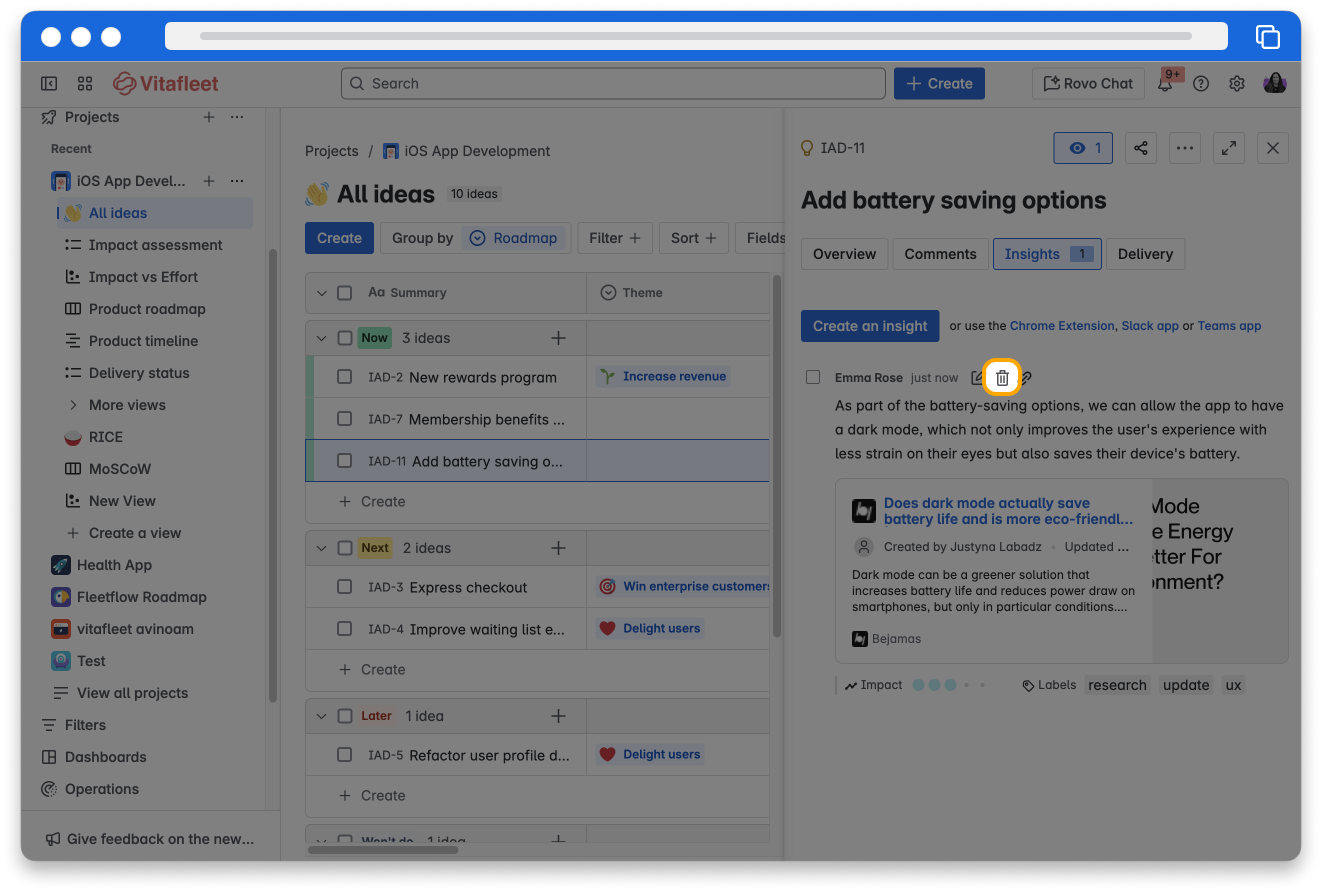
Copy insights to another idea
The “Copy to idea” feature allows you to copy an insight from one idea to another, retaining the information from the insight in both ideas.
👉 For example: Eli is working on an idea to “Improve account creation UX.” A customer submits feedback about the date input not giving an option to manually input numbers, but only allowing scrolling for the date of birth. This insight is added to the idea, but Eli later realizes that this insight is also relevant to “Improve Checkout UX,” another idea he is working on, as the card expiration date field behaves in the same way. Eli uses the Copy to idea button to copy the insight across to the “Improve Checkout UX” idea so the update is implemented consistently.
To copy an insight to another idea:
- Navigate to the idea where the insight you want to copy lives.
- In the idea, select the Insights tab.
- Next to the insight you want to copy, check the checkbox.
- A Copy to idea button will appear, click it.
- Search and select the idea you want the insight to be copied to.
- Click Copy.
- A confirmation dialog will appear above your insights. It will allow you to view your insight in the idea you copied it to. Click the link in the dialog to confirm that it was copied over.
👇 Here’s how the Copy to idea button appears after checking the insight.
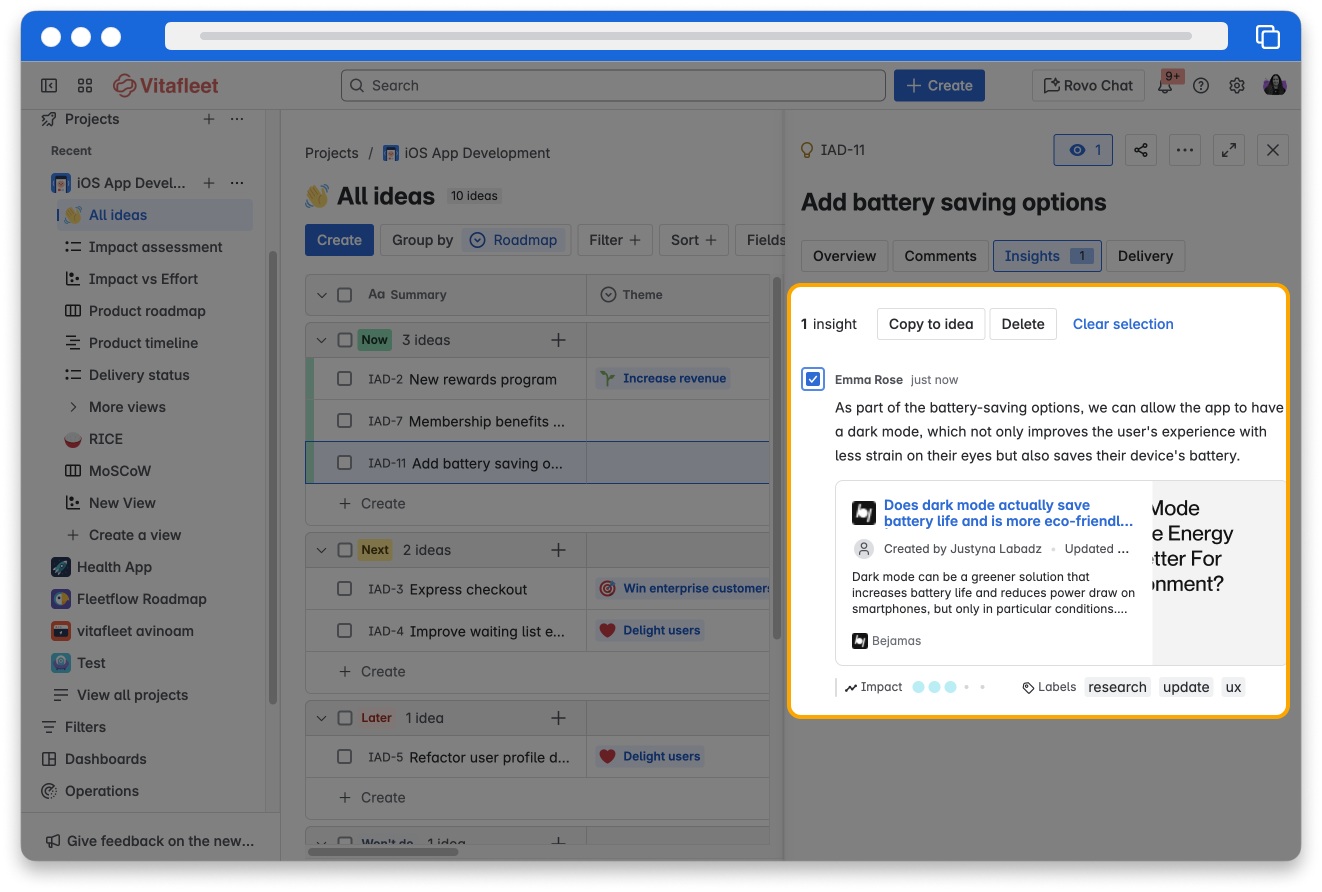
Filter ideas by insights
Using a filter to view recently created insights in Jira Product Discovery helps you quickly identify the latest feedback, research, or data that could impact decision-making.
👉 For example: Khaled, a product manager preparing for a sprint planning meeting, can filter insights from the past week to ensure the team reviews and prioritizes the most current customer needs and trends. This approach keeps the team focused on fresh, relevant information and enables faster, more informed responses to new developments.
To filter insights from the past week:
- Navigate to the Jira Product Discovery project where you want to review the insights.
- Go to the All Ideas view.
- Click Filter + at the top of the view.
- In the Filters panel, select + Add a filter.
- Search for and select Insights.
- A number of options will appear to filter ideas by insights. Select the option, insights created within the last days.
- Type in the number of days you want to go back by, such as 7 for the last week.
- All ideas with insights added in the last 7 days will now be shown. To view the insights you can click on the Insights field for the idea.
👇 Here’s how the filter will show in the filters panel.
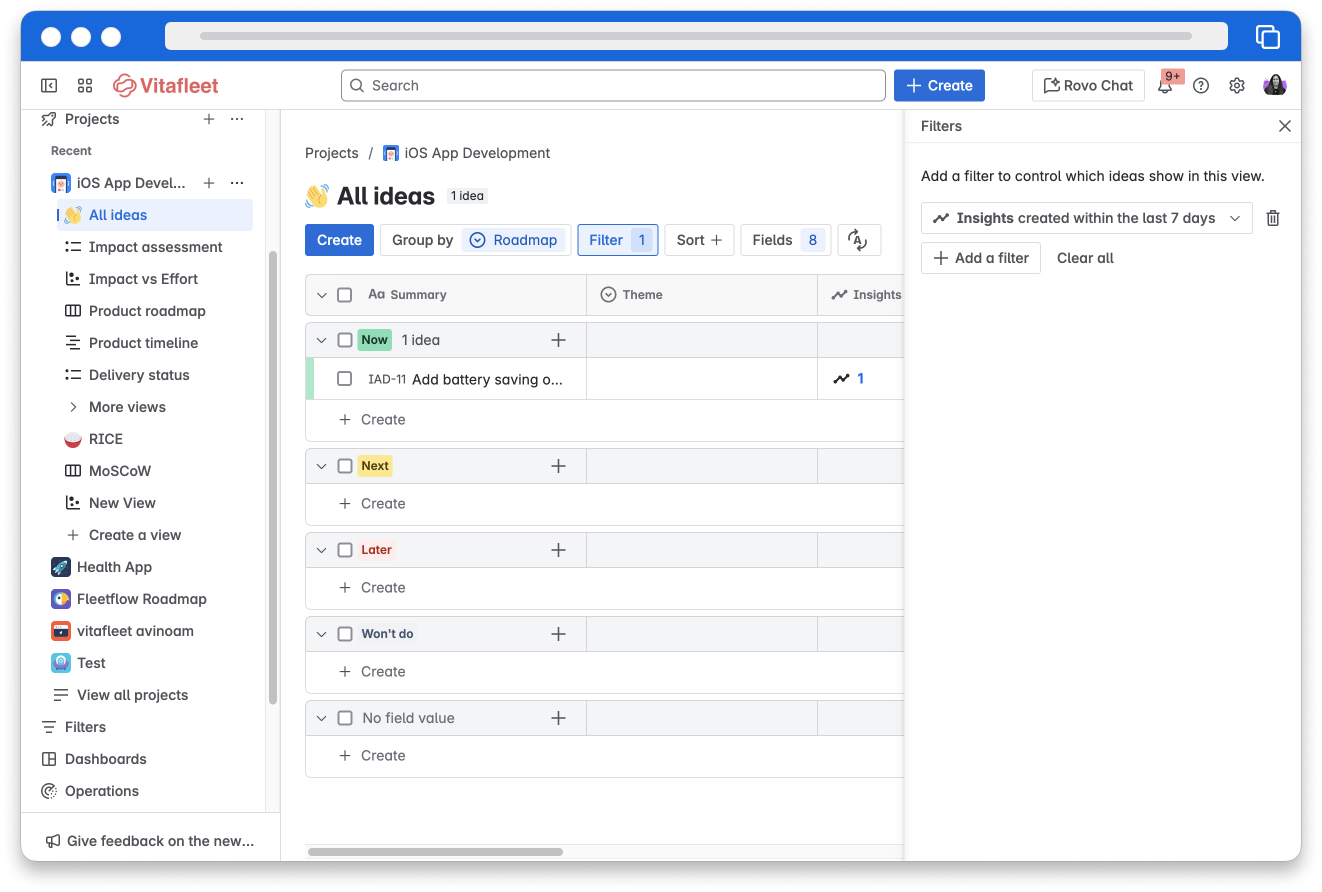
Unread insights will appear blue to easily stand out against insights that have already been reviewed and organized.
How was this lesson?
next lesson
Prioritize your ideas in Jira Product Discovery
- Create views in Jira Product Discovery
- Collaborate in Jira Product Discovery