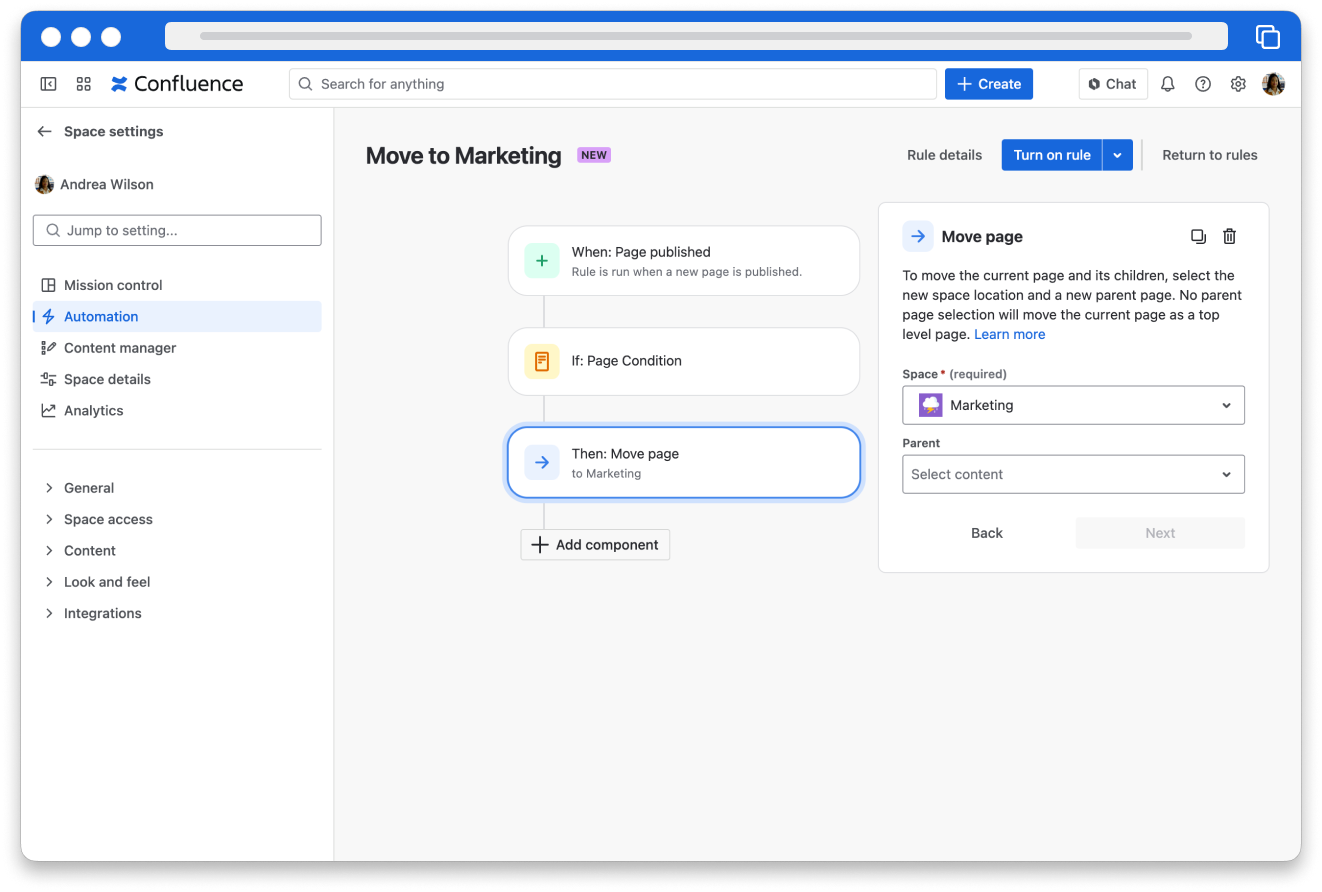Use automation in Confluence
10 min
Beginner
By the end of this lesson, you'll be able to:
- Create smart buttons to automate work on pages
- Create Confluence automation rules to automate work in spaces
Create smart buttons
Automation reduces busywork and bottlenecks and allows teams to get things done more quickly. The easiest way to use automation in Confluence is to create a smart button. Smart Buttons are buttons on pages that users can click to automatically perform actions. Anyone can create a smart button for their page!
👉 For example: Select this button to send an email to the stakeholders for this project poster and change the status to Updated.
👉 Another example: Select this button to change the page owner to the lead for the next phase of the project and send an email to contributors.
To create a smart button:
- While editing a page, type /smart, then select the Smart Button macro.
- In the sidebar, select a template from the list.
- Configure the fields in the template, like the name of the smart button.
- Select Save.
When you publish the page, any user with permission to view the page can select the smart button. If the user doesn’t have permission to perform the button’s action in that space, the smart button won’t allow them to.
👇Here’s a smart button that sends a manager the status update of a page.
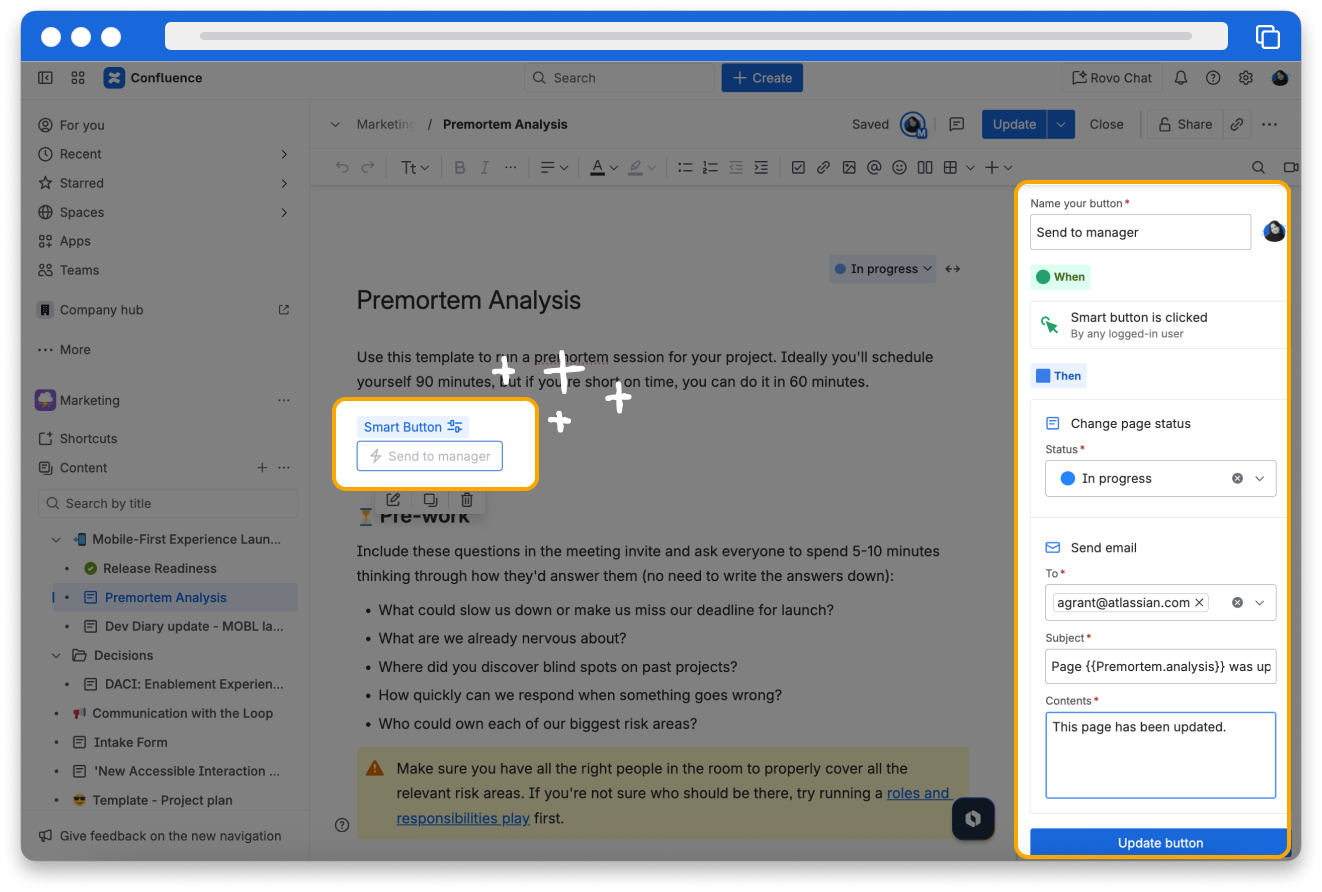
Smart buttons are only available for premium and enterprise plans. It’s a new feature, so you may not see it in your site yet.
Create Confluence automation rules
What are automation rules?
In Confluence spaces, you can also automate work using rules, which are automated workflows written in an “if this, then that” format.
👉 For example: When a new page is created in this space, message this Slack channel.
👉 Another example: When a person from this group creates a new page, add this label.
You can choose from the library of rule templates for the most popular projects and processes, or you can build a custom rule. Rules can automate workflows across Atlassian apps as well as integrated third-party apps.
👇Click the tabs below to see examples of how automation can help teams.
Send automated work updates to team communication channels, like Slack and MS Teams.
Connect third-party apps and services.
Confluence automation is only available for Premium and Enterprise plans.
Create automation rules
A Confluence admin has to create and enable automation rules that function at the global level, but space admins can create and enable rules for individual spaces. While you may not think of yourself as an admin, if you have a personal space, you’re the administrator!
👉 For example: In your personal space, you take notes from meetings that you attend. You set up an automation rule to archive notes pages that were last updated more than six months ago.
To create an automation rule for a space:
- In a space where you’re an admin, select Confluence administration (represented by a cog icon).
- Under Admin tools, select Automation.
- Select the Create rule dropdown, and you have the options to create a rule template using a template or from scratch.
- Add a trigger, an action to start your rule, like when someone comments on a page or creates a whiteboard.
- Optionally, add conditions, criteria that a situation must meet for your rule to perform its actions. You can set conditions about the page title or other information, about who created or acted on a piece of content, and more.
- Add actions, tasks that you want Confluence to perform automatically. Actions can update information about a piece of content, change the organization of your space, perform tasks in other apps like Jira and Slack, and more.
- Edit your rule details to provide information about the rule.
- Select Turn on rule.
👉 For example: Chetna wants to move all newly published pages that have “brainstorming” in the title to the Brainstorming folder in the Legal space.
👇This is what Chetna’s rule looks like in Confluence automation.