Navigate Assets in Jira Service Management
By the end of this lesson, you'll be able to:
- Describe an object schema, object type, object, and attribute and how they are related
- Navigate the Assets user interface
- Configure object attributes
- List the Assets' roles and their capabilities
- Explain how permissions are applied in Assets
How do Assets work?
Object schemas
When deciding how to organize data in Assets, consider how it is used and who will need to update it, and group it into logical object schemas accordingly.
Objects and object types
Every object is associated with one object type and populates the object type’s attributes with values. An object is essentially an instance of an object type.
The hierarchy is primarily a visual aid with little impact on actual functionality. However, child object types can be configured to inherit some information from their parent object types, and when searching, you can choose to include child object types in the results.
Attributes
In this example, all computer objects will contain these fields, but each object’s values may be unique.
Asset dependencies and relationships
Assets enables you to map dependencies to manage all levels of references between your assets. You can preserve these references even when importing data from external sources.
Let's explore an example:
Putting it all together
In a database | In Assets |
|---|---|
Database | Object Schema |
Table | Object Type |
Table column | Attribute |
Table row | Object |
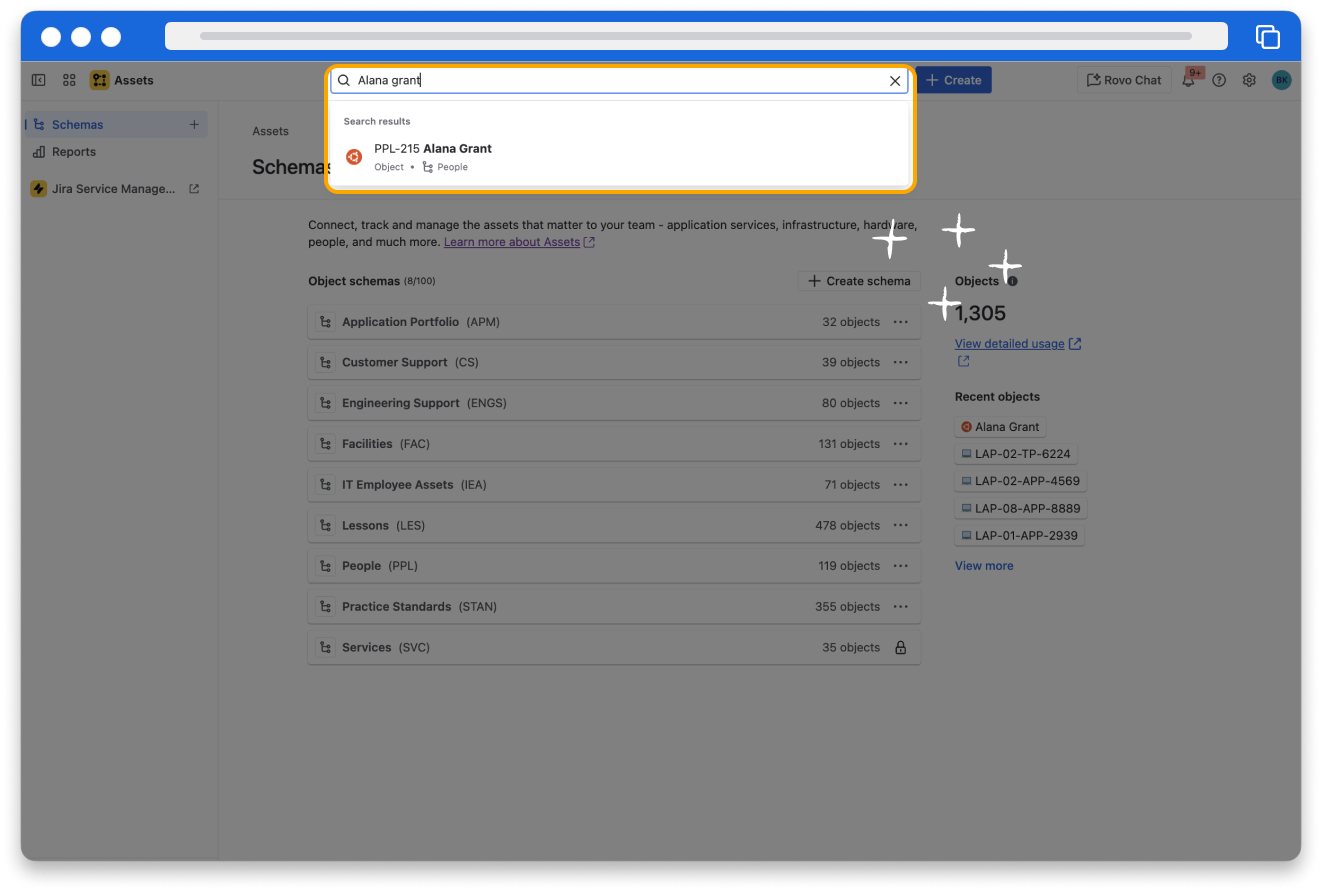
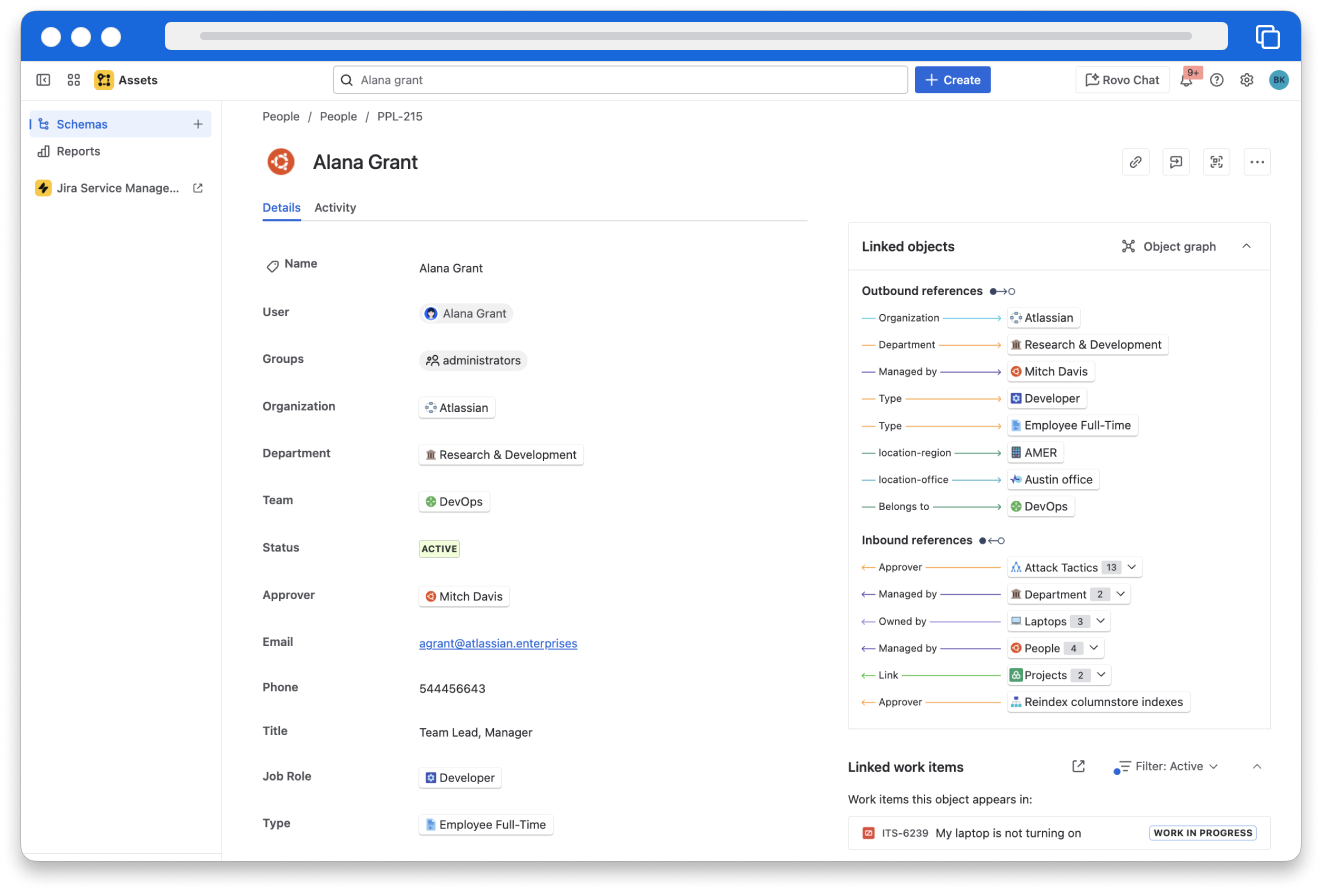
Navigate Assets
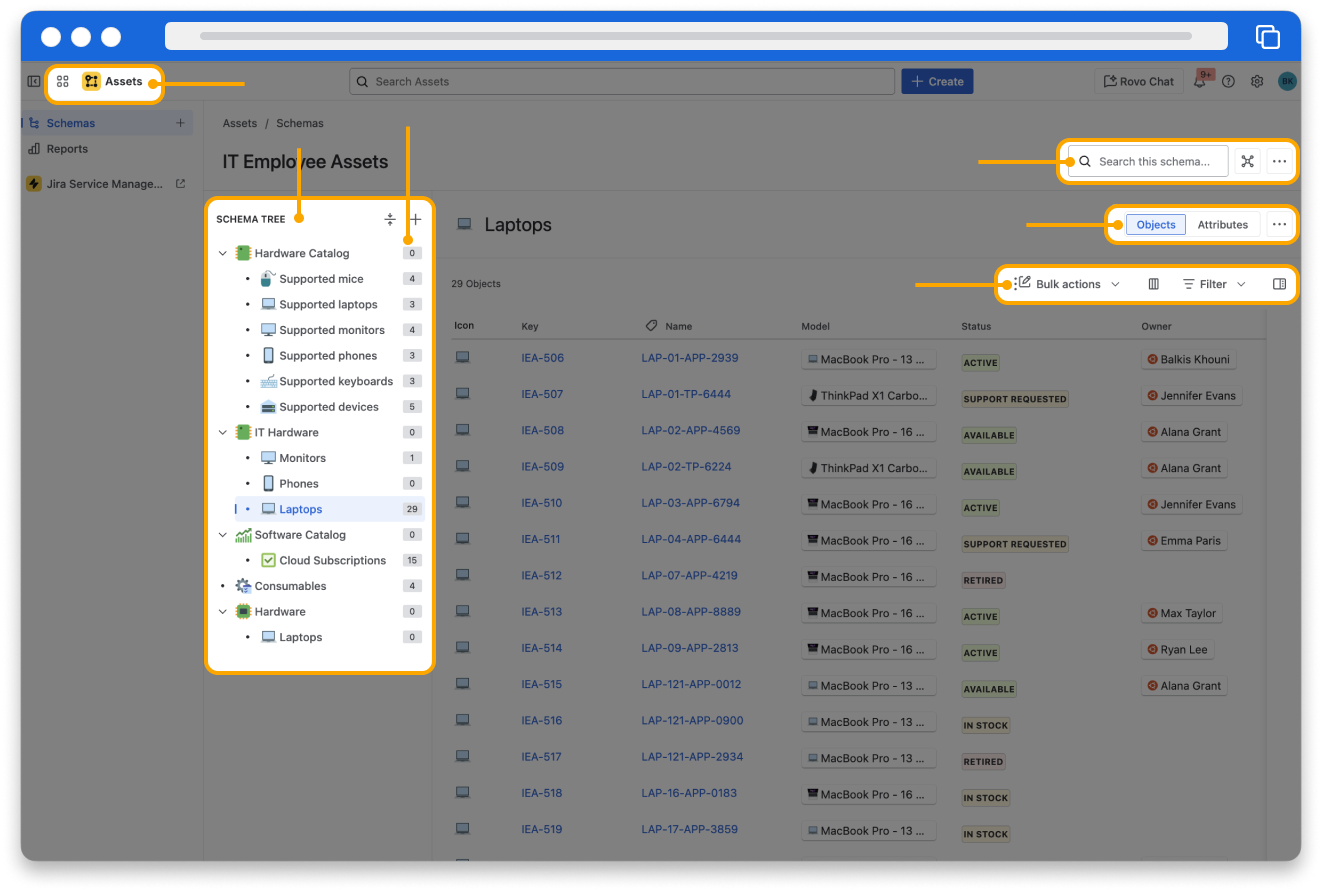
Object schema related actions
- Search the entire schema.
- Open the graph view that shows all references between all object types in the schema.
- Select Reports from the side menu (this is only visible to Jira or site Admins).
- Access configuration options for the schema.
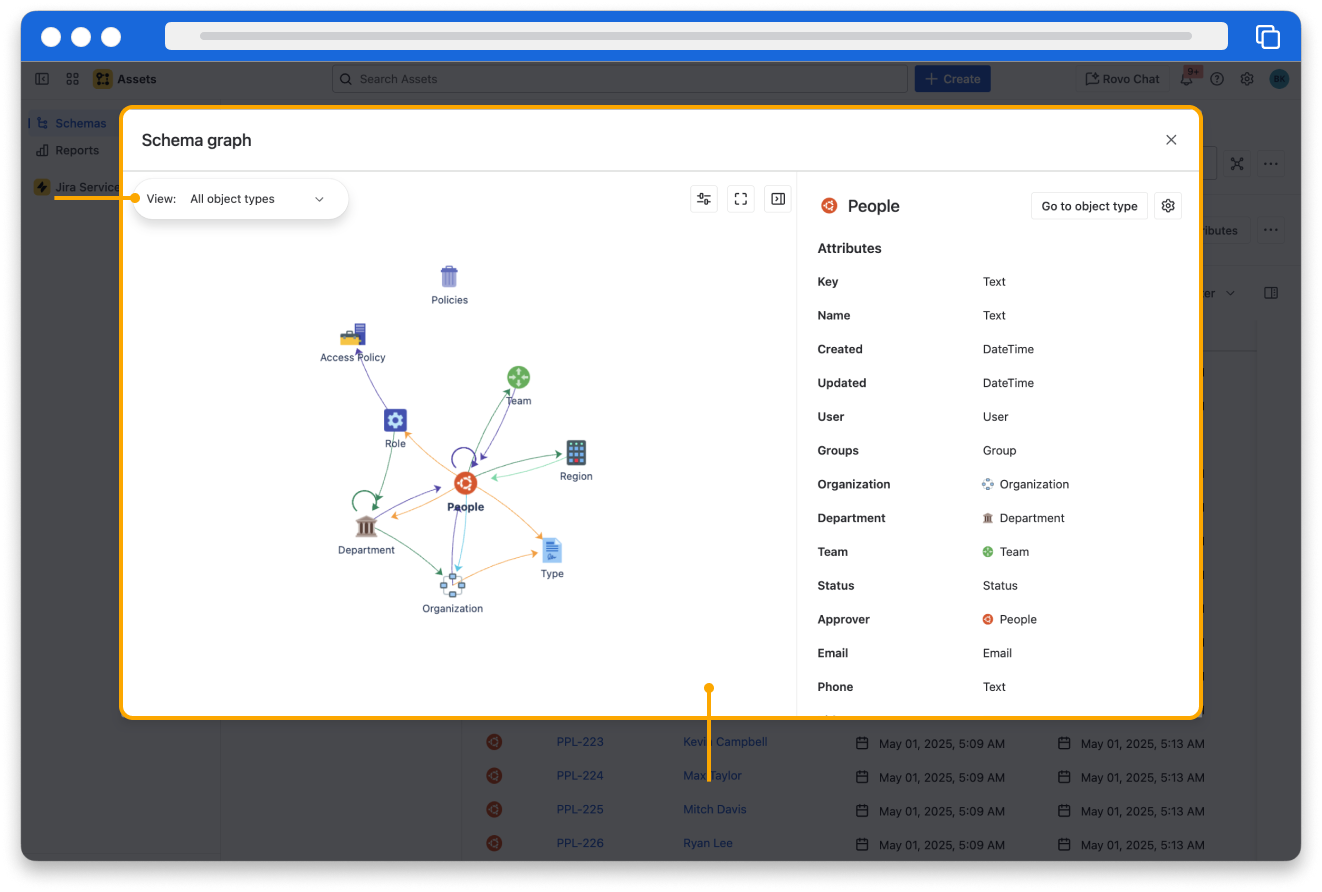
Asset attributes and references
Attribute types
- User
- Confluence
- Group
- Version
- Project
- Status
- Bitbucket repository
You can change the type as long as no objects have populated a value for a particular attribute. However, you can't set attributes to read-only.
What are attribute references?
Permissions and roles in Assets
Object type permissions have higher priority over object schema permissions, so if there is a difference between the two, the object type permissions take precedence. In this way, you can restrict a user from modifying the object schema but give them permission to modify a single object type. This can become difficult to maintain, so creating a separate schema is often better.
How do different roles use Assets?
You need to be a Jira admin or Assets admin to assign users and groups on the global level and an Assets Manager to assign users on the schema level.