Start navigating Confluence
10 min
Beginner
By the end of this lesson, you'll be able to:
- Define pages, whiteboards, databases, and spaces
- Move around Confluence using the main navigation bar
- Move around a space using the space sidebar
What is a space?
A space is a collection of related content. Your team may have hundreds of documents contained within a single space. Spaces help organize this content into meaningful categories.
👇 This is what a space looks like in Confluence.
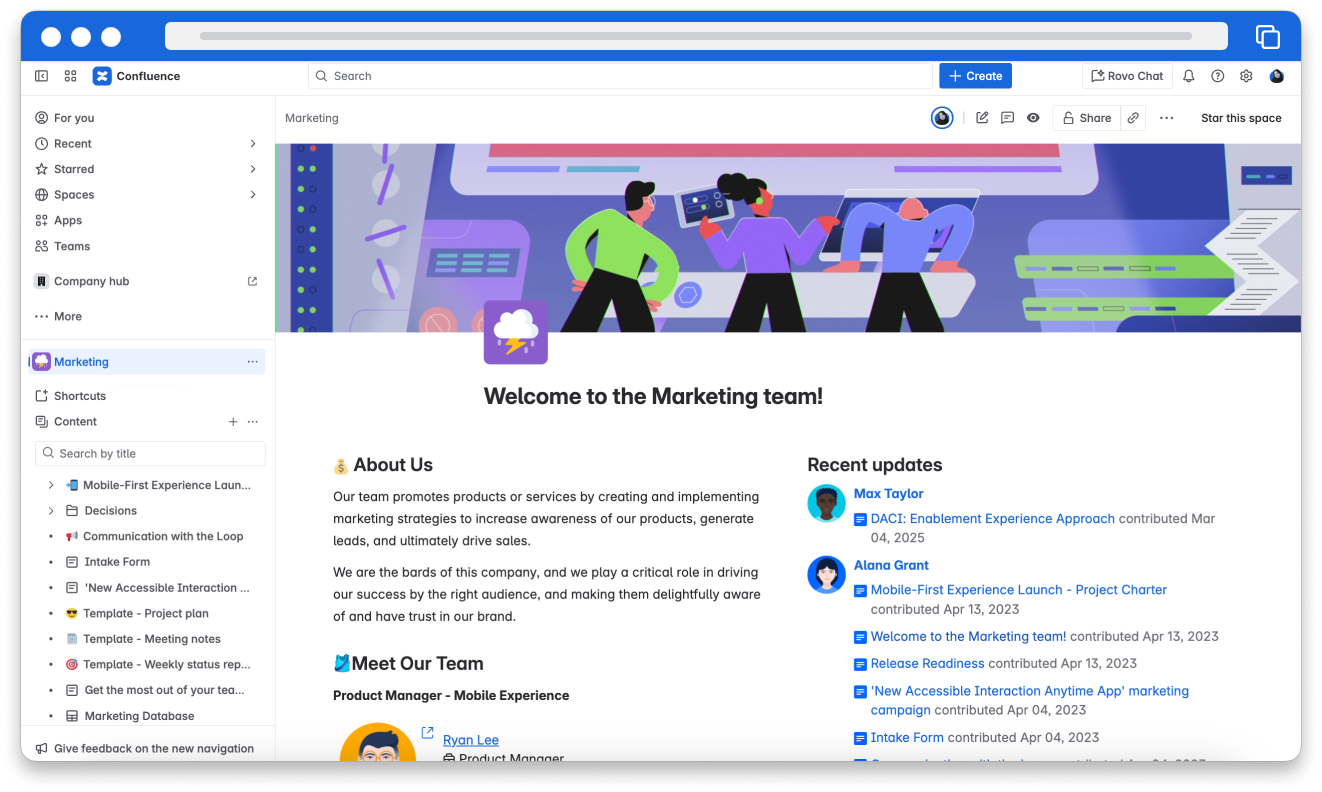
Spaces are intentionally flexible. Your organization can create spaces for anything.
👇 Click the tabs below to explore common ways people use spaces.
You can create a space for a specific team, like the marketing team. Using a space for a team helps organize and share pages related only to their work.
👇 The name of a space usually indicates how people use it.
This is a team space.
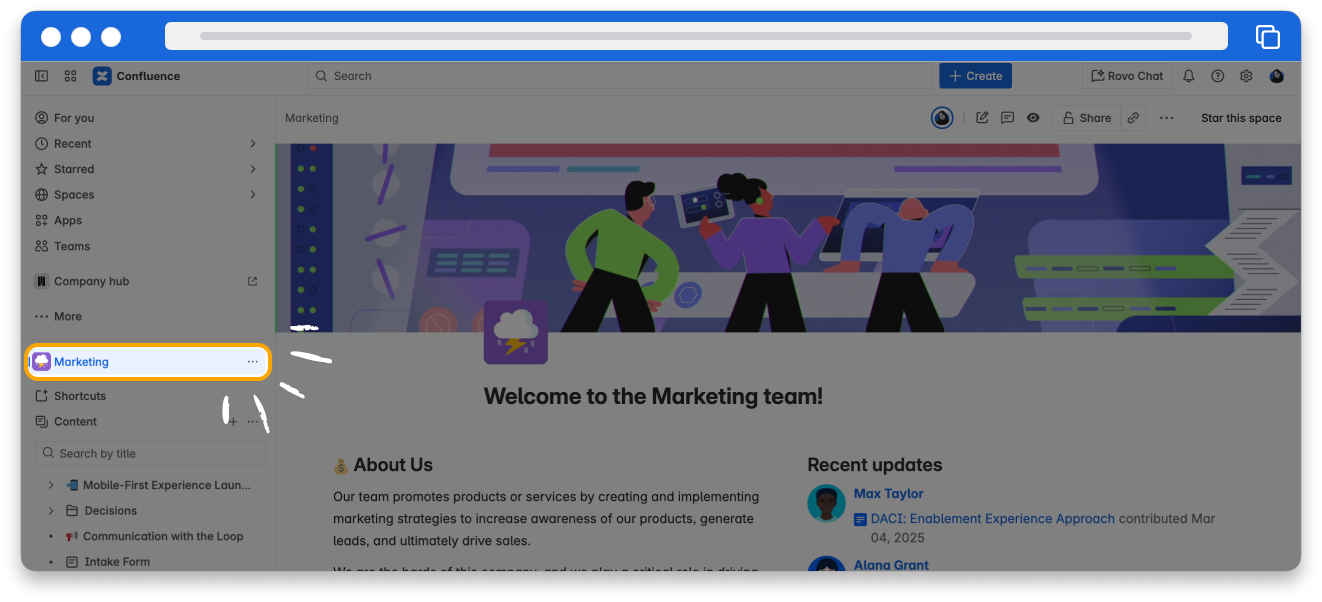
This is a project space.
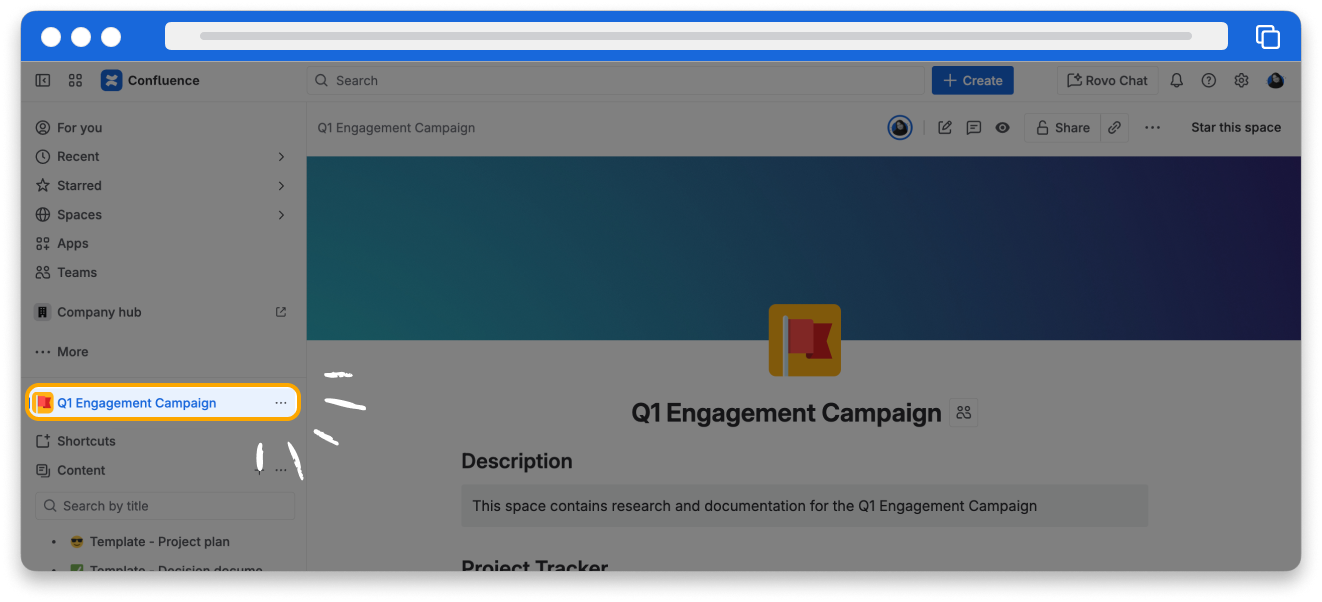
Find spaces within Confluence
The main navigation bar is at the top of your screen as you move through Confluence. It helps you locate information.
👇Click the icons below to learn what you can access in the main navigation bar.
1
2
3
4
5
6
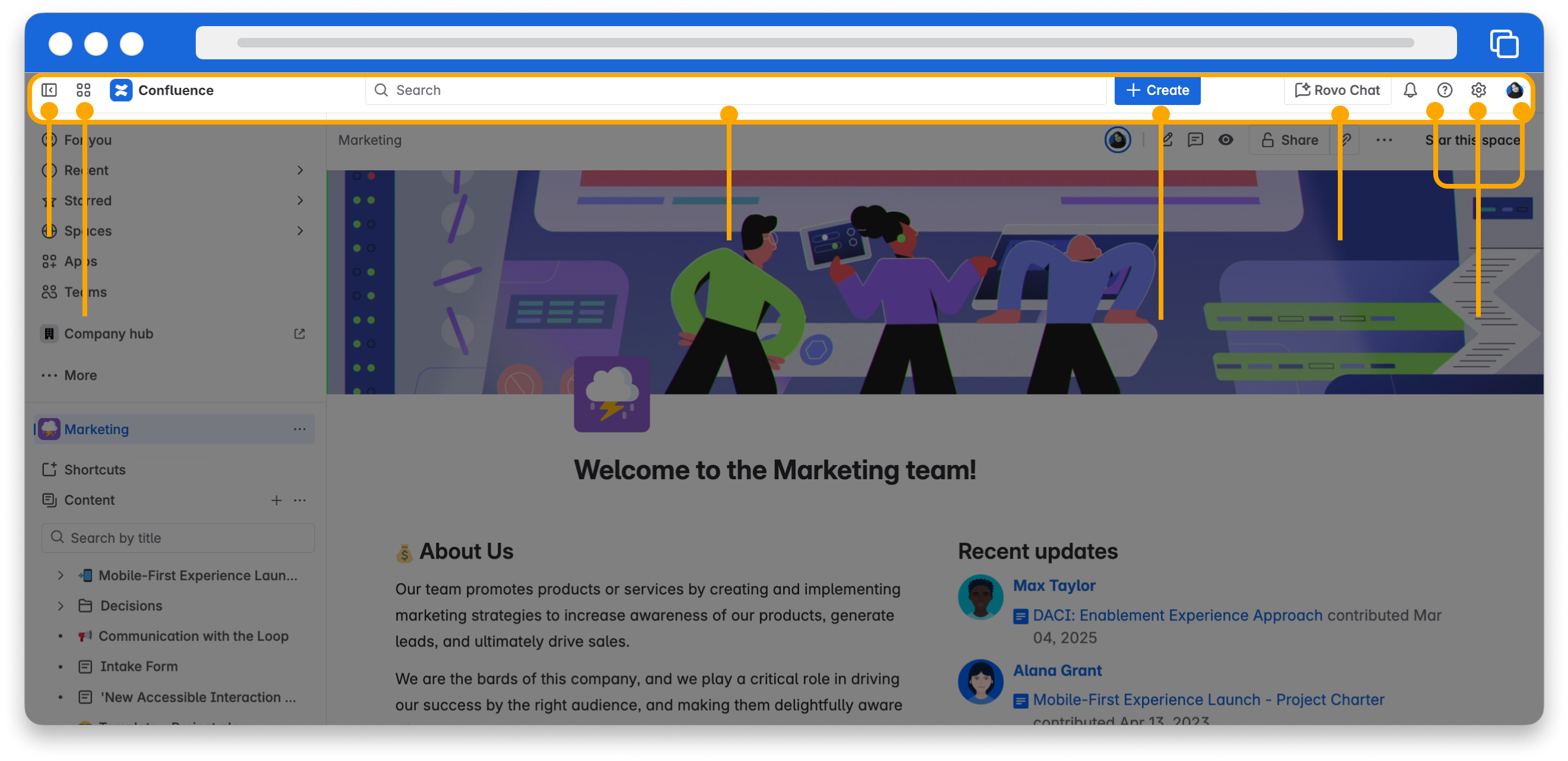
What kinds of content can you create in Confluence?
Confluence supports several types of content, including pages, whiteboards, and databases.
👇 Click the tabs below to explore what you can create in Confluence.
Pages are documents you can create in Confluence. You can fill pages with text, tables, and multimedia, similar to other digital documents you may have used.
👉 For example: You can create pages for marketing campaigns, HR policies, app requirements, how-to support materials, even personal notes.
👇 Here’s an example of a page in Confluence.
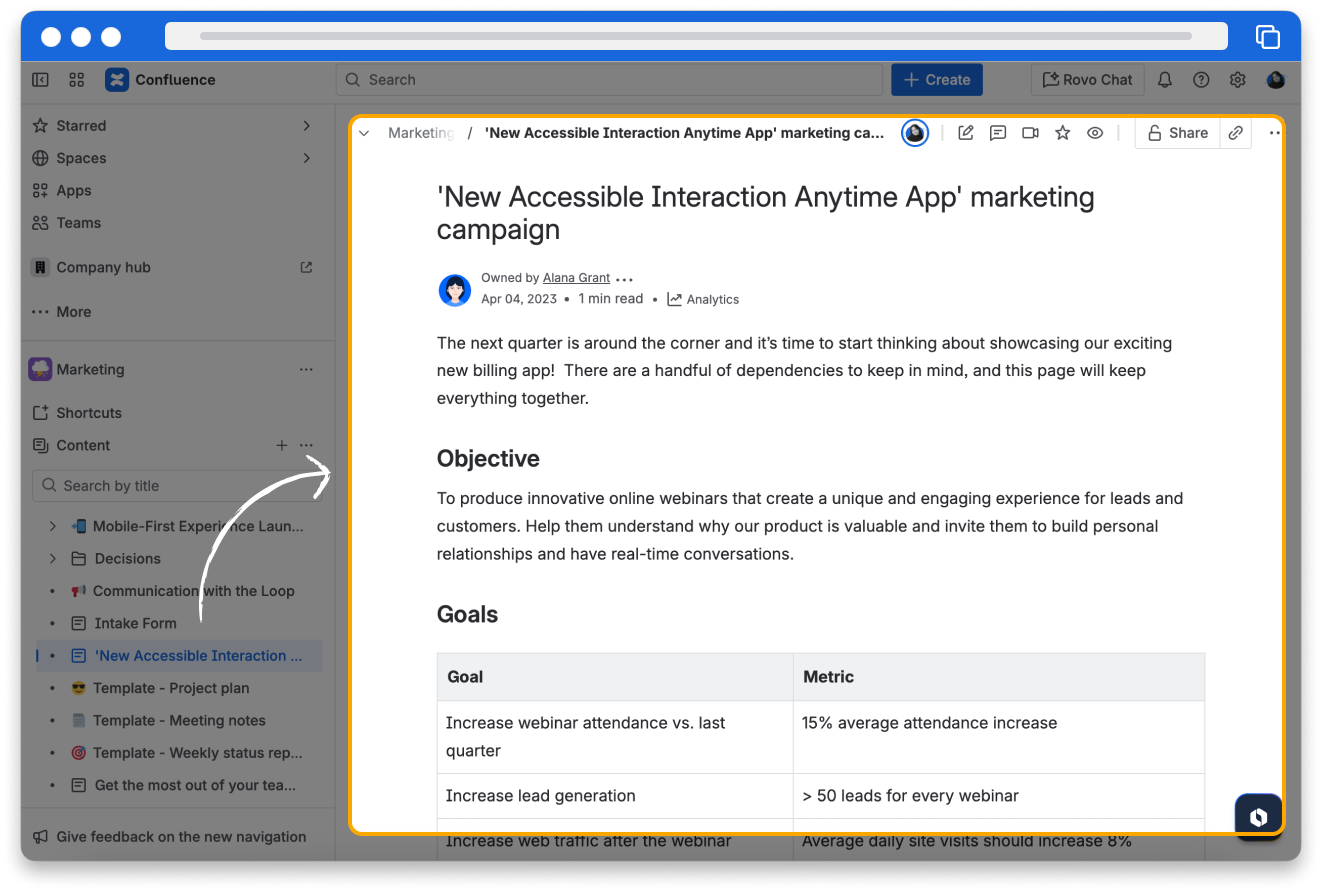
All content in Confluence lives online. You can access and edit content in real-time with your teammates.
You can nest pages to organize content in your space. Parent pages group content, like folders. But you can also add content to them, like regular pages. Child pages sit within parent pages. You can have several levels of parent and child pages.
👇 Here's an example of an organized system with parent and child pages.
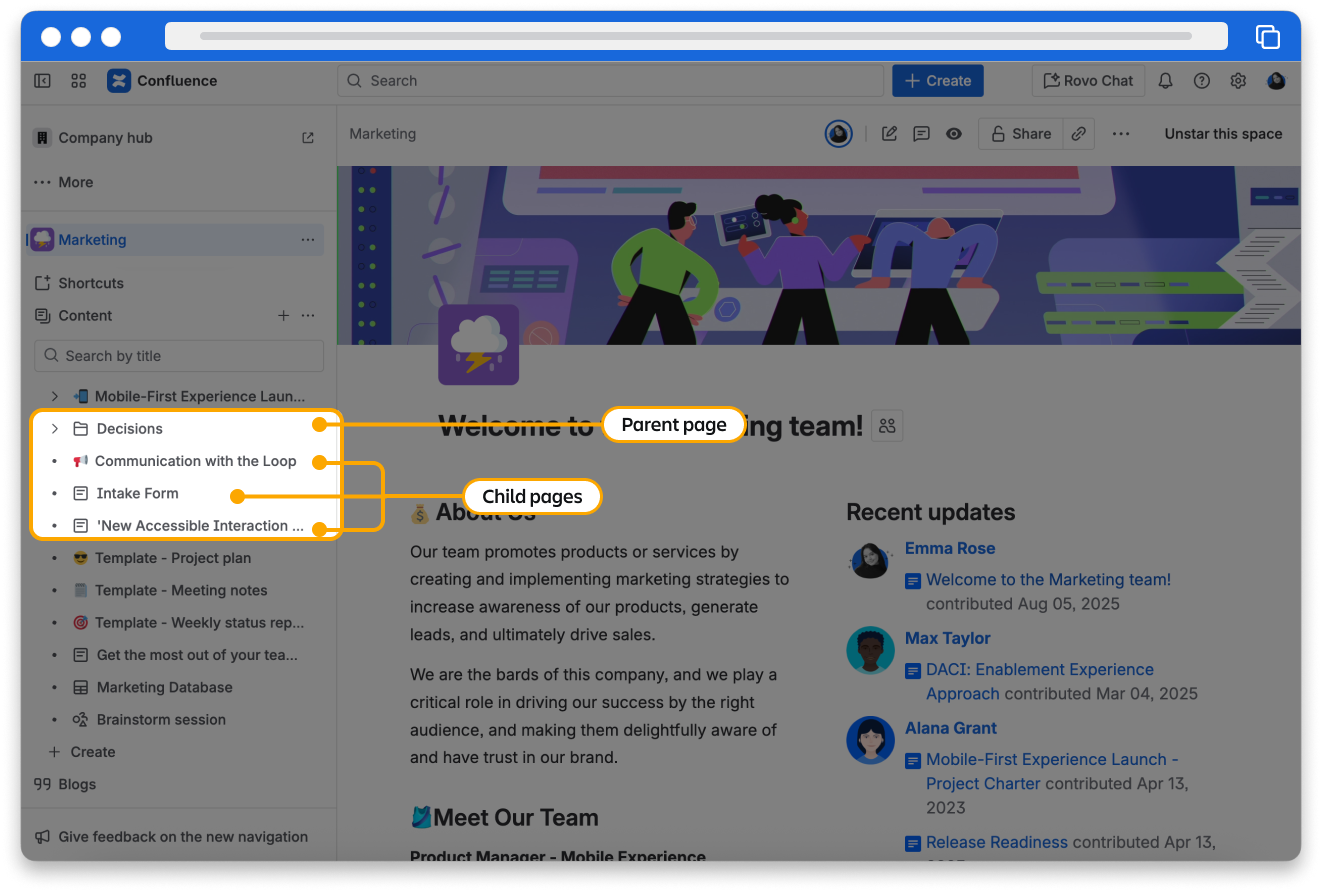
Any page can be a parent page. Parent pages just have other pages nested underneath them. They can be pages with content or blank pages used simply to organize content.
How do you find content within a space?
When you’re in a space, you'll see a collapsible menu on the left side of your screen. This is the space sidebar a menu to guide you around the space.
👇Click the icons below to explore what’s available from the space sidebar.
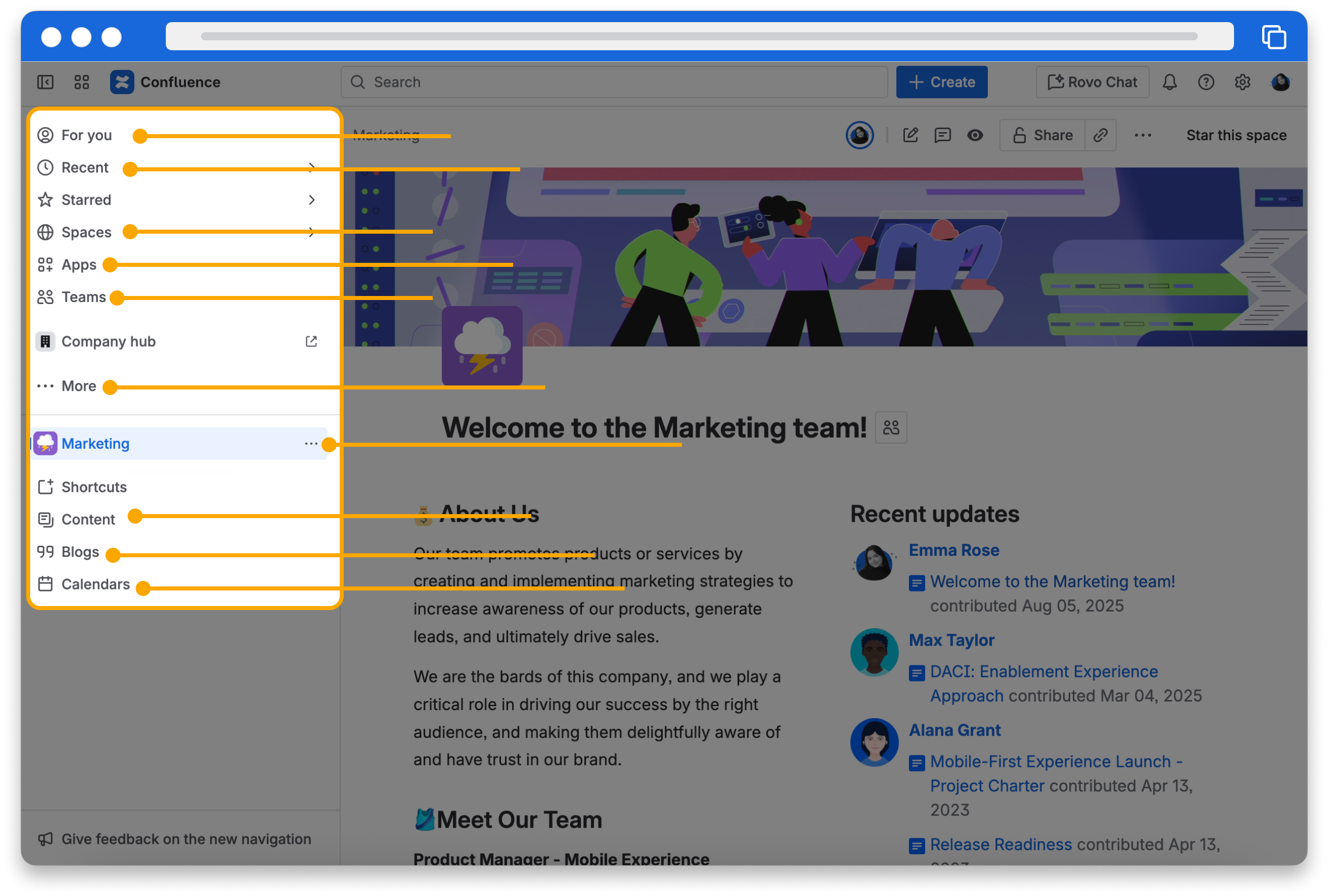
The options within your navigation bars may look different than these examples. Your space settings, permissions, and team preferences may affect what you see.