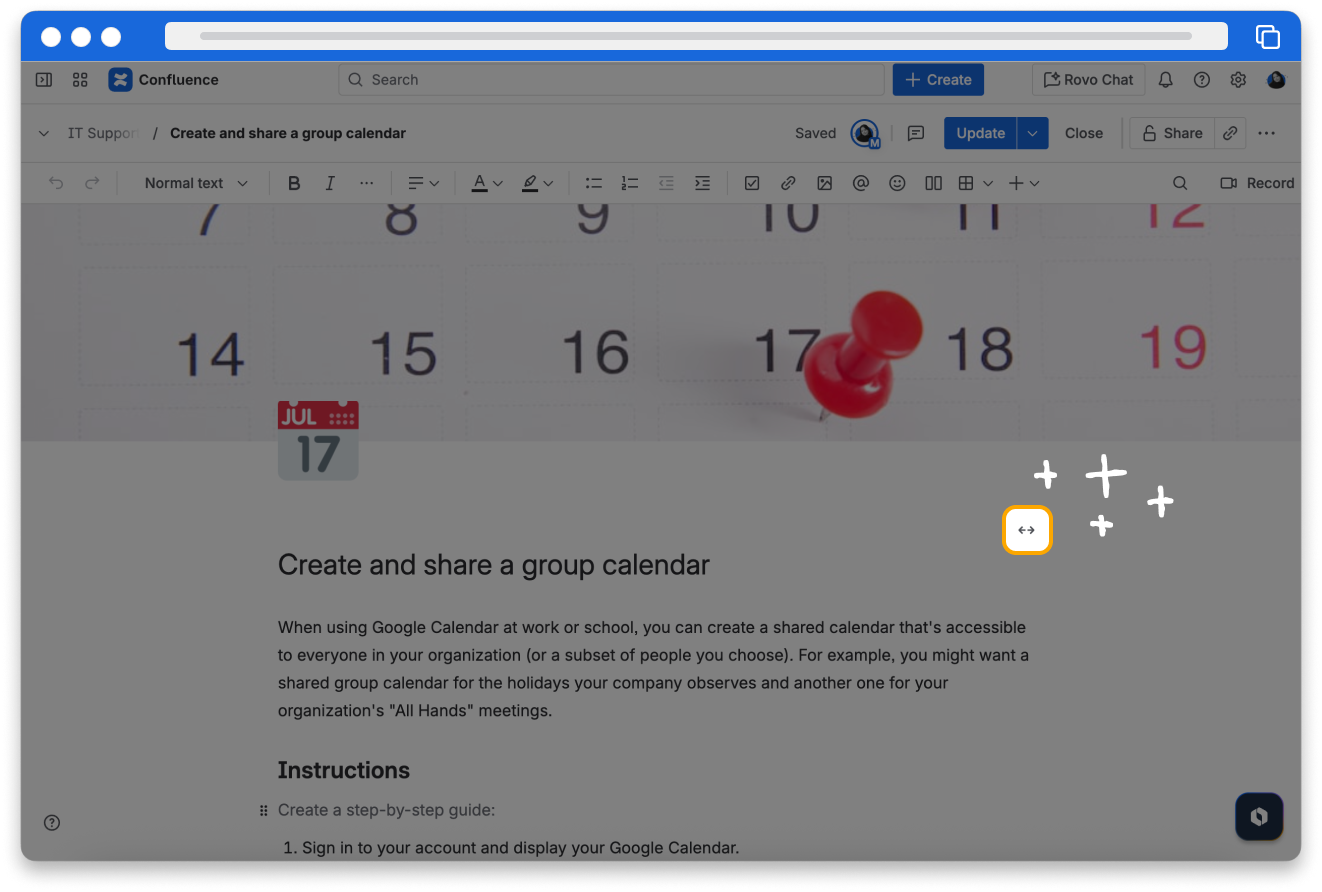Enhance pages in Confluence
10 min
Beginner
By the end of this lesson, you'll be able to:
- Format text on a page
- Add images and videos to a page
- Browse and select macros
Enhance page headers
At the top of your page, you can add an emoji to the title or an image above the title in the header area. The emoji will also show up in the space sidebar and can help communicate the purpose of the content at a glance. You can also choose whether you want your page title to be left-justified or centered.
👇 An example of a page with an image header and emoji.
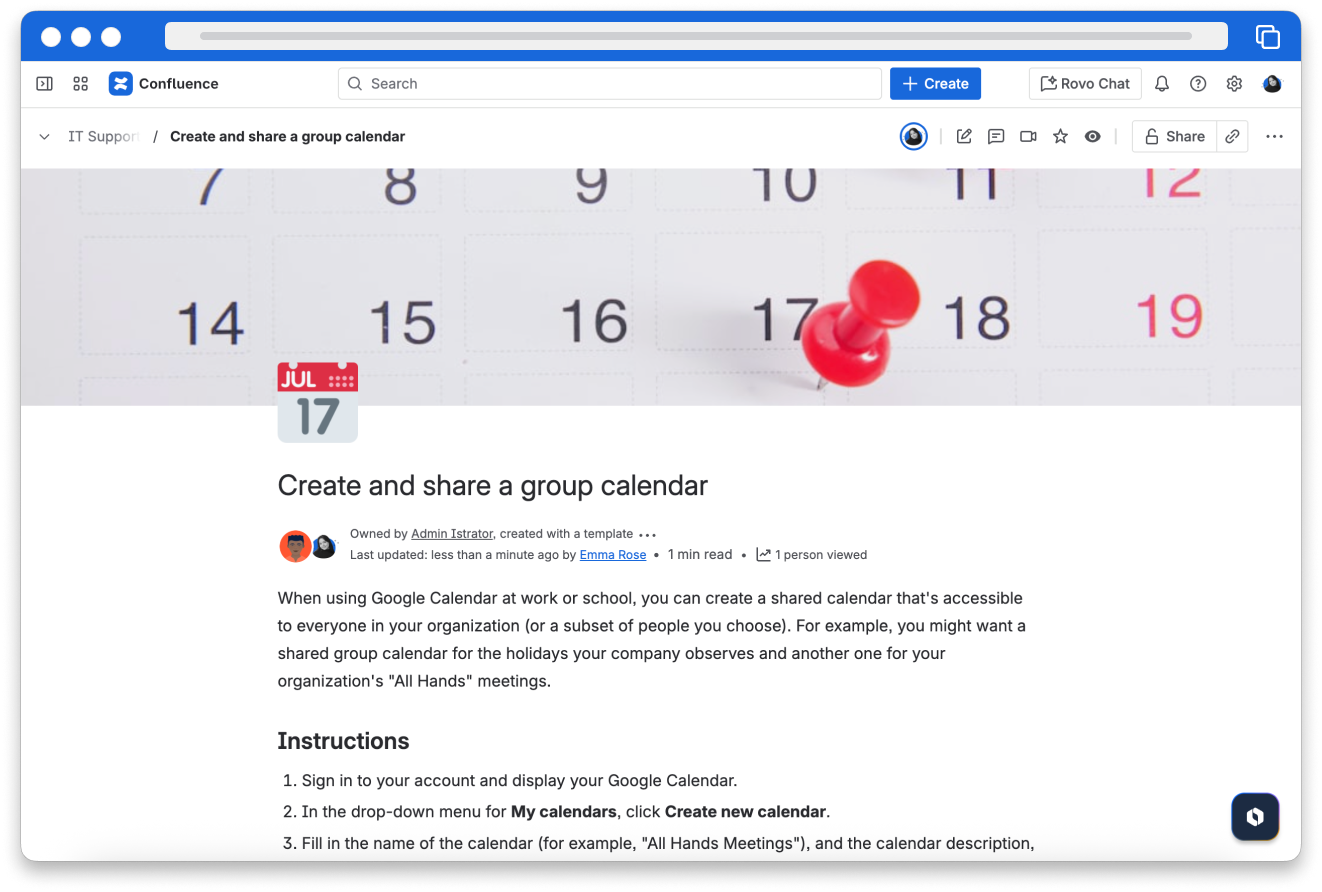
👇 Click the tabs below to see how to add an emoji or image to your page header.
To add an emoji to a page title:
- Hover over the title when editing a page.
- Select Emoji.
- Select an emoji. You can also add your own.
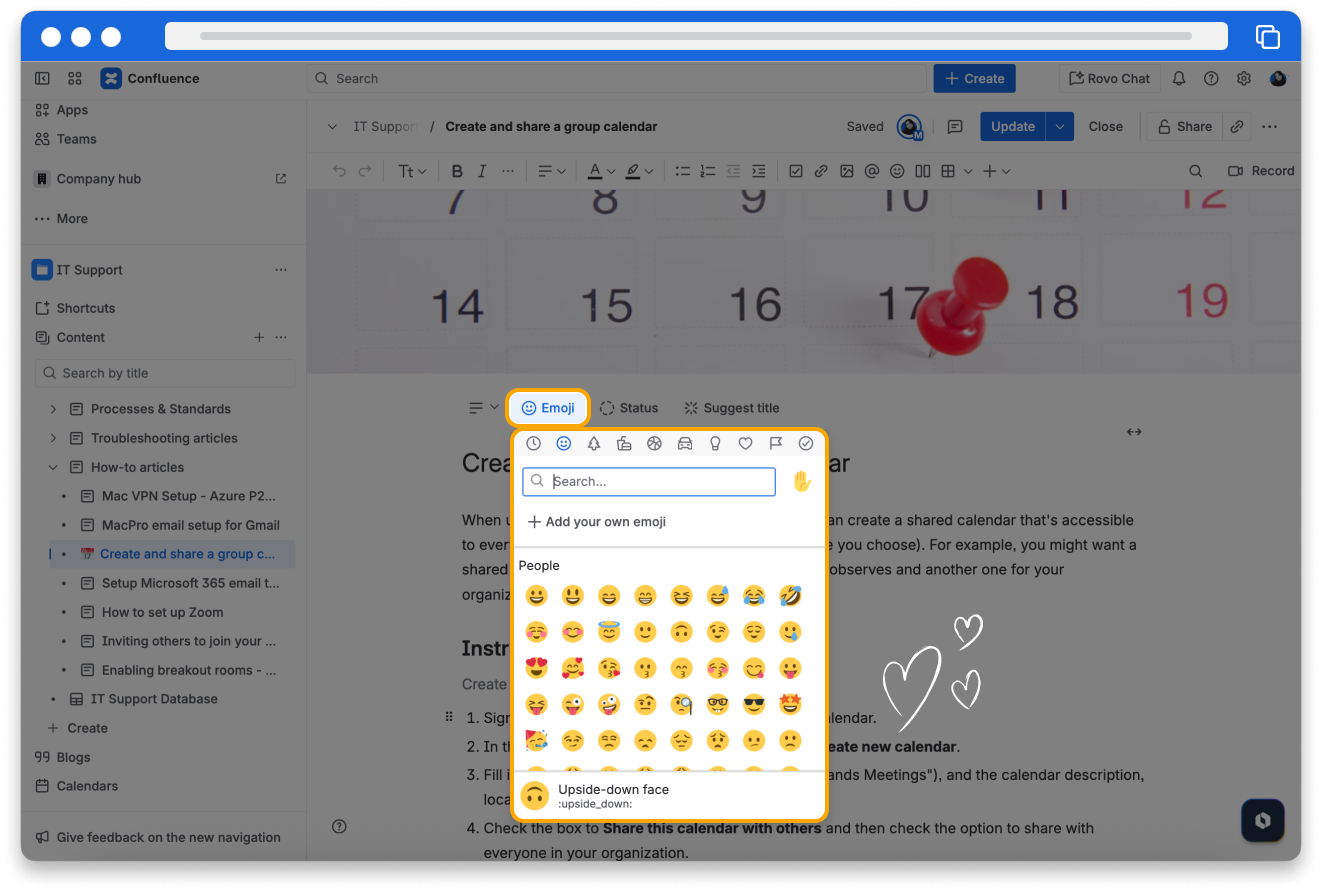
Communicate page status at a glance
Give your content a status to help set expectations for viewers and collaborators when they come to your page. This avoids the need to add “draft” or “work in progress” to your title when you want to communicate that the content isn’t final yet.
Each status is a combination of a colored indicator (purple, blue, red, yellow, or green) and a label (up to 20 characters) that can help people easily understand where your content is in its lifecycle.
Viewers can see the content status on a page after it has been published.
To add a page status:
- Select Status from under the page breadcrumbs (and above the title) while in edit mode.
- Choose between a suggested or custom status.
👇 Here's how to add a status to a page.
Your space admin controls whether the content status field is available, the default statuses, and whether users can create custom statuses.
Format your page
Formatting text is a simple way to clarify your message and call attention to important information. In edit mode, the toolbar is at the top of your screen. The left side of the toolbar provides text formatting options.
Use the text styles dropdown to select various heading and paragraph styles. Add emphasis to text with options such as bold, italics, underline, text alignment, and color.
👇 Here is how to access the text formatting options.
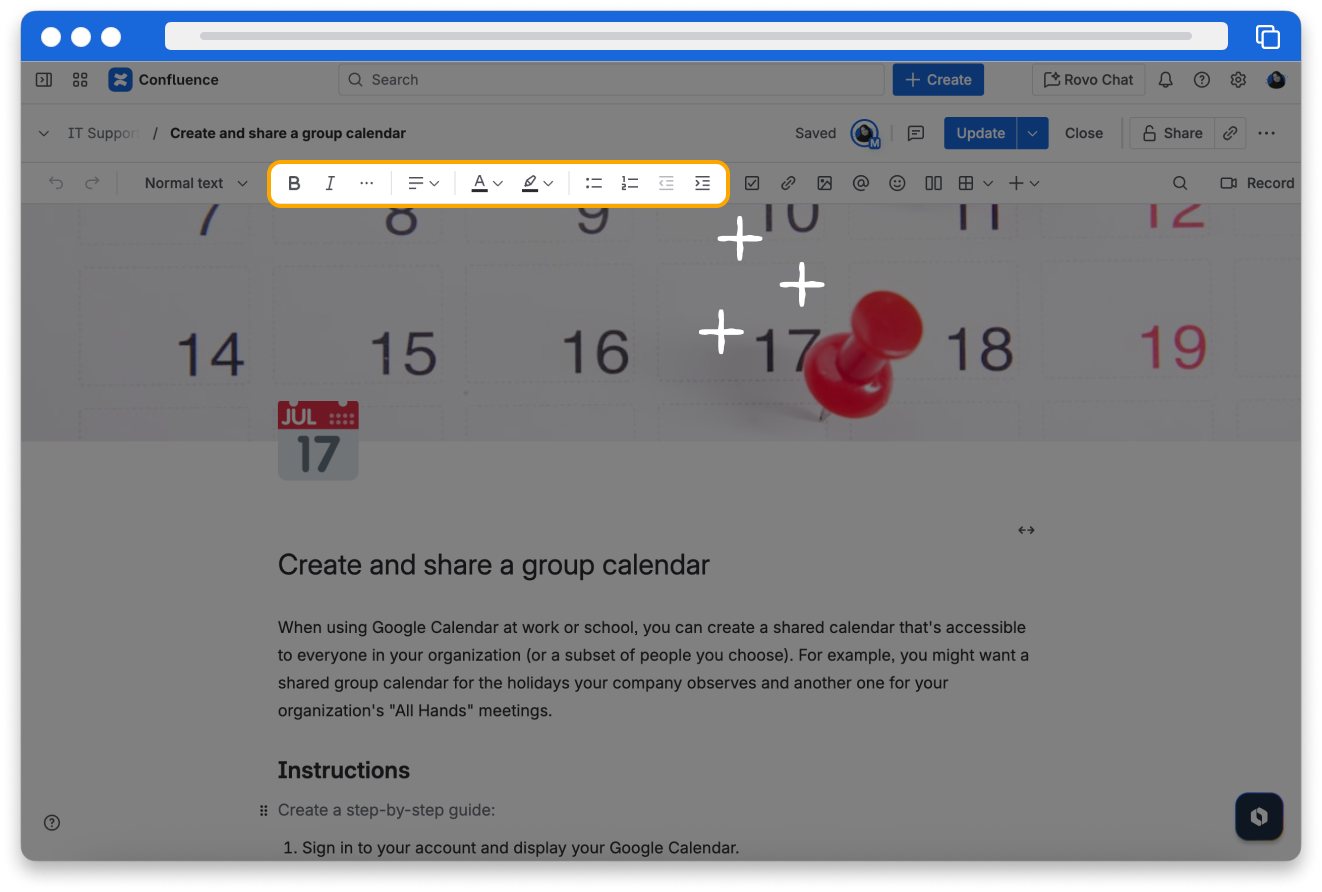
Add media, action items, links, and more
On the right side of the toolbar, there are additional options to improve your page. Here you can add action items, links, multimedia, @mentions, emojis, tables, and layouts.
👇 Click the numbers to learn more about the additional formatting options.
1
2
3
4
5
6
7
8
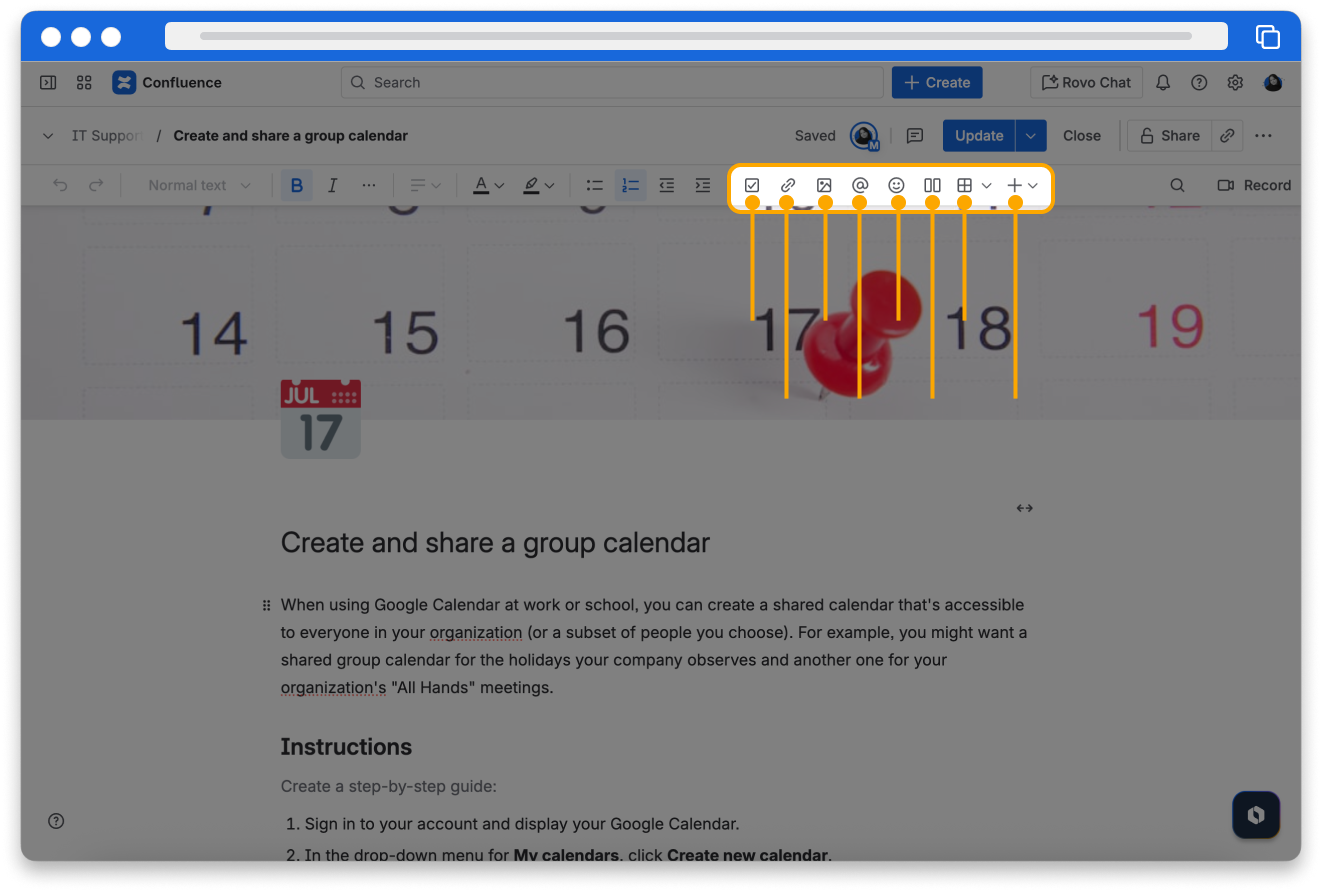
Use Rovo to enhance content
When you highlight text on a Confluence page, a floating toolbar appears. Select Ask Rovo to access a range of options designed to enhance your content using Rovo.
👇 Here are some of the Rovo options to enhance your content.

Power dynamic pages with macros
A macro is a tool that extends the capabilities of a Confluence page. They allow you to add extra functionality or include dynamic content on your page. You can even use macros to display information from other applications in Confluence, like Jira. There are dozens and dozens of macros available in Confluence.
To add a macro:
- In edit mode, on the toolbar, select the + dropdown.
- Select one of the macros to add to your page, or search for a macro.
👇 Here's how to add a macro to your page.
Another quick way to add a macro is to type / in the body of your page. This will open a list of available macros for you to choose from.
👇Click the boxes below to explore some macros you can use.
Adjust page width
Confluence pages start with a fixed width by default, but if you’d like more space, you can click the toggle at the top of the page to switch to full width mode.
You can also individually control the width of tables, the columns in the available page layouts, and most macros.
👇 Here's how to adjust your page width.