Configure how fields appear on work items in company-managed projects
10 min
Advanced
By the end of this lesson, you'll be able to:
- Configure the layout for work items
- Customize the fields on the request form or work item view for a request type
- Describe how schemes impact layout in company-managed projects
Configure the layout for work items
Fields help you collect important data in Jira, but you want to make it as easy as possible for your team. If it’s difficult to find the necessary fields, team members may not always fill out the necessary information.
In company-managed projects, project admins can control which fields appear, and where they appear, when users view a work item for different work types.
👉 For example: If you use the Components field in an important automation rule, you can move it to the top of that field area. If you never use the Labels field, you can hide it.
To configure the layout in software and business projects:
- In the sidebar, next to the project name, select More actions (represented by ···), then Project settings.
- In the sidebar, select Work items, then Layout.
- Select Edit the layout next to the work type whose layout you want to configure.
👇Configure layout in project settings.
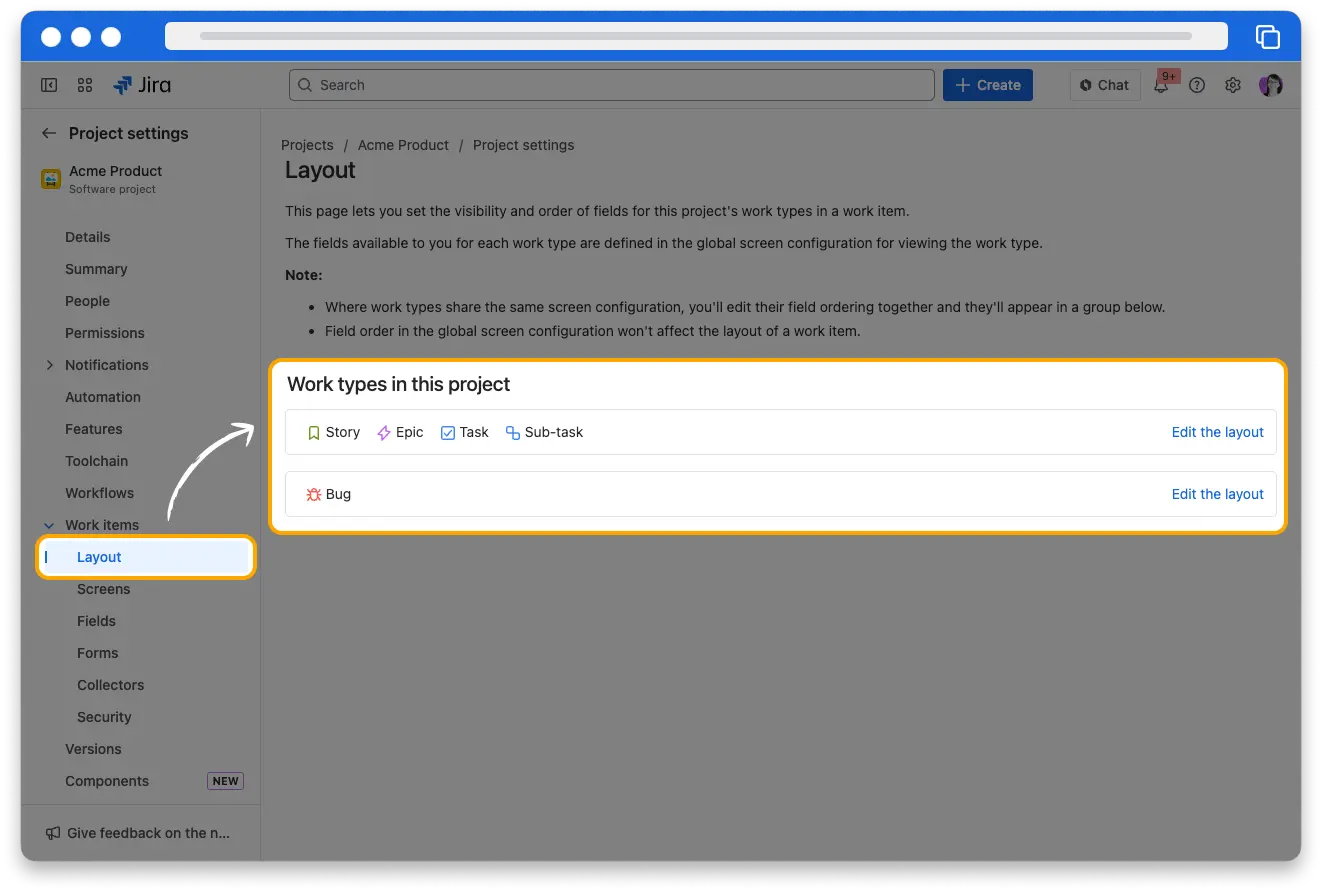
In company-managed service projects, project admins can configure the layout for individual request types. The request form is what external users, like customers, see when they submit a request. This is where you’ll connect forms to request types and other fields. The work item view is what internal users, like agents, see for requests in your service project.
To configure the layout in service projects:
- In the sidebar, next to the project name, select More actions (represented by ···), then Project settings.
- In the sidebar, select Request management, then Request types.
- Using the work categories in the sidebar and the search bar, select the request type you want to configure.
- On the request type page, click the Request form tab. Here, you can configure the external view of requests and attach forms.
- On the request type page, click the Work item view tab. Configure the internal view of requests here.
👇You can configure a request form view for customers and a work item view for internal users.
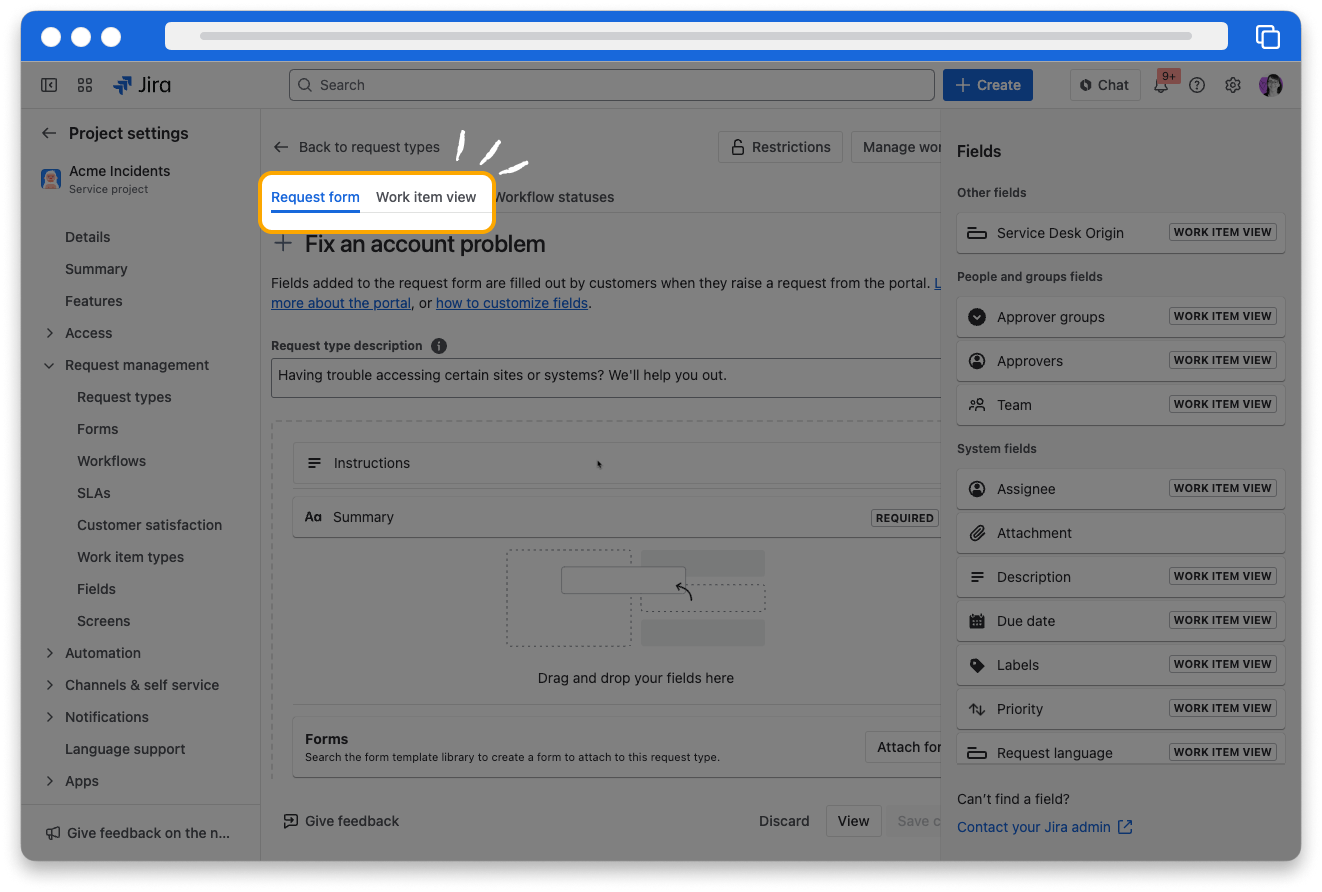
What can you change in the layout?
Project admins can configure several behaviors in the layout for work items:
- Whether the field is in the Description area, which is the main section of a work item, or the Context area, the panel on the right side of a work item
- Which order the fields appear in
- Whether a field is hidden when it doesn’t have a value
- Whether a field is always hidden
👉 For example: If your team doesn’t use story points for bugs but instead tracks their time, you can make Story Points a hidden field and move time tracking higher up in the Context fields area.
👇You can rearrange fields in the layout to prioritize fields you need to use and hide those you don’t use.
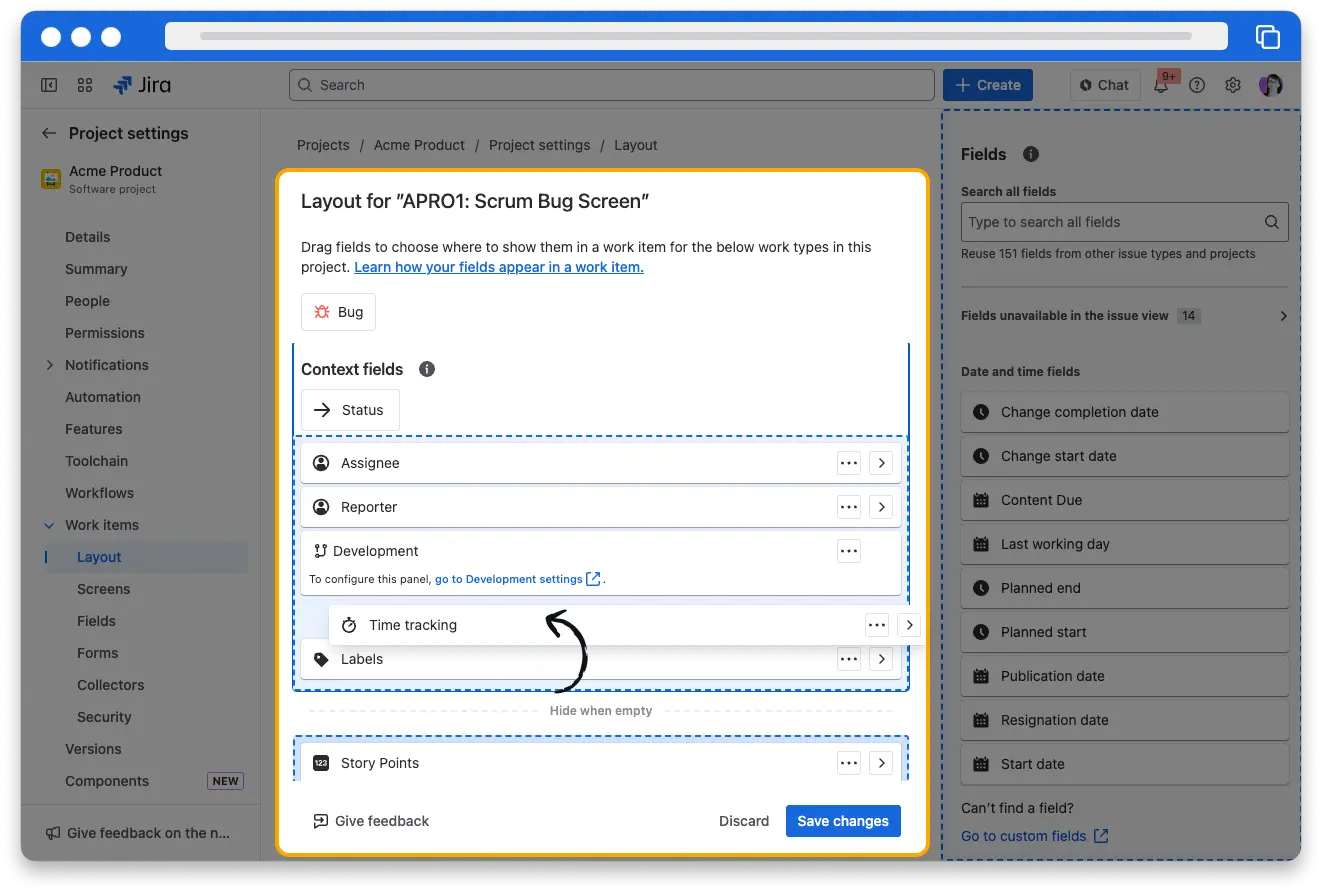
Configure different layouts for work and request types
Depending on how your project’s schemes are configured, you may have multiple work types or groups of work types for which you can configure separate layouts.
👉 For example: Let’s say your team uses the Components and Time tracking field for bugs but not for other work. You can configure a different layout for the Bug work type and have a standard layout for the Story, Epic, and Sub-task work types.
Your project's screen scheme determines the groupings of work types. If you want to change which work types use the same layout, a Jira admin needs to update the screen scheme.
You can configure a different layout (work item view) for each request type in company-managed service projects. You can configure only one work item view for each request type.
There aren’t groupings of request types, and screen schemes do not control them.
What if a field you need isn’t available?
You can only configure fields available in the field configuration scheme for that work type. This means some work types will have fields available that others don’t. You can always hide a field by moving it to the Hidden fields area, but you can’t add fields that aren’t already available.
👉 For example: Your project’s field configuration scheme may show the Environment field for Bug work types but not others.
If you want to add a field to the layout, your Jira admin can update the field configuration scheme for your project.