A pop-up survey could appear while you're here --curious what it's for? Click here to learn more!
×Community resources
Community resources
Community resources
Creating Recurring Cards in Trello
One common need among Trello users is the ability to create recurring cards for tasks that need to be completed on a regular basis. Whether it's weekly team meetings, monthly reports, or daily task reminders, setting up recurring cards can streamline workflows and ensure consistency in task management.
This guide will walk you through the steps to create recurring cards in Trello.
Card Repeater Power-Up
Trello itself doesn't directly support recurring tasks within its basic features. However, you can use the "Card Repeater" Power-Up to automate the process of creating recurring cards.
With the Card Repeater Power-Up, you can set the frequency, time, and list for your recurring cards, automating the process according to your needs.
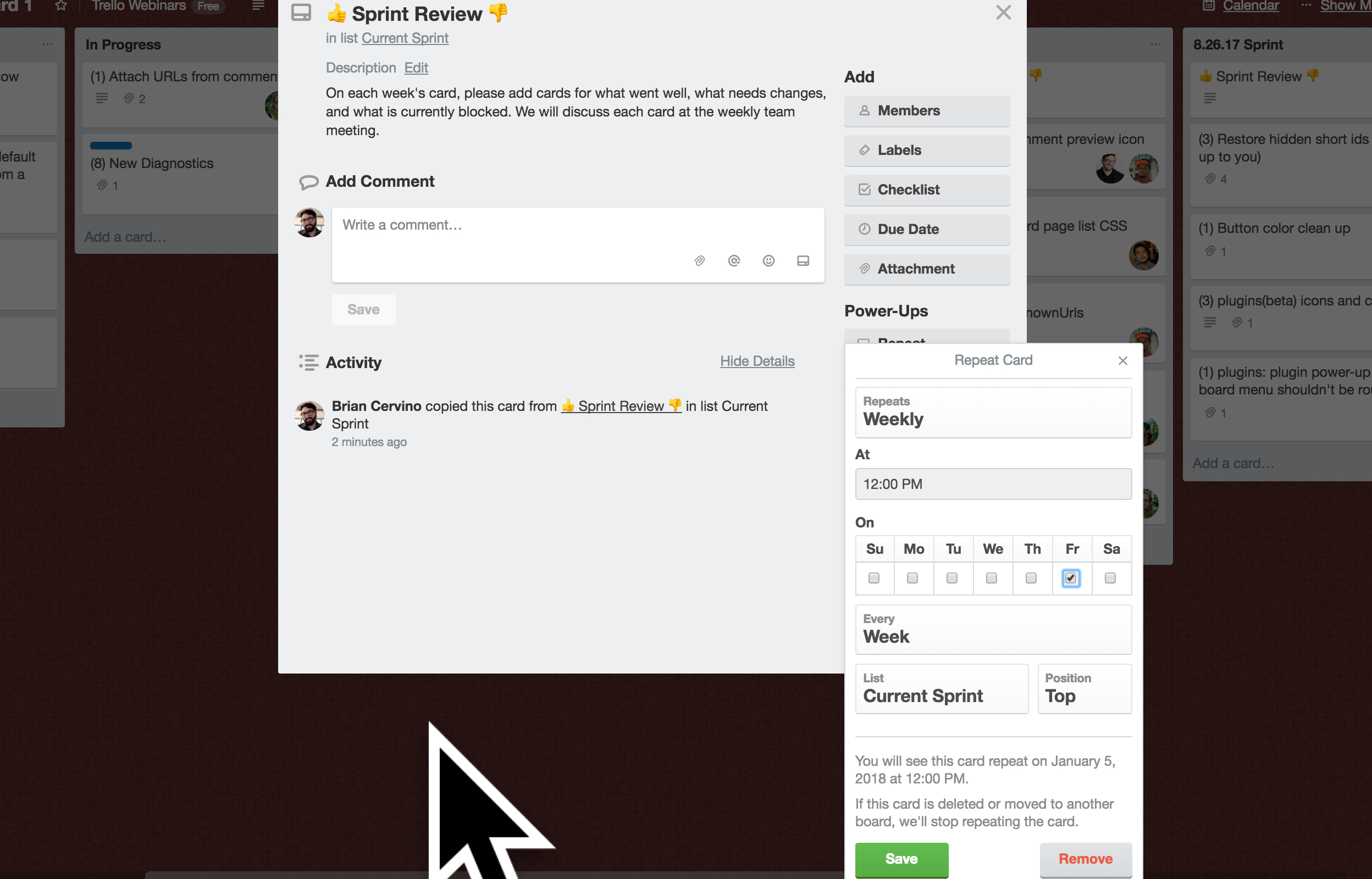
Planyway Power-Up
While Trello's Card Repeater works well for simple recurrences, Planyway offers a more flexible and feature-rich approach to managing recurring tasks. Planyway is a Trello Power-Up that transforms your boards into a powerful calendar and timeline, offering advanced scheduling features, including the ability to create recurring cards.
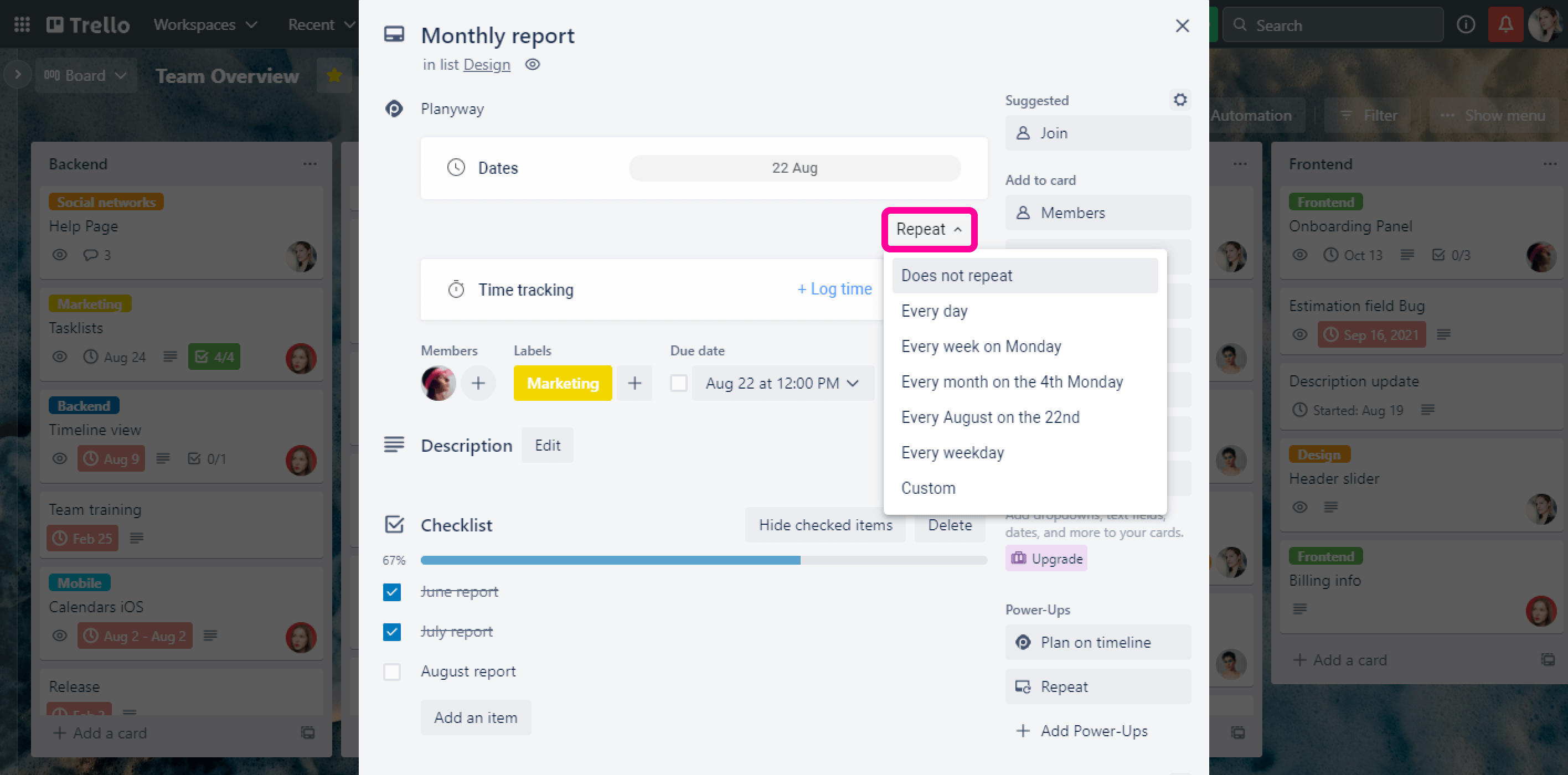
In Planyway, you can create a new card or edit an existing one and set it to recur by choosing the "Repeat" option. Configure the recurrence pattern (daily, weekly, monthly, etc.), start and end dates, and other preferences.
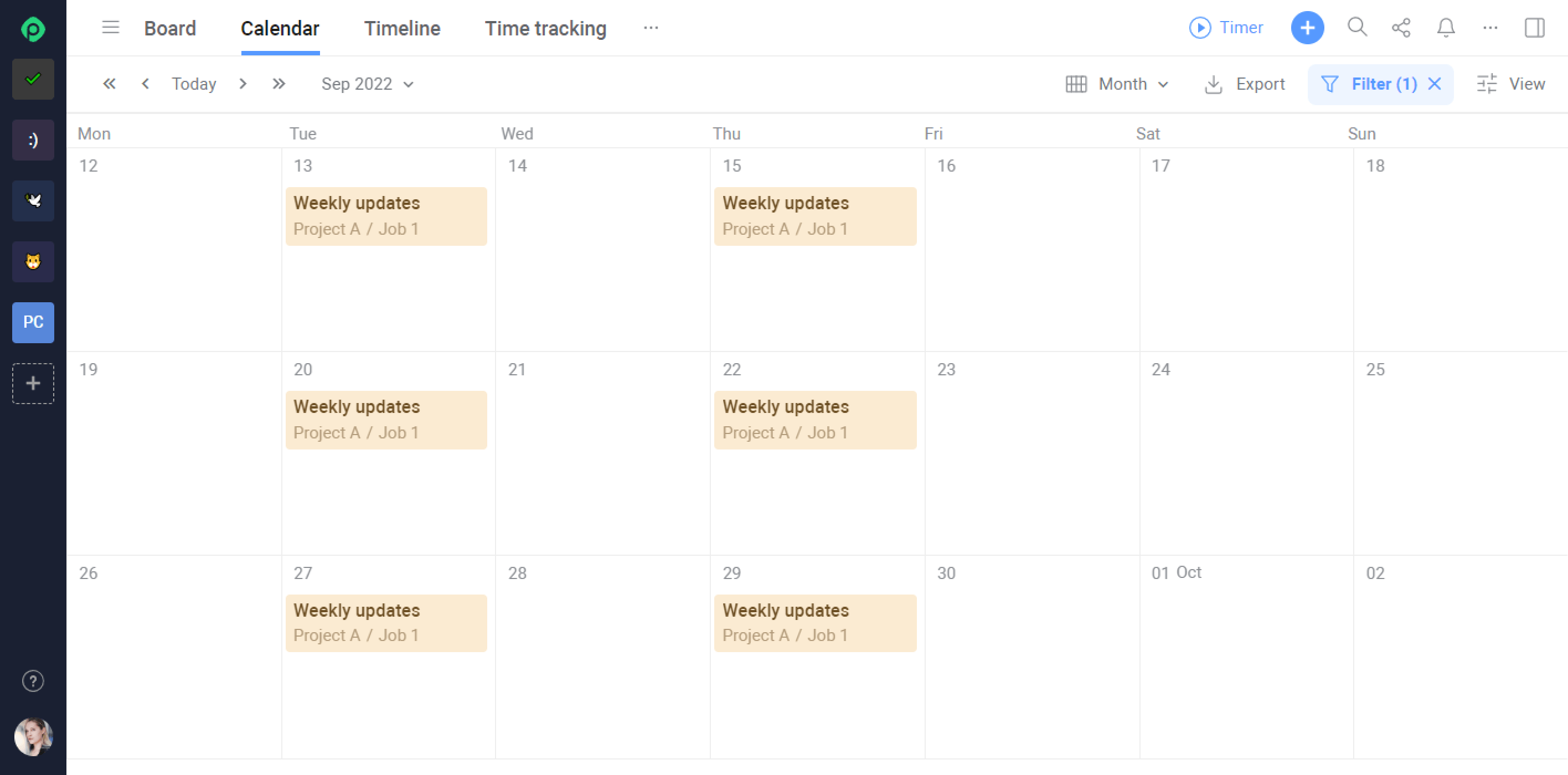
Planyway allows for more detailed recurrence options, such as excluding weekends, customizing end dates, and setting specific times for task reminders. It also integrates with your Google Calendar, Outlook, and other calendar apps, providing a holistic view of your schedule.
Was this helpful?
Thanks!
Mary from Planyway
About this author
Customer Support Manager at Planyway
Planyway
Kazakhstan
64 accepted answers
0 comments