Community resources
Community resources
- Community
- Products
- Jira Align
- Articles
- OKRs - Tying work to Objectives
OKRs - Tying work to Objectives
Creating Objectives and Key Results (OKRs)
Objectives are high-level goals that teams, team of teams (programs), and portfolios achieve through the delivery of work. In Jira Align, objectives can be created and organized at each of these levels to ensure cross-team collaboration and focus.
Key results provide a measurable method of outcome management. They connect work to strategy by answering the question, “Is our strategy working?” based on how linked work contributes to desired outcomes.
-
Note: Work is not tied directly to Key Results. Key Results are records inside of a given Objective and are designed to allow people to track the measurement of the Key Results. The actual measurement is done outside of JA through other means, but updated in JA to reflect the progress.
OKRs may be arranged in a hierarchy: team objectives can have a team of teams (program) objective set as a parent, and team of teams (program) objectives may be children of solution or portfolio objectives. View objective hierarchies from the Objectives Tree report.
-
An OKR’s objective describes what we want to achieve, the key results will articulate how we will measure success.
Add key results
Key results are measurable targets that define the success of the objective. They are metrics with a starting value and a target value that measure progress towards an objective.
-
Enter a summary for the result in the Key result summary field.
-
Use the Type of key result dropdown to choose how the result will be measured: by count, dollars, percentage, NPS, or decimal scale (a criteria-based score where 0 is lowest and 1 is highest).
-
Select Add. The key result displays in a list of cards, where the key result summary becomes its title.
-
If present, enter a current baseline value in the corresponding field.
Note: For objectives that are measured with a decimal scale, this field is automatically set to 0.0 and cannot be edited. -
If present, set a goal value that the objective wants to achieve in the corresponding field.
Note: For objectives that are measured with a decimal scale, this field is automatically set to 1.0 and cannot be edited. -
Set a target completion date.
-
The Key result reporter field automatically is set to the user creating the key result, but you can select another reporter, if desired.
-
If you need to change the type of key result, use the Type of key result dropdown on the card to change how the key result will be measured.
-
Optionally, for decimal scale key results, edit the default score descriptions to define each decimal score value in the Configure your decimal scale table. For each status and score listed, select the corresponding Score description field to edit the definition. You can hide a score from displaying in the list of scoring criteria when checking in on the key result by selecting the eye icon; the score’s description cannot be edited if hidden.
Note: Decimal scale score descriptions and whether a score is displayed or hidden from the Check In modal can be modified after the OKR has been created. -
Repeat these steps to add additional key results as needed.
-
When you’re ready to move to the next step, click Align work items in the upper-right to continue.
Align work
- Use the Initiatives, Features, Dependencies, Risks, and Impediments sections to add or associate these types of items to the objective. Objectives should be tied to initiatives or features to appear on roadmaps.
To add a work item association to an objective:
-
Select the corresponding tab for the work item to add, for example, Initiatives.
-
Use the dropdown menu to search for and select the work item to associate the work item with.
-
Click Add. The work item will display in the Aligned work items list.
-
Repeat these steps to add additional work item associations, or click the More (three dots) menu icon to delete the association.
-
To remove a work item association, select the More (three dots) menu and select Remove.
Configure the Initiatives, capabilities, and feature sections
The Initiatives and Features section displays depending on the objective mappings set in Portfolio Settings.
- Admins access through - Administration → Set-up → Portfolios, select the target Portfolio then Objective Mappings inside the slide-out.
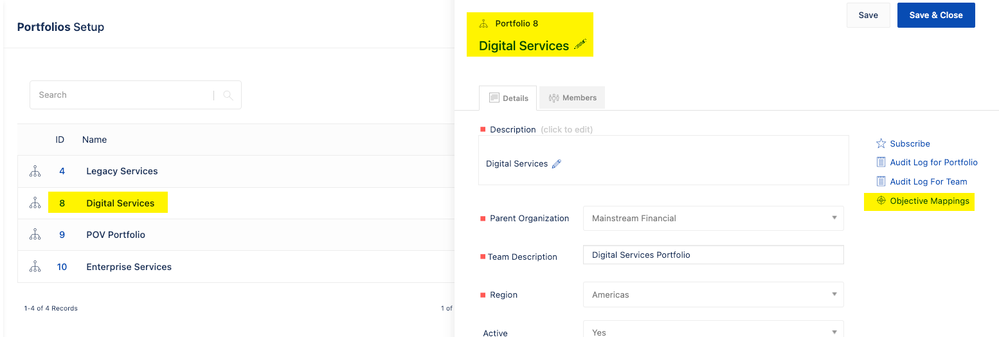 |
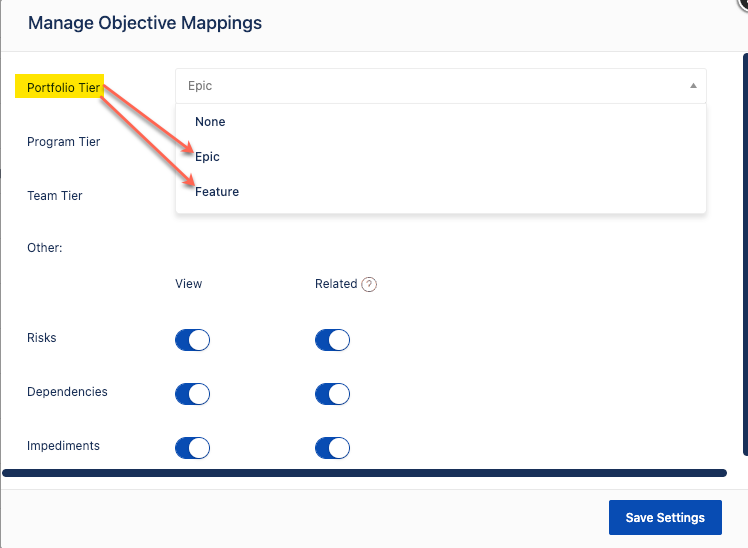 |
| The Work Item association can be defined Portfolio by Portfolio or the default value will be used if nothing has been updated for a given Portfolio. |
Portfolio Tier can have None (no work items), Initiatives or Features able to be associated.
Team of Teams (Program) Tier can have None (no work items), Initiatives or Features able to be associated.
Team Tier can have None (no work items) or Features able to be associated.
|
-
Existing work items can be associated to the Objective by clicking the plus (+) sign in the upper-right of the section.
-
Note: When searching for existing items by name to add to an objective, only items you have access to will be available.
-
Reference
 Objectives and key results (OKRs) overview
Objectives and key results (OKRs) overview
Was this helpful?
Thanks!
Steve Sauser

About this author
Enterprise Technical Architect
Atlassian
6 accepted answers
Atlassian Community Events
- FAQ
- Community Guidelines
- About
- Privacy policy
- Notice at Collection
- Terms of use
- © 2024 Atlassian





0 comments