Community resources
Community resources
Community resources
Obtaining Cost and Time Reports via Jira Filter by User Worklogs
Efficiently managing work logs and cost reports by filtering them according to specific users is a critical task for any organization. This process holds the key to better financial control, optimized resource allocation, and more precise performance evaluations. In this article, we'll delve into the essential techniques for effectively filtering work logs and cost reports by user, empowering your project management and financial tracking endeavors.
Understanding Work Logs and Cost Reports
Before we get into user filtering, let's quickly clarify what time and cost reports in Cost Tracker entail:
- Time reports consist of three tabs:
- Scope tab: Lists issues with work logs in the selected filter and period.
- Team tab: Displays all users who reported time within the selected scope and period.
- Totals tab: Summarizes the work log for the period.
- Cost Reports: Cost reports, on the other hand, encompass a broader spectrum of project expenses. This includes not only labor costs (which can be derived from work logs) but also materials, equipment, travel, and other project-related expenses that you can add into your reports. Cost reports provide a comprehensive overview of a project's financial status.
How to get the cost and time reports by Jira Filter Worklog By user
Once you've installed the product from the Marketplace, it will automatically sync with all Jira users.
Firstly, you'll need to establish the hourly rate for each team member. This rate will be used to calculate their work cost.
Next, it's time to input the list of expenses related to the project. Some expenses may be linked to specific team members whose work cost you want to track, so ensure you add and associate these expenses accordingly.
The third step involves preparing the scope. For instance, if you want to evaluate the scope of the previous month, create a filter in Jira Filters that captures all issues with worklogs for the past month. An example of JQL could be:
(( "worklogDate" >= startOfMonth(-1) )) and (( "worklogDate" <= endOfMonth(-1) )) and assignee = currentUser() OR assignee was currentUser() OR reporter = currentUser()This filter is for monthly reporting of a specific user's worklogs.
The final step in generating the Cost report is to navigate to the appropriate page and click on Generate report. Choose the saved filter, provide the Default hourly rate (this helps retrieve data for users without hourly rates), and set the period for worklog and direct expenses.
The new report will include the Scope cost for the selected user and the Expenses associated with the chosen period.
Exciting news: In the next update, you'll have pre-built filters for Project, Epic, and User, eliminating the need to create your JQL filter.
Filtering reports by users is a crucial feature for organizations in various scenarios. Here are some common use cases when organizations need to get reports filtered by users:
- Project Performance Evaluation: Organizations often require user-specific reports to assess how individual team members contribute to project success. This evaluation can help identify top performers, recognize areas for improvement, and provide tailored feedback.
- Resource Allocation: Filtering reports by users is essential for resource allocation. Project managers need to know who is working on which tasks and how their time is distributed. This information guides decisions about assigning tasks and ensuring an even workload among team members.
- Cost Allocation: For projects with multiple team members, it's crucial to allocate costs accurately. Filtering cost reports by users helps attribute expenses to the right individuals. This is particularly important when calculating salaries, bonuses, or reimbursements.
- Budget Monitoring: Organizations often set budgets for specific departments or teams. User-specific reports allow managers to track spending by team members and ensure that expenses remain within the allocated budget.
- Client Billing: In service-based industries, user-filtered reports are vital for client billing. Organizations need to generate detailed reports showing the time and resources each team member spent on a client's project to bill clients accurately.
- Performance Appraisals: Employee performance appraisals require comprehensive data on individual contributions. Filtering reports by users offers a clear view of each team member's achievements, making performance assessments more objective and fair.
- Training and Development: Organizations use user-specific reports to identify training needs. By analyzing performance data, they can identify areas where team members may benefit from additional training or professional development.
- Project Accountability: In collaborative projects, accountability is crucial. Filtering reports by users helps pinpoint who is responsible for specific tasks, ensuring that deadlines are met and tasks are completed.
- Task Prioritization: To prioritize tasks effectively, managers need to understand each team member's workload. User-filtered reports allow them to see which tasks are assigned to each user and make adjustments as necessary.
- Compliance and Auditing: In regulated industries, organizations must maintain meticulous records. Filtering reports by users provides transparency, making it easier to demonstrate compliance with industry regulations during audits.
Was this helpful?
Thanks!
Olha Yevdokymova_SaaSJet
About this author
Product Marketing Manager
SaaSJet
Ukraine
23 accepted answers
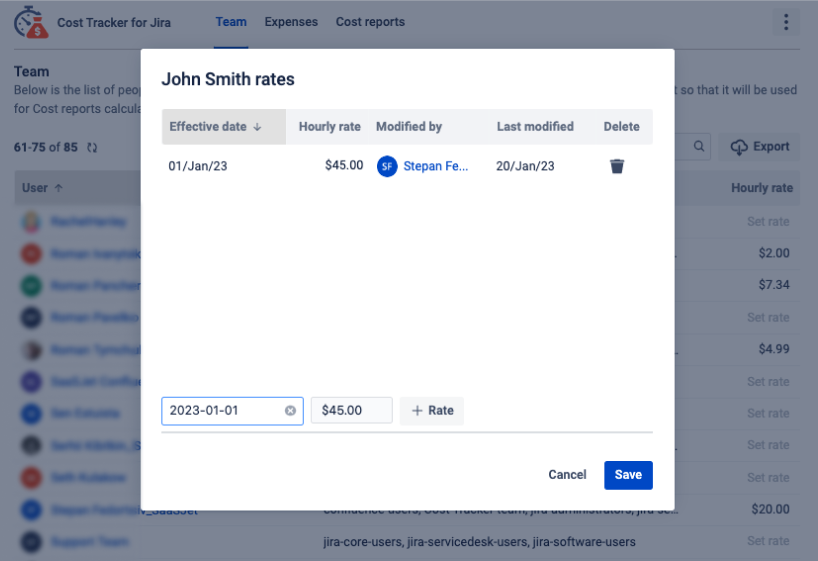
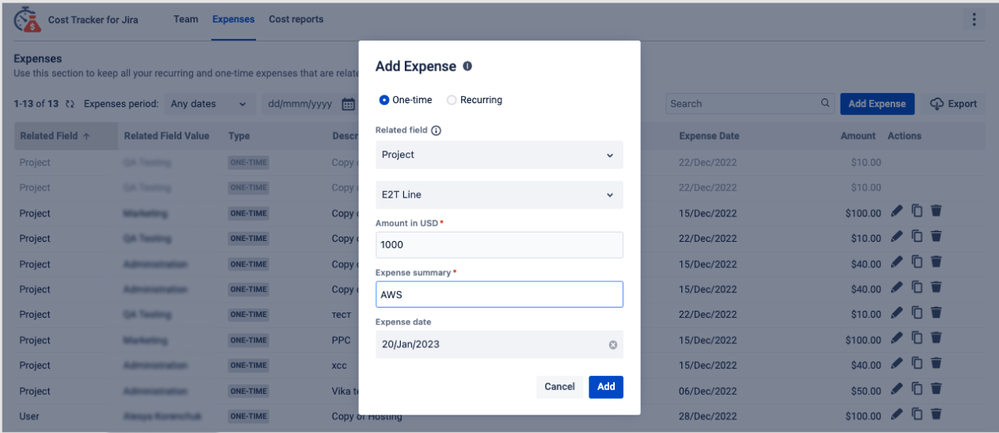
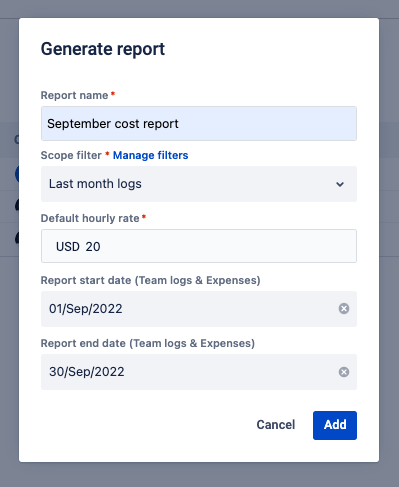
0 comments