Community resources
Community resources
Community resources
🪄 Automated QuickBooks Invoicing from Jira and Tempo Worklogs
Hi, Community! 👋
At Hello Clerk we build financial apps for the Atlassian ecosystem. In this series of articles, we are sharing our experience in automating various financial tasks in Jira.
In today's fast-paced business environment, efficiency is key to success. One area where businesses often struggle to maintain efficiency is in their invoicing process. Manual invoicing can be time-consuming, error-prone, and resource-intensive. This is where automated QuickBooks invoicing from Jira and Tempo Worklogs comes to the rescue. In this article, we'll explore why invoice automation is important and how the Clerk Invoices app can help streamline the process.
Why Invoice Automation is Important
- Time Savings: Manual invoicing is a labor-intensive task that consumes valuable time. With automation, you can significantly reduce the time spent on creating and sending invoices.
- Accuracy: Human errors in invoicing can lead to disputes and delayed payments. Automation ensures accurate billing, reducing the likelihood of errors.
- Consistency: Automated invoicing ensures that all invoices adhere to a standardized format and contain consistent information.
- Improved Cash Flow: Faster and more accurate invoicing leads to quicker payment processing, ultimately improving your cash flow.
Setting Up the QuickBooks Invoicing Automation with Clerk Invoices
The Clerk Invoices app is a powerful tool that enables you to automate the creation of invoices in QuickBooks Online directly from your Jira or Tempo worklogs. Here are the steps to set up this invoicing automation:
- Install Clerk Invoices App: Start by installing the Clerk Invoices app to your Jira Cloud instance. This step is simple and can be done through the Atlassian Marketplace.
- Connect Clerk Invoices with QuickBooks Online: Once the app is installed, connect it to your QuickBooks Online account. This integration requires just a few clicks. Go to Settings > Integrations, click the "Connect QuickBooks Online" button, and follow the onscreen instructions.
- Define Team Roles: To streamline the invoicing process, outline the various roles within your team. This helps in assigning specific responsibilities to team members, ensuring that each aspect of the invoicing process is managed efficiently.
- Team Structure and Role Assignment: Outline your team's organizational structure and clearly indicate which team members are designated to fulfill specific roles. This guarantees that each team member's contributions are precisely represented within the invoicing procedure.
- Sync QuickBooks Clients: All your QuickBooks clients will be automatically synced with Clerk Invoices, making it easy to manage and generate invoices for each client.
- Rate Card Configuration: Create a shared rate card that can be used for all clients, or tailor individual rate cards to suit each client's distinct requirements. These rate cards define the billing rates for various services, guaranteeing accurate invoicing.
- Invoice Templates Creation: Generate invoice templates that clearly outline the parameters of each invoice you plan to create. Clerk Invoices gives flexibility by allowing you to apply multiple time filters for time importing process.
- Generate Invoices: Open the Invoice Generator in Clerk Invoices and generate all invoices for your clients from the invoice templates. This can be done with just a couple of clicks, saving you valuable time.
- Automatic Invoices Sync: All generated invoices will be automatically sent to QuickBooks. If needed, you can also use manual sync mode for added control.
Additional Useful Features
Clerk Invoices offers additional features that make working with QuickBooks even easier:
- Set QuickBooks Products or Services: Assign QuickBooks products or services for each invoice item in Clerk Invoices, streamlining the integration between the two systems.
- Set QuickBooks Tax: Specify QuickBooks tax for each invoice item in Clerk Invoices to ensure accurate taxation.
- Detailed Time Reports: Clerk Invoices can automatically attach detailed time reports to the QuickBooks invoices as PDF files, providing transparency and clarity to your clients.
Conclusion
Automated QuickBooks invoicing from Jira and Tempo Worklogs through the Clerk Invoices app is a game-changer for businesses looking to streamline their billing process. It not only saves time and reduces errors but also enhances the overall efficiency of your invoicing workflow. By automating this critical aspect of your business, you can focus on what you do best – delivering exceptional services to your clients.
For more information on Clerk Invoices' QuickBooks integration, you can refer to this help center article. Embrace automation, and take your invoicing process to the next level with Clerk Invoices.
Was this helpful?
Thanks!
Anton from HelloClerk_io
About this author
Hello Clerk, Inc. Founder
Hello Clerk, Inc.
Kiev, Ukraine
3 accepted answers
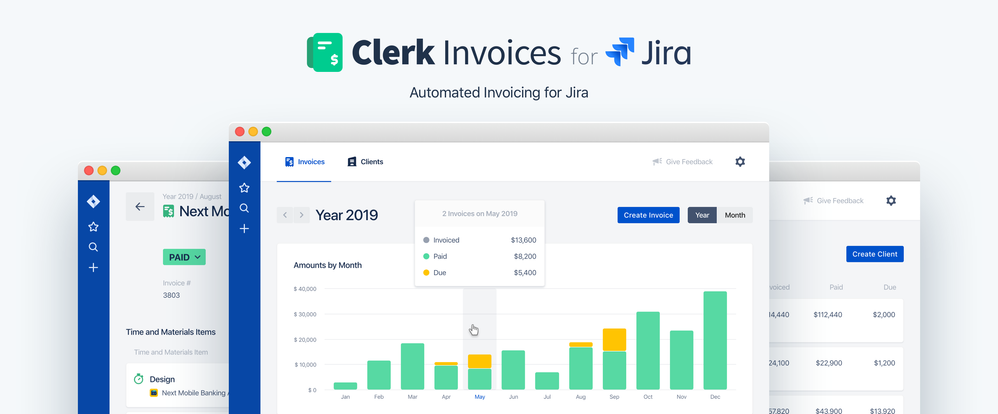
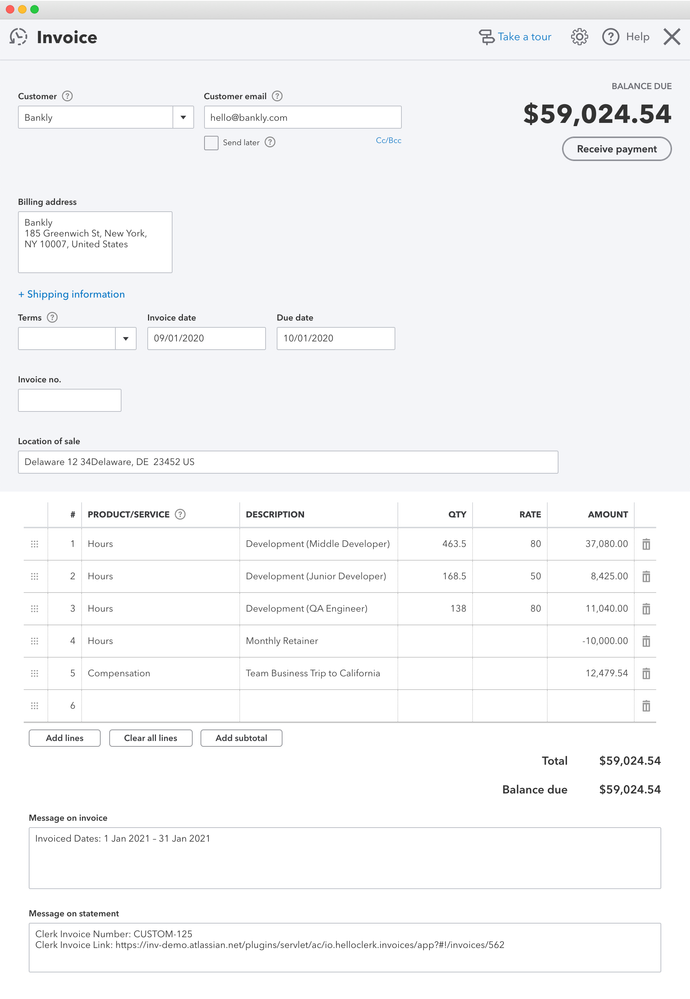
2 comments