Community resources
Community resources
[Trello Holiday Calendar] Day 6: How to Create Cross-Team Dependencies With Butler
Connect your team boards together using Butler
More and more teams are adopting Trello as a way to collaborate remotely, and what started as one simple board has now grown into many boards, but how do we ensure that these teams can effectively work together even if they’re in completely separate boards? Enter: Butler 🤖
For those who don’t know, Butler is a Trello’s built-in automation that allows you to build powerful workflows by automating repetitive tasks.
In this post, I’ll be showing you a cool way you can use Butler to set up a system that enables members to create cross-team dependencies and link them automatically with other team boards. So whether that’s a sales team working on a lead that needs support from the legal department, a marketing team that needs some development input, or Santa delegating some toy making to his Christmas elves; this system can be used for any business using Trello with multiple team boards!
Ok, so let’s try this out with a common example. You have a team working on a large deliverable, and there’s a task within that deliverable that needs to be done by another team, but that team lives in a different board.
This automation allows me to delegate specific checklist items in one team board, and have that item turn into a card in the other team’s “To Do” list.
The Butler Rule:
when an item is added to checklist "Design Tasks", convert the item to a linked card, and move the card to the bottom of list "To Do" on board "Design"
And how it looks in action 👀
Now, we have what’s called a “linked card” in the Design team’s “To Do” list, and they can open this card to see the related “parent” card if they need to get more context.
Create Cascading Actions
Great, this is looking good! Let’s take things a bit further. Let’s say the Design team moves this card into the “Done” list. I want the original checkitem to reflect this status update, so the Content team can track the progress from their board. Because the “trigger” is happening from the Design board, we need to setup this rule from that board:
when a card is moved into list "Done", find the first card linked in the attachments, and check item "{triggercardlink}"
Let’s see this in action 👀
Nice! We’ve now been able to create parent-child relationships that span across multiple boards 🎉
Now, if we want to involve another team, let’s say the website developers, we can simply repeat this process using a separate checklist called “Web Devs”, and so on!
See below for the video version:
Comment below if you managed to set this up, or would like to create a variation of this for your particular workflow but can’t see how to do it.
Hannah Morgan
Workflow Consultant | Simpla Workflows
Was this helpful?
Thanks!
Hannah Humbert - Simpla Workflows

About this author
Trello Consultant | Simpla Workflows
Simpla Workflows
New Zealand
256 accepted answers
Atlassian Community Events
- FAQ
- Community Guidelines
- About
- Privacy policy
- Notice at Collection
- Terms of use
- © 2024 Atlassian







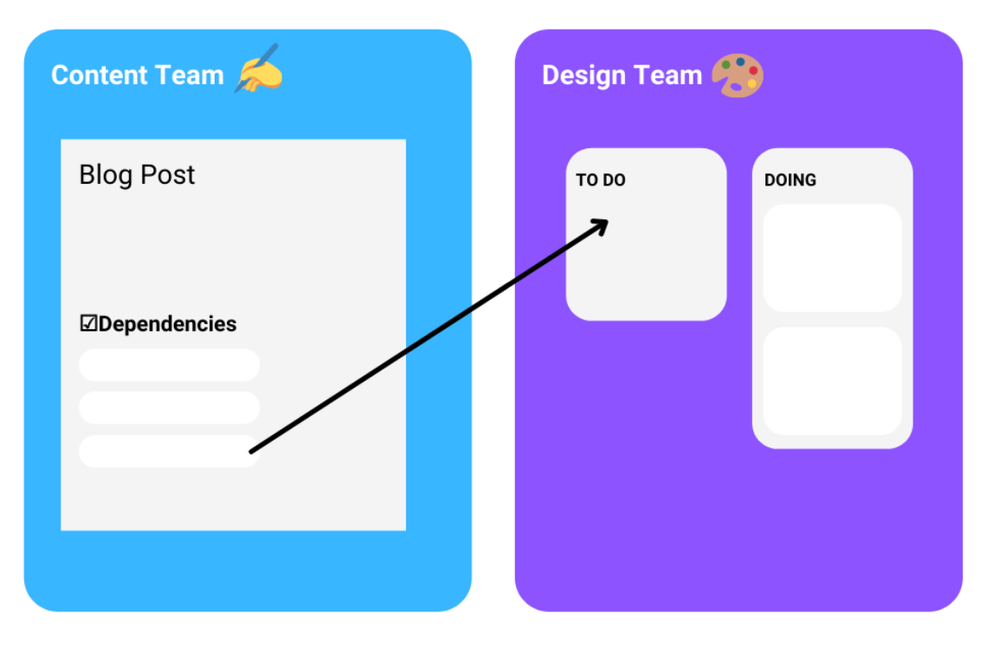
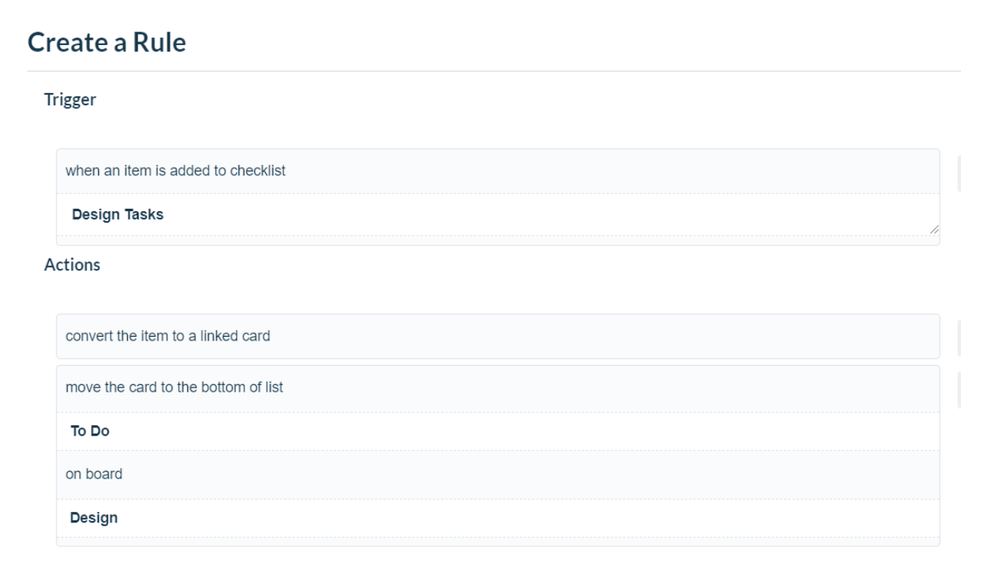


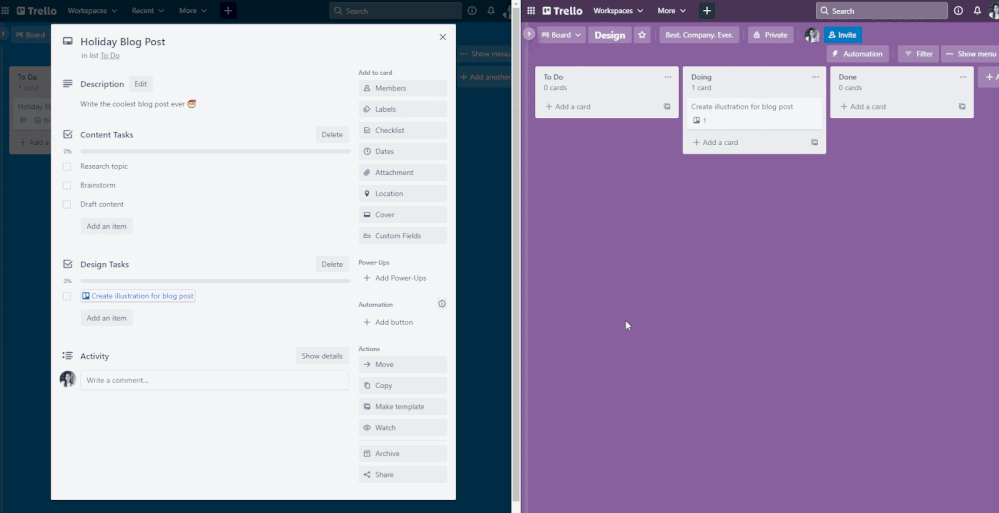
1 comment