Community resources
Community resources
Get a first look at Trello's new sidebar!
Editor's note: Trello Teams are now Workspaces. You might see us mention Teams in a few places as we're going through these changes. Thanks for your patience!
Exciting news! Pretty soon we’ll begin rolling out a new sidebar navigation in Trello. We’re adding this sidebar to make it easier for you to find and manage your boards and views within your workspace. Let’s take a tour:
First step: open up a Trello board. The sidebar is located on the left side of your open board, and can be collapsed or expanded to your preferences. When expanded, you’ll be able to view all your boards and views within this team. This will make it easier for you to hop from different projects or initiatives faster.
Down the sidebar, boards are grouped by 3 categories:
Starred boards: Any boards within your teams that you have “favorited” will show up here first.
Workspace views: Trello is also in the midst of rolling out team-level views of work beyond the board layout. Business Class and Enterprise users will be able to see a dashboard and timeline view of all Trello boards in your team.
Boards: Any boards that you’re a member of within that team will be displayed alphabetically in this group. There is also a link at the bottom that brings you to the team boards page, where you can see all team boards for which you have access.
A small blue dot in the sidebar indicates whether there has been activity on a board since you last viewed it.
Search Your Boards Across All Your Workspaces
At the top of your board is a workspace switcher button. If you have multiple workspaces, you are able to navigate across them here, or create a new one.
Next to the team switcher button is the global search bar. Clicking into the search bar displays a Jump To menu where you can quickly access all your starred and recently viewed boards, as well as search for any of your boards across multiple workspaces. This is especially helpful if you’re not sure which workspaces a board belongs to.
FAQ
Where is my boards button? I can’t find my boards!
You can now find all your boards in the new left hand sidebar. In your sidebar, boards are broken down by their workspaces. Read more about workspaces here.
How can I see all my boards across all my workspaces?
The new sidebar shows you all your boards within a selected workspace. However, if you have multiple workspaces, you can still see all your boards on your Boards page, accessed via the Home icon or Trello logo in the header. You can also search for boards across all workspaces in the “Jump to” search bar in the top navigation bar.
What is a workspace?
We are in the process of renaming Trello teams to “workspaces.”
What happened to my recent boards in this menu?
You can see all your recent boards by clicking into the “Jump to” search bar in the global header. Additionally, they appear under “Recently visited” on your boards page.
Where can I get more information about the new sidebar?
Check out our help doc here.
What do you think of the new sidebar navigation? Let us know in the comments below!
Was this helpful?
Thanks!
Lauren Moon

About this author
Customer Lifecycle Marketing, Trello
Atlassian
1 accepted answer
Atlassian Community Events
- FAQ
- Community Guidelines
- About
- Privacy policy
- Notice at Collection
- Terms of use
- © 2024 Atlassian





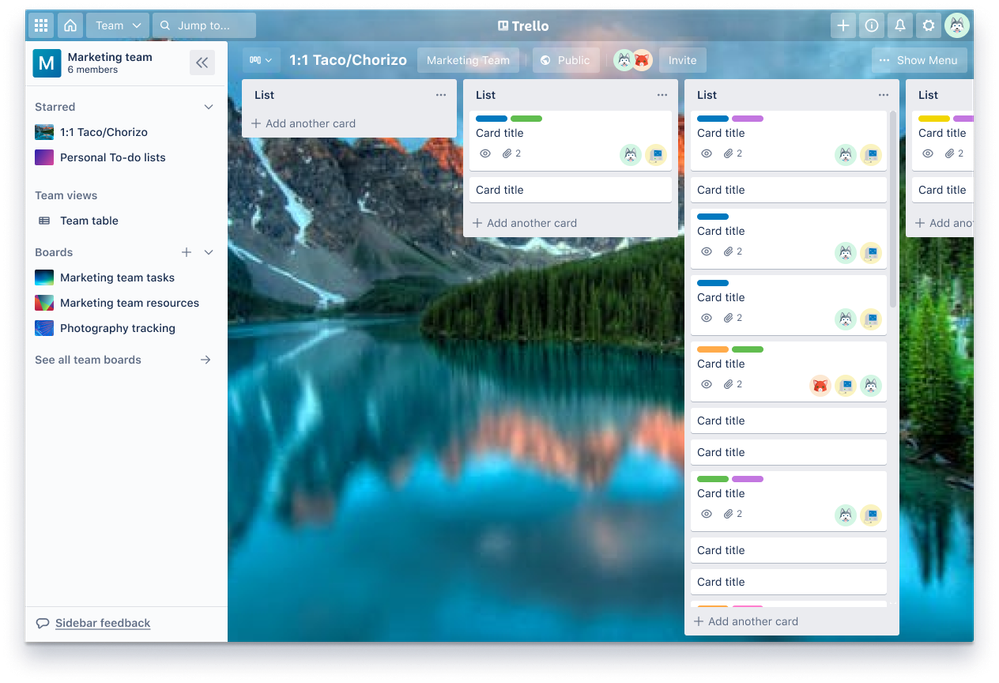
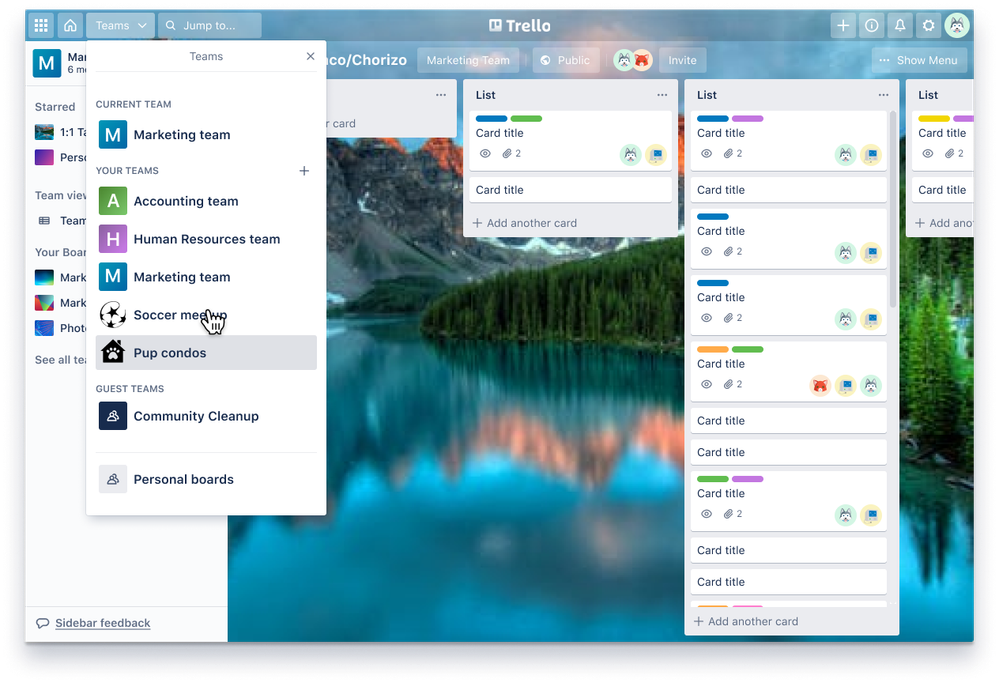
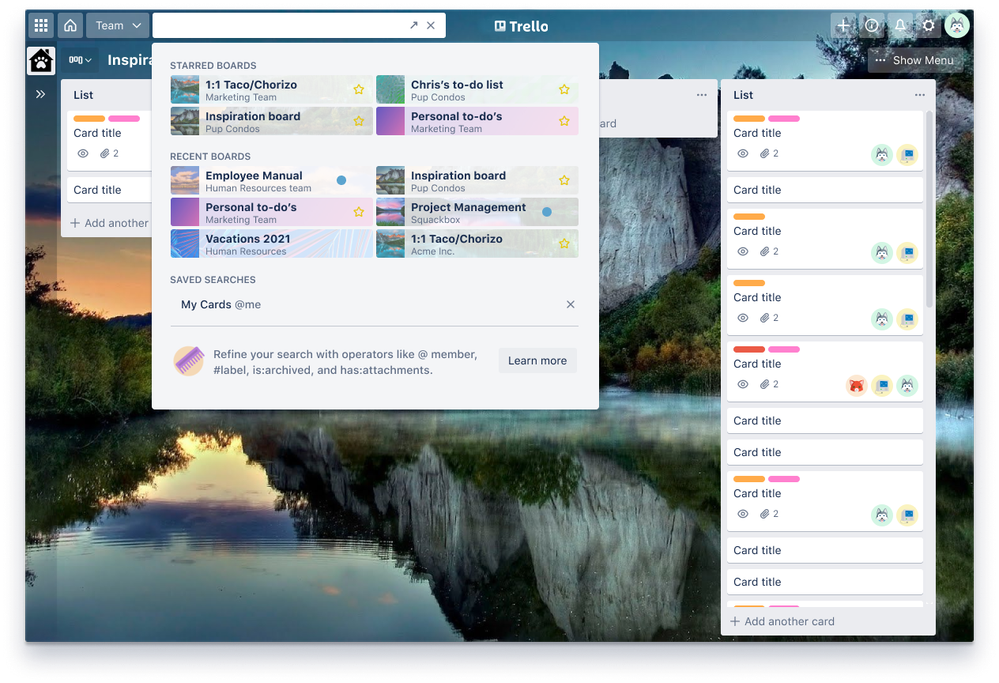
2 comments