Community resources
Community resources
- Community
- Groups
- Archived Groups and Collections
- Stride
- Articles
- The Complete Guide to Stride Settings & Notifications
The Complete Guide to Stride Settings & Notifications
Truth — settings sure can be boring. But taking the time to customize them is probably the most helpful, boring task you’ll do in awhile. This guide makes it super easy to get to know your settings and make your Stride working environment a perfect fit.
Notification control
Whether you want all the noise or near silence, the choice is yours. Here’s how to adjust all the things.
Set notifications for each room
First, let’s set notifications preferences for each of your rooms. Doing so will drastically decrease unnecessary noise and amplify your important messages.
Rooms you’re in will always default to sending you notifications when you, @here, and @all are mentioned.
But you can also amp the noise up or turn it down. Choose to get notifications for all new messages (say, for important rooms like a DevOps or Leadership room) or for only when you are mentioned (say, for Animal Lovers room).
Just click the bell in the top right corner of any room to change the settings.
Choose your alert flavor
We all work in different styles, with different priorities. This means you need the right way to be notified about something that’s important to you.
To adjust these settings, click the Settings gear in the bottom left corner, then the Notifications tab. Here you’ll find an array of options.
Do you want a pop up on your computer when you get a new message? Or maybe just when you’re invited to a video conference meeting…that’s cool, too. Also choose whether to have sound, a badge on your dock icon, and if it should bounce.
Lastly, do you want to get notifications on your mobile device? Whether you want alerts on your phone or not, we strongly recommend downloading free Stride apps on mobile so you can catch up or respond whenever you need.
What’s your status?
Next, let’s explore your more temporary settings. There are several easy ways to show your teammates both what you’re working on and if you’re available to talk.
Set your availability and status message
Using availability settings and status messages helps your teammates know what you’re up to and and gives you the ability to minimize distraction when you need to.
To adjust these, just click your profile picture. Here you can add a status message and set your availability. You’ll find three availability options: Available, Busy, and Away.
By default, Stride will manage your availability for you so your team and notifications know what’s up. When you’re Available, you’ll get all notifications (per your preferences).
If you happen want to be invisible for a while, you can also manually set yourself to Away and keep using Stride like normal — so stealthy. When you’re “offline” (not connected to Stride on any device), you’ll automatically be Away. If you’ve chosen, you’ll get push notifications to mobile about new messages (based on your per-room notification settings).
But, if you’re fully out of pocket and can’t acknowledge notifications, use Busy — this way, you won’t get notified for @here mentions, notification flags won’t display, and you won’t get mobile push notifications.
Get in the zone with Focus Mode
When you really need to concentrate, pull out the heavy artillery with Focus Mode. Click the Focus Mode icon next to your profile picture and describe what you’re working on. Once in Focus Mode, we’ll eliminate distractions so you can get your s**t done.
Focus Mode not only gives your team context of what you’re working on, but also will hold notifications flags, @here mentions, mobile notifications, and any unread message badge in your chat list that is not a direct message.
Organize your chat list just so
Now let’s make sure your chat list is just how you like it. Just like organizing your house, we all have different ways we like things to look and feel.
Sort your chat list
Head to the Chat list sorting tab in Settings.
First choose between three options: recency, alphabetical, or drag-and-drop. Next, choose if you want your rooms and direct messages to be together or in separate sections.
Star important conversations
One thing you don’t see in Settings is Starring conversations. Starring a conversation will bring that chat or room to the top of your chat list in its own Starred section — just click the star in the top right corner of any conversation to make it so.
Don’t worry what setting you have, you can always drag-and-drop conversations in your starred section and they will won’t change unless you change them, so it’s always exactly how you want.
What’s in a name? Set up your profile
Lastly, let’s get your profile set up. When anyone clicks on your name in a chat, they’ll see who, where, and what you are.
In the Profile tab of Settings, you can adjust your nickname (how people mention you), location, job title, department, organization, and time zone. To change your profile picture, click “edit in your Atlassian account,” and you’ll be able to upload a new picture.
El fin! You did it — high five. We’re always working on new features and improvements so if you have any suggestions or thoughts, let us know in the comments below or on Twitter. Until next time, our sweet, sweet Striders ✌️
Was this helpful?
Thanks!
Jessie
About this author
Product Marketing Manager, Cloud Migrations
Atlassian
San Francisco
2 accepted answers
Atlassian Community Events
- FAQ
- Community Guidelines
- About
- Privacy policy
- Notice at Collection
- Terms of use
- © 2024 Atlassian





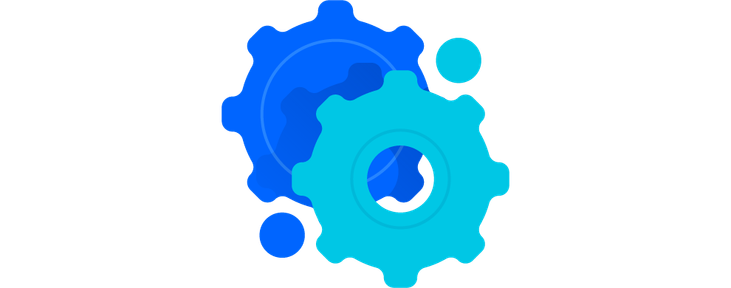
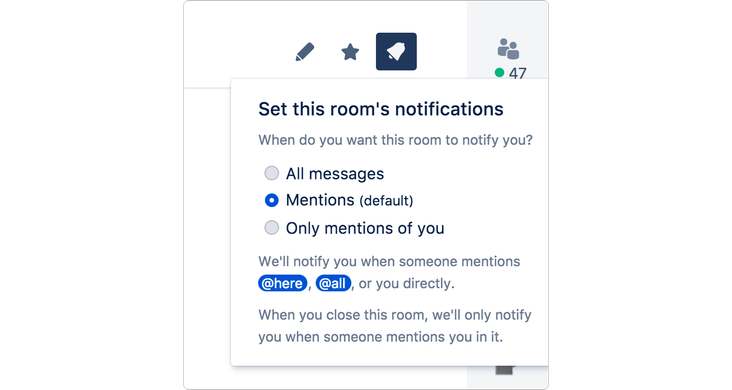
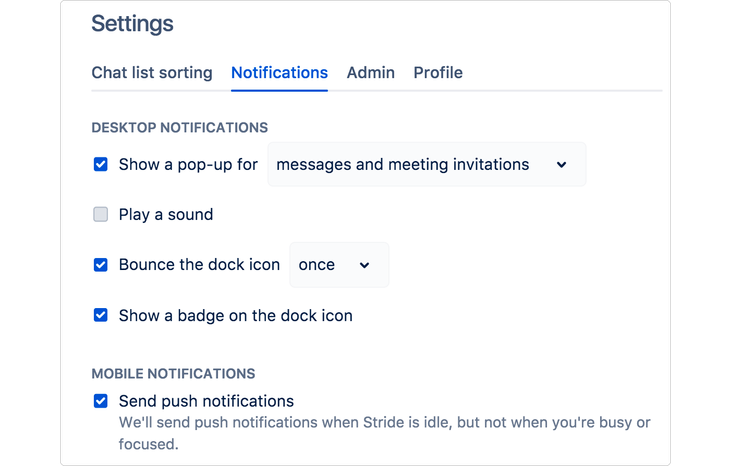
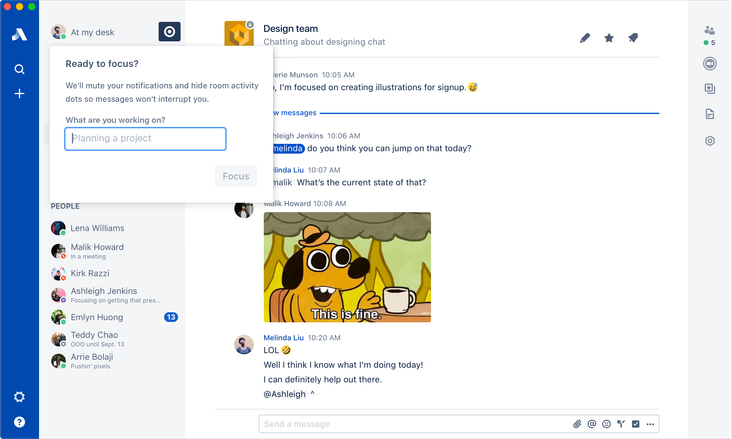
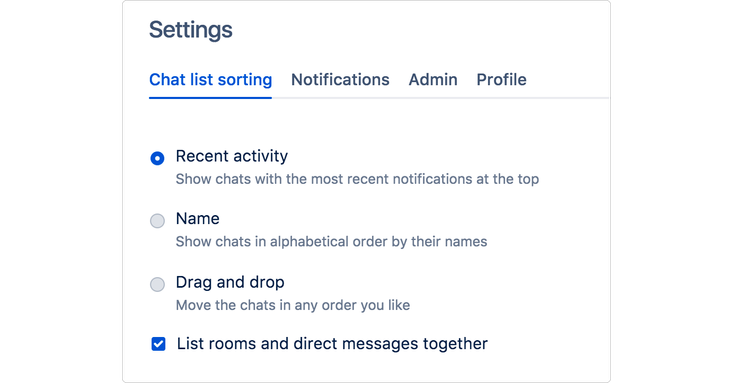
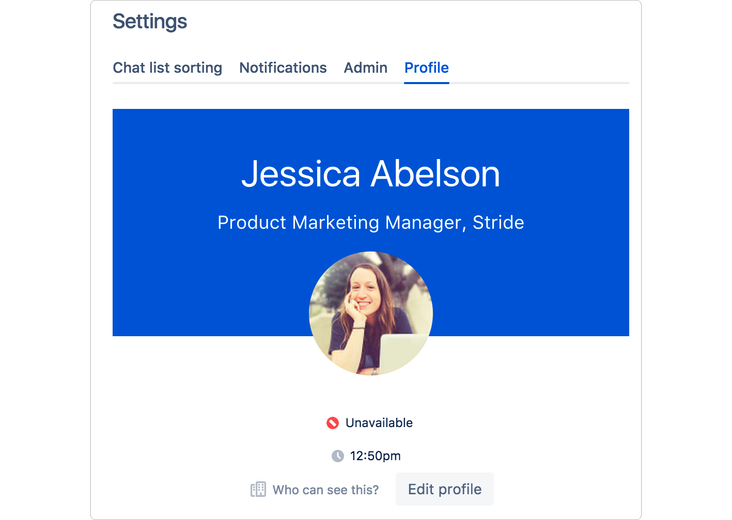
2 comments