Community resources
Community resources
- Community
- Products
- Sourcetree
- Questions
- Not able to sign in to sourcetree.
1 answer
Hi Yashu, this issue was reported in our bug tracker at SRCTREEWIN-7244. It was fixed already, but if you haven't upgraded yet you can use the following workaround:
From a working install collect the accounts.json and passwd files.
Delete the Atlassian folder from the AppData/Local directory for your user. Run the installer for 2.3.1, close it when you get the blank login window. Place the account.json and passwd files into the Atlassian/SourceTree folder. Rerun the installer. It should detect the account and password from those files and bypass the request for a login.
Note that in order to be in compliance with the Atlassian EULA you must ensure the email address used in the file is valid, yours and associated with a valid Atlassian account.
For the future keep in mind that if you do a search within the Atlassian Community first you might be able to find the solution to your problem much faster, as it might have already been asked. This question for example has been asked in the Community repeatedly :)
Let us know if you need any further assistance!
Cheers,
Ana
Yes. I did read the question, already created on the Atlassian community, but I didn't find the question, which solves my problem.
So that's why I raised a new question. By the way, what to write in account.json file.
You must be a registered user to add a comment. If you've already registered, sign in. Otherwise, register and sign in.
Hi Yashu, you can find an example in this comment.
Let us know if it worked for you!
Best regards,
Ana
You must be a registered user to add a comment. If you've already registered, sign in. Otherwise, register and sign in.
I have done creating two files accounts.json and passwd, but nothing happening.
When I click on "Use an Existing Account"
and when I click on "Go to my Atlassian". It opens up this page
You must be a registered user to add a comment. If you've already registered, sign in. Otherwise, register and sign in.
Have you set them to the right location? Make sure that the accounts.json file is located at:
Users/yourUser/AppData/Local/SourceTree.
Follow the steps as below:
- Delete the Atlassian folder from the AppData/Local directory for your user.
- Run the installer for and close it when you get the blank login window.
- Place the account.json and passwd files into the Atlassian/SourceTree folder.
- Rerun the installer.
- Sourcetree should detect the account and password from those files and bypass the request for a login.
If this doesn't work, you'll need to check the following:
- make compatibility changes to IE (manual)
- set IE to default internet browser
- Proceed with a clean install:
- Wipe Sourcetree preferences.
- Uninstall Sourcetree.
- Navigate to C:\Users\<UserName>\AppData\Local and delete Sourcetree & Sourcetree-Settings folder and Navigate to C:\Users\<UserName>\AppData\Local\Atlassian and delete all Sourcetree Files/ folder.
- Download SourceTree and install it.
If after these steps you're still having trouble, let us know which Sourcetree and OS version are you using, your Internet Explorer version, and if you're in any kind of unusual environment (corporate , behind a proxy, etc)
Regards!
Ana
You must be a registered user to add a comment. If you've already registered, sign in. Otherwise, register and sign in.
You must be a registered user to add a comment. If you've already registered, sign in. Otherwise, register and sign in.

Was this helpful?
Thanks!
- FAQ
- Community Guidelines
- About
- Privacy policy
- Notice at Collection
- Terms of use
- © 2024 Atlassian





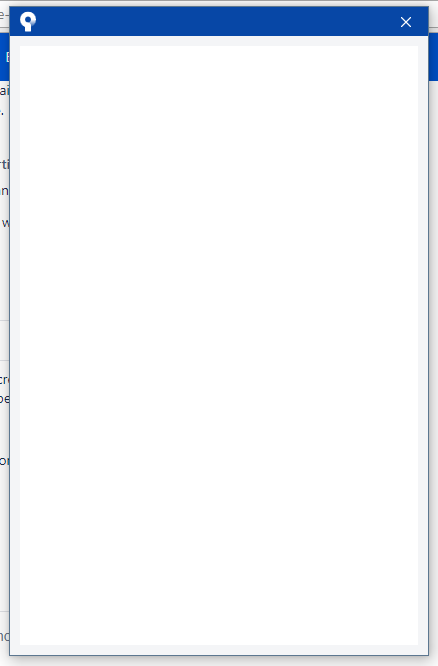
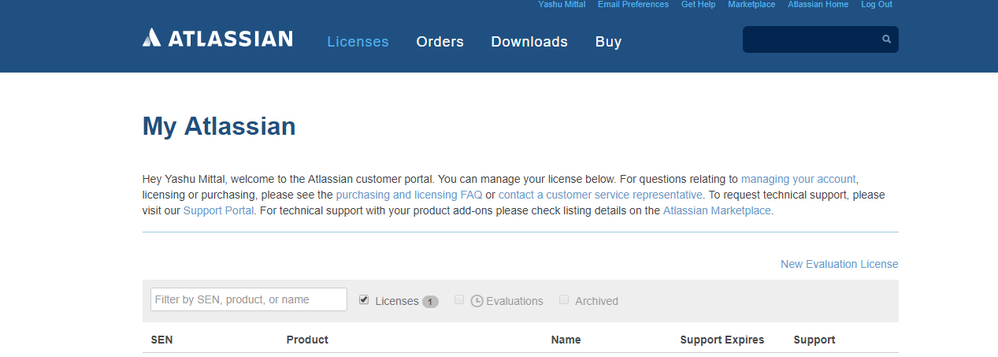
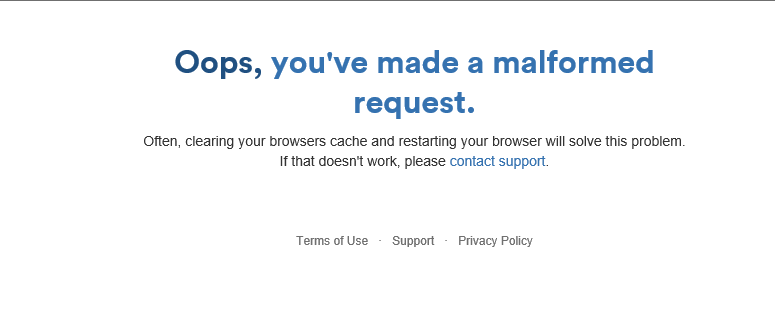
You must be a registered user to add a comment. If you've already registered, sign in. Otherwise, register and sign in.