Community resources
Community resources
- Community
- Products
- Jira Software
- Questions
- Best way to move from Backlog to Kanban Board via Roadmap view?
Best way to move from Backlog to Kanban Board via Roadmap view?
I'm working on a kanban next-gen board and my team is using Epics to track tickets for unrelated quarter efforts that happen in parallel. I've found the Roadmap view to be quite handy for visualizing the different epics and managing the task list for an individual epic, such as breaking down tickets and ensuring that every ticket's status is up to date.
One recurring problem that I've had is that the Roadmap view is not really aware of backlog vs. board for each ticket. Every ticket created via Roadmap view goes directly into the Backlog. I can't find a way to access "Move to: Board" from the Roadmap. And if you then transition a backlogged task to In Progress via the Roadmap view, it still remains in Backlog.
So, when I am in the Roadmap view and want to bring an epic's ticket onto the board because it needs to happen soon, I must first know that the ticket is not on the Board yet, switch to the Backlog view, find the same ticket again there, and then select the menu item to put it on the Board. Then I can go back to Roadmap and carry on.
Is there an easier way to move tickets between Backlog and Board via the Roadmap view? Even better would be also having the "Top of Column" or "Bottom of Column" actions available, since Roadmap doesn't currently allow task reordering, but Backlog -> Board is the most important one.
1 answer

Hey @Daniel Lamando
It doesn't look like you're going to get much love with this one, see
https://community.atlassian.com/t5/Marketplace-Apps-Integrations/auto-move-from-backlog-to-a-board-column/qaq-p/1212665 and https://codebarrel.atlassian.net/browse/AUT-2037
However a potential workaround for your use case
- Disable the backlog view in your kanban project
Not ideal, but this will then bring all tickets to your board
- Use labels
EG when a task is ready, assign a label of "ready" - Then, if you select the label view to view your board - you're only going to see items you have flagged as "ready" and happy days. Notice in the URL it's ?label=ready
Hope that helps!

Was this helpful?
Thanks!
DEPLOYMENT TYPE
CLOUDPRODUCT PLAN
STANDARDCommunity showcase
Atlassian Community Events
- FAQ
- Community Guidelines
- About
- Privacy policy
- Notice at Collection
- Terms of use
- © 2024 Atlassian






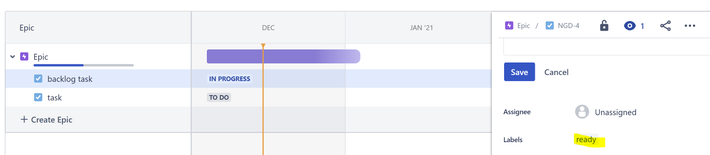
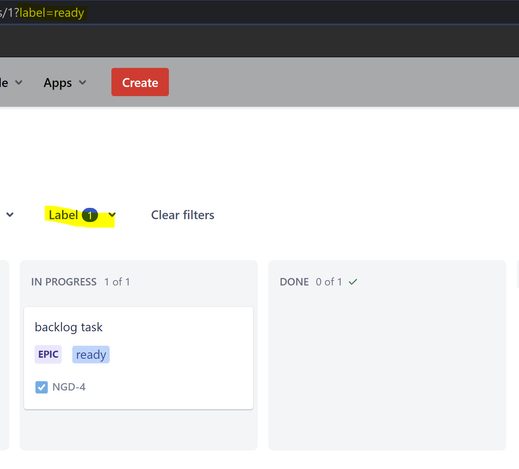
You must be a registered user to add a comment. If you've already registered, sign in. Otherwise, register and sign in.