Community resources
Community resources
Understanding Requirements & Defects in QARAJ
QARAJ is an add-on that integrates Jira with QARA Enterprise – a test automation tool developed by The Digital Group – and adds advanced test management capability to the Jira interface. QARAJ allows you to map the concepts of requirement and defect to different issue types in organizations. You may configure both Requirement and Defect issue types in your Jira instance (as well as any other issue type) in the QARAJ project settings as coverable/testable entities.
When you configure an issue type to be coverable/testable, QARAJ provides specific reports as well as web panels in order to display the coverage of issues as along with their latest status regarding testing. You may also map defect issues as Defects in the QARAJ project settings. Having this kind of configuration in place, QARAJ sets the default issue type when it creates defects from testing, as well as generating reports specific to defects.
The following are the issue types configured for Test Coverage or mapped as Defects under a typical JIRA configuration.
Examples of Requirement Issue Type
- Story
- Task
Examples of Defect Issue Type
- Bug
*Note: On many occasions, the Defect issue type can be configured as a testable entity. This is to ensure that a Defect does not occur again. With QARAJ, you can map the same issue type as a Defect as well as being Coverable. In such a scenario, you may associate a Defect with Test issues and also consider it for Test Coverage charts.
You may associate Requirements and Defect issues with Test case and Test Set issues within the default linking mechanism. The following diagram illustrates this.
Now, let’s get into the details and see how to execute both the scenarios with QARAJ.
1] Associating a Requirement with a Test
You can associate a Requirement with a Test issue in several ways using QARAJ and they are described below.
a] Starting with the Requirement issue view screen
In order to associate Requirement issue with a Test case issue from the Requirement issue view screen, follow the steps given below:
1. Open the Requirement with which you want to associate a Test.
2. Select > Link.The Link screen will appear
3. On the ‘This issue’ field, select the ‘is tested by’ option,
4. If you want to select the Tests or Test Setsto be associated, you may choose any of the following:
- Enter the desired Test/Test Set Issue Keyon the Issue field
- Click on the Down Arrowon the Issue field and select the Test from its History Search list
- Click on the ‘search for an issuelink’ to start using the Find Jira issues browser
5. Click Link.
b] Starting with the Test issue view screen
In order to associate Requirement issue with a Test case issue from the Test issue view screen, follow the steps given below:
1. Open the Testwith which you want to associate a Requirement.
2. Select More > Link.The Link screen will appear.
3. On the ‘This issue’field, select the tests
4. If you want to select the Requirementsto be associated, you may choose any of the following:
- Enter the desired Requirement Issue Keyon the Issue field
- Click on the Down Arrowon the Issue field and select the Requirement from its History Search list
- Click on the ‘search for an issue’link to start using the Find Jira issues browse.
5. Click Link.
c] Starting with the Task issue view screen
In order to associate Requirement issue with a Test case issue from the Test Set issue view screen, follow the steps given below:
1. Open the task with which you wish to associate a Requirement.
2. Select ... > Link.The Link screen will appear.
3. On the ‘This issue’field, select the tests
4. If you want to select the Requirementsto be associated, you may choose any of the following:
- Enter the desired Requirement Issue Keyon the Issue field
- Click on the Down Arrowon the Issue field and select the Requirement from its History Search list
- Click on the search for an issuelink to start using the Find Jira issues browser
5. Click Link.
2] Associating a Defect with a Test
You may choose to associate a Defect issue with a Test issue in one of the following ways:
a] Starting with the Defect issue view screen
In order to associate Defect issue with a Test case issue from the Defect issue view screen, follow the steps given below:
1. Open the Defectwith which you wish to associate a Test.
2. Select ... > Link.The Link screen will appear.
3. On the ‘This issue’field, select either the ‘created by’ or the ‘tested by’
4. In order to select the Teststo be associated, follow the steps given below:
- Enter the desired Test Issue Keyon the Issue field
- Click on the Down Arrowon the Issue field and select the Test from its History Search list
- Click on the ‘search for an issue’link to use the Find Jira issues browser
5. Click Link.
b] Starting with the Test issue view screen
In order to associate Defect issue with a Test case issue from the Test case issue view screen, follow the steps given below:
1. Open the Testwith which you wish to associate a Defect.
2. Select More > Link.The Link screen will appear.
3. On the ‘This issue’field, select the created or tests
4. In order to select the Defectsto be associated, follow the steps given below:
- Enter the desired Defect Issue Keyon the Issue field
- Click on the Down Arrowon the Issue field and select the Defect from its History Search list
- Click on the ‘search for an issue’link to use the Find Jira issues browser
5. Click Link.
So, you see that QARAJ makes mapping and configuration of requirements and defects easy. Have you tried QARAJ yet? To get add-on from the Atlassian Marketplace, click here.
Was this helpful?
Thanks!
Amit Dabli

Atlassian Community Events
- FAQ
- Community Guidelines
- About
- Privacy policy
- Notice at Collection
- Terms of use
- © 2024 Atlassian





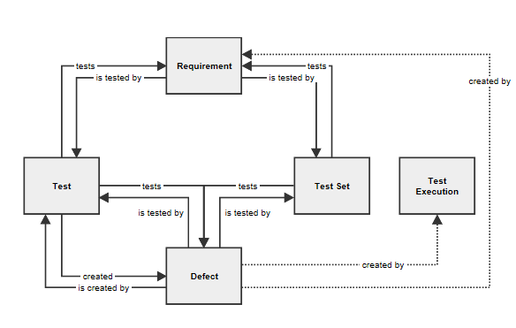
0 comments