Community resources
Community resources
TestFLO - Organizing a test repository
Testing is a part of the Software Development Life Cycle (SDLC) and when taken seriously, it can generate a massive test repository with hundreds, or even thousands of tests. If you don’t want to get lost in it, you better think about categorizing tests right from the start. Test organization is one of the key factors to keep your test management in shape.
TestFLO is an enterprise-oriented test management app that is seamlessly integrated with Jira. It provides an advanced test repository as a multi-level structure of folders. The organization of tests can be freely designed to meet the requirements of any project or team.
Design
The Test Repository is available for each project with the Test Repository module enabled. It can be accessed from the project navigation sidebar.
Creating the repository structure is simple. The most difficult part is finding a way for categorizing tests that is suitable for a certain project and the team working on it. You can categorize your tests by modules, versions, testers, or anything else you can think of. If you have a plan, then you are ready to go.
To add a new folder, click the “Add folder” icon. You can also create sub-folders from the folder’s context menu to create a more complex, multi-level structure of tests. Apart from creating sub-folders, this menu allows you to rename a folder or deleted it. Remember that deleting a folder doesn’t remove any issues from Jira.
Categorize
Having built a structure of folders, it’s time to assign tests. Every test repository has two default folders - “All” and “Uncategorized.” The first one contains all the Test Case Templates from the project, and the latter only tests that are not associated with any folder. You can use them to find and organize Test Case Templates, and place them in your folder structure.
Searching for a certain test in a project with a large number of tests might be cumbersome. To make it easier, you can use the JQL search, just like in the Issue Navigator. Select single or multiple Test Case Templates holding CTRL or SHIFT on the keyboard, and place them in folders using drag and drop. If you are familiar with the backlog in Jira Software, working with test repository will be easy, because its functionality is quite similar.
Explore
The Test Repository might have a complex structure and users need to have the means to explore it. As multi-level objects, folders can be expanded and collapsed. This action is available for a single folder or it can applied to all folders at the same time. If a parent folder contains any sub-folders, their paths will be shown on the list grouping tests contained in certain folders. These paths are informative and interactive at the same time. Clicking a folder name in a path takes the users directly to this folder.
Another useful piece of information is the number of tests in a folder. For the “Uncategorized” folder, there’s only a single number and it tells us how many tests are still waiting to be categorized. User folders are label with two metrics - the number of tests stored directly in the folder and all the tests, including all sub-folders.
Take action
Folders are not only a test categorization tool. They can be used to perform some of the most common operations in TestFLO. These operations are available from the context menu of a folder and include:
- Create Test Case Template - creates a new test in a folder.
- Create Test Plan - creates a new Test Plan with Test Cases based on tests contained in the selected folder.
- Add to Test Plan - adds Test Cases based on tests from a folder to an existing Test Plan.
Key takeaway
Test categorization is an important part of test management. It simply makes work easier, especially with large test repositories. If the test organization is organized in a thoughtful way and meets the requirements of the project and team, it will have a positive impact on the testing process efficiency.
TestFLO 7.0 introduces a test categorization feature implemented as a multi-level structure of folders - the Test Repository. Each Jira project can have its own structure to organize tests in different ways, depending on specific needs. Users are also able to create tests and Test Plans, and add tests to the existing Test Plans directly from the context menu of a folder.
If you are interested in TestFLO - Test Management for Jira, go to the Atlassian Marketplace and start a 30-day trial. You can also read other articles from our blog:
Was this helpful?
Thanks!
Marcin Żurawiecki

About this author
Test Specialist
DEVINITI
Wrocław
4 accepted answers
Atlassian Community Events
- FAQ
- Community Guidelines
- About
- Privacy policy
- Notice at Collection
- Terms of use
- © 2024 Atlassian





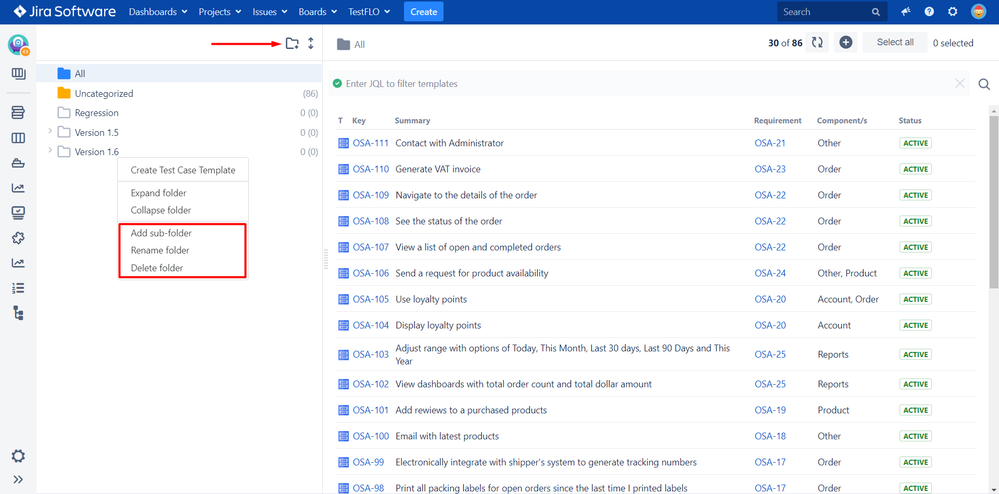
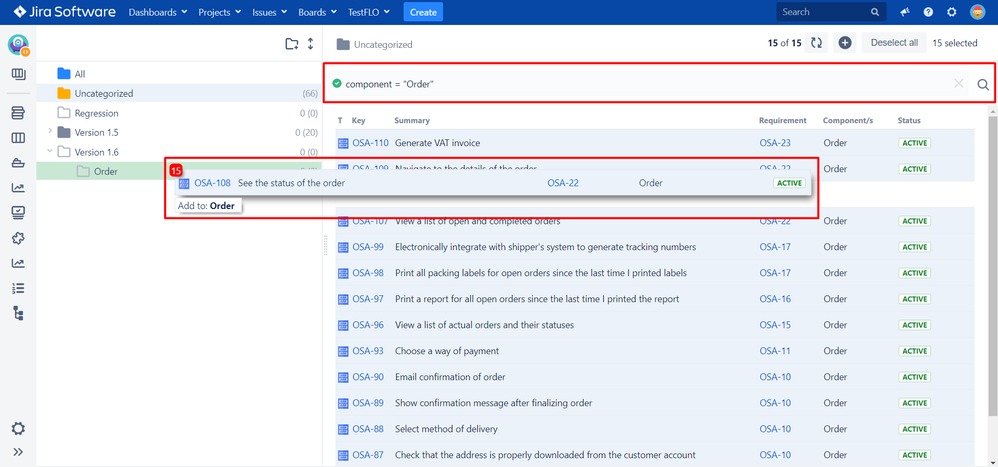
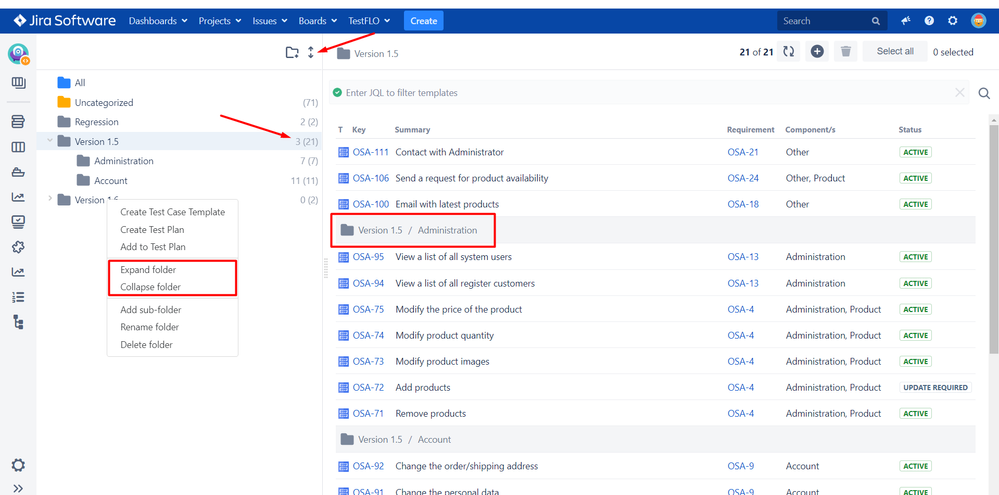
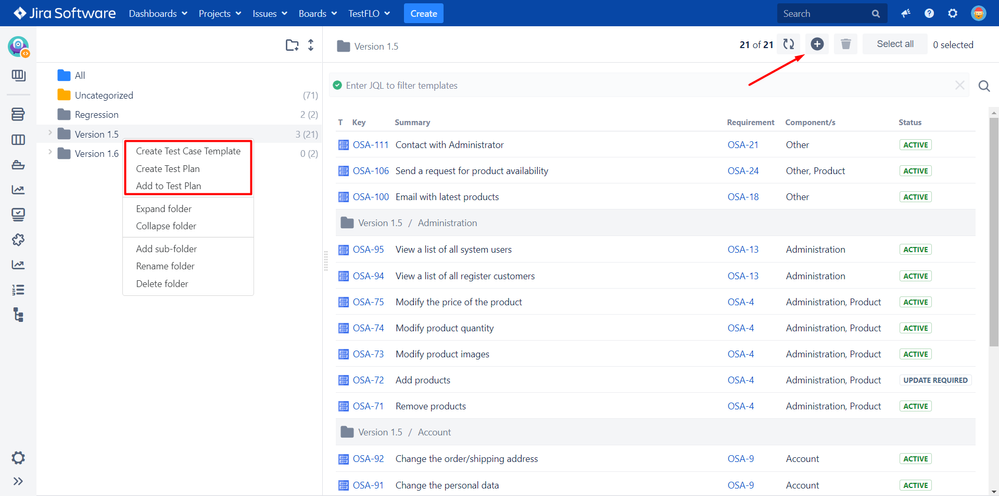
3 comments