Community resources
Community resources
Identify and Tackle Bottlenecks with JEP Time Tracking Report
If you've ever led a project, you know how infuriating a bottleneck can be. Bottlenecks can sabotage entire projects, and if they occur often, it could mean that your workflows, guidelines, or even your employees aren't up to the task. If that's the case, something must change – fast.
By taking the necessary actions to reduce your total time spent metric, you can increase team productivity, get things done faster, and boost customer satisfaction. However, without a diligent tool at your disposal, identifying bottlenecks can be tricky.
In this regard, many teams prefer Jira, as it can be used at every stage of the software development journey. But when it comes to identifying bottlenecks, you may need something more than Jira. To remedy this, we have created the Time Tracking Report for Appfire's Enhancer Plugin for Jira (JEP).
Simply put, this sophisticated tool shows how much time was spent on each issue during different statuses, which can help you spot and resolve bottlenecks in your workflow before they derail projects.
With Time Tracking Report, you can create a detailed timeline of the assignees' actions based on the issues you define. This allows you to keep track of complex information at a glance, making identifying a bottleneck as easy as opening JEP and creating a report in just a few seconds.
Better yet, Time Tracking Report has been designed to give you a bird's-eye view in a snap with its multi-dimensional structure.
Let’s take a closer look at its key components:
- Calendar — Select a different calendar for each report, ensuring that your reports are accurate and aligned with each dispersed team.
- Filter Type — Filter your reports according to Project, Sprint, Issue Filters, or JQL. You can play with these to create limitless types of reports.
Project: Choose which project you want to create the report for.
Sprint: If you have an Agile team that applies Scrum practices, you can get sprint-based reports.
Issue Filters: Save time by choosing a specific Issue Filter, such as All Open Issues.
JQL: For complex requirements, you can use JQL to filter the report. Here, the sky is the limit. - Columns — This is where the magic happens. From Status to Assignee, you have numerous options. For example, if you want to identify bottlenecks in change management, you can select Change Type and Change Risk.
When you click Generate, the report will be created in a few seconds. To get you familiar, let's quickly dissect the Time Tracking Report:
On the left-hand side, there is a fixed table that shows everything a manager would want to examine first, such as Issue, Status, Reporter, and Priority.
By default, Total Time Spent on the issues is sorted from the most time spent to the least. This means the most problematic issues appear on the first page without you having to search for them.
Time Tracking Report also shows when an issue doesn’t have an assignee, which is significant as, within big enterprises, there are dozens of tickets that are waiting in the backlog. With this feature, you can pinpoint those issues before they fall through the cracks and cause headaches later on.
To demonstrate this, let’s flesh out the Time Tracking Report with some use cases:
Zooming on the "Unassigned" for proper work distribution
![]() Context: A Team Leader wants to know which users have not been assigned any issues.
Context: A Team Leader wants to know which users have not been assigned any issues.
![]() Use Case: We have dozens of tickets that are waiting in the backlog. I need a report of idle users who are part of a project but have not been assigned any issues. Then, to ensure proper work distribution, I want to match unassigned issues with idle users.
Use Case: We have dozens of tickets that are waiting in the backlog. I need a report of idle users who are part of a project but have not been assigned any issues. Then, to ensure proper work distribution, I want to match unassigned issues with idle users.
![]() Solution: Fortunately, Time Tracking Report displays when an issue doesn’t have an assignee. By checking the Unassigned column, you can pinpoint those issues before they fall through the cracks and cause headaches later on. Even better, JEP's Smart Assignment Post Function allows you to assign an issue to a user from numerous user selection categories and strategies. It’s simple to set up and wonderfully versatile.
Solution: Fortunately, Time Tracking Report displays when an issue doesn’t have an assignee. By checking the Unassigned column, you can pinpoint those issues before they fall through the cracks and cause headaches later on. Even better, JEP's Smart Assignment Post Function allows you to assign an issue to a user from numerous user selection categories and strategies. It’s simple to set up and wonderfully versatile.
Identifying the root cause of delays in workflow
![]() Context: A Project Manager wants to identify why and in what statuses delays happen.
Context: A Project Manager wants to identify why and in what statuses delays happen.
![]() Use Case: As a Project Manager, I've noticed that my team is missing deadlines. To prevent this, I need to figure out who is responsible and where the delays are occurring.
Use Case: As a Project Manager, I've noticed that my team is missing deadlines. To prevent this, I need to figure out who is responsible and where the delays are occurring.
![]() Solution: JEP's Time Tracking Report allows you to see how much time each assignee spends on each issue. With a simple report, you can perform a critical analysis by comparing figures for various assignees and identify who is causing the delays.
Solution: JEP's Time Tracking Report allows you to see how much time each assignee spends on each issue. With a simple report, you can perform a critical analysis by comparing figures for various assignees and identify who is causing the delays.
Tracking billable hours
![]() Context: A manager at a consulting firm wants to know if there are any discrepancies in work logs.
Context: A manager at a consulting firm wants to know if there are any discrepancies in work logs.
![]() Use Case: As a service provider, I create an invoice based on the number of work logs to charge our customers. However, I must be sure that the work logs my employees have entered are accurate.
Use Case: As a service provider, I create an invoice based on the number of work logs to charge our customers. However, I must be sure that the work logs my employees have entered are accurate.
![]() Solution: With the Time Tracking Report, you can track billable hours. You can compare the Total Time Spent information with the work log the Assignee has entered, which will allow you to see any discrepancies and solve this problem.
Solution: With the Time Tracking Report, you can track billable hours. You can compare the Total Time Spent information with the work log the Assignee has entered, which will allow you to see any discrepancies and solve this problem.
Ensuring transparency in Operational-Level Agreements (OLAs)
![]() Context: Following an incident, a Project Manager needs to figure out where the teams went wrong.
Context: Following an incident, a Project Manager needs to figure out where the teams went wrong.
![]() Use Case: At my telecom company, there's been an incident, and despite our OLAs, some of the teams were unable to meet their SLAs. I need to figure out where the problems were encountered so that I can inform the stakeholders.
Use Case: At my telecom company, there's been an incident, and despite our OLAs, some of the teams were unable to meet their SLAs. I need to figure out where the problems were encountered so that I can inform the stakeholders.
![]() Solution: Time Tracking Report allows you to ensure transparency and accountability among OLAs. You can group different teams and see how much time each team has spent on the task. This would tell you where the workflow seems to have stalled, which you can quickly share with stakeholders.
Solution: Time Tracking Report allows you to ensure transparency and accountability among OLAs. You can group different teams and see how much time each team has spent on the task. This would tell you where the workflow seems to have stalled, which you can quickly share with stakeholders.
These are just a few of Time Tracking Report’s many useful features. On top of those, you can create report configurations that you can reuse in the future. You can also set up subscriptions to send the report to specific users or groups on a regular basis.
All this enables you to merge data with domain-specific expertise. As a manager, you can rely on Time Tracking Report to show you the pain points in workflows. In return, you can create solutions that will increase the productivity of your team. This will boost team morale, customer trust, and, as a result, business profits.
If you want to try out Time Tracking Report, you can do so by downloading the Enhancer Plugin for Jira Cloud. Simply head to the Atlassian Marketplace to get started with your free trial today.
Was this helpful?
Thanks!
Tuncay Senturk

About this author
Founder
Snapbytes
Cambridge
261 accepted answers
Atlassian Community Events
- FAQ
- Community Guidelines
- About
- Privacy policy
- Notice at Collection
- Terms of use
- © 2024 Atlassian





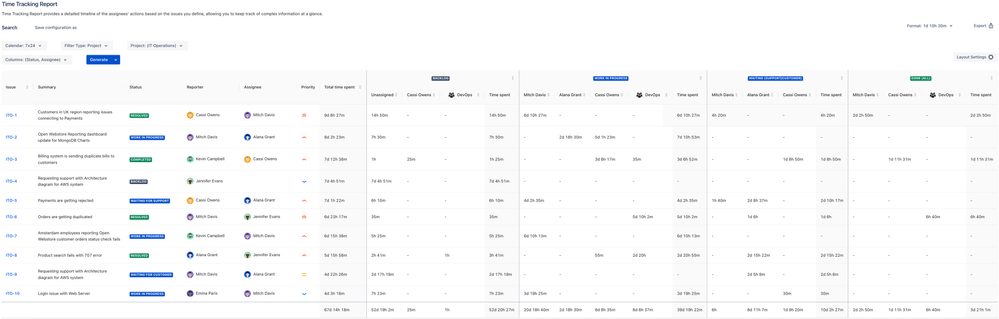

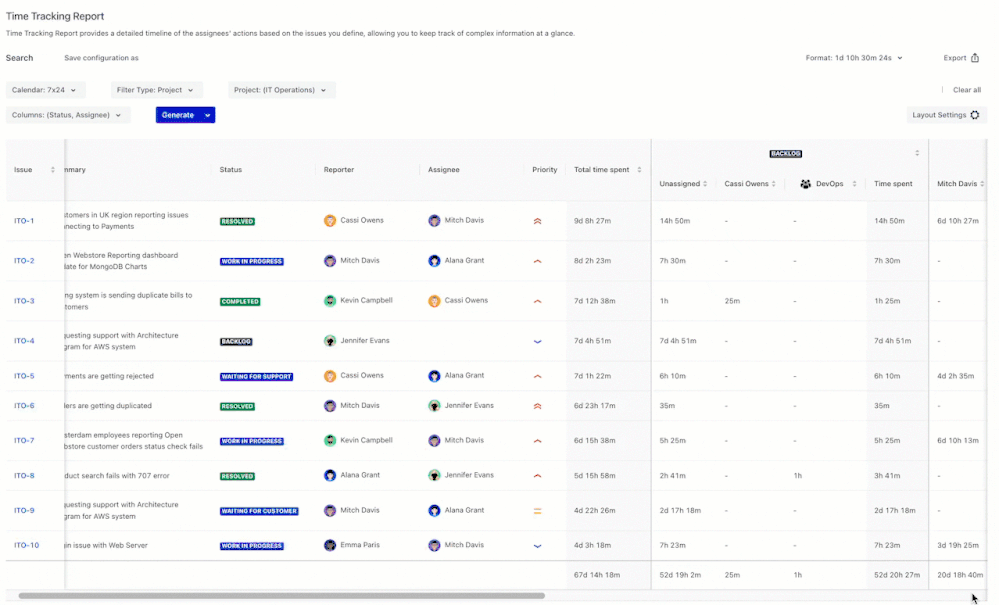
1 comment