Community resources
Community resources
How we automated a new hire workflow with Jira sub-task templates
In 2018, the size of our team doubled. Going through onboarding with so many new hires was a challenge for administrators, HR managers, and team leaders. Every month, we needed to create a number of a big bunch of identical issues assigned to different people. At some point, we decided to automate the whole process. To make it through onboarding of new employees rolling in to the company, we needed to implement a new hire workflow that would automatically create a number of specific sub-tasks with different assignees, descriptions, summaries, and other fields. We went for one of our apps, Issue Templates for Jira, which already did good in a similar case.
Smart issue templates
We've been using Issue Templates for Jira since the beginning of the app and we love it not only because it's our "child". It enabled us to create consistent request forms with some preset variables that would be automatically filled. Of course, we perform regular audits of the repository to know if we need to update some of the variables to meet the needs of our employees. This way, we don't have to spend so much time on creating the issue - for standard tasks we prepared issue templates with autocompleted fields, meaning that we only need to fill in some additional information. However, onboarding demanded a completely new approach.
Create Jira sub-tasks template
To streamline our workflow, we needed a template that automatically adds all the sub-tasks to a parent issue whenever a new employee is hired. After we created the issue template, defined set of fields autofilled in the template, and added variables like [Full name], [Department] or [Location] to the parent issue, we needed to also enable the option to copy sub-tasks from the issue template to newly created requests based on this template. This process looks slightly different on Cloud and Server, and seeing as our company uses both, we'll take a closer look on how to make it work.
Jira Cloud
In our Cloud instance, we only needed to follow 3 simple steps to configure a template with subtasks. First, we went to the project we had chosen as a template repository and clicked on the issue template we had created for onboarding. There, we used the toggle to enable Copy Subtasks option, and then, we selected more ( ••• ) and clicked Create sub-task. After creating a first sub-task, we added more by clicking ( + ) in the Sub-tasks section of the issue.
Now, every time we hire someone new, we only need to choose Create from Template from the side menu to easily create a new issue with automatically copied sub-tasks.
Jira Server
The procedure looks very similar to the one on Cloud instance. The only difference is that we didn't enable the Copy Subtasks function. Instead, we added this post-function to the workflow.
- Go to the Template repository project and choose the template you want to edit.
- Click More and tap Create sub-task.
- Complete the fields in sub-template pop-up window and click Create.
- Open newly created sub-task, click on Set of fields in Issue Templates Details section, and select an existing scope from the dropdown list.
- Click Create conditions and add a stage on which the sub-task will be automatically generated, for example ON_CREATE, ON_CLOSE or IN_PROGRESS. However, it's optional. If you leave the field empty, every sub-task will be created automatically on Create stage.
- Go to Workflows in Project Settings, choose the workflow you want to edit, click on the transition, for example Create, and tap Post Functions.
- Click Add Post Function and select Deviniti [ Issue Templates ] - Copy Subtasks from the list.
- Define Stage and Template.
Just like in Cloud, we continued adding other sub-tasks to the template to create a complete workflow for a new hire.
Further automation
We also added information about an assignee to the parent issue or its sub-tasks, as well as automated creating users on the corporate LDAP server for the new hires, adding them to Active Directory groups, and putting in their attributes with Active Directory Attributes Sync app. To display the AD attributes on issue view, we created a dedicated custom field from the app in the Jira Administration panel and chose the appropriate fields to display. Then, we went back to the Workflows in Project Settings and added another post function, this time to update data on create transition in AD.
Result
The next time we hire a new employee, all we need to do is create a new issue from that template and we can be sure that all sub-tasks will be copied exactly as we defined them. There's no need to create individual issues for standard tasks like “Create a company email address” or “Create username and password for computer access”. Now, thanks to Issue Templates for Jira and Active Directory Attributes Sync, covering the whole onboarding process takes no longer than 10 seconds.
If you’d like to learn more about Issue Templates for Jira Server or Cloud, read more about the app on Community:
Was this helpful?
Thanks!
Karolina Lasoń [Deviniti]

About this author
Atlassian Apps Content Specialist
Deviniti
Wrocław, Poland
4 accepted answers
TAGS
Atlassian Community Events
- FAQ
- Community Guidelines
- About
- Privacy policy
- Notice at Collection
- Terms of use
- © 2024 Atlassian






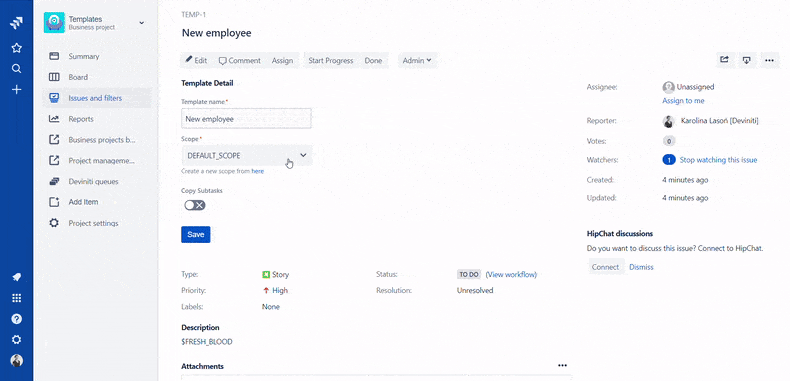
3 comments