Community resources
Community resources
How to view all logged time by users in Jira?
Tracking time is an indispensable part of project management that allows for work optimization. By keeping a time log, you obtain valuable data about the number of hours (days, weeks, etc.) required to complete your work, which in turn allows you to estimate future work more precisely.
In an agile software development project, tracking time surely introduces visibility into the progress of each stage of development. No wonder that Jira, the most popular project management tool on the market, has its own built-in time tracking functionality. Its main purpose is to show how many hours are spent on tasks and to ensure compliance with original time estimates. It is turned on by default and you don't need to do anything special to start the counter. However, there are still some additional options to adjust.
Switching on/off
- Go to -> Jira administration settings ->Issues
- Find ISSUE FEATURES and select Time Tracking
- Click the “Deactivate” button.
Note: This fairly simple configuration works for Jira server instances. If you want to get rid of time tracking on Jira Cloud, you have to dig deeper into Permissions schemes or hide time tracking fields from your issue view.
In order to be able to review the time spent on the task as well as the time remaining, you have to follow 2 steps:
- Open any Jira issue that has already been worked on (You can access issues via a variety of project boards, “Issues” menu item or inside a “Your work” tab).
- In the issue view, on the right, look for the “time tracking” section. The progress bar will tell you how much time has been logged into this task and its original estimation.
If you happen to work on such an issue, enter the time you spent doing this task either by using the “Log time” option or by clicking the mentioned progress bar within the “time tracking” section of an issue view.
Configuring
When you want to add some adjustments, click ‘Edit global settings’ (you will find it under ISSUE FEATURES/Time Tracking). There you will find the following fields - you just have to choose the one you want, edit and save it.
- Working hours per day.
- Working days per week.
- Time display format.
- Default unit: Minute, Hour, Day, or Week.
- Copying of comments to the work description.
Tracking permissions
Additionally, there are five permission settings you can choose from:
- Work on Issues - it allows users to record all their work on an issue;
- Delete Own Worklogs - it enables a user to delete worklogs created by them;
- Delete All Worklogs - it enables one user to delete all worklogs (including those added by other users);
- Edit Own Worklogs - it allows a user to edit their own worklogs;
- Edit All Worklogs - it allows one user to edit all worklogs (also those created by other users).
Note: In order for all team members to be able to track their time, Jira admin must grant them the ‘Work On Issues’ permission in their project. When editing the ‘Work On Issues’ setting, he or she has to select the users, groups, or project roles that need to log work on issues.
Extending Jira’s Time Tracking Functionality
Time tracking functionality in Jira is useful and handy - however, sometimes it may not be enough. In fact, its options are quite limited as there is no way to easily check all logged time by a particular user. You can log your work only on each Issue tab but there isn’t a separate page where you can collectively manage all your worklogs. But no worries: there are a lot of time tracking applications and add-ons available in the Atlassian Marketplace. They allow you to track time, identify problematic tasks, and manage your team much more dynamically. ‘Worklogs – Time Tracking and Reports' by SolDevelo is a great example of such enhancement!
Viewing logged time with Worklogs
Worklogs can be accessed through a menu item or inserted into your dashboard as a gadget. After you install the add-on to your dashboard, you see the table displaying on the main page. The table contains a summary of the logged time of all your team members within the set period of time. The results will be displayed according to your chosen date range (the default time range is the current month). You can see how much time was spent each day when working on solving a specific problem. You can also group logged time in entire weeks, months, or years. If you select none, the logged time will be aggregated in the entire given date range. The summary can be saved in .xlsx format by using the “Export” button.
The data displayed in Worklogs can be categorized and grouped the data by time estimation, sprint, priority, status, issue type, component, and many others. Apart from that, there’s also a possibility of filtering data by the combination of date range, projects, users, or groups. If you wish, you can use Jira default filters and adapt them according to your individual needs.
In conclusion
Jira is a valuable project management tool with many useful functionalities - and Time Tracking is one of them. Keeping a time log provides you with essential data about the necessary hours (or days, weeks, etc.) required for you and your team to complete your work on time. Thanks to it, you can make sure every task meets its deadline and you always stay ahead of the schedule. However, if you need more time tracking options, you can always choose an add-on that will help to enhance the accuracy of your team’s estimations. With Worklogs - Time Tracking and Reports by SolDevelo, you will get valuable knowledge on your team’s efficiency, deliver correct estimates, and as a result, succeed in your future projects.
Was this helpful?
Thanks!
Aleksandra Klasa

Atlassian Community Events
- FAQ
- Community Guidelines
- About
- Privacy policy
- Notice at Collection
- Terms of use
- © 2024 Atlassian





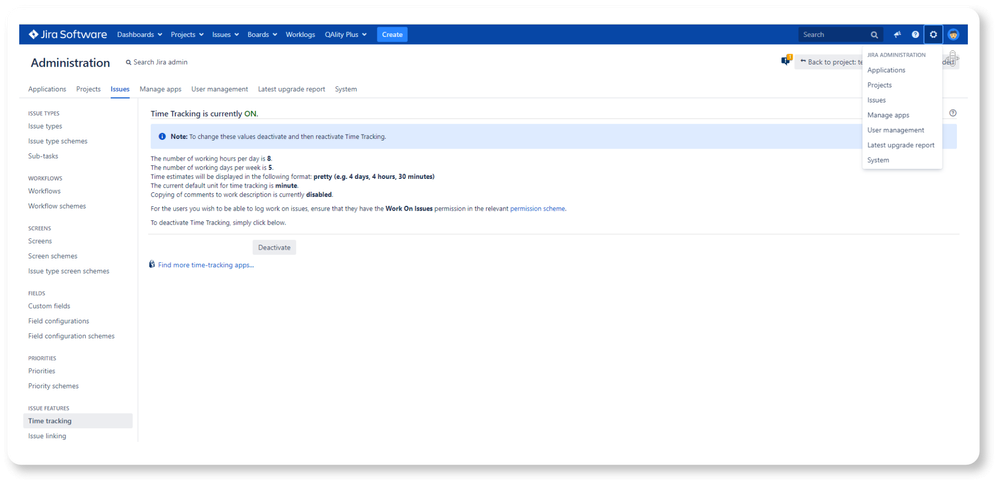
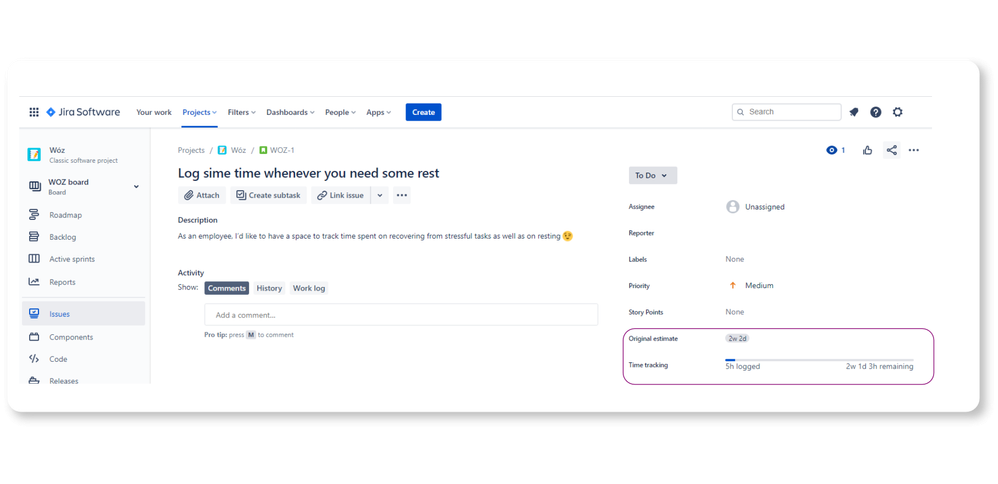
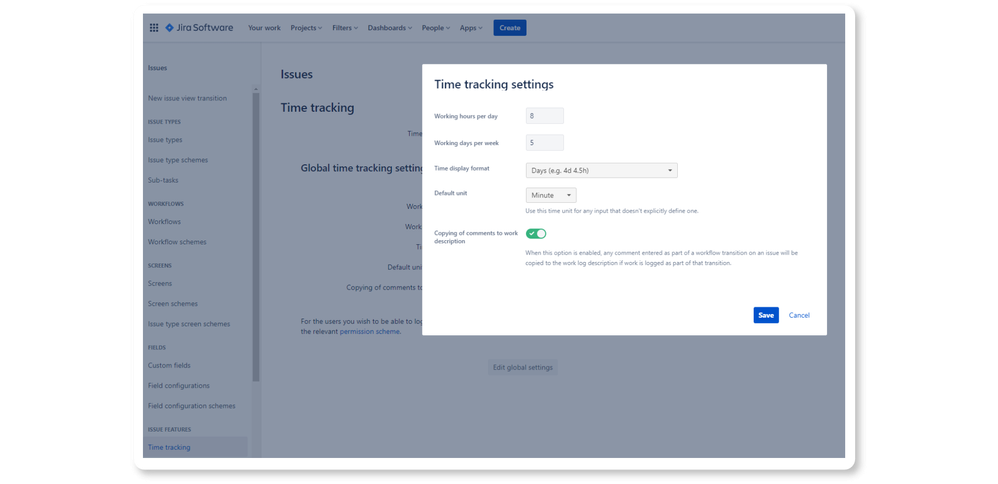
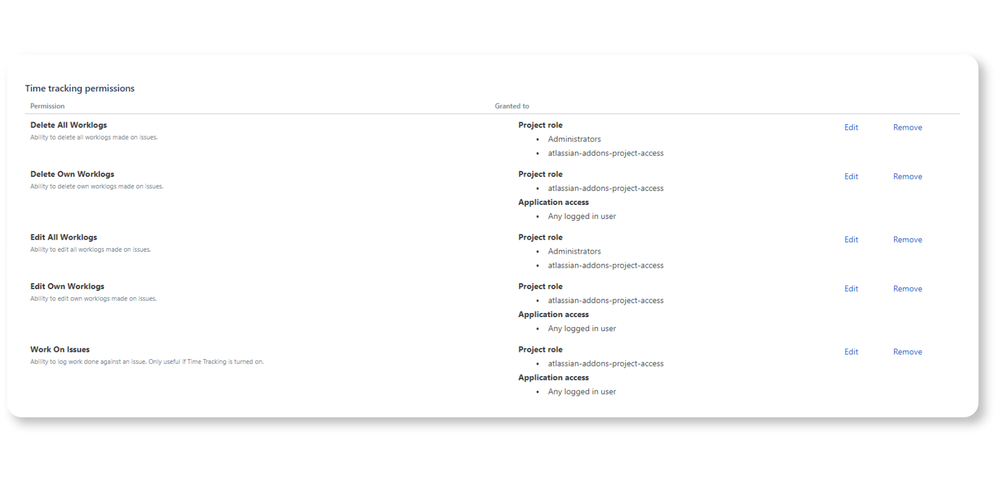
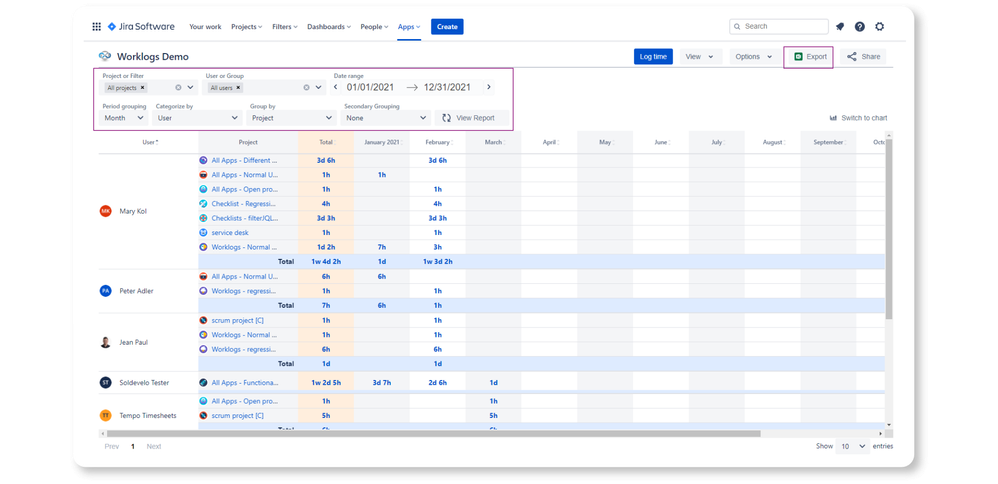
9 comments