Community resources
Community resources
How to export Jira to Excel with Planyway
When managing your projects in Jira, the need for exporting data is inevitable. You may have to share information with clients, top-management, or just make use of it yourself to have a more profound analysis across your projects. And no doubt, export Jira board to Excel format is the most desired type of extracting data today.
Why export issues from Jira?
Being able to export your Jira issues into the spreadsheet format brings you more flexibility. Here are a few examples of how Jira data can be used further:
Reason 1. Share information with stakeholders
It’s common that we need to share project information with clients, top management or other people who are not part of our Jira infrastructure in order to provide them with the reports for the work we do.
Reason 2. Analyze data with Excel
If you need to make a deep analysis into your projects and teamwork that Jira reporting doesn’t allow, the means of Excel can help you interpret issue data with formulas and pivot tables.
Reason 3. Migrate projects
Even tough migration is always a very painful process, a simple export that can retrieve all of your issue data without losing anything can be super handy.
How to export Jira issues to Excel?
Planyway app gives you a great help in visualizing your Jira workflow through the means of timeline as well as provides you with the resource management and time tracking capabilities. All Jira data including time records created in Planyway can be exported in the Excel file, which is especially useful as Jira itself doesn’t allow Excel export. Briefly, the export can be done in 2 steps:
Step 1. Choose what to export
With Planyway you may choose what data you want to be exported by filtering the view rather than extracting all the data. To export only information you need, set up the following parameters:
1. Filters. Export issues that are assigned to certain members, tagged with certain labels, or select only certain types of issues and statuses.
2. View settings. They will allow you to decide whether you’d like to export subtasks, milestones, releases and work log entries or not.
3. Connected projects. You may connect multiple projects to a single view, which will allow you to export several projects at a time.
Step 2. Create the Excel file
After you apply the right parameters, click Export and choose between Excel/CSV format and set the date range.
How to export time tracking data
In case you solely need to export time records you get when using time tracking in Planyway, it can be easily done. Just go to the time tracking view and click Export right from there.
With Jira export to Excel, you can stop worrying about how to get information out of the tool to process it further. At a few clicks, you can download any data you need from Jira projects, including time tracking detail to analyze it deeper or share with the others.
Happy planning,
Your Planyway team ❤️
Was this helpful?
Thanks!
Maria

About this author
Customer Support Manager
45 accepted answers
Atlassian Community Events
- FAQ
- Community Guidelines
- About
- Privacy policy
- Notice at Collection
- Terms of use
- © 2024 Atlassian





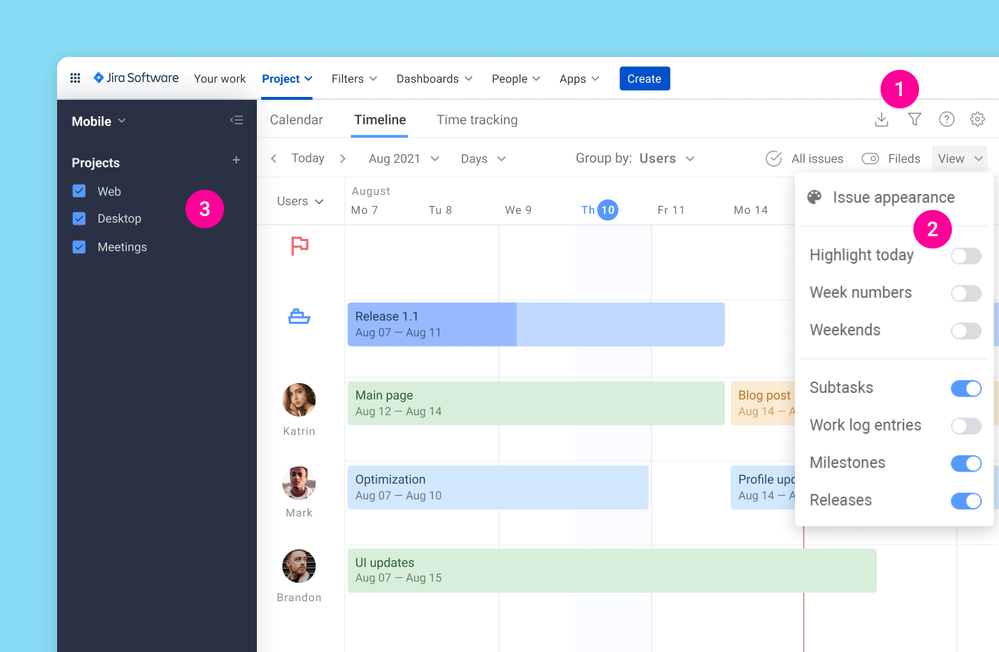
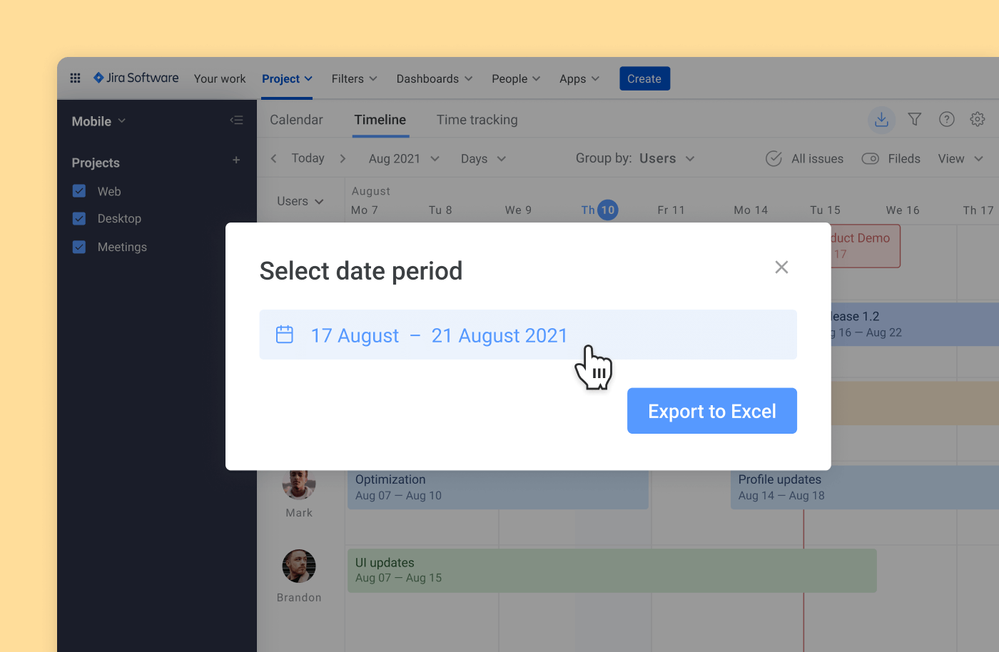
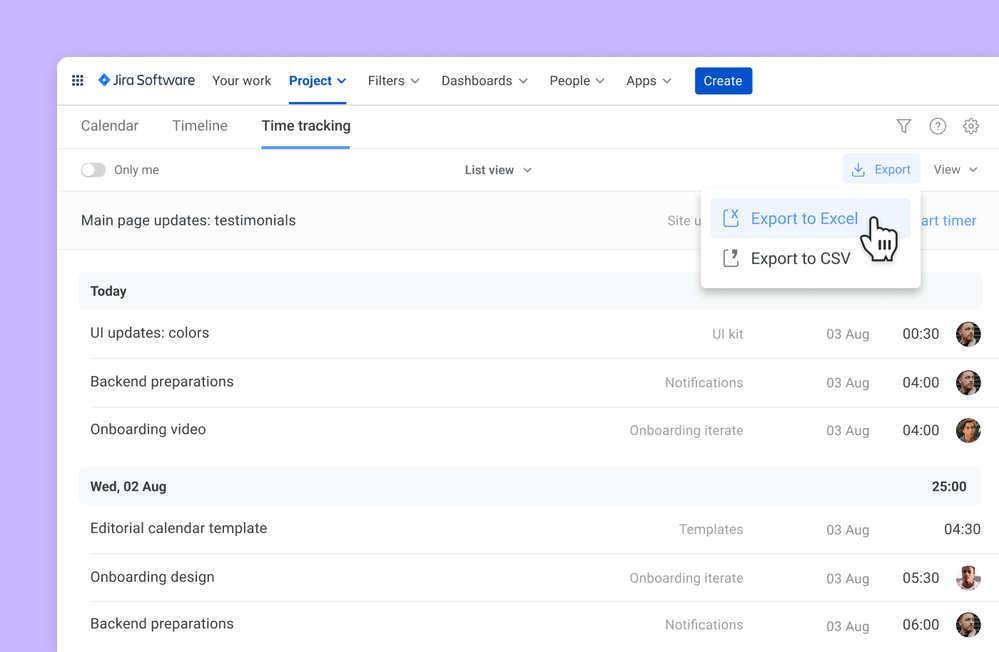
0 comments