Community resources
Community resources
- Community
- Products
- Apps & Integrations
- Questions
- How to edit end date for team membership in BigPicture
How to edit end date for team membership in BigPicture
I tried to configure the end date of membership, and I am unable to do that.
Has something changed? Is it editable some other way? Any help will be very appreciated.
1 answer
1 accepted
Hi @[deleted]
Currently, there is no possibility to edit the membership end date directly. The membership end date is calculated automatically when you add a new membership. The end date is set as New membership start date - 1 day:
To deactivate a user membership, please add new membership and set availability to 0%. Once you perform the above-mentioned actions, a given resource will be considered unavailable. See my image below.
In the future, this process will be simplified and in the Teams module, direct End Date editing will be possible.
See details in Feature Request ticket - ONE-16257. Please open the link in the Incognito window.
@Anna-BigPicturethank you for your answer!
I have another question concerning the availability of shared resources between programs.
We have teams, with resources being shared let’s say between two BigPicture Programs. We would like to set the availability of this common resource as follows:
- 70% available for tasks of Program 1.
- 30% available for tasks of Program 2.
How to configure BigPicture?
You must be a registered user to add a comment. If you've already registered, sign in. Otherwise, register and sign in.
This is possible by creating two teams. So in your case, you have to create TEAM1, which will have user A available for 70%. Then you should use the team TEAM1 in Program 1.
The second step is to create TEAM2 with 30% availability and using it in Program 2.
Availability does influence the Resources module in the Individual mode as well as in Teams mode.
I hope this helps.
You must be a registered user to add a comment. If you've already registered, sign in. Otherwise, register and sign in.

Was this helpful?
Thanks!
- FAQ
- Community Guidelines
- About
- Privacy policy
- Notice at Collection
- Terms of use
- © 2024 Atlassian





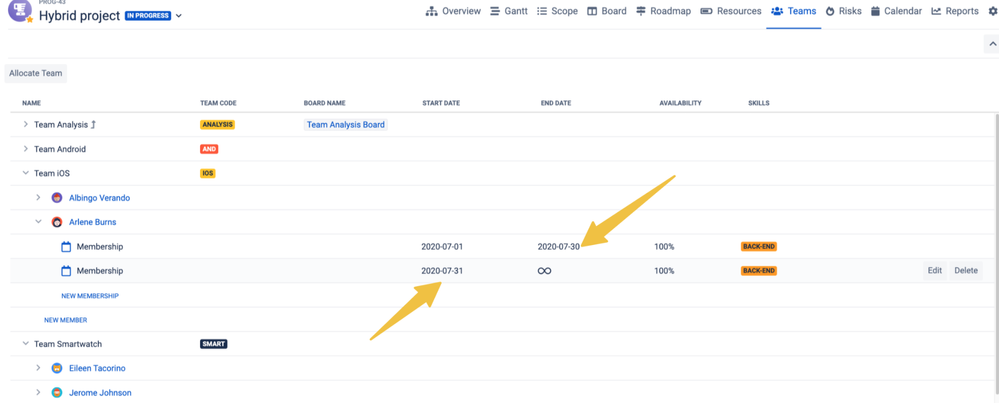

You must be a registered user to add a comment. If you've already registered, sign in. Otherwise, register and sign in.