Community resources
Community resources
How to set a Jira approval workflow for vacation requests?
Can you imagine your life without a vacation? When it comes to approving your holiday, it can be really bothersome to remind your managers of it. Of course, it's difficult to monitor such requests manually and respond to them on time. Let's try to set Jira approval workflow in a way not to repeat these actions every time and have them done with a minimum manual impact.
And if you are working with Jira, there are a few ways to get approved vacations there.
4 Jira vacation management tools
- Customer portal in Jira Service Management
In Jira Service Management your employees can easily ask for a vacation request approval. They just need to fill in the form to let the manager know when they want to leave and how long the vacation will last.
- Confluence Team Calendars
Confluence Team Calendars is a good opportunity not to forget about the plans of team members and to see who has vacation now or later just looking at the calendar, where all the information will be added after the manager approves the vacation request
- Vacation Tracker
If you are looking for a plugin for Jira that can help you with tracking vacations and vacation management, you may try this one. Here employees can monitor how many days of different leave types they still have. And this information is also visible on the dashboard, where other team members can see who is on vacation now.
- Calendar for Jira
This tool is especially helpful if you don't want to spend lots of time trying to find information about everyone’s vacations or don’t want to save all this information somewhere in Spreadsheets. You can just open Calendar for Jira, add an Issue with the information about the employee's vacation, and it will be added to the calendar.
BPM for vacation approvals in Jira
Besides the options from above, you can try a complex solution that allows to set up business processes inside the company and automate them. This is Business Process Manager for Jira Cloud add-on.
If you want the process to look like this: 1) the employee sends the request, 2) the direct manager approves it and some department manager provides the final approval, 3) the employee can book the tickets and plan the vacation, then use this add-on.
In BPM you can create a Process Template, choose an assignee (a person who is going to ask for a vacation, the duration and who will be responsible for the projects the employee has been working on. Also, you need to define who will approve the requests and their order.
When you are done with the template, just save it and this template will be in your list. After that, you can run it anytime by clicking the Start button: the system will create the Process that can be easily found in the Process tab.
When everything is set and the Start button is pressed, the form will be created and you can see it inside of the Jira issue.
And once it is submitted, it will be assigned for approval. Then it should be approved or rejected by the responsible person. If the request is approved, then after the Jira issue approval this issue will be moved to the Done status, and the employee will be notified about the approval.
And in case the request is rejected, you can make the form to be moved to the initial Status.
One more helpful feature of BPM add-on: you can see the history of the requests and all the actions will be in one place including date, time and author.
Takeaway
If you are looking for a convenient way to get and approve vacation leave requests or set up other business processes and automate them, try Business Process Manager for Jira Cloud. Install this add-on today for free for 30 days and set the process in the way you need it to make your business processes as easy and efficient as possible.
Was this helpful?
Thanks!
Karyna Tyrnavska _SaaSJet

About this author
Product Marketer
SaaSJet
14 accepted answers
Atlassian Community Events
- FAQ
- Community Guidelines
- About
- Privacy policy
- Notice at Collection
- Terms of use
- © 2024 Atlassian





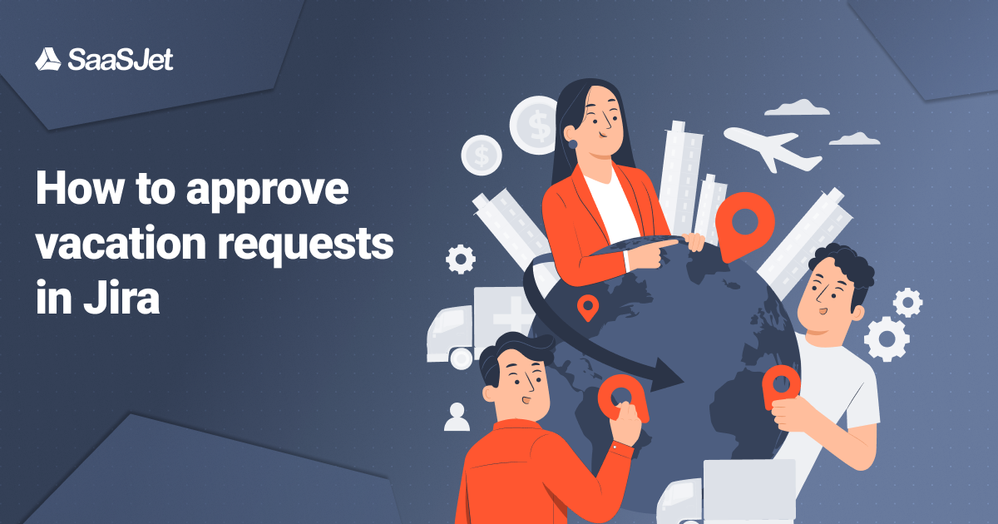

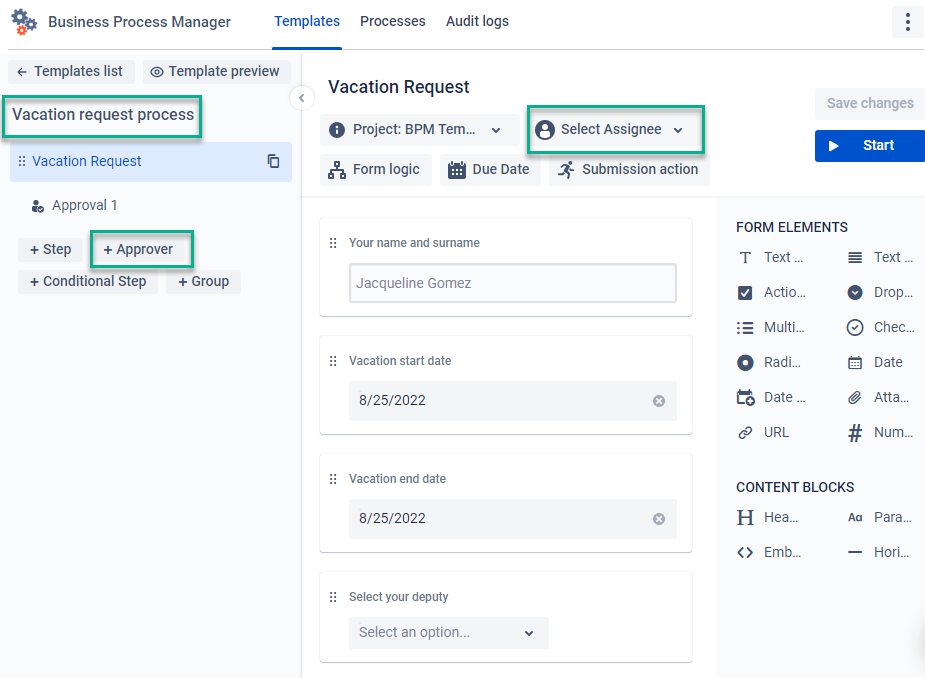


0 comments