Community resources
Community resources
- Community
- Products
- Apps & Integrations
- Questions
- How to I add Expected Results in the Step Details section
How to I add Expected Results in the Step Details section
Currently the default Test Issue type for Test in the Test Details show the columns of;
- Test Step
- Test Data
- Test Results
- Attachments
I want to add Expected Results so the columns look like this:
- Test Step
- Test Data
- Test Expected Results
- Test Actual Results
- Attachments
I am new to the Jira world but not to test management and the Expected Results field has a been pretty standard field when writing test cases,
How to I modify the Test Details to add Expected Results
Thanks
2 answers
Hi @Fraser Colmer [Zephyr] - is it expected that the new custom column for test steps only appears on an already created test? I can't get it to display on the create test screen. Please see screenshots. The first screenshot is the column drop down on an already created test ticket and the second one is the column drop down from the create test screen.
Hi @Terry,
Thank you for asking your question on the Atlassian Community.
You can create Zephyr Test Step custom fields. The process is pretty similar across Cloud and Server but has different UIs.
A setting in Z4J allows you to have custom fields for test steps. You can add a custom field with a textbox and call the field "expected result" and "actual result". Follow the appropriate link.
If you are on a cloud instance follow these 2 links:
If you are on server, follow these 2 links:
If you are still having issues, follow the link below to have direct correspondence with our support staff.
https://support.getzephyr.com/hc/en-us (submit a ticket)
I hope this solves your problem.
Team Zephyr
You must be a registered user to add a comment. If you've already registered, sign in. Otherwise, register and sign in.
Thanks, Worked like a charm. Now can you point me to the instructions on how to reoder the Test Details columns. so they are in Test Step, Test Data, Expect Results (my custom column), Test Results, Attachments/
You must be a registered user to add a comment. If you've already registered, sign in. Otherwise, register and sign in.
Hi, I have added the fields and enabled them in the settings, however, they do not appear in the list for checking a box. How to make it active?
You must be a registered user to add a comment. If you've already registered, sign in. Otherwise, register and sign in.
In Test Details,
- Select "Detail" from the left-hand side dropdown.
- Select your required column name from the "Column" dropdown.
- Hit Update.
- Refresh the page.
You must be a registered user to add a comment. If you've already registered, sign in. Otherwise, register and sign in.

Was this helpful?
Thanks!
- FAQ
- Community Guidelines
- About
- Privacy policy
- Notice at Collection
- Terms of use
- © 2024 Atlassian





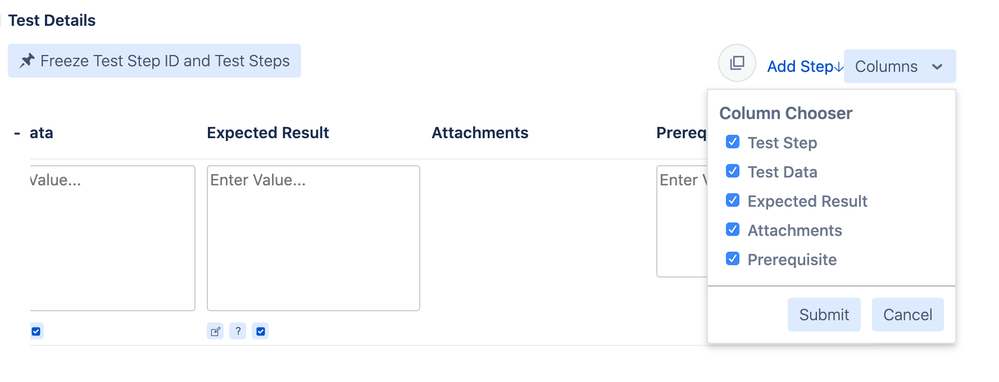
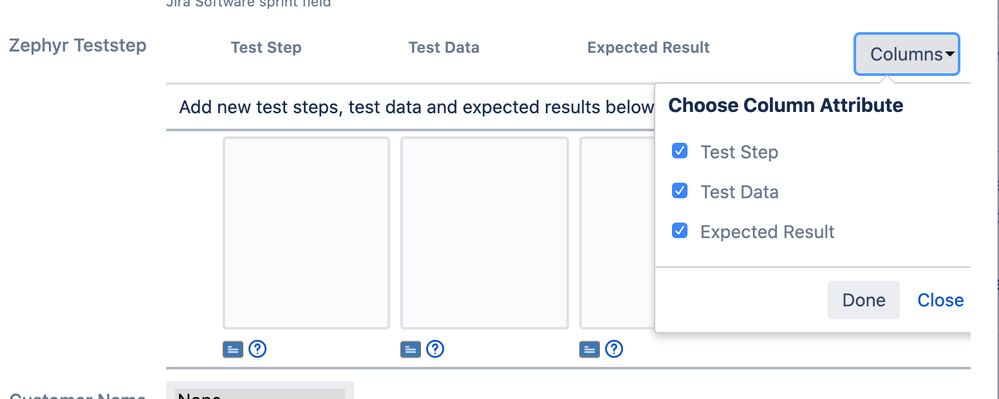
You must be a registered user to add a comment. If you've already registered, sign in. Otherwise, register and sign in.