Community resources
Community resources
- Community
- Products
- Apps & Integrations
- Questions
- How do we hide some fields in test case screen
How do we hide some fields in test case screen
Hello,
I have created a screen scheme for test case screen like as photo 1 but in test case screen it displays as photo 2. My question is how to hide those fields that are not included in my test case scheme (Affects version/s, resolution, components and fix version)?
1 answer
1 accepted

There are some fields which are on the view screen by default:
- Resolution: This is there for when a resolution of an issue is set
- Versions/Components: These fields usually appear if at least one version or component is configured for a project
You can hide them for Tests if you prefer using Field Configuration. You'll need to be a Jira Admin - then this is how I would do it:
- Go to Jira Settings > Issues > Field Configuration Schemes (left-hand menu)
- Locate the scheme for your project and select it
- If there isn't one - go into Field Configurations and locate the "Default Field Configuration"
- In either case, press "Copy" on the right-hand side (see below for reason)
- In your newly created field configuration, choose "Hide" next to the fields you don't want to see
- Next, go to Field Configuration Schemes (left-hand menu)
- If you have a scheme specific to your project, select it. If not, press the button "Add field configuration scheme" in the top-right and create one
- Press the button "Associate an issue type with a field configuration" and select the issue type Test, with your newly created field configuration
- If this is an existing scheme, it should now work. If it's a new scheme, continue the instructions
- Next go to Projects > Your Project > Project Settings
- Select Fields from the left-hand menu
- Press Action in the top-right corner, and select "Use a different scheme"
- Select your new scheme and associate it with your project
This should hide the fields (on occasion, it might just leave a blank space rather than moving two other fields closer together).
The reason I suggest as part of this not modifying the existing configuration - especially if it's the default - is this would apply to every issue type across either one project, or your whole instance.
Assuming you only want to hide these fields for Tests in one project, creating a new configuration and associating it is the safest option.
For more information, see the pages for Field Configuration and Schemes in the knowledge base.
Ste
Hello Stephen,
Thanks for your reply. Your suggestions help me a lot. Follow your step and it works now. Thank you again!
You must be a registered user to add a comment. If you've already registered, sign in. Otherwise, register and sign in.

Was this helpful?
Thanks!
- FAQ
- Community Guidelines
- About
- Privacy policy
- Notice at Collection
- Terms of use
- © 2024 Atlassian





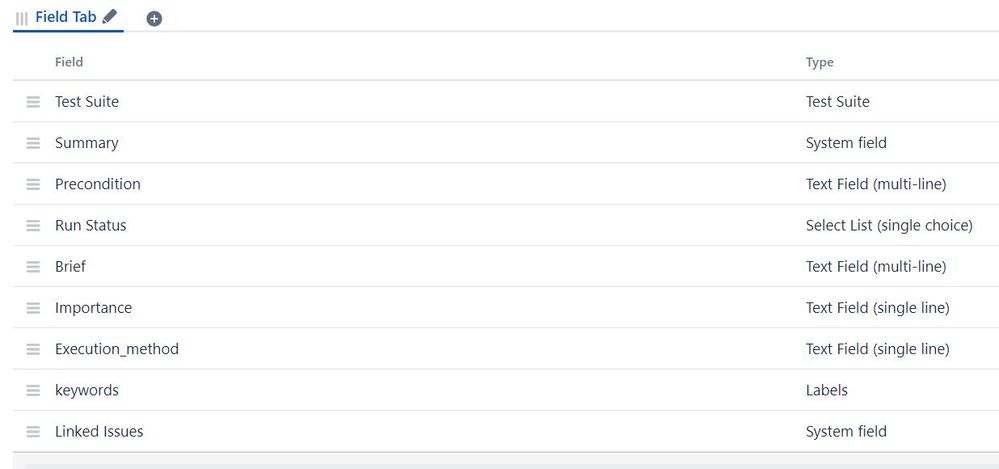
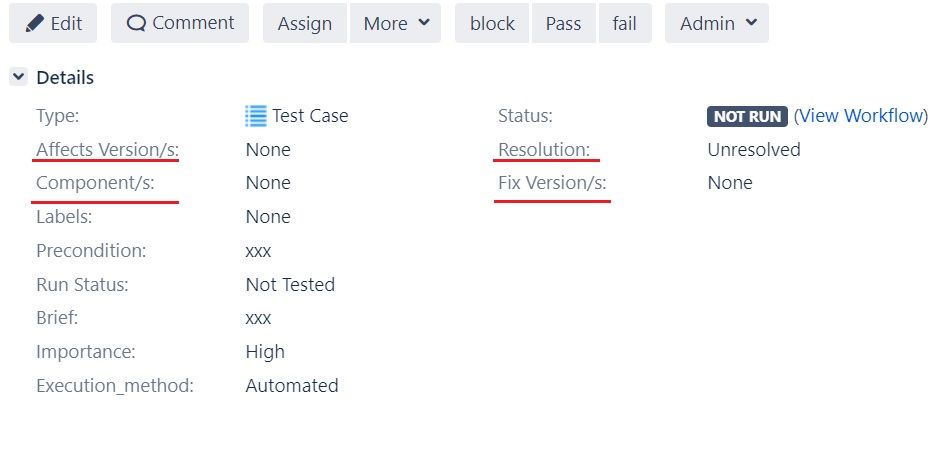
You must be a registered user to add a comment. If you've already registered, sign in. Otherwise, register and sign in.