Community resources
Community resources
How Project Managers Can Create Gantt Charts in Confluence
Though Confluence sits as one of the most popular tools in project management thanks to its wide-ranging functionalities, it isn’t equipped to readily support Gantt charts. Gantt charts are a powerful tool that helps track ongoing work and provides a bird’s eye view of any project. Not incorporating them into a project is just begging to be left behind.
Thankfully, with the help of addons from the Atlassian Marketplace, getting around this issue couldn’t be more straightforward. Read on to learn how project managers (PMs) can create Gantt charts in Confluence in just three easy steps.
Why Confluence is Limited
As much as we all love Confluence, it can sometimes feel lacking in terms of features as in the case with Gantt charts:
Rudimentary Macro
You could get around the lack of Gantt chart integration by using Confluence's Roadmap Planner Macro. However, because of its overly basic functions, you'll quickly hit a wall as it simply cannot compare to the power of a Gantt chart. For instance, if you were leading a project that contained hundreds of factors, the macro simply won’t be able to accommodate your needs.
No Gantt Chart Macro
If you want to create Gantt charts in Confluence, you'll need to defer to an addon. There's no way to get around this without the help of an external product as Confluence doesn’t come with any Gantt chart macro out-of-box.
Step 1: Download a Suitable Addon
Head over to the Atlassian Marketplace and key in a search for Gantt chart addons. This may seem easy but you’ll soon notice that options are abundant out there! But do note that not all addons are equal. You should carefully consider your options by reading published reviews and ensuring that the features of your selected addon fit your project management needs.
For example, possible options include Mermaid Plugin for Confluence if you’re looking for something with barebones simplicity or Gantt Chart Planner for those in the market for a product that’s intuitive with an easy-to-use UI/UX yet capable of performing a wide variety of tasks.
Step 2: Start Creating Gantt Charts
With the addon in hand, it’s time to start creating! It can seem intimidating at first to utilize a wholly new tool but don’t forget that you’re not alone. Whatever product you use should usually be coupled with an extensive set of resources to support you.
In particular, Gantt Chart Planner comes paired with a detailed User Guide that’ll walk you through all aspects of the addon from creating rollup tasks to managing dependencies to exporting charts. There are even video tutorials that’ll walk you through the basics!
Step 3: Continually Upskill
Gantt charts don’t just stop after their creation. Creating a good Gantt chart is a skill that takes time, practice, and experience to master. For the PM, this is a process of continual learning that’ll continue for the rest of their careers!
What Should I Do Next?
There’s a wealth of resources on the web that focuses solely on Gantt charts. One fantastic place to start is with Ricksoft’s Complete Guide to Using Gantt Charts in Agile Project Management.
Why not give it a read and learn something new?
Was this helpful?
Thanks!
Takafumi Ohtake -Ricksoft-

About this author
Developer
Ricksoft Inc,
7 accepted answers
TAGS
Atlassian Community Events
- FAQ
- Community Guidelines
- About
- Privacy policy
- Notice at Collection
- Terms of use
- © 2024 Atlassian





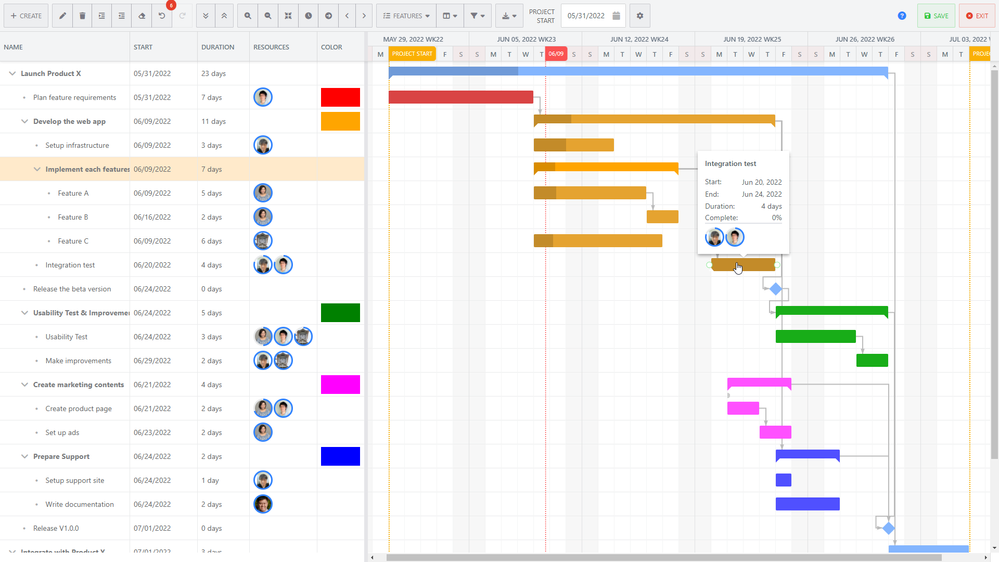
0 comments