Community resources
Community resources
Best tools to build your Jira timeline
If you’d like to visualize your Jira projects and team work, timeline is the best way to do it. It can give help with creating a product roadmap, resource planning and even building a project portfolio.
Planyway for Jira is the perfect app to bring the timeline view to your daily Jira workflow. First, it has the possibility to demonstrate data from different perspectives. Second, due to extra features, it allows you to use the timeline for managing team workload as well as improve task estimation based on time tracking.
Now, let’s see how you can create your own timeline with Planyway:
Choose the view that works best
Planyway has three main types of timeline: basic, team timeline and project timeline. While basic timeline simply shows issues according to scheduled dates, team timeline allows you to group timeline by team members to manage resources and project timeline transforms the view into a project portfolio.
Adapt the scale
In order to adjust the timeline to your workflow, use scales. At any moment, you can switch from the daily to weekly, monthly, quarterly and annual views.
Schedule issues
Scheduling issues on the timeline is super easy. Simply drag cards from the task list to the timeline to schedule. When you drag issues to the team timeline, you can assign them straight away if they are dragged to somebody’s lane.
If you add start and due date inside Jira cards, issues are visualized on the timeline automatically.
Plan subtasks
Subtasks can also be seen on the timeline and assigned to teammates. Just set dates and allocate them to people in Jira cards. At any moment, you may hide them from the timeline in Settings.
Manage team workload
Team timeline is helpful for those who need to distribute new work pieces based on the current workload and availability. Additionally, you can open the Workload mode with indicators above issues that will help you balance the workload and make sure no one is overwhelmed.
View issues across projects
In order to work with issues from multiple projects, just connect them in the main menu. This way you can keep track of several projects from a single page.
Set milestones and releases
Releases and milestones will signal you about upcoming deadlines, so you never miss them. Also, releases have the progress bar that indicates how much work is done already, that makes it easier to understand if you’re going to meet the deadline or not.
See only issue you need
If you’d like to avoid being overloaded with information and see only what you need at the moment, make use of filters to see only issues of certain type, status, or allocated to certain team members.
Happy planning,
Your Planyway team ❤️
Was this helpful?
Thanks!
Maria

About this author
Customer Support Manager
45 accepted answers
Atlassian Community Events
- FAQ
- Community Guidelines
- About
- Privacy policy
- Notice at Collection
- Terms of use
- © 2024 Atlassian





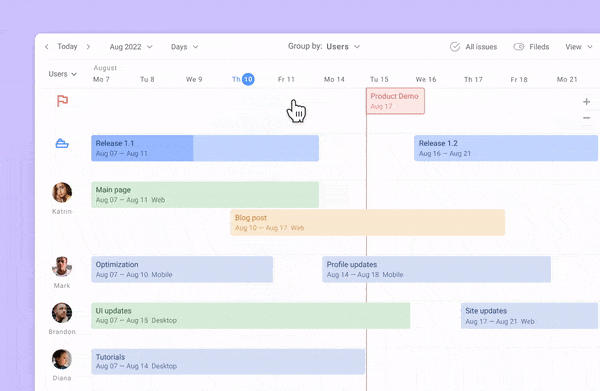
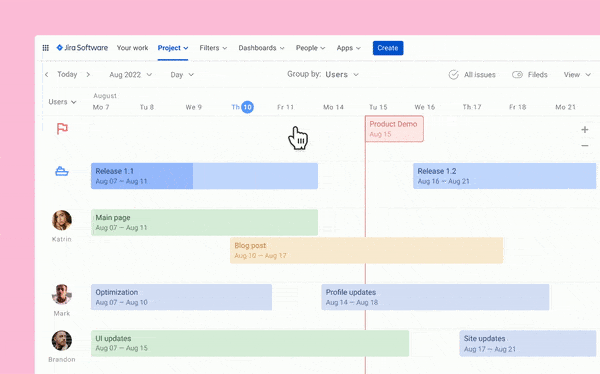
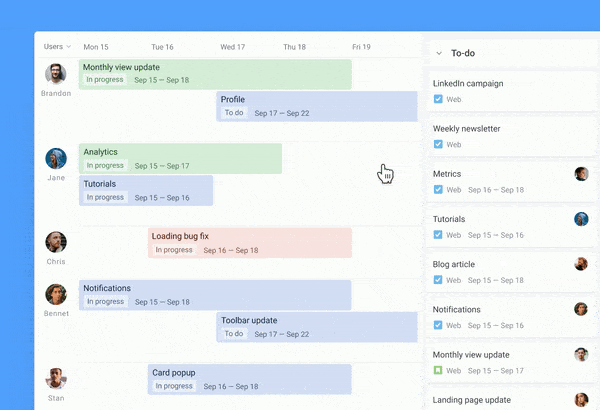
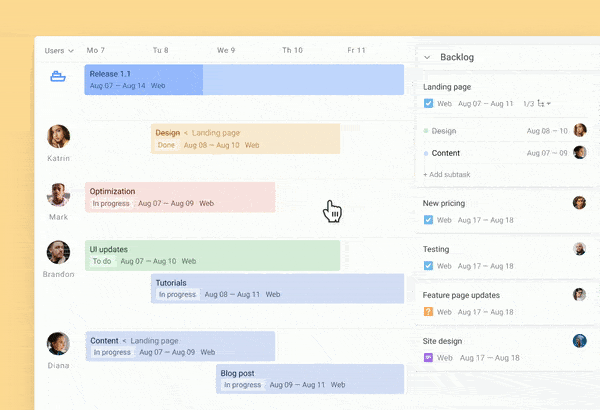
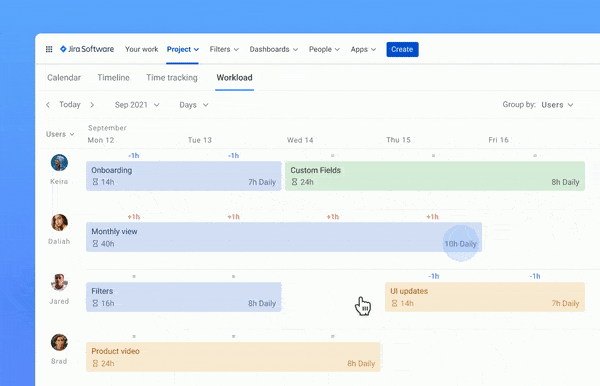
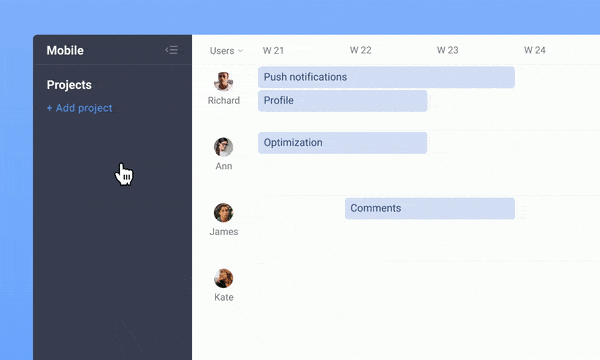
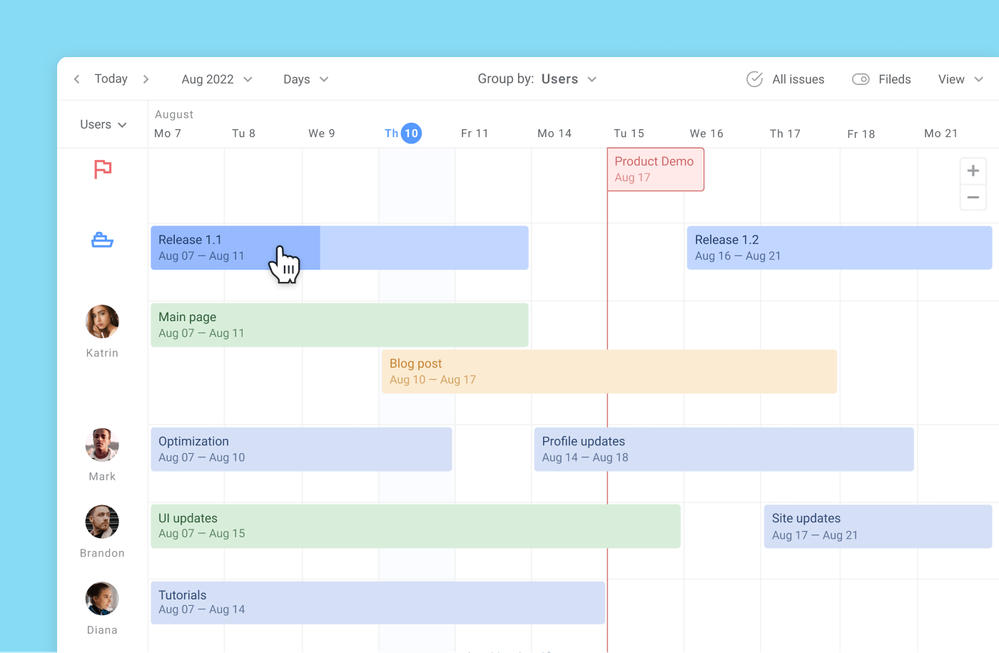

2 comments