Community resources
Community resources
Advance your testing in Jira with QTM4J
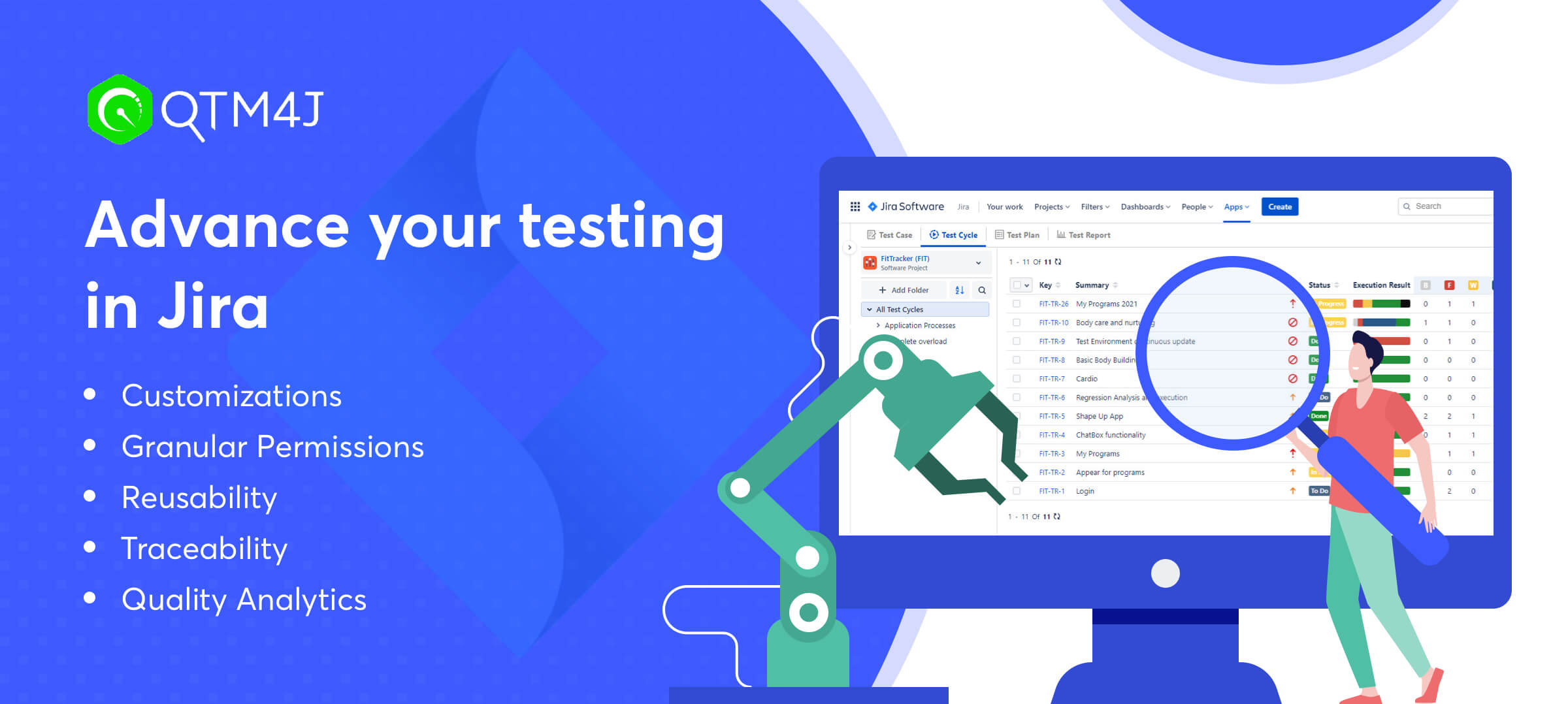
Atlassian’s Jira is a widely used project management and tracking tool used by agile teams globally across 275,000 plus organizations. While Jira itself offers issue tracking mechanism, it has built a Marketplace of Apps that enhance Jira’s abilities by adding new functionalities. One of the leading apps in the Atlassian Marketplace, QTM4J empowers the growing needs of the agile testing team for continuous testing needs to manage multiple projects across a global footprint through intuitive user experience, fully functional test management, multiple integrations, and reporting abilities.
This article lists the advanced features of the QTM4J app that are useful to agile software testing teams to deliver better software quality at speed, agility, and scalability.
1. Customize to fit your project needs
Configuration management allows project administrators to configure QTM4J according to their current testing templates. It helps QA teams quickly adapt QTM4J into their existing QA process as per industry best practices. For example, a QA manager can add desired custom fields for the project from a range of 13 different field types, can add a list of issue type, labels and component values, configure the priorities & execution statuses in addition to default values, and manage test data parameters. Learn more about configurations in QTM4J.
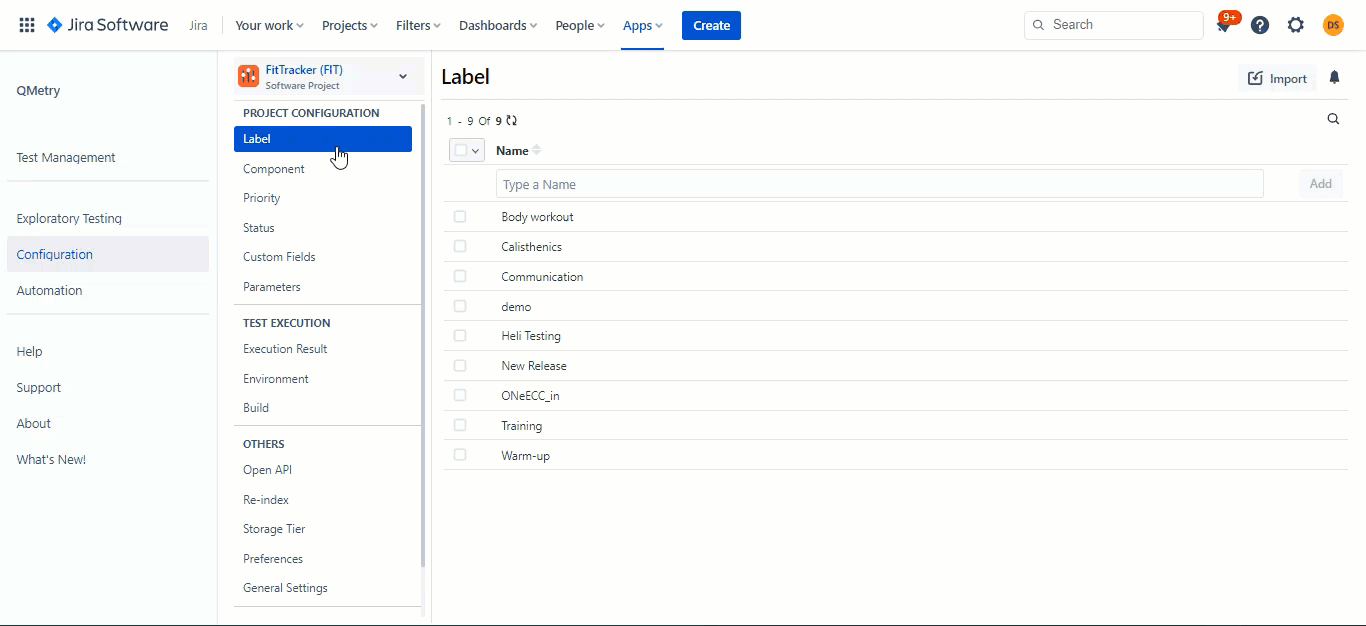
2. Granular permissions control
The permissions module allows defining user access for operations like view, create, update, delete for different test assets at the granular level and provide control over project configuration settings. For example, a project admin can decide testers(individual users or a group of users) to have access only to view, create test cases, edit, import, & execute test assets. Whereas QA leaders or Managers can have additional access to delete, export, copy assets. The project admin can have additional configuration permissions. By assigning appropriate permissions, one can have better control over access/supervision of the project assets. Project admins can even decide to exclude setting the permissions for QTM4J assets and utilize the default Jira permissions. Learn more about setting permissions with QTM4J.
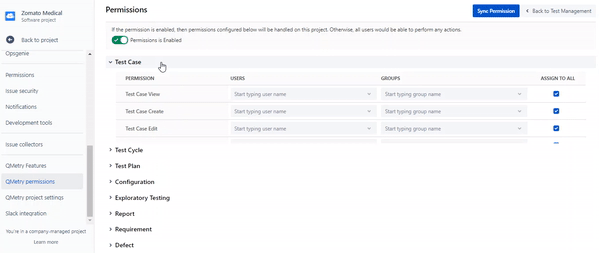
3. Structured and Organized test library
QA teams prefer to manage their test assets by grouping them based on components, features, releases, or modules in a hierarchical folder structure. When the test artifacts grow in number, organizing them in folders, simplifies their management and gives a neat and clean structure to your test library. Test cases and assets that are properly grouped and organized are easy to find and are more accessible when they need to be worked upon.
QTM4J allows you to group the test cases on multiple fields and makes it easy for users to copy their folders, or move/reuse the test cases across them. By using a folder structure, you can group the test assets by different functionalities, modules, testing stages – manual testing & test automation, and so on.
The folder structure comes in very handy while filtering the test cases to be linked to a story or test cycle, or simply viewing them by folders on the execution screen, or while viewing them in reports.
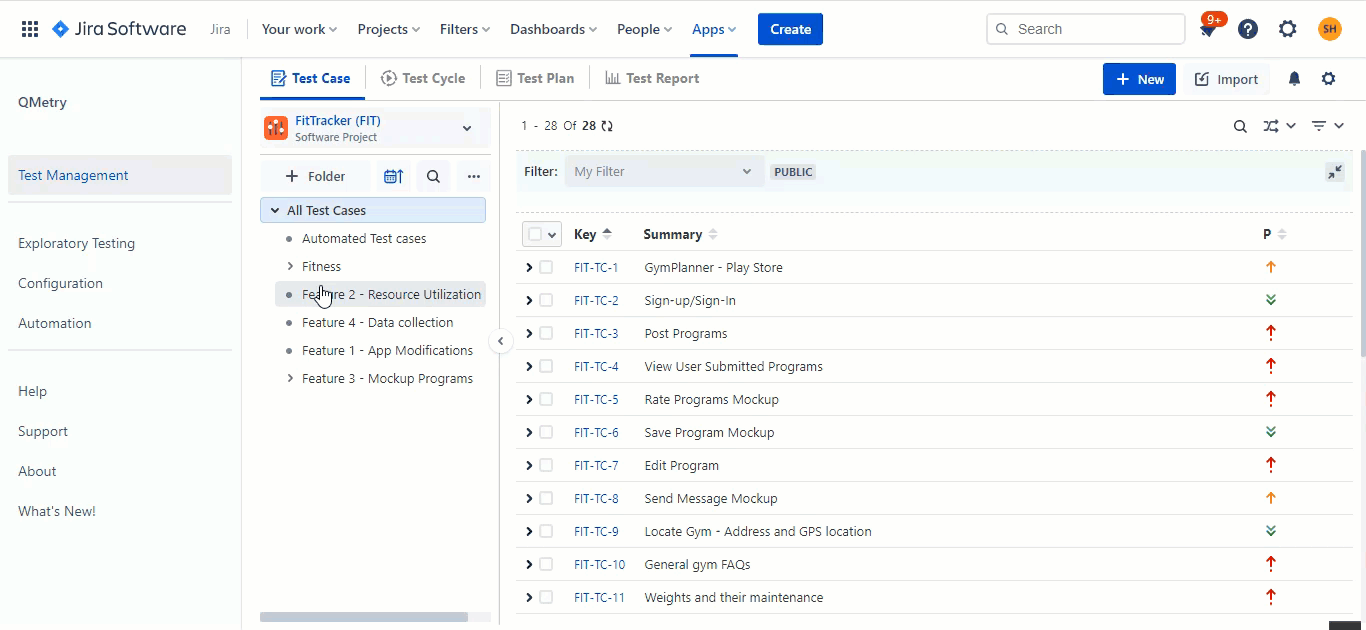
Archiving old test cases also helps to keep your library clean and organized. Instead of deleting your tests permanently you can archive them and move them back to the active test library at any time before the deletion. Archiving tests also avoid accidental deletion of test cases as the test cases need to be archived before deletion.
4. Reuse your tests
Reusing an existing test case from the test library is a common scenario for many testing teams that test different applications. For example, logging in via google, making payments is constant in eCommerce or food delivery applications. Reusing test cases saves a lot of the tester’s time spent on authoring the test cases, verifying their coverage, and getting it reviewed. QTM4J allows reusing the test cases across the project while maintaining the test library.
If there is a need to have a separate copy of the test case in each project, QTM4J provides the copy feature. In case if you want to reuse the steps of an existing test case with minor modifications, you can also copy the test cases into the same project. For teams, want to copy the execution structure can also clone the test cycles and executions to another project. This feature benefits when users want to test the same test assets for multiple applications or individual releases of the same application.
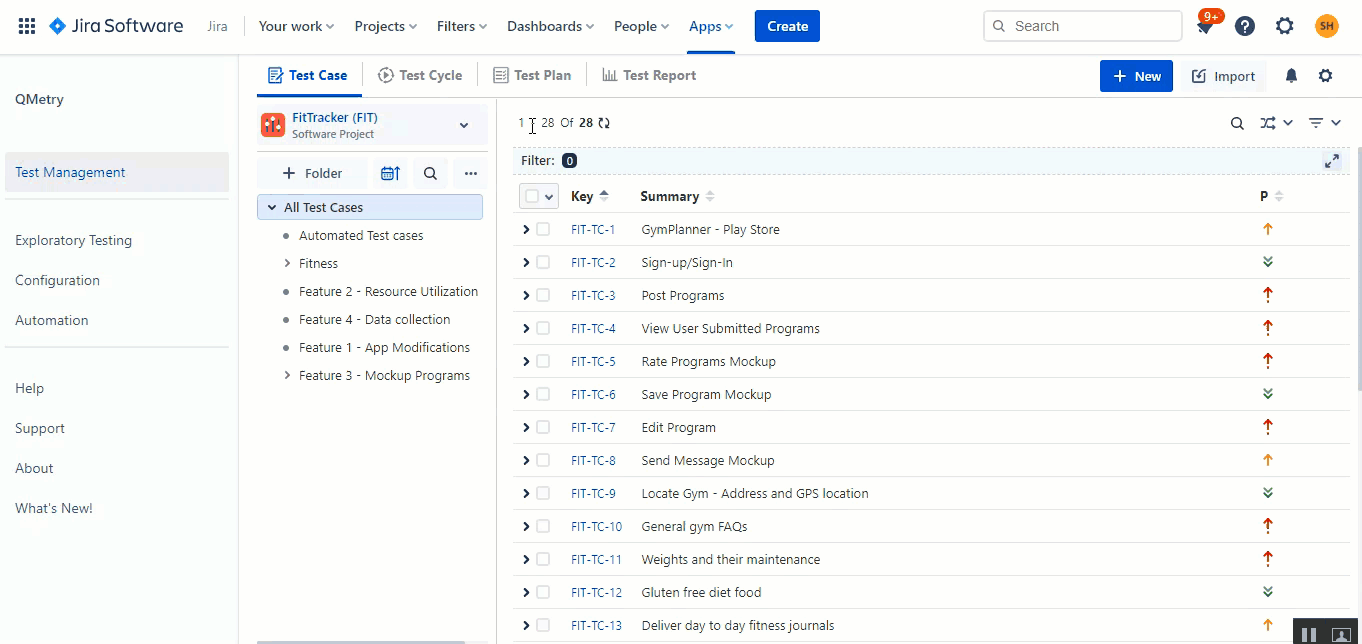
5. Get the testing statistics directly on the Jira issue view
With seamless integration with Jira, QTM4J displays testing coverage right on the Story page in real-time. The primary goal of the testing is to verify whether the product feature is meeting the expectations as per the acceptance criteria. The ‘Test case/Acceptance criteria’ gives an overview to the product owner on the scope of the test cases to be executed and the current coverage status of the execution progress. Track all the execution of the linked test cases and the associated defect details. The QA managers and testers can easily track the pending execution statuses and test the resolved bugs.
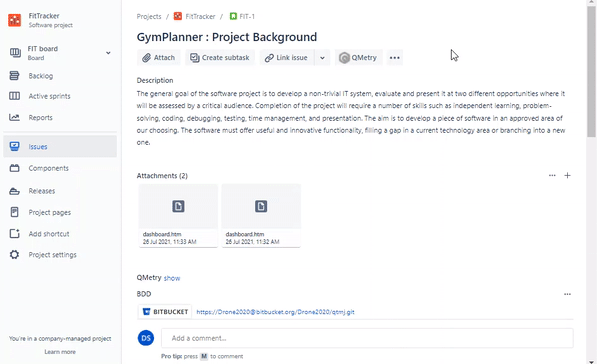
6. Execute and manage tests from the Jira issue view
QTM4J provides a flexible approach to manage test cases and test case execution assets directly from the Jira issue view. Users can start writing the acceptance criteria i.e. write test case, for a story directly from the story page, assign them to a test cycle and start execution. In between if the requirement is changed the acceptance criteria can also be changed from the same page instead of opening a test case and updating the details. This saves multiple clicks and time.
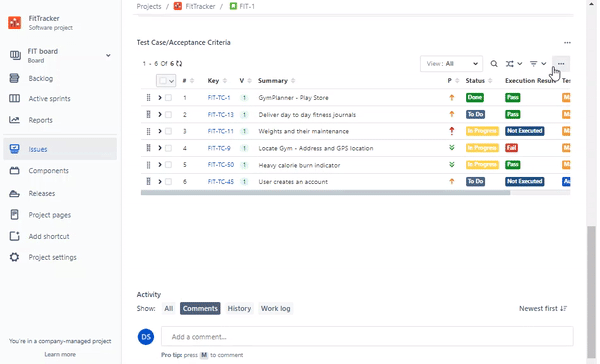
7. Calibrate your reports
Based on the industry’s best practices, QTM4J provides inbuilt reports with an extensive range of filters that allow QA teams to configure and generate reports. For instance, apply filter for test automation to get report containing only automation results. These reports can be added as gadgets to Jira dashboards for sharing them across the teams or exported to excel to get further business intelligence. The summarized reports are available in multiple graphical representations that make the data analysis convenient and presentable for sharing with the stakeholders. Fine-tune these reports by using JQL to get complete visibility on the testing progress for a project phase or release. Save report filter configurations for future references.
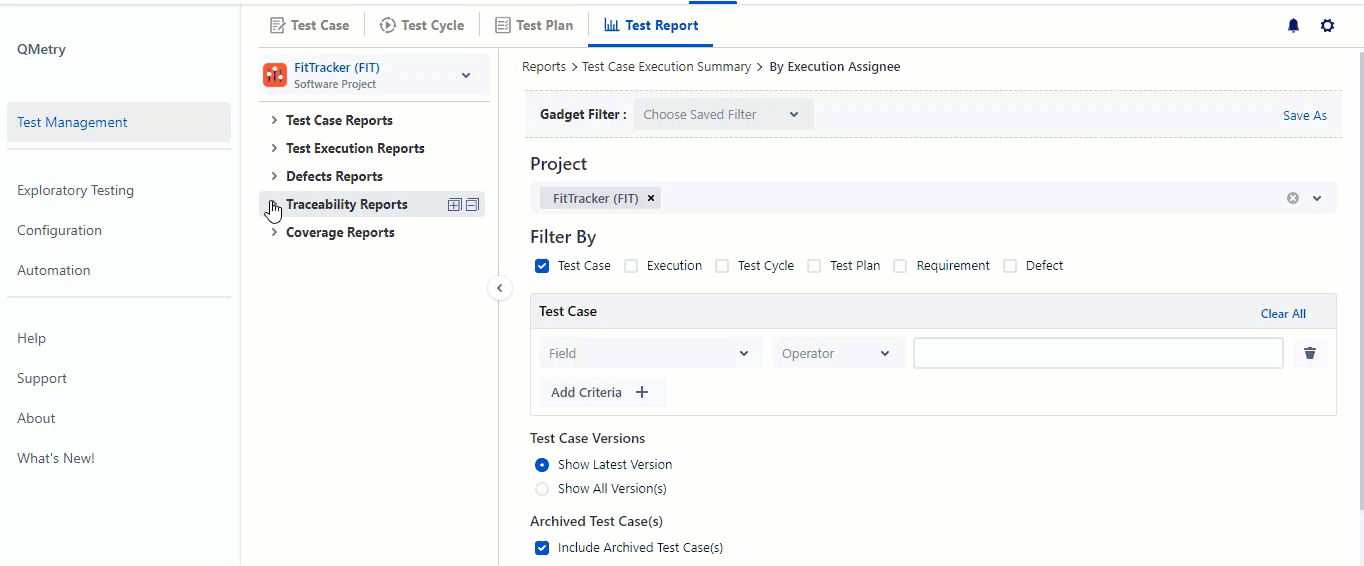
“Our clients are seeing accelerated user acceptance and reduced time spent on repetitive tasks with our tailored CTRM testing practice with the QMetry and Jira integration. Now bugs are further clarified by users using since they can better inform the troubleshooting and remediation process. Testing reports are also more transparent giving project management a common picture of testing status. Overall, these improvements are delivering faster resolution and better outcomes.“
Randy Katz – Principal Functional (Consultant, Value Creed)
8. See detailed traceability of your testing
The QA Manager, Scrum Masters, and Product Managers want a quick summarized view that provides the status of testing activities during their daily scrums, sprint reviews, or any testing progress meetings. We believe any reporting without detailed traceability would be incomplete. QTM4J has a perfect report that displays overall end-to-end traceability from Requirements >> Test Cases >> Test Executions >> Bugs and their current workflow status. The QTM4J traceability report helps in reviewing the readiness/completeness of a user story and is most loved by all the QMetry customers.
The detailed traceability between the test assets is also readily available along with the details.
- The primary goal of the testing process is to verify the features specified in the requirements and identify the defects discovered during test execution. Using the QTM4J app, the QA managers get the scope of test cases to be executed for that Story on the story page itself along with the step details, their sequence of executions, and their execution details.
- Based on the testing scope, a test case may be executed several times in different test cycles for multiple combinations of builds, environments, iterations, and these executions may have different results along with associated defects. All test case traceability from test cycles to defects is visible on the Test case execution tab of the test case details screen.
- QA managers and testers alike need to know how many and which stories got impacted due to the test cases that failed during a test cycle execution. This helps them plan the fixes for those defects logged against the failed tests sooner for a successful release of a feature. Also, this view helps to know if the failures are specific to a build or environment. This information is available from the Test Cycle > Test Cases tab.
- When it comes to the defects/bugs knowing their source is crucial.
- A tester would want to automatically record the details of the test case version/test step, environment, build for which the defect is raised. While retesting the issue, tester would be interested to have the test execution traceability available, so to quickly reach the execution test runs and perform the steps. Also, the tester would want to view the traceability, impact, and historical data of the defect for different combinations of environment, builds, and other execution details.
- A developer fixing the defect would also be similarly interested in the details of the test case version/test step, environment, build related to the raised defect.
Read more about traceability in QTM4J.
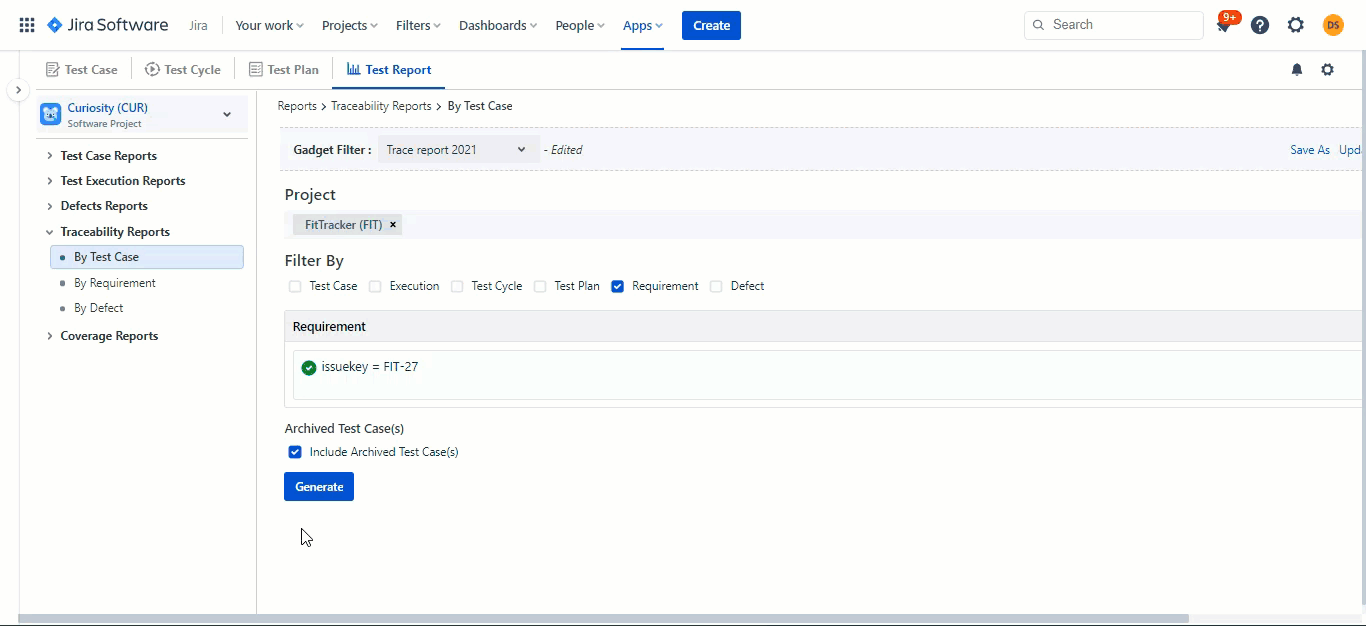
9. Customised view for versatile users
Project admins and QA managers prefer to keep a consistent view for all the team members while viewing or working on the test assets in a project. QTM4J has project-level permissions where the project administrator can decide which columns should remain visible by default for all the users. On the other hand, users have the flexibility to make other preferred columns visible which allows them to customize their personal specific views for different asset views. The customised view allows users to add the required fields on the grid making it easier for users to examine the test assets values directly from the grid view without navigating to the Test asset’s detail page.
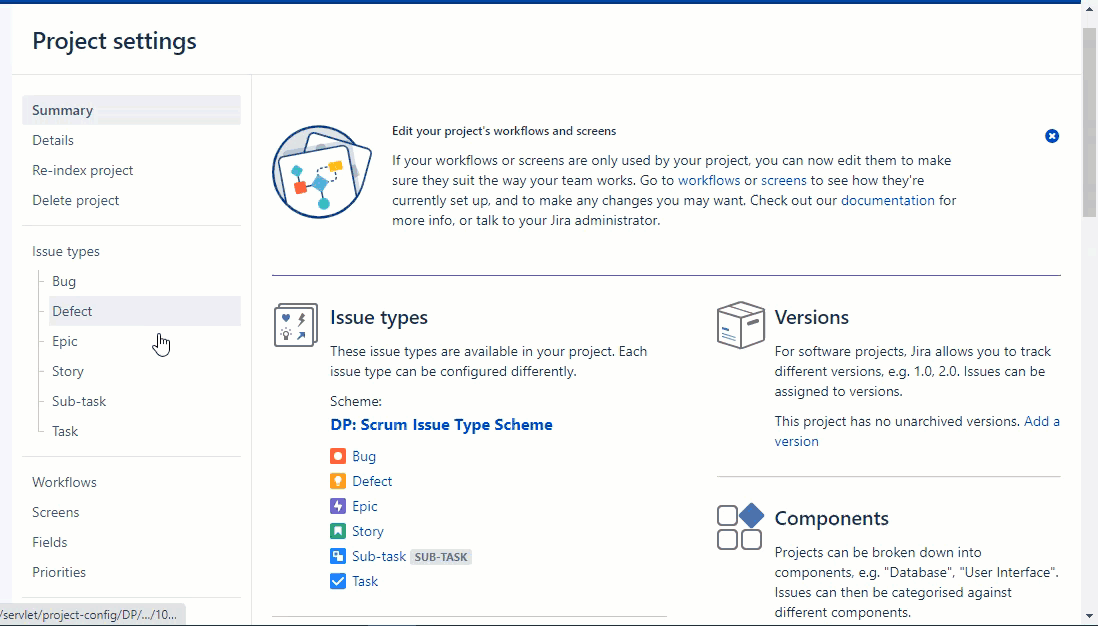
10. Comprehensible & user-friendly test execution views
In a test management tool, the Execution screen plays a crucial role as the testers spend most of their time recording executions, attaching the evidence, and logging defects for the test cases and steps. Based on our experience designing the test management tools, we have identified a group of testers habituated to an excel-like format during executions and another group that prefers to work in a word-like vertical representation format. QTM4J caters to the needs of both types of testers by providing multiple execution views that are List view and Grid view. The testers can filter or group the test cases on multiple fields to have a structured view of scope during executions on the execution screen. QTM4J execution view provides an option for testers who may want to refer to the test case details by keeping their focus on the same screen and prefer not to navigate separately to the test case detail page. Post executions the test result can be exported into an excel file from the same screen for multiple reasons.
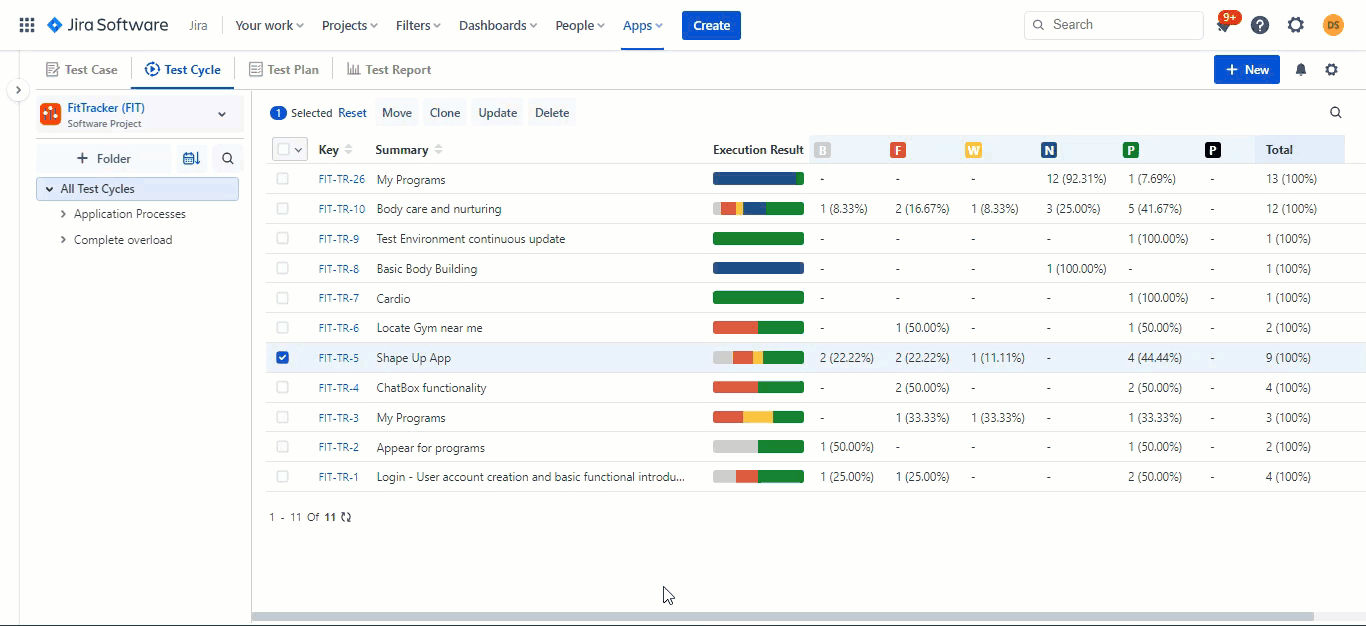
11. Present your testing metrics on the confluence
Testers, developers, scrum masters can get the statistics from inside Jira, but when it comes to showcasing the product status to stakeholders during the review, presenting it spectacularly gives a good visualization. Thus, QTM4J allows presenting your testing metrics on the confluence page which the majority of the Jira users use as their reporting/documentation tool. You can use the configurable QMetry macro to display a tabular view or a reference of QTM4J assets on the confluence page.
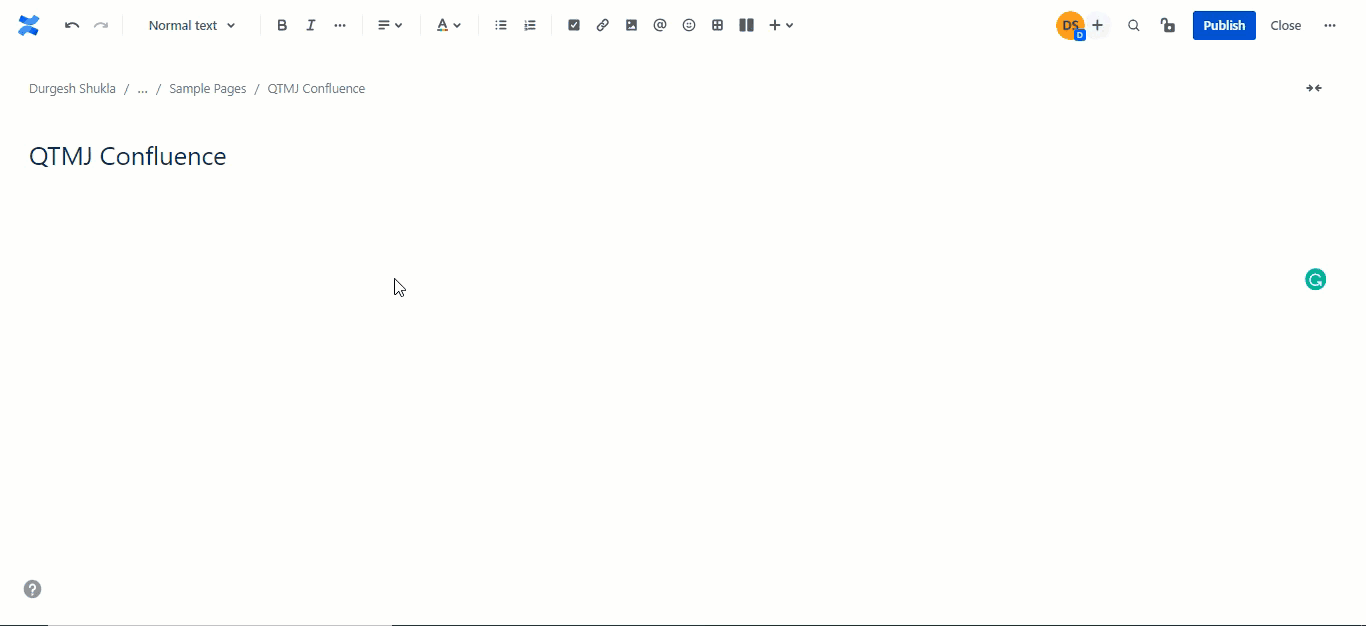
Was this helpful?
Thanks!
Disha Thakkar _QMetry_

About this author
Product Marketing, QMetry
QMetry
Ahmedabad, Gujarat, India
1 accepted answer
Atlassian Community Events
- FAQ
- Community Guidelines
- About
- Privacy policy
- Notice at Collection
- Terms of use
- © 2024 Atlassian





0 comments