Community resources
Community resources
3 ways to get Status Entrance Date in Jira
Community members often search for the answer to a question: How can I get Jira status changes date? Let’s try to figure out:
- Why is it so popular?
- How can it help managers and teams?
- Is it possible with JQL?
- What options can you try?
The value of getting the Status Entrance Date for managers
If you’re managing some project, you should know when the work has started and monitor if you can deliver it in time. You can’t meet the deadlines if you don’t track how the progress is. What is the way to get to know how your team is doing?
One way to do this in Jira is to catch the dates when some task moves to the next stage of the process. That’s how you know if some important piece of work isn’t on hold. So, you will have a better chance to deliver the project according to the schedule. It can also be helpful for the support team. You can track if the customers receive an answer to the request in time.
Let’s take an example. One of your customers raised a support ticket and is waiting for help. The deadline is 5 days. It will be good to get the date when the request is received (user has chosen a Waiting for support status); or when it’s passed to developers or QAs if you need further assistance. That’s the way to get more happy customers: monitor if you’re not missing the deadlines and how to help your team if needed.
How to get the date when the issue status changed in Jira?
Choosing the right tools for measuring is the first thing to do. There is no easy way to find the date when the issue has transitioned from one status to another. Jira built-in options in this case are quite limited. While JQL supports historical searching with the “Changed” operator, you can’t get the date in your query.
The following JQL:
status CHANGED FROM "X" to "Z"
gives you all issues with changed statuses, but without the dates.
As a workaround, you can manually input the date of change, but that will work only if you want to get a report for a specific date:
status CHANGED FROM "X" TO "Z" on 2022-07-09
The next JQL query will give you all issues that changed the status with the mentioned transition starting from the current year.
status CHANGED FROM "X" TO "Z" during ("2022/01/01", now())
Check out the next add-ons options if you need more flexibility and a wider range of information.
Status Entrance Date report in Time in Status for Jira Cloud
Time in Status for Jira Cloud app is equipped with different time reports that help to monitor team productivity. With Status Entrance Date, you may learn when an assignee began working on a task. You will see whether a user has entered "To do," "In Progress," "Done," or another status in this way. This information determines the precise date and time (10/Jun/22 4:22 PM).
How to configure:
- Choose Status Entrance Date report
- Filter issues by assignee, project, sprint, JQL, or other option you need.
- You can also select the date ranges for the data calculation.
Here is an example:
What other advantages you will get from Time in Status for Jira plugin:
- Ability to get time spent in status without time tracking;
- Table and chart view reports;
- Gadget on Jira dashboard;
- Wide range of pivot table options;
- Use the Data Feed to integrate with 3-party apps like Power BI, Google Sheets, etc.
How to get Status Entrance Date using Issue History for Jira?
Issue History for Jira is a diary for every activity. It captures all changes at the issue level in chronological order.
To get the date when an issue entered some status, you need:
- Filter issues by Project, Assignee, Sprint, Label, etc.
- Choose the date range if required.
- Add custom and standard fields to the grid using the ‘Columns’ menu.
What other advantages you will get from Issue History for Jira plugin:
- Organize any kind of historical report;
- Search history activities without JQL;
- Export issue history;
- Track and store deleted Jira issues.
Keeping deadlines is easier when you track dates for each process or task status. The article describes 3 ways how you can find out the Status Entrance Date:
- Built-in JQL option with mentioning statuses you want to monitor.
- Time in Status for Jira Cloud app where you can see entrance dates for every status you have.
- Issue History for Jira add-on where you will find status changes in chronological order (from the oldest to the newest).
Choose the one that suits your team best and share your experience with us.
Was this helpful?
Thanks!
Karyna Tyrnavska _SaaSJet

About this author
Product Marketer
SaaSJet
14 accepted answers
TAGS
Atlassian Community Events
- FAQ
- Community Guidelines
- About
- Privacy policy
- Notice at Collection
- Terms of use
- © 2024 Atlassian





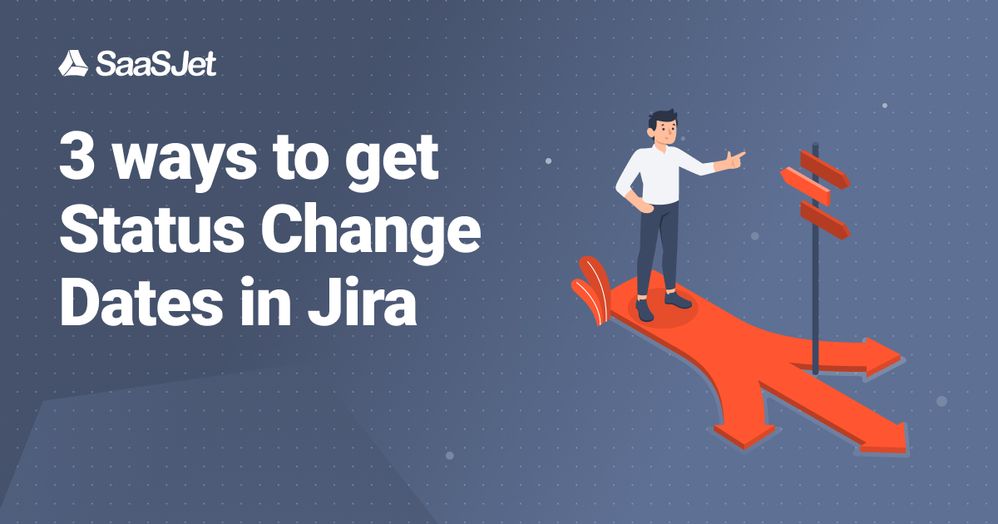
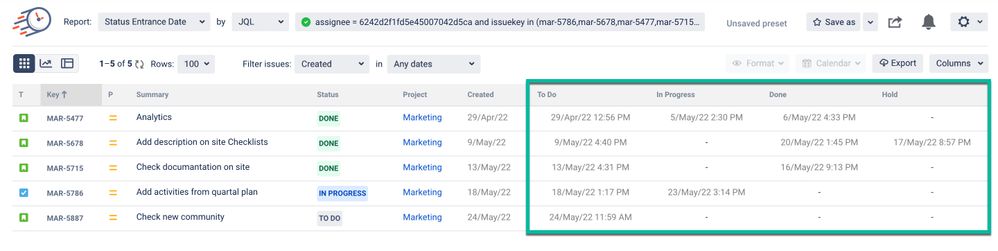
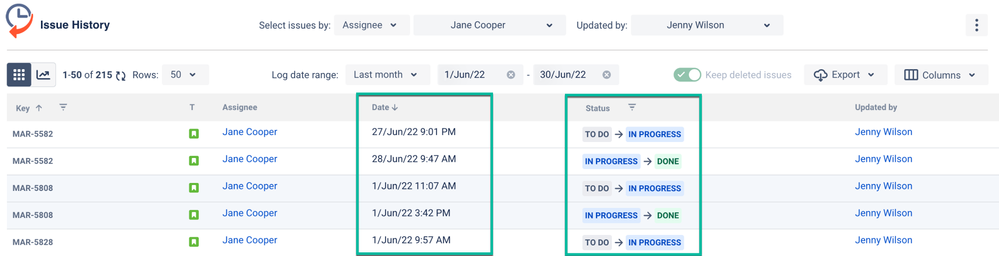
0 comments