Community resources
Community resources
- Community
- Products
- Jira Software
- Questions
- New Create Screen for each Issue Type
New Create Screen for each Issue Type
I am having issues configuring Jira for what we are looking for. I need each issue type to have a different create issue screen and notifications to be sent to different people for each issue type.
I have created new workflows for each issue type and new screens for each issue type. I have created screen schemes for each issue type as well. I have updated the workflow scheme to reflect the correct workflow and updated the first transition in the new workflows to look at the new create issue screens.
I'm sure I am missing a step. I can get only get the new create issue screen if I associate my project with the new scheme. The problem is, the project should have 9 schemes and you can only associate 1. How can I make it so each issue type gets a different create issue page while still being able to send notifications to different people by issue type?
1 answer
1 accepted

Hi Jeremy,
you missed one step after creating the screen schemes: create an issue type screen scheme:
In this issue type screen scheme, you associate an issue type with a screen scheme. In the issue type screen scheme, you have your 9 entries.
After creation of the issue type screen scheme, associate it to your project and that should do it.
Hi Thomas,
Thanks for your help on this. I did create an issue type screen scheme, however, it doesn't let me connect it to a project. You can only have 1 issue type screen scheme per project.
Thanks,
Jeremy
You must be a registered user to add a comment. If you've already registered, sign in. Otherwise, register and sign in.

you have to remove the old one and use the new one:
If you have entries in the original screen scheme that you still need, you have to add them to your new scheme before.
You must be a registered user to add a comment. If you've already registered, sign in. Otherwise, register and sign in.
Okay, let me just clarify to make sure I am on the same page. I have the following for 9 issue types:
- 1 project
- 9 workflows
- 1 workflow scheme configured to each workflow
- 9 screens
- 9 screen schemes?
- 9 Issue type screen schemes?
If I remove the old scheme and replace it with the new scheme, which new scheme should I use because I have 9. Thanks again!
You must be a registered user to add a comment. If you've already registered, sign in. Otherwise, register and sign in.

Ah, now it gets clearer, thanks for your list.
You only create 1 issue type screen scheme. In this one scheme, you associate each of your issue types with its according screen scheme.
And after you have done that, you associate that one issue type screen scheme to your project.
You must be a registered user to add a comment. If you've already registered, sign in. Otherwise, register and sign in.
You must be a registered user to add a comment. If you've already registered, sign in. Otherwise, register and sign in.

You're welcome :)
Please mark the question as answered, if you think it is, so other users find similar questions with a satisfying answer easier.
You must be a registered user to add a comment. If you've already registered, sign in. Otherwise, register and sign in.

I'm experiencing a similar issue with displaying fields on the Create Issue Screen: I want to limit the fields that show on the Create Issue Screen based on the Issue Type selected. For example, if I'm entering a new Risk issue type I want the Risk Consequence and Risk Probability fields available. However, if I am entering a new Story or Task I want those risk fields hidden.
Is this possible? (Based on the answers above I'm guessing not.)
You must be a registered user to add a comment. If you've already registered, sign in. Otherwise, register and sign in.

The answers above are about doing it, and there are three ways to do it.
Fields can be associated with different project/issue types by
- Having different screens for create, edit and updating (screen schemes and transition screens)
- Having different show/hide flags (field configurations)
- Tell Jira to only place the fields on certain issue types (field context)
Note the second and third affect the issue entirely, they're black and white - the field is either on the issue or it is not. The method using screens is a bit more flexible, it allows you to do things like having a very simple "create" screen, then a more complex (e.g. for an Incident, where you probably just want to report it and get it fixed, but then have fields like "root cause" edited in later)
You must be a registered user to add a comment. If you've already registered, sign in. Otherwise, register and sign in.

Thanks Nic. I'm currently using the third method, but I'm hoping for a "context sensitive" Create view where the fields that are displayed are dependent on the value selected in the Issue Type field.
Say, for instance, I click "Create Issue" and the default screen opens with the Issue Type populated as "Story." In this scenario the Risk Consequence and Risk Probability fields are not available. But, when I change the Issue Type to Risk the two risk fields become active. This would happen without saving the issue to create it and then going back in to the issue's Edit view.
It doesn't seem possible today, I might write it up as an enhancement request.
You must be a registered user to add a comment. If you've already registered, sign in. Otherwise, register and sign in.

That will happen already on screens where the issue type is presented. Fields that are not valid for the new issue type selected will vanish, and reappear when you change to a type they are valid for.
You must be a registered user to add a comment. If you've already registered, sign in. Otherwise, register and sign in.

Was this helpful?
Thanks!
TAGS
Community showcase
Atlassian Community Events
- FAQ
- Community Guidelines
- About
- Privacy policy
- Notice at Collection
- Terms of use
- © 2024 Atlassian





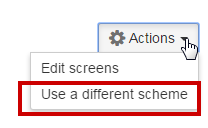
You must be a registered user to add a comment. If you've already registered, sign in. Otherwise, register and sign in.