Community resources
Community resources
- Community
- Products
- Jira Software
- Questions
- How to set default issue link type?
How to set default issue link type?
Hi!
Is there any way to set the default issue link type, when I create a linked issue? I wanted to use the "relates to" link type by default, but don't want to delete the others.
Or how can I sort the existed issue link types (if it is possible)?
Thanks!
5 answers
We make use of Jira Cloud. We had ' is blocked by' as default as well, while we use 99% of the time ' relates to'. So we would like to have this type as default.
I tried the steps of @Attila Bódis , but it worked slightly different.
So we had this:
but would like to have the 'relates to' as default. To achieve this you must make sure the ' relates to' is on top of the list in the setting.
To get to the settings in step 2, Click the settings icon in the far right top left to your avatar and select Issues. On the issues page look in the left column for 'issue linking' under the 'ISSUE FEATURES' section.
I tried changing the ' Outward Description' , 'Inward Description' and ' Name' , but only after changing the 'Name' the 'relates to' type moved to the top of the list and made this type the default type as well. See screenshots below. Make sure you test it in a new browser session to ommit caching stuff.
Chaning the 'Outward Description' did not move the ' relates to' type to the top and/or to default:
Change the Name and moved 'relates to' to the top of the list and the default value.:
Hopefully this helps:
It appears you can achieve this by adjusting the name. The sort is based of the name value (alphabetically). What I did was edit the types and added a number series in front of the name and it sorted in numeric order. You do not necessarily need to change the values in the Outward or Inward descriptions unless you desire to. Once you go back to your issue or create a new issue the proper sort will be in place the way you designed it. For us we wanted related to the default.
You must be a registered user to add a comment. If you've already registered, sign in. Otherwise, register and sign in.
thanks.
worked for me.
I put 1 in front of Relates and now Relates to displays in first.
You must be a registered user to add a comment. If you've already registered, sign in. Otherwise, register and sign in.
You must be a registered user to add a comment. If you've already registered, sign in. Otherwise, register and sign in.
* or numbering did not work for me either (cloud.) Perhaps you can do this and try re-indexing and it might (pun intended) sort itself out.
The only one we ever use is "relates," so simply deleted the rest of the options, which solves the issue in its own way. Can always add back
You must be a registered user to add a comment. If you've already registered, sign in. Otherwise, register and sign in.

Issue links are ordered alphabetically based on the link name. If you have a link type that you would like to place at the top of the list place a * in front of the link name. This will place it at the top making the first or default in the list. The Outward Description and Inward Description can be whatever you would like it to be.
You must be a registered user to add a comment. If you've already registered, sign in. Otherwise, register and sign in.
You must be a registered user to add a comment. If you've already registered, sign in. Otherwise, register and sign in.
Doesn't work for JIRA Service Desk cloud either. I'm going to submit a ticket referencing the article to see if Atlassian can confirm that this workaround is an option.
You must be a registered user to add a comment. If you've already registered, sign in. Otherwise, register and sign in.
You must be a registered user to add a comment. If you've already registered, sign in. Otherwise, register and sign in.

This did not work for me in the new view or the classic view
You must be a registered user to add a comment. If you've already registered, sign in. Otherwise, register and sign in.
Atlassian needs to build an Issue Link Scheme, just like they did with Priorities, except take it to the level of Project AND Issue type. This way for a given Issue Type in a project, I can allow only certain link types and set a default there that is different than the other issuetypes in that project.
You must be a registered user to add a comment. If you've already registered, sign in. Otherwise, register and sign in.

https://community.atlassian.com/t5/Jira-questions/Can-I-change-the-default-link-type-from-quot-Cloned-to-quot-to/qaq-p/443313 suggests that the default link type is the one with the first name alphabetically. But I'm seeing other results in my JIRA instances. The issue in jac is https://jira.atlassian.com/browse/JRASERVER-31425 but is Closed, Won't FIx.
Update: it remembers your last choice
You must be a registered user to add a comment. If you've already registered, sign in. Otherwise, register and sign in.

The * applied to the Name works since the link name is alphabetically ordered. What you see in the link dropdown will be based on the order of the link name and not alphabetically ordered because it uses the outward and inward descriptions.
You must be a registered user to add a comment. If you've already registered, sign in. Otherwise, register and sign in.

Perhaps that's true when you first add a link. After that I think JIRA remembers your last choice?
You must be a registered user to add a comment. If you've already registered, sign in. Otherwise, register and sign in.
Thank you for the answers!
I think I found a solution, at least it's working for me. The method is the following:
1. Check, what is the default issue link type now.
2. Go to Issue linking settings, and search for the currently default link type.
3. Edit this, rename the Outward Description of the issue link type by typing a * before its description (for example: *causes)
4. Check again the default issue link type. Is it now what you want? If yes, it's done. If not, then start it again from step 2. (maybe you need to rename the Inward Description too, if the default issue link type is became one of them)
I tested it on 3 different instances and worked, so I hope this is a valid solution. :)
You must be a registered user to add a comment. If you've already registered, sign in. Otherwise, register and sign in.
Does this work on the Jira Cloud version? I tried to put an * in front of the name, outward description and inward description. It is still showing me "is blocked by" as default when I click onto the "link issues" button on the actual issue itself.
You must be a registered user to add a comment. If you've already registered, sign in. Otherwise, register and sign in.
@Attila Bódis , thanks for pointing in the right direction, but it worked slightly different for us. Put it in a separate post.
You must be a registered user to add a comment. If you've already registered, sign in. Otherwise, register and sign in.

Was this helpful?
Thanks!
TAGS
Community showcase
Atlassian Community Events
- FAQ
- Community Guidelines
- About
- Privacy policy
- Notice at Collection
- Terms of use
- © 2024 Atlassian






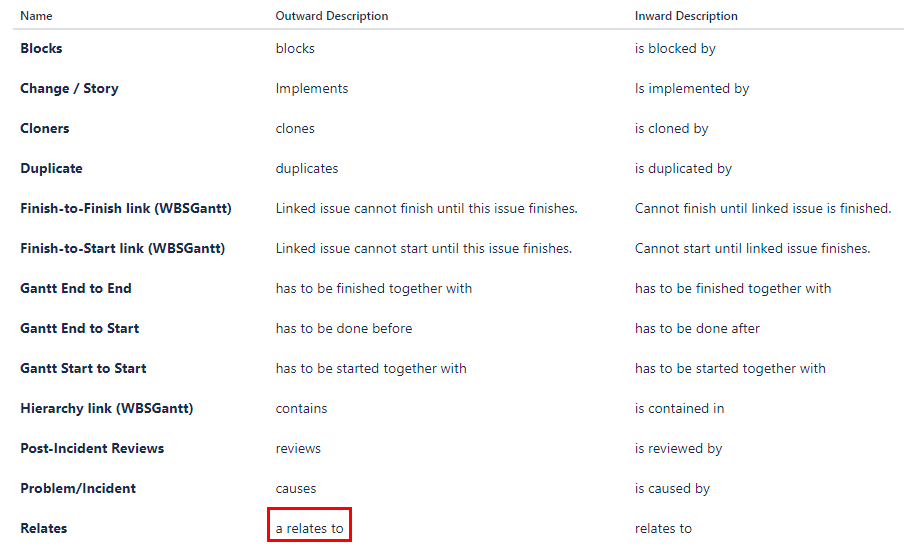
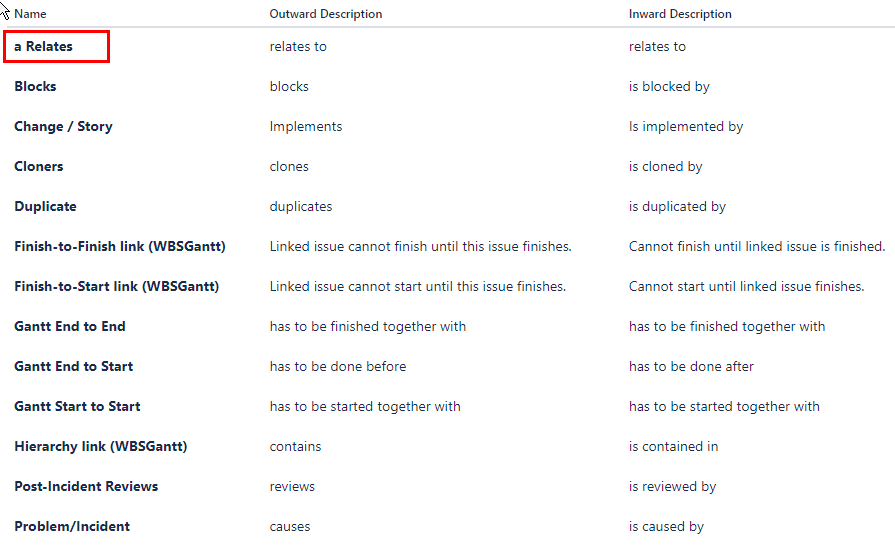

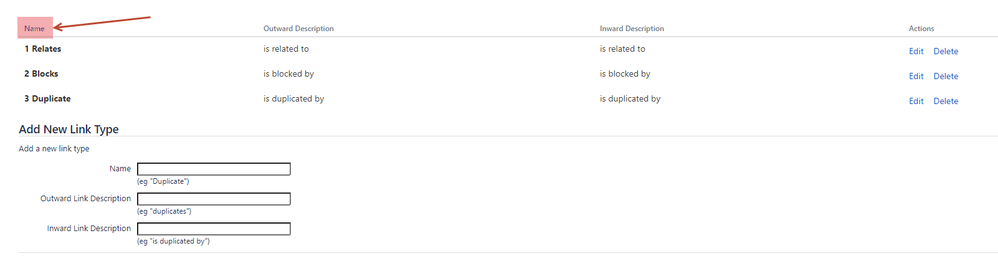
You must be a registered user to add a comment. If you've already registered, sign in. Otherwise, register and sign in.