Community resources
Community resources
- Community
- Products
- Jira Software
- Questions
- How to schedule the same assignee to several stages of one story?
How to schedule the same assignee to several stages of one story?
Hi, we have several stages for stories in Portfolio plan:
1. Functional Specification
2. Developing
3. Testing
4. Documentation
We really need that the person who is scheduled for Functional Specification, will also be scheduled for Documentation.
Is it possible? Does someone have the same case?
1 answer

This is definitely possible - it's a key feature of Stages and Skills:
- Add these four stages to your Stages in plan configuration.
- In the Teams panel, check the box for that resource for Functional Specification and Documentation stages.
- Back in the scope view, ensure all four stages are showing (gear icon top right of table grid).
- Put the estimate for each stage in that column on Scope view.
- When you click Calculate, it will auto-recognize you have a resource with those stages checked that match where the estimates were placed and will auto assign that user.
In the Gantt chart, you'll notice each stage appears as a separate item.
-Jason Golden
Denver AUG Leader
I have several members with Functional Specification&Documentation skills, for example Jack and Ann and Portfolio may schedule Jack for Functional Specification and Ann for Documentation for the same story. But I need that if Ann was scheduled for Functiobal Specification then the same Ann should be schedulled for Documantation
You must be a registered user to add a comment. If you've already registered, sign in. Otherwise, register and sign in.

Portfolio won't necessarily tie two stages on the same story to a single resource as you've described when doing auto scheduling / calculations - the idea being you can use excess capacity in your resource pool to fill gaps and accomplish work sooner. For example, if Ann only had enough time left in a sprint to do the Function Specification but not Documentation, another team member with Documentation stage skills and excess capacity could step in and finish the item instead of waiting for the next sprint. Portfolio's calculations try this approach to maximize team efficiency. However you can override by explicitly setting the resource in Scope view.
Ensure Teams and Members are shown in the Scope view (using Gear icon top right of table grid). Then choose a Team, then pick the person from that team explicitly to do the work. That person will then get the points filled in for both stages and your Portfolio plan will be forced to account for that person doing both activities.
It's a bit manual to pick a person for every row, but it will accomplish what you've described here.
Notice in this screenshot the members are in white background, not blue - meaning they've been explicitly assigned to that row and will have to cover points in both stages.
You must be a registered user to add a comment. If you've already registered, sign in. Otherwise, register and sign in.

Was this helpful?
Thanks!
TAGS
Community showcase
Atlassian Community Events
- FAQ
- Community Guidelines
- About
- Privacy policy
- Notice at Collection
- Terms of use
- © 2024 Atlassian





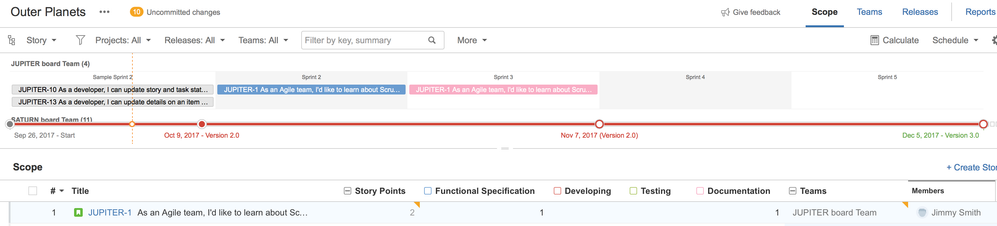
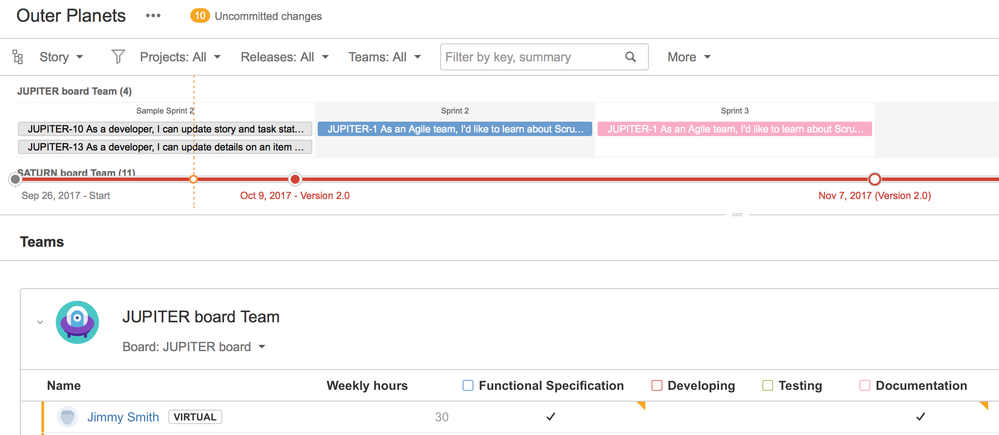
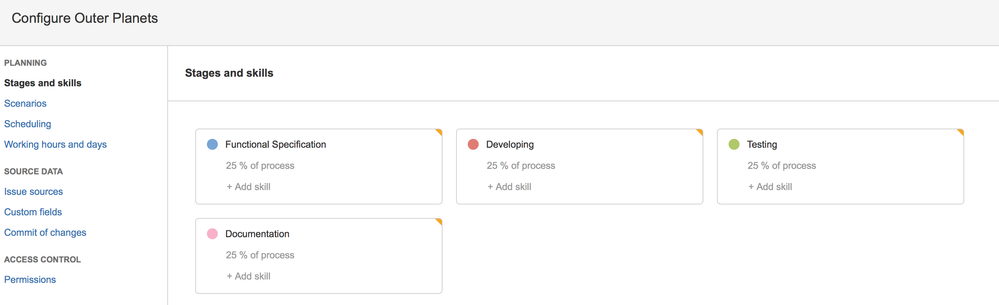
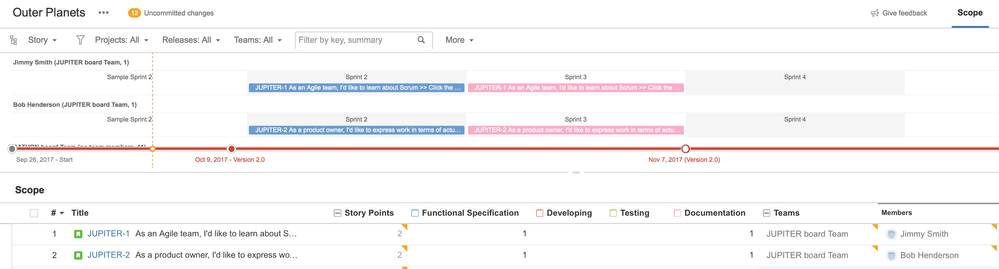
You must be a registered user to add a comment. If you've already registered, sign in. Otherwise, register and sign in.