Community resources
Community resources
- Community
- Products
- Jira Software
- Questions
- How to efficiently migrate issue+subtasks to epic+issues
How to efficiently migrate issue+subtasks to epic+issues
I have a user story with 20+ subtasks.
How can I efficiently change the user story into an epic, and convert the subtasks to user stories under that epic?
3 answers

1 ) Move the story to Epic.
2) Now, you have Epic with 20 sub-tasks, move the 20 sub-tasks using bulk udpate to "story" type.
Before bulk moving sub-tasks make sure the "create" issue screen of the story type has the mandatory field "Epic Link" thus when moving the 20 sub-tasks you can fill the mandatory field "Epic Link" and mention the issue key of the new Epic (step 1)
and it's done! Now you have Epic and 20 linked stories using Epic link field.
Tarun (or anybody who has done this) -
In the 2nd step when doing a bulk operation is it initiated from Epic's (which was previously a Story) Subtask menu, as shown in Screenshot 1 below, rather than manually filtering for the subtasks in the "Search for Issues" navigation seen in Screenshot 2 below?
I hope it's the former rather than the latter since the "Search for Issues" options seems really clunky.
screenshot 1: bulk operation is it initiated from Epic
screenshot 2: manually filtering for the subtasks in the "Search for Issues" navigation
You must be a registered user to add a comment. If you've already registered, sign in. Otherwise, register and sign in.

Hi @archan2000
You can click on "open in issue navigator" 4th option in your 1st screenshot and then "Move the issues" from the issue navigator view.
Please read here - https://confluence.atlassian.com/jiracoreserver073/editing-multiple-issues-at-the-same-time-861257342.html#Editingmultipleissuesatthesametime-Movemultipleissues
You must be a registered user to add a comment. If you've already registered, sign in. Otherwise, register and sign in.
The bulk edit option under the Epic to edit all the subtasks, while this would have been awesome to include a field to update the Epic field, does not include this Epic field.
There is no other way of updating those bulk subtasks, than to query them in a search, and then bulk edit them.
You must be a registered user to add a comment. If you've already registered, sign in. Otherwise, register and sign in.
You must be a registered user to add a comment. If you've already registered, sign in. Otherwise, register and sign in.
How to:
- 'Move' Task to Epic
- Click the '...' on the subtask header to bulk-edit the subtasks
- Edit > Add new, temporary label
- Move > Story
- Filter based on temporary label
- Bulk-edit Edit
- Add epic link to new epic
- Remove existing temporary label
Definitely something that should be 'smoothed over' with a a Jira feature.
You must be a registered user to add a comment. If you've already registered, sign in. Otherwise, register and sign in.
It's super disappointing that this frequently performed operation takes over 8 steps to complete. It's 2020, come on Atlassian!
You must be a registered user to add a comment. If you've already registered, sign in. Otherwise, register and sign in.
It is inconvenient and unreasonably burdensome, but it works.
And it's 2022 ;-) and below in more detail in German
Vorhandenes Sammelticket Aufgabe konvertieren zu EPIC
Sammelticket Aufgabe
Drei Punkte oben rechts, Verschieben,
Board bleibt, Aufgabe zu EPIC
Ggf. EPIC Status angeben und sinnvollen Namen vergeben (den des gerade zu konvertierenden Sammeltickets) und die weiteren Felder bei Bedarf befüllen
Betätigen, wenn alles ok
Mehrfachfunktionen ausführen und dann bestätigen
Auf die drei … rechtsoberhalb der Subtasks klicken und „Mehrere Elemente ändern wählen“
Mehrfachaktion Vorgänge bearbeiten wählen
Ein neues, temporäres Label vergeben
Schritte Weiter und Bestätigen,
Mehrfachfunktionen Ausführen und dann Bestätigen
[Ergebnis sind dann angelegte Labels, die wir später brauchen]Wieder auf die drei … rechts oberhalb der Subtasks
Mehrfachaktion Vorgänge verschieben wählen
Schritt 3 von 4: Zielprojekte und Vorgangstypen auswählen
Und Unteraufgabe zu Aufgabe machen (oder Story, je nach Bedarf)
[Anmerkung: die Beziehung geht hier verloren, dafür gleich die Folgeschritte
Nächste Schritte mit Weiter und Betätigen
Mehrfachfunktionen Ausführen und dann Bestätigen
Filtern auf das temporäre Label
Filter, Erweiterte Vorgangssuche
Filtern nach dem oben vergebenem Label
[Oder man merkt sich eins der Subtasks und klickt dort auf das Label]
Oben rechts auf die … und dann Mehrfachänderungen
Schritt 1 – alle auswählen
Vorgänge bearbeiten
EPIC Link hinzufügen, ggf. oben drauf achten, dass der Vorgangstyp weiter passt
[Suche über den oben vergeben EPIC Namen]Schritt 4 von 4: Bestätigung
Mehrfachfunktionen Ausführen und dann Bestätigen
Dann hat man ein EPIC mit den vorherigen Subtasks als Aufgaben:
Temporäres Label wieder entfernen
Erste Schritte wie oben ein Label anlegen
Nur dann bei Label ändern Diese suchen und entfernen
Schritte bis zum Ende
You must be a registered user to add a comment. If you've already registered, sign in. Otherwise, register and sign in.

Was this helpful?
Thanks!
Community showcase
Atlassian Community Events
- FAQ
- Community Guidelines
- About
- Privacy policy
- Notice at Collection
- Terms of use
- © 2024 Atlassian






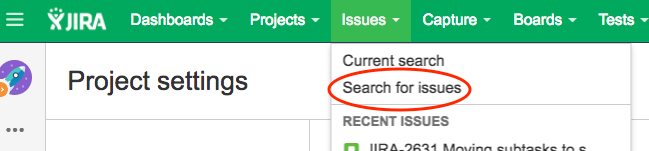
You must be a registered user to add a comment. If you've already registered, sign in. Otherwise, register and sign in.