Community resources
Community resources
- Community
- Products
- Jira Software
- Questions
- How to add a table in JIRA Issue description part ?
How to add a table in JIRA Issue description part ?
I want to add tables in my issue description part .
I know use
||heading 1||heading 2||heading 3||
|col A1|col A2|col A3|
|col B1|col B2|col B3|
to add.
However it is tedious to users .
Is there any tools to allow users paste table in the description part?
Looking forward to your reply!
7 answers
Hm, isn't there a simpler solution than adding a plugin for every little feature? With a bunch of plugins for this and that it's not only getting costly, it's also geting complex to maintain.
Annoying...
Completely agree, table editor feature should really be standard these days
You must be a registered user to add a comment. If you've already registered, sign in. Otherwise, register and sign in.
You can try Table Grid Editor plugin. This is much more flexible than just a table structure inside an issue description. You can prepopulate data for a table, use different column types, make any type of formula calculations, use aggregation functions for columns. It's fully compatible with JQL search as well. For server version, it's also possible to configure database connections and use data from your own DB inside your table. And much more... Just check this out
https://marketplace.atlassian.com/search?query=table%20grid%20editor
You must be a registered user to add a comment. If you've already registered, sign in. Otherwise, register and sign in.
I agree with @Ralf Becker . A table editor is a basic feature that is pretty much expected these days. Especially on a polished product I am paying for.
You must be a registered user to add a comment. If you've already registered, sign in. Otherwise, register and sign in.
Copy a written table from Confluence to the Jira ticket.
You must be a registered user to add a comment. If you've already registered, sign in. Otherwise, register and sign in.
I did it like this w/o any plugin, the table has to be inserted after the ticket is created, no way to do it from Issue Type configuration,
using Jira Next Gen project, create Automation rule (trigger: new ticket created, edited, etc)
heres what rule looks like, Im inserting a Markup table into the Description field
you can see the final result on the ticket once the automation runs,
heres the markdown for the table in this example,
h2. please fill out the table below so the request can get started:
||*Requirement*||*Answer*||
|*Technical Contact* - refers the client Networking contact, include Name/Email Address and phone number |_Enter information from client here_|
|*Client Approval* - refers the person on client side who approves the request |_Enter information from client here_|
You must be a registered user to add a comment. If you've already registered, sign in. Otherwise, register and sign in.
I found one hack, Instead of adding table while creating story, you should create story with basic description and once story created you can edit description and copy paste table into description part easily.
You must be a registered user to add a comment. If you've already registered, sign in. Otherwise, register and sign in.
You must be a registered user to add a comment. If you've already registered, sign in. Otherwise, register and sign in.

You should try the JEditor plugin https://marketplace.atlassian.com/plugins/com.jiraeditor.jeditor
You must be a registered user to add a comment. If you've already registered, sign in. Otherwise, register and sign in.

Was this helpful?
Thanks!
TAGS
Community showcase
Atlassian Community Events
- FAQ
- Community Guidelines
- About
- Privacy policy
- Notice at Collection
- Terms of use
- © 2024 Atlassian





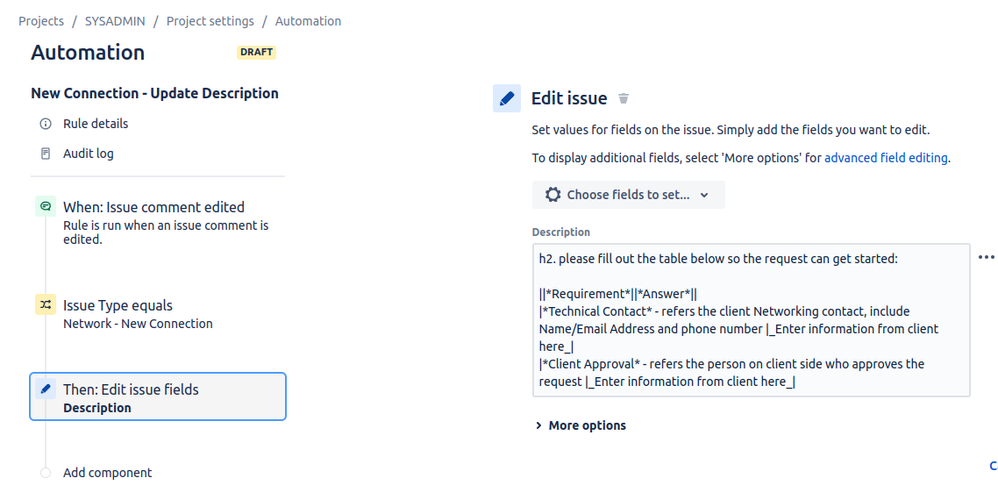
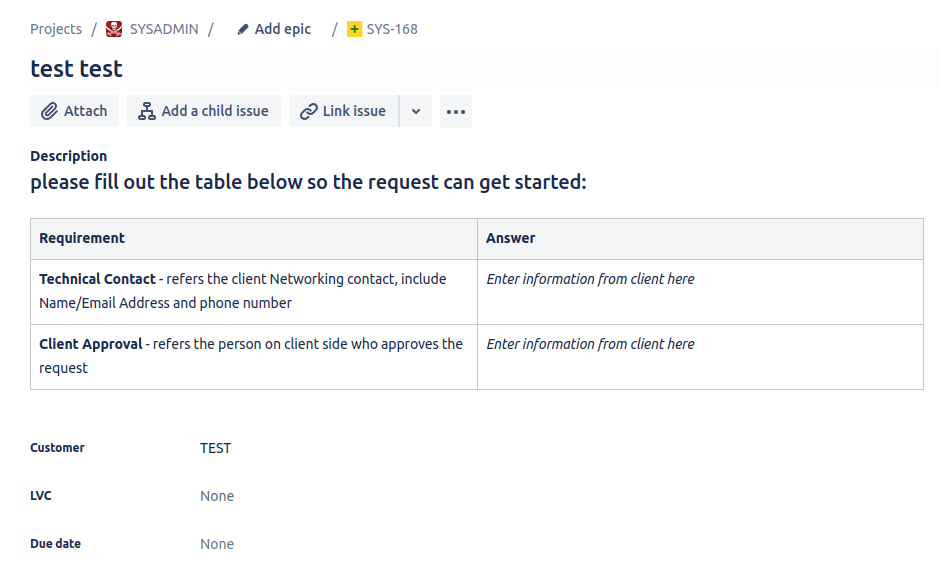
You must be a registered user to add a comment. If you've already registered, sign in. Otherwise, register and sign in.