Community resources
Community resources
- Community
- Products
- Jira Software
- Questions
- Get a list of issue keys
Get a list of issue keys
I have created an automation (which will run once per day) to resolve issues that have a status of Done and have not been touched in 15 or more days.
status = "Done" AND updated < -15d AND resolution = Unresolved
Now I want to send an email with a list of issue keys that were changed as a result of the automation. How do I do this? (What do I enter into the "Content" of the email message?)
1 answer

1. Start by creating a new automation rule or editing an existing one.
2. Add a new action and select "Send email".
3. In the "Recipient(s)" field, enter the email address(es) you want to send the list of issue keys to.
4. In the "Subject" field, enter a descriptive subject for the email, such as "List of Issues Automatically Resolved Today".
5. In the "Content" field, you can use the following syntax to include a list of issue keys that were changed as a result of your automation: ``` {% for is in issues %} {{ is.key }} {% endfor %} ``` This will loop through all the issues that were changed and include their keys in the email message.
6. You can also add additional information or context to the email message by including text before or after the for loop. It's important to note that if you want to include additional information about each issue beyond just the key, such as the summary or description, you will need to use a third-party add-on like Advanced Notifications for Jira.
Thank you @Riley Venable . I tried that but it did not give me the desired results. Instead of 1 email with 200+ issues listed, I received 200+ issues and each email had only 1 issue listed.
I entered this into the content of my email in the automation:
``` {% for is in issues %} {{issue.key}} {% endfor %} ```
Will a different syntax give me the desired result of one email with all the issues listed within it?
You must be a registered user to add a comment. If you've already registered, sign in. Otherwise, register and sign in.

Was this helpful?
Thanks!
DEPLOYMENT TYPE
CLOUDPRODUCT PLAN
STANDARDPERMISSIONS LEVEL
Site AdminCommunity showcase
Atlassian Community Events
- FAQ
- Community Guidelines
- About
- Privacy policy
- Notice at Collection
- Terms of use
- © 2024 Atlassian





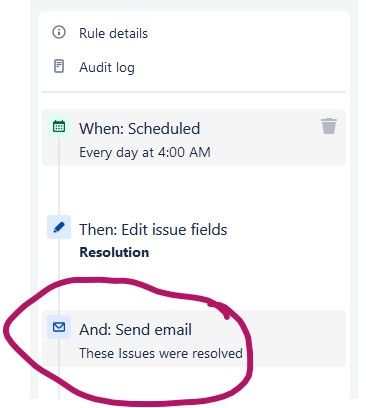
You must be a registered user to add a comment. If you've already registered, sign in. Otherwise, register and sign in.