Community resources
Community resources
- Community
- Products
- Jira Software
- Questions
- Fetch data from JIRA to excel
Fetch data from JIRA to excel
Hi. I am trying to count number of bugs which are reported every week in specific projects with JQL (I am not sure how to get count only). and then I want to get this number in excel, so that I can see how many bugs have been reported, in comparison to last week, last month, last year. And I am drawing excels graphs using that data. Excel is storing my data and drawing graphs for me but I need to have data from JIRA automatically based on filters, I apply.
So I need counts of bugs in projects (not bugs), historic data and how to fetch them directly from excel so that I don't need to go to JIRA. I trying to automate my reports. We have JIRA version 6.4.9
I hope I am able to describe my question and now waiting for response.
Thank you.
Hello Everyone,
Several teams have interacted In this thread for the past few years, so here is an updated answer for everyone interested in this matter:
Atlassian has deployed some solutions to manage Jira Cloud issues directly from Excel or Google sheets and provide an easier way to build reports integrating both applications. You can check below the two free apps that provide this functionality:
Jira Cloud for Google Sheets official
With the end of sale for Jira server, we are not planning to develop any official integration option that provides this integration, however, there are some third-party vendors that provided some paid solutions to achieve the same goal. You can check our Atlassian marketplace for some available options:
https://marketplace.atlassian.com/
Thanks!
16 answers
2 accepted
Comments for this post are closed
Community moderators have prevented the ability to post new answers.
See here for the official Jira Cloud to Excel export: https://marketplace.atlassian.com/apps/1221301/jira-cloud-for-excel-official
This plugin supports JQL from within Excel via the new Jira() function.
My initials tests with the new plugin works. Sort of.
I am still unable to get the parent reference for any subtasks no matter what I do. The data is definately there because I get the data when I query the API directly.
Any one else has this experience?
You must be a registered user to add a comment. If you've already registered, sign in. Otherwise, register and sign in.
I cannot find the documentation about the JIRA.JQL() function. I saw yesterday some examples but I closed the page and cannot find it anymore.
It should be linked to the support tab of the addon.
You must be a registered user to add a comment. If you've already registered, sign in. Otherwise, register and sign in.
Found that from the "Find Examples" link here:
You must be a registered user to add a comment. If you've already registered, sign in. Otherwise, register and sign in.
Hello Everyone,
Several teams have interacted In this thread for the past few years, so here is an updated answer for everyone interested in this matter:
Atlassian has deployed some solutions to manage Jira Cloud issues directly from Excel or Google sheets and provide an easier way to build reports integrating both applications. You can check below the two free apps that provide this functionality:
Jira Cloud for Google Sheets official
With the end of sale for Jira server, we are not planning to develop any official integration option that provides this integration, however, there are some third-party vendors that provided some paid solutions to achieve the same goal. You can check our Atlassian marketplace for some available options:
https://marketplace.atlassian.com/
Thanks!
You must be a registered user to add a comment. If you've already registered, sign in. Otherwise, register and sign in.
You can easily and automatically import Jira Cloud data directly into Excel by following these steps:
1. Create a filter view in Jira with all of your desired columns, save it, and make a note of the path. Example: https://mycompany.atlassian.net/issues/?filter=11940
2. Change the path to https://mycompany.atlassian.net/sr/jira.issueviews:searchrequest-csv-current-fields/11940/SearchRequest-11940.csv
Note that going to this URL in your browser returns a CSV file.
3. Start Excel, and select Data menu, New query, From Other Sources, From Web
4. A dialog will appear asking you for the URL. Paste in your CSV URL from step 2, and click OK
5. You will be prompted with a permissions dialog. Select Basic authentication, enter your Jira username and password, and click Connect.
6. After Excel connects, you will see a dialog with a preview of the table. Click Load to load it into the current worksheet.
From this point forward, your Jira credentials will be cached, and you can update the query at any time by clicking Data/Refresh all.
You must be a registered user to add a comment. If you've already registered, sign in. Otherwise, register and sign in.
This is exactly what I needed. I had been downloading the CSV, putting it into a folder and connecting to it that way. It never occurred to me that I could directly link Power Query to JIRA through a Web data connection. Brilliant! This saves me a huge amount of time.
If you enter you credentials wrong or need to change them, it's not easy to find as you're not prompted again after entering them. Here's how to fix it. I'm using Excel 2016 (Office 365):
- Right click your Power Query entry in "Queries & Connections" select Edit
- Click "Data source settings". A list of data sources is displayed.
- Find the data source you want to modify and select "Edit Permissions"
- Under "Credentials" you can change your login type, from using Windows Credentials, to Basic (to enter your own username/password) etc.
- For Privacy Level, I used "Private" in my setting.
Hope that helps and thanks for the info!
You must be a registered user to add a comment. If you've already registered, sign in. Otherwise, register and sign in.
The path does not seem to work with JIRA v6.4.13. My filter is in the format: https://mycompany.atlassian.net/jira/issues/?filter=39787
would someone know the corrsponding CSV path?
I tried various choices like https://mycompany.atlassian.net/jira/sr/jira.issueviews:searchrequest-csv-current-fields/39787/SearchRequest-39787.html but no luck.
searchrequest-printable works but it creates 2 rows if I include the labels column so wanted to try CSV.
You must be a registered user to add a comment. If you've already registered, sign in. Otherwise, register and sign in.
The URL's have not changed for me. Not sure why your path is different. The way I determined the CSV path was by looking at the network traffic in Fiddler when I clicked the link to download a CSV of the report. You can use the same technique.
You must be a registered user to add a comment. If you've already registered, sign in. Otherwise, register and sign in.
Thanks I don't see an option to download csv files in the jira instance we have. Perhaps it has been disabled.
You must be a registered user to add a comment. If you've already registered, sign in. Otherwise, register and sign in.
Peter,
Your URL needs to have .CSV at the end of it instead of .HTML .
You must be a registered user to add a comment. If you've already registered, sign in. Otherwise, register and sign in.
From reading other people's posts, the export to .csv option is no longer enabled by default, your company's JIRA admin would need to enable the option.
I've also tried to fetch data from the export xls. option, and it does not work.
You must be a registered user to add a comment. If you've already registered, sign in. Otherwise, register and sign in.

Nope, wrong. Export to CSV is fully enabled in all all Server versions of Jira, and still available on the last Cloud system I looked at a couple of minutes ago.
What are you looking at?
You must be a registered user to add a comment. If you've already registered, sign in. Otherwise, register and sign in.
Hi Guys, Me too trying the same. But i am getting error as "The command you selected is not available from this shortcut menu." while clicking import option. But using the URL i am able to download the csv successfully.
Steps followed:
1. Create a filter view in Jira with all of your desired columns, save it, and make a note of the path. Example: https://mycompany.atlassian.net/issues/?filter=11940
2. Change the path to https://mycompany.atlassian.net/sr/jira.issueviews:searchrequest-csv-current-fields/11940/SearchRequest-11940.csv
Note that going to this URL in your browser returns a CSV file.
3. Start Excel, and select Data menu, New query, From Other Sources, From Web
4. A dialog will appear asking you for the URL. Paste in your CSV URL from step 2, and click OK
5. You will be prompted with a permissions dialog. Select Basic authentication, enter your Jira username and password, and click Connect.
6. After Excel connects, you will see a dialog with a preview of the table. Click Load to load it into the current worksheet.
Please help me in this
You must be a registered user to add a comment. If you've already registered, sign in. Otherwise, register and sign in.

That's not a native Jira message, which suggests an add-on is in use. I'd look at the docs for that (If you don't have access to something in Jira, it hides it, not blocks it after selection)
You must be a registered user to add a comment. If you've already registered, sign in. Otherwise, register and sign in.
Did you find the solution to this problem? I am also running into the same error.
You must be a registered user to add a comment. If you've already registered, sign in. Otherwise, register and sign in.
I am having an issue with this as well, but I am not getting an error. My power query in excel is setup correctly and I can successfully pull the same CSV from other URLs, but when I try to connect to Jira the data does not populate; the preview always shows up empty.
Above it was mentioned that I should not be blocked by any permissions, but I believe that there is some authentication issue at hand and I can't figure it out.
Below are the steps I used in detail:
- Login to jira.mycompany.com
- Saved a filtered list of issues within the my project (https://jira.mycompany.com/issues/?filter=12345)
- Selected Export dropdown menu
- Right-clicked on the CSV (Current fields) option and select Inspect
- Copied the CSV URL (https://jira.mycompany.com/sr/jira.issueviews:searchrequest-csv-current-fields/12345/SearchRequest-12345.csv)
- Open Excel Workbook
- Select the Data tab
- Select Get Data -> From Web
- Pasted the CSV URL in the Web Address box (Basic selected), clicked OK
From here, the preview window was showing up empty so I made sure that I had the correct permissions set by doing the following:
- Select Edit on the preview window
- Select Data source settings
- Select Edit Permissions
- Select Edit (Permissions were already set to Basic)
- Select Basic from the side panel on the left
- Entered jira.mycompany.com credentials
- Click Save and closed the windows, returning to the Power Query Editor
- Click Refresh Preview
Any insight on how to resolve this problem?
You must be a registered user to add a comment. If you've already registered, sign in. Otherwise, register and sign in.
i'm following the same steps, but in the preview is showing HTML code instead of the CSV information, if i go to the link https://mycompany/jira/sr/jira.issueviews:searchrequest-csv-current-fields/51155/SearchRequest-51155.csv the CSV is downloaded correctly and without any issues, but when i copy that link to the power query option in excel it returns HTML code, does anyone knows how can i solve this?
thank you.
You must be a registered user to add a comment. If you've already registered, sign in. Otherwise, register and sign in.
@Ken Parry i'm having the same issue doing this:
is there an specific position i need to add the "?" ?
You must be a registered user to add a comment. If you've already registered, sign in. Otherwise, register and sign in.
The ? is at the end as you show..
make sure you are using:
Select: New Query->From Other Sources-> From Web
Then I have :
File Origin: 65001: unicide (UTF-8)
Delimiter: Comma
Date Type Detection: Based on first 200 rows
Hope this helps
You must be a registered user to add a comment. If you've already registered, sign in. Otherwise, register and sign in.
I was having problems even getting it to download from the URL. I went back to the app and did a right click on the download as CSV link and found that there was a limit added to the end of the URL in Jira. I guess you can't download more than 1000 rows at a time (certainly when I tried 2000 it didn't work).
?tempMax=1000 was appended to the URL:
You must be a registered user to add a comment. If you've already registered, sign in. Otherwise, register and sign in.
The solution suggested at the top of this post works for me. I used basic authentication and specified my credentials. But when the excel file is shared with other team members, the import operation fails with following message in excel when the member tries to refresh the excel table : "Initialization of data source failed. Check the database server or contact your administrator. Make sure the external database is available, and then try the operation again. If you see this message again., create a new data source to connect to database." The same operation works on my machine. Please suggest possible solution.
You must be a registered user to add a comment. If you've already registered, sign in. Otherwise, register and sign in.
Did you passed your credentials as well?
I understand the filters are available only to the user that created it, unless it has been shared.
You must be a registered user to add a comment. If you've already registered, sign in. Otherwise, register and sign in.
The Method for connecting Excel to a Jira Cloud instance has changed slightly.
You now have to generate and use an API Token as the password, rather than your normal password.
https://confluence.atlassian.com/cloud/api-tokens-938839638.html
https://id.atlassian.com/manage/api-tokens
Update of Dave's original instructions:
- Create a filter view in Jira with all of your desired columns, save it, and make a note of the path. Example: https://mycompany.atlassian.net/issues/?filter=11940
- Change the path to https://mycompany.atlassian.net/sr/jira.issueviews:searchrequest-csv-current-fields/11940/SearchRequest-11940.csv
Note that going to this URL in your browser returns a CSV file - Start Excel, and select Data menu, New query, From Other Sources, From Web
(Note - this might be different depending on your version of Excel. I found it easiest to use the Power Query add on - which is a free microsoft add-on.) - A dialog will appear asking you for the URL. Paste in your CSV URL from step 2, and click OK
- You will be prompted with a permissions dialog. Select Basic authentication, enter your Jira username
- Generate an API Token and enter this into the password field, and click Connect https://id.atlassian.com/manage/api-tokens
- After Excel connects, you will see a dialog with a preview of the table. Click Load to load it into the current worksheet.
From this point forward, your Jira credentials will be cached, and you can update the query at any time by clicking Data/Refresh all.
You must be a registered user to add a comment. If you've already registered, sign in. Otherwise, register and sign in.
Hi,
Change your Data source settings with ur jira username and password, it will work.
It will be using anonymous currently
-Yamuna
You must be a registered user to add a comment. If you've already registered, sign in. Otherwise, register and sign in.
Hi,
I am able to follow first set of instructions and I got the result in excel by using my project jira board.
1. Create a filter view in Jira with all of your desired columns, save it, and make a note of the path. Example: https://mycompany.atlassian.net/issues/?filter=11940
2. Change the path to https://mycompany.atlassian.net/sr/jira.issueviews:searchrequest-csv-current-fields/11940/SearchRequest-11940.csv
Note that going to this URL in your browser returns a CSV file.
3. Start Excel, and select Data menu, New query, From Other Sources, From Web
4. A dialog will appear asking you for the URL. Paste in your CSV URL from step 2, and click OK
5. You will be prompted with a permissions dialog. Select Basic authentication, enter your Jira username and password, and click Connect.
6. After Excel connects, you will see a dialog with a preview of the table. Click Load to load it into the current worksheet.
But if user enters invalid credentials then there is 2 nd set of instructions as:
- Right click your Power Query entry in "Queries & Connections" select Edit
- Click "Data source settings". A list of data sources is displayed.
- Find the data source you want to modify and select "Edit Permissions"
- Under "Credentials" you can change your login type, from using Windows Credentials, to Basic (to enter your own username/password) etc.
- For Privacy Level, I used "Private" in my setting.
As I am using Excel-2013 so Power query is not there. I have installed it successfully and now I am able to see it. But as mentioned in step 2 you will see list of data sources but for me this is showing as blank
Please provide me resolution as I got stuck between this..
Thanks!!
You must be a registered user to add a comment. If you've already registered, sign in. Otherwise, register and sign in.
Seems Basic Authentication is not working from excel, what could be reason.
You must be a registered user to add a comment. If you've already registered, sign in. Otherwise, register and sign in.
Hi Nilesh. Did you check out this article?
You might need to set up a token now.
You must be a registered user to add a comment. If you've already registered, sign in. Otherwise, register and sign in.
Used Get Data from Web and able to preview the Jira data just yesterday. But when I attempt today and click on Load, I get an error that I am not authorised which seems odd since the data is showing in the preview. Any suggestions?
You must be a registered user to add a comment. If you've already registered, sign in. Otherwise, register and sign in.
Hi,
By using the API way, it works fine. For me... No one else in my team can refresh the data but myself. The filter is open (and they can access it) and they have access to the location where my excel file is stored (Sharepoint).
Any ideas on how to make it work for all?
You must be a registered user to add a comment. If you've already registered, sign in. Otherwise, register and sign in.
For those who
- prefer not to define a filter and also
- don't want to have to select and flatten the fields returned by an API call,
you can get the same CSV results exporting all available fields as documented above by using the following URL structure, which includes a JQL query parameter:
https://mycompany.atlassian.net/sr/jira.issueviews:searchrequest-csv-all-fields/temp/SearchRequest.csv?jqlQuery=
and, as mentioned above, you can also choose to export only the set of fields currently displayed in the Jira user interface:
https://mycompany.atlassian.net/sr/jira.issueviews:searchrequest-csv-current-fields/temp/SearchRequest.csv?jqlQuery=
You must be a registered user to add a comment. If you've already registered, sign in. Otherwise, register and sign in.
Atlassian discontinued the basic authentication using email + password, but it's possible to log in using an API token.
Steps:
Log into Jira and go to https://id.atlassian.com/manage/api-tokens
Generate a new token and give it any name you like. Copy it (once it is generated and saved, it cannot be viewed again. If you forget it, you'll have to create a new one).
In power BI, paste the generated token in place of the password, in the "Basic authentication" tab.
The connection will be sucessful now.
You must be a registered user to add a comment. If you've already registered, sign in. Otherwise, register and sign in.
Hi all,
A lot of comments bout using CSV. I've actually followed very similar step but am using the APIs instead. MUCCCHHHH better. The data is much richer and you don't run into troubles when importing fields that are multi-select. In CSV, multi-select field come up in separate columns which you might not be able to predict so you transform logic become fragile.
Here's what I did... very similiar to the CSV version.
Importing into Excel Using Jira APIs
- Create a filter, or JQL you want to use to establish your data set, and make a note of it. Example: "project=DIG and issuetype=Bug" -> https://mycompany.atlassian.net/issues/?jql=project%3DDIG%20and%20issuetype%3DBug
- You then want to use the search API to retrieve all the issues and their meta data. I also advise you limit the query to the columns you want, not everything to limit the hit on the database, noting that the Cloud APIs will only return 100 records at a time - don't worry though you can appen them all in Power Query. Example API call: https://mycompany.atlassian.net/rest/api/3/search?jql=project%3DDIG%20and%20issuetype%3DBug&fields=issueType,summary,assignee,status,created&maxResults=100&startAt=0)
- Start Excel and the Power Query editor. This is different in different versions of Excel, but you need Excel 2016 or above I believe.
- You need to create a function in Power Query to load the first 100 rows and then call this function multiple times in order to get all your data. I haven't bothered figuring out how to set this up without hard coding, but I'm sure a techie could get onto that - I'm just a dumb project manager! ;) You'll need to add these using the Advanced Query editor initially. You can follow the wizards but this blog would be too long if I tried to explain that. :/
- Here's a copy of the function I set up: Query: LoadJiraIssuesFn
let LoadJiraIssuesFn = (startAt as number) =>
let
Source = Json.Document(Web.Contents("https://mycompany.atlassian.net/rest/api/3/search?jql=project%3DDIG%20and%20issuetype%3DBug&fields=issueType,summary,assignee,status,created&maxResults=100&"&Text.From(startAt))),
issues = Source[issues],
#"Converted to Table" = Table.FromList(issues, Splitter.SplitByNothing(), null, null, ExtraValues.Error),
#"Expanded Column1" = Table.ExpandRecordColumn(#"Converted to Table", "Column1", {"key", "fields"}, {"key", "fields"})
in
#"Expanded Column1"
in LoadJiraIssuesFn
- And here's a copy of the query to get all the data out: Query: LoadAllJiraIssues
let
// load all the records (this is will only load 200 records unless I make the call a few more times)
Source = Table.Combine({#"LoadJiraIssues"(0),#"LoadJiraIssues"(100)}),
#"Filtered Rows" = Table.SelectRows(Source, each true),
// Expand out the results to get the data
#"Expanded fields1" = Table.ExpandRecordColumn(#"Filtered Rows", "fields", {"summary", "assignee", "created", "status"}, {"fields.summary", "fields.assignee", "fields.created", "fields.status"}),
// Expand out some of the fields to get display names
#"Expanded fields.assignee" = Table.ExpandRecordColumn(#"Expanded fields1", "fields.assignee", {"displayName"}, {"fields.assignee.displayName"}),
#"Expanded fields.status" = Table.ExpandRecordColumn(#"Expanded fields.assignee", "fields.status", {"name"}, {"fields.status.name"}),
// Rename the column because I'm OCD
#"Renamed Columns" = Table.RenameColumns(#"Expanded fields.status",{{"fields.summary", "Summary"}, {"fields.assignee.displayName", "Assignee"}, {"fields.created", "Created"}, {"fields.status.name", "Status"}, {"key", "Jira Id"}})
in
#"Renamed Columns"
- When you run the query, if you haven't already, you'll be prompted with a permissions diaglogue (much like the CSV version shown in other people's responses). Select Basic authentication, enter your Jira username and password, and click Connect.
- After Excel connects, you will see a dialog with a preview of the table. Click Load to load it into the current worksheet. From this point forward, your Jira credentials will be cached, and you can update the query at any time by clicking Data/Refresh all.
(Thanks Dave Ahlers for the CSV tips above - I unashamedly based this on yours! Thanks mate - this really helped!)
Some other things to note:
- I've done this with the Cloud APIs, so am just assuming it works the same for Server version. I'm not a Jira guru... yet. :)
- If you've just switch over to Atlassian Access for SSO, then you'll need to realise that the APIs (and CSV) imports don't authenticate against the SSO. Not sure why, and I'm no way an expert in this area - like I said, a dumb project manager - so best to talk to your security gurus about that kind of thing. :) To authenticate, you'll need to use old passwords, as stored on the Atlassian servers. If the people using your spreadsheet can't remember the password then an admin will have to reset it for them.
You must be a registered user to add a comment. If you've already registered, sign in. Otherwise, register and sign in.
With this method I've been able to produce reports like this in Excel really quickly that also update with the press of a button. They look much nicer than what I can do in Confluence and no plug-ins required.
You must be a registered user to add a comment. If you've already registered, sign in. Otherwise, register and sign in.
You must be a registered user to add a comment. If you've already registered, sign in. Otherwise, register and sign in.
I'm using Excel 2013. I couldn't find "Data menu, New query, From Other Sources, From Web". So, I use "Data menu->From Web" directly, which pops up a window called "New Web Query". I pasted the cvs file path
into the address field. There is no place to choose "Basic authentication". Only button "GO" and "Import", which pops up a window asking me to either open or save.
Is that something related to permission, excel version, or I don't have something needed on my machine? Thanks!
You must be a registered user to add a comment. If you've already registered, sign in. Otherwise, register and sign in.
I use Power Query which is built into Excel 2016, but you have to install it separately for Excel 2013:
You must be a registered user to add a comment. If you've already registered, sign in. Otherwise, register and sign in.
Thanks @Brendan Walker This is exactly what I needed. Had some trouble getting it to work in Excel though, but managed to get it done.
You must be a registered user to add a comment. If you've already registered, sign in. Otherwise, register and sign in.
Maybe I should just explain my trouble at bit more. It turns out the original query miss the startAt parameter. It only sets the value leading to always loading the same 100 issues no matter what value startAt has. My version is below with the changed section in green box.
You must be a registered user to add a comment. If you've already registered, sign in. Otherwise, register and sign in.
Hello ,
Does anyone know how to use this steps to fetch the data as excel in Excel 2016. I get an error "External Table is not in expected format" when I tried to use this link in the power query.
https://mycompany.atlassian.net/sr/jira.issueviews:searchrequest-excel-current-fields/11940/SearchRequest-11940.xls
The reason why I need this is because certain fields like asignee / owner etc get converted to windows id of the organization instead of pulling the name. Otherwise csv does the trick in most cases.
You must be a registered user to add a comment. If you've already registered, sign in. Otherwise, register and sign in.

Use the Better Excel Plugin that makes creating this report easy:
- Write all issues to include in the report to a worksheet (make sure you export the project and creation date for each issue)
- Calculate the creation year, month, week from the creation date using Excel functions
- Create a pivot chart from this worksheet, using the project field on the horizontal axis, and the creation year, month, week on the other
- Draw a pivot chart from the pivot table
If you have the working template, you can refresh this any time using the latest issue data.
You must be a registered user to add a comment. If you've already registered, sign in. Otherwise, register and sign in.
When I put the given path into a browser, I get the CSV file: https://mycompany.atlassian.net/sr/jira.issueviews:searchrequest-csv-current-fields/11940/SearchRequest-11940.csv
When i set up the web query in Excel, I get HTML code in the columns and only a single row of data.
My hypothesis is that it's caused by my company's Single Sign-On. When I log in to jira, I put in my work email and it then takes me to a SSO page to re-enter my log in info. I believe that my credentials are not making it to that second sign on page or are not getting accepted. Any ideas?
You must be a registered user to add a comment. If you've already registered, sign in. Otherwise, register and sign in.
Adrian, I reckon I've just bumped into the same problem. We just converted to SSO via Cloud and I now can't access these URLs from Excel anymore.
+1 on any ideas?
You must be a registered user to add a comment. If you've already registered, sign in. Otherwise, register and sign in.
Unfortunately, I run into the same problems as Adrian Galarza. When connecting through query in Excel, I get HTML code (e.g. <!DOCTYPE.html> etc. and further down meta-names and javascript-code. In addition, no real data from JIRA is imported. Does anybody know how to configure the query correctly?
You must be a registered user to add a comment. If you've already registered, sign in. Otherwise, register and sign in.
So I got it working again. The cloud APIs don’t use the SSO credentials. They still link to the old password stored on Jira servers.
Problem is if this has expired the teams can’t reset it without contact the admin - fortunately I am one.
Either way I got it working again and now have some great looking dashboards in Excel without the need for any fancy plugins - just Jira APIs and Power Query.
Happy to share if anyone is interested.
You must be a registered user to add a comment. If you've already registered, sign in. Otherwise, register and sign in.
Brendan, nice job getting it working! Please do share how you did it. (I'm not a programmer, but might be able to get some help here at work.)
You must be a registered user to add a comment. If you've already registered, sign in. Otherwise, register and sign in.
we finally got it up and running. There is a strong need to reset the access to login-type=standard (not windows!!!) and set username/password. Data then was importing correctly to PowerQuery in Excel.
The first row has to be configured as header-row and several headers had been modified. In addition, the type of some attributes had been adapted (e.g. original estimate, time spent and remaining estimate to type=number, etc.).
Unfortunately, times are not available in detail but consolidated per issue. This is not useful for our needs. Does anybody know how to get a detailed list for reported hours per user, per day etc.?
You must be a registered user to add a comment. If you've already registered, sign in. Otherwise, register and sign in.
You must be a registered user to add a comment. If you've already registered, sign in. Otherwise, register and sign in.
Hi,
By using the API way, it works fine. For me... No one else in my team can refresh the data but myself. The filter is open (and they can access it) and they have access to the location where my excel file is stored (Sharepoint).
Any ideas on how to make it work?
You must be a registered user to add a comment. If you've already registered, sign in. Otherwise, register and sign in.
Answer from Dave Ahlers above worked for me after I used Fiddler to get the exact query "https://MyCompany.atlassian.net/sr/jira.issueviews:searchrequest-csv-all-fields/12345/SearchRequest-12345.csv?" _ I was then able to use the query editor to remove the columns that I did not want... Thanks so much!
You must be a registered user to add a comment. If you've already registered, sign in. Otherwise, register and sign in.
I am a novice on using JIRA and have only basic understanding of Fiddler. Could you help me with a couple of hints on how you used fiddler to capture that URL, please?
Appreciate the help
Sujit
You must be a registered user to add a comment. If you've already registered, sign in. Otherwise, register and sign in.
You could just enable develop console and view the console to see what the sent code is.. for instance in Chrome it's Ctrl+Shift+I to enable - look for the Console Window
You must be a registered user to add a comment. If you've already registered, sign in. Otherwise, register and sign in.
Thank you, Ken.
I had got distracted :-) when I could not make progress with this. Will try again.
You must be a registered user to add a comment. If you've already registered, sign in. Otherwise, register and sign in.

SQL for JIRA is a standard SQL API for reporting on JIRA with support for SQL aggregation functions like COUNT, SUM, etc. It also supports JIRA JQL, therefore you can execute:
SELECT COUNT(*) FROM ISSUES WHERE JQL = 'project=MYPROJECTID and type = Bug'
The database SQL query above will execute the JIRA JQL query and count the number of issues returned.
You could write a small Java program to save the results in a file with CVS format, for instance.
SQL for JIRA is really powerful add-on and it would be able to provide all the data sequence at once (all the bugs for a project grouped weekly for a period of time).
SQL for JIRA can be integrated seamlessly with Birt Reports for JIRA if you want to create a nice chart graph and display it on a JIRA Dashboard.
In this way, you would be able to see the graph up to date on JIRA itself at any time.
You must be a registered user to add a comment. If you've already registered, sign in. Otherwise, register and sign in.
As Jeff suggested above:
Sub FollowJIRAQuery()
Dim QueryString As String
QueryString = "https://jira/sr/jira.issueviews:searchrequest-csv-current-fields/99999/SearchRequest-99999.csv"
ActiveWorkbook.FollowHyperlink QueryString
End Sub
Will open the results of query 99999 directly into Excel. Again, you need to be logged in first.
You must be a registered user to add a comment. If you've already registered, sign in. Otherwise, register and sign in.
Has anyone successfully been able to fetch data from Jira to Excel in the current 2020 version of Jira Software Cloud with either the CSV file or Cloud API method not using any add-ons?
TIA,
Dan
You must be a registered user to add a comment. If you've already registered, sign in. Otherwise, register and sign in.
Cheap and dirty method here.
You can embed the URL that downloads the csv as a hyperlink an Excel cell. Then use VBA to execute that link. You would need to have already logged into JIRA through your web browser.
Range.Hyperlinks.item(1).Follow
Put in a do while loop that then waits for the file to open in Excel. The ActiveWorkbook.Name will match the csv name you provided in the url. I recommend you include a wait time threshold and prompt the user to keep waiting if there is no response in 10 seconds or so. Once the file is opened, use code to automate what ever task you are interested in completing in Excel.
You must be a registered user to add a comment. If you've already registered, sign in. Otherwise, register and sign in.
Firstly, thank you all for the information above. It was exactly what i was looking for. I am using the power query to download the JIRA data and then using pivot tables to create a dashboard, i have also added a macro refresh button.
My next hurdle is to set up the source data download so that anyone who opens the dashboard in the company can refresh. Is it possible to change the credentials from basic to anonymous by adding the API key to the source URL code? I have done this in the past by adding "&key=XXXXXX" with another ticketing system and it worked well.
Thanks,
A
You must be a registered user to add a comment. If you've already registered, sign in. Otherwise, register and sign in.
If you've got your own JIRA server and an older JIRA version you can try
"https://<my jira server>/sr/jira.issueviews:searchrequest-excel-current-fields/11940/SearchRequest-11940.xls"
You must be a registered user to add a comment. If you've already registered, sign in. Otherwise, register and sign in.
this document is useful. However, I met "forbidden" error when export result over 1000. Is there any solution to export result over 1000?
You must be a registered user to add a comment. If you've already registered, sign in. Otherwise, register and sign in.

Please see the discussions above.
You must be a registered user to add a comment. If you've already registered, sign in. Otherwise, register and sign in.
Is there a way to achieve fetching data from JIRA JQL into spreadsheet by using VBA? I have Excel 2013 that does not have Power Query. I am afraid it is a workstation and therefore I am unable to download the dll from M$oft.
You must be a registered user to add a comment. If you've already registered, sign in. Otherwise, register and sign in.
Created an account just to share this comment. :)
Found this discussion to be very rich, diverse, informative, and polite.
Thank you all for your contributions.
I implemented the solution using PowerQuery with the URL containing the CSV link and basic authentication. While it works well for me, ideally I'd like to authenticate using the credentials of the user opening the Excel workbook. But, that's a task for later.
You must be a registered user to add a comment. If you've already registered, sign in. Otherwise, register and sign in.
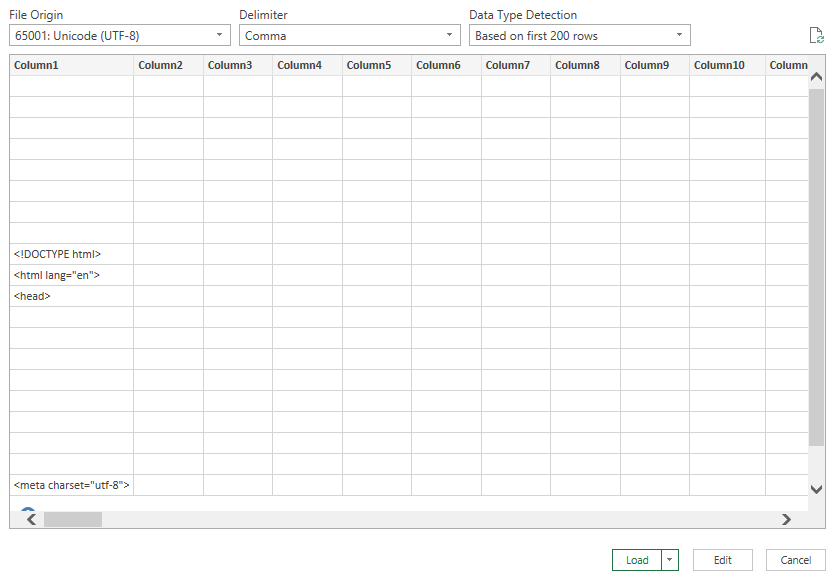
"//mycompany.atlassian.net/sr/jira.issueviews:searchrequest-csv-current-fields/11940/SearchRequest-11940.csv"
Link and posting it into a web browser opens the data in Excel as desired.
When I use the same link in Excel "Get Data" wizard as described in the post, the wizard preview show lots of blank rows with a few XLM objects (<!DocType html>. <head>, <meta charset=...>.
Any suggestions on how to resolve?
- Using Excel 2010 and
- Atlassian JIRA Project Management Software (v7.8.2#78002)
You must be a registered user to add a comment. If you've already registered, sign in. Otherwise, register and sign in.
Astidis. had the same problem. I manage to make it work by changing the permission.
From where you are on your screen shot, click on edit..
In the Power Query editor window, do the following:
- Click "Data source settings". A list of data sources is displayed.
- Find the data source you want to modify and select "Edit Permissions"
- Under "Credentials" you can change your login type, to Basic (to enter your own username/password) etc.
- For Privacy Level, I used "Private" in my setting.
- Click on OK then Close
- Do a refresh all under refresh.
You must be a registered user to add a comment. If you've already registered, sign in. Otherwise, register and sign in.
Hey, are you able to have the data actualized every time or you need to regenerate a new excel report every day? Thanks !
You must be a registered user to add a comment. If you've already registered, sign in. Otherwise, register and sign in.
I actually have a VBA script that refresh the data at a click of a button.
You must be a registered user to add a comment. If you've already registered, sign in. Otherwise, register and sign in.
You must be a registered user to add a comment. If you've already registered, sign in. Otherwise, register and sign in.
Hi Luca.
You can call the refresh with this:
Worksheets("[Sheet name where your backlog was originally loaded]").ListObjects(1).Refresh
The sheet needs to be selected first.
This is my specific code
Set wsBkl = Worksheets("Backlog")
wsBkl.Select
wsBkl.ListObjects(1).Refresh
You must be a registered user to add a comment. If you've already registered, sign in. Otherwise, register and sign in.
You must be a registered user to add a comment. If you've already registered, sign in. Otherwise, register and sign in.
Hi Luca, there is no code to initially pull the table. You have to create your query in Jira then set it up in Excel into a worksheet. My code is only to refresh whenever needed.
The original set up is describe several time in this post. I'm not gonna pollute the post with another copy of it. You can look at Dave Ahlers post form Dec.13 2017 for that
You must be a registered user to add a comment. If you've already registered, sign in. Otherwise, register and sign in.
I followed what @Jocelyn Menard proposed of changing the permission. Still i am getting XML output. Now able to get data in CSV format
this is my URL , https://agile-jira.myCompany.com/sr/jira.issueviews:searchrequest-csv-current-fields/65419/SearchRequest-65419.csv
Using excel 2010
Any suggestion how to resolve
You must be a registered user to add a comment. If you've already registered, sign in. Otherwise, register and sign in.

getIssueList from JIRA Command Line Interface (CLI) produces a CSV file that can be imported into Excel.
You must be a registered user to add a comment. If you've already registered, sign in. Otherwise, register and sign in.

You'll probably be able to find some reporting add ons in the marketplace:
For example:
You must be a registered user to add a comment. If you've already registered, sign in. Otherwise, register and sign in.

Timothy, A new integration of Birt has been released recently: https://marketplace.atlassian.com/plugins/com.kintosoft.jira.birt_viewer
You must be a registered user to add a comment. If you've already registered, sign in. Otherwise, register and sign in.
Comments for this post are closed
Community moderators have prevented the ability to post new answers.

Was this helpful?
Thanks!
TAGS
Community showcase
Atlassian Community Events
- FAQ
- Community Guidelines
- About
- Privacy policy
- Notice at Collection
- Terms of use
- © 2024 Atlassian





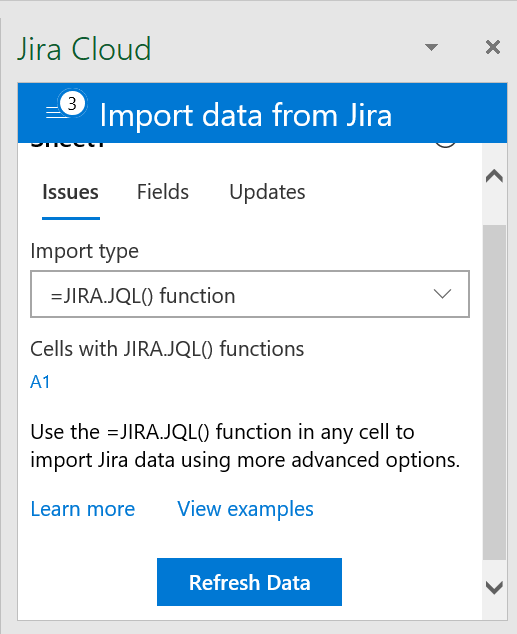
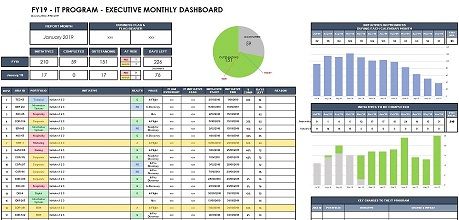

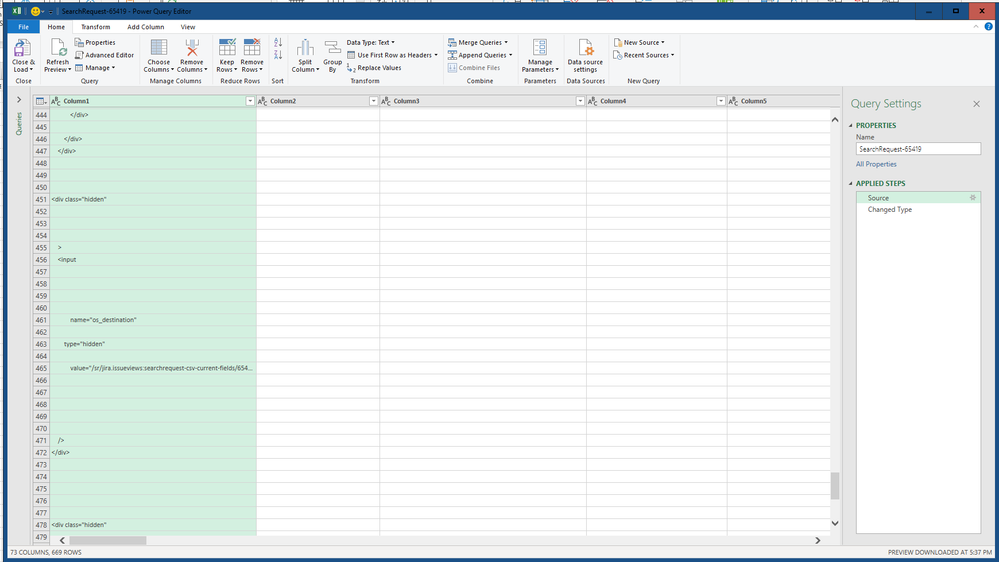
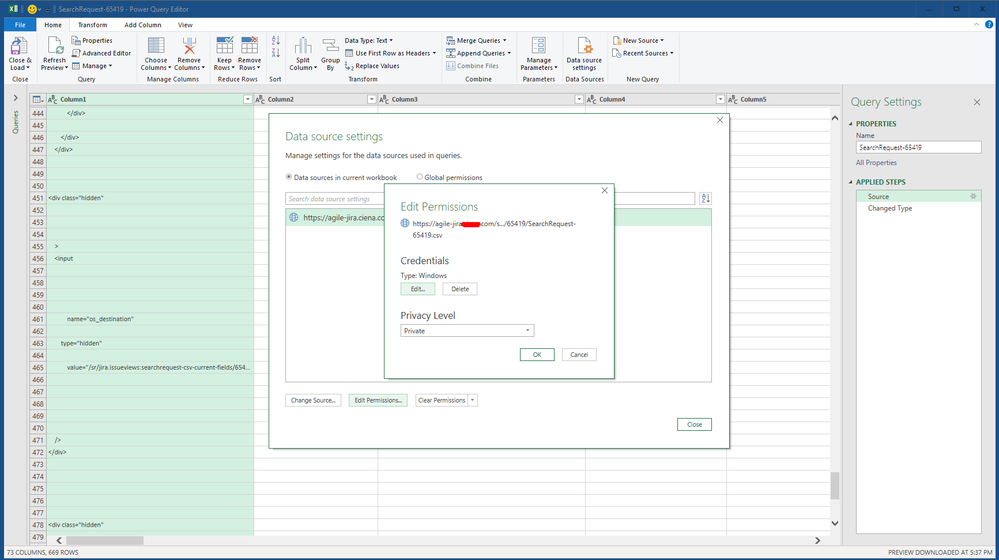
You must be a registered user to add a comment. If you've already registered, sign in. Otherwise, register and sign in.