Community resources
Community resources
- Community
- Products
- Jira Software
- Questions
- Error importing CSV to Project
Error importing CSV to Project
Hi, we are running Jira 7.3.6.
I have followed the guide on setting up an Asset Management Project.
https://www.atlassian.com/it-unplugged/itsm/intro-to-asset-management
When I try import the CSV with data on the devices.
I receive this error.
Is there any info anyone could provide to help we understand the error and import the file?
I receive this for every entry.
2017-10-26 12:55:48,267 INFO - Importer started!
2017-10-26 12:55:48,272 INFO - Engine is running in Validation-only mode
2017-10-26 12:55:48,413 INFO - All issues will be imported to project: ITT - Asset Tracking (TAG)
2017-10-26 12:55:48,413 INFO - Creating issue: [externalId='autoid-4704380526231260470', summary='COMPUTER1']
2017-10-26 12:55:48,537 INFO - Issue does not have issue type selected, the affected issues will be created with default issue type [Computer Asset]
2017-10-26 12:55:48,561 ERROR - Issue can't be created due to the error/s [ Input is not valid, only support ]
2017-10-26 12:55:48,561 INFO - Creating issue: [externalId='autoid-5963204821974085406', summary='COMPUTER2']
2017-10-26 12:55:48,573 INFO - Issue does not have issue type selected, the affected issues will be created with default issue type [Computer Asset]
2017-10-26 12:55:48,585 ERROR - Issue can't be created due to the error/s [ Input is not valid, only support ]
3 answers
Hi Ross,
I'm hoping to set up Asset Management like you have, following the Atlassian guide. I'm hoping you can help me with something that's got me stumped. How did you go about creating blank issues to match your unused physical asset tags? I can't figure out how to create them in advance, as each asset type could be different.
Thanks in advance
Tristan
I created a CSV of blank issues and imported it using External System Import.
- Go to Jira Administration > System
Under Import and Export is External System Import - Select CSV
You can map the columns as needed. I was actually able to get a scan of devices on the network and then import that data using the same method.
||Summary|Issue key|Issue Type|Status|Project key|Project name||
|Blank Asset|TAG-100|Computer Asset|ENTER ITEM DETAILS|TAG|ITT Asset Tracking|
|Blank Asset|TAG-101|Computer Asset|ENTER ITEM DETAILS|TAG|ITT Asset Tracking|
|Blank Asset|TAG-102|Computer Asset|ENTER ITEM DETAILS|TAG|ITT Asset Tracking|
To create the labels with the QR Codes I did the same.
The label printer we bought came with free software.
Printer: Brother PT-E550W
Software: P-touch Editor
It was easy enough to import a CSV into the software after creating the label design I was happy with and then printing.
It made more sense to go for non identifying labels so we could tag devices that did not import information or the information was incorrect for any reasons.
|QR Code|Issue key|
|https://company.url/browse/TAG-100|TAG-100|
|https://company.url/browse/TAG-101|TAG-101|
|https://company.url/browse/TAG-102|TAG-102|
You must be a registered user to add a comment. If you've already registered, sign in. Otherwise, register and sign in.
Thanks Ross, this really helps.
Do you have spare tags ready to go, or do you print off a new one when required? If you have them ready to go, how did you create the issues in advance given that you wouldn't know the issue type (notebook/pc/phone/etc) until you are ready to use it?
Many thanks
Tristan
You must be a registered user to add a comment. If you've already registered, sign in. Otherwise, register and sign in.
I printed out a lot of spare tags. We had to go through a few offices and tag any non consumable hardware like displays, phones, computers, tablets.
It was really just a bunch of computers that the network scan was accurate enough, so we mostly had blank tags or had to update information on the fly.
Going around to the devices was good because I installed the Mobility Stream Add On which allows us to use the mobile app.
https://marketplace.atlassian.com/plugins/net.luethi.plugins.jira.apn4jiraconnect/server/overview
We can just scan the QR code, it takes us straight to the Asset/Issue and we can edit all the details & and photos of the devices.
You must be a registered user to add a comment. If you've already registered, sign in. Otherwise, register and sign in.
Thanks so much for this information Ross, it's really useful.
I'm still trying to figure out how you deal with new equipment - ie a new sticker and new JIRA issue.
For example, I can do a CSV import to create 1000 issues, which will correspond to my 1000 stickers. However, a notebook has a different issue type to a phone, so when I create the issues via CSV, what issue type do I nominate for each issue, as I won’t know what that sticker is going on until months or years from now. Does that make sense?
Tristan
You must be a registered user to add a comment. If you've already registered, sign in. Otherwise, register and sign in.
Yeah, I just created a lot of the generic assets/issues and printed corresponding labels.
So my initial run of blank assets/issues was all set to Computer Asset and I just change them as I go to each device.
When I get to that device, I just scan the QR code and enter the details.
You can import that initial CSV file, entering what ever you want into the columns and you can map that info with any of the fields in the asset/issue.
You can also import details to the same asset/issue numbers and overwrite the data if you figured out you now have 100 phones.
Thats why I went with generic Tags so I can stick them on any device and just enter the data as required.
CSV Example:
||Summary|Issue key|Issue Type|Status|Project key|Project name||
|Blank Asset|TAG-100|Computer Asset|ENTER ITEM DETAILS|TAG|ITT Asset Tracking|
|Blank Asset|TAG-101|Monitor / TV Asset|ENTER ITEM DETAILS|TAG|ITT Asset Tracking|
|Blank Asset|TAG-102|VC / Phone Asset|ENTER ITEM DETAILS|TAG|ITT Asset Tracking|
You must be a registered user to add a comment. If you've already registered, sign in. Otherwise, register and sign in.
I also found it helpful to fill out the asset/issue info for one device then export that to a CSV and modify the CSV as required.
Then you can see exactly how each detail is mapped easily.
Go to the Asset Project and search.
Set your search criteria, select the columns you want and export to CSV.
You must be a registered user to add a comment. If you've already registered, sign in. Otherwise, register and sign in.
Ross, I cannot thank you enough. The (now very obvious) answer is to just change the issue type later, which I didn't realise could be done.
I hope someone is as helpful to you one day as you have been to me.
Have a great weekend.
Tristan
You must be a registered user to add a comment. If you've already registered, sign in. Otherwise, register and sign in.
The RegEx custom fields that I created using this add-on was causing the problem.
I have deleted the custom fields that contain the RegEx and I have created single line text fields.
The import completed successfully.
You must be a registered user to add a comment. If you've already registered, sign in. Otherwise, register and sign in.

You need to establish where
Input is not valid, only supportis coming from. Do you have a value of "input" anywhere in your CSV?
You must be a registered user to add a comment. If you've already registered, sign in. Otherwise, register and sign in.
I was trying to create a custom field to capture Mac/physical Addresses of computers.
I believe this add-on is causing the problem.
https://marketplace.atlassian.com/plugins/com.primefieldsoftware.jira.essentialcustomfields/server/overview
I have deleted the RegEx field and made it a Single line text field.
Now I am just left with the situation that I want to mask the field and limit the input to hexadecimal with six sets of two characters.
You must be a registered user to add a comment. If you've already registered, sign in. Otherwise, register and sign in.

Was this helpful?
Thanks!
TAGS
Community showcase
Atlassian Community Events
- FAQ
- Community Guidelines
- About
- Privacy policy
- Notice at Collection
- Terms of use
- © 2024 Atlassian





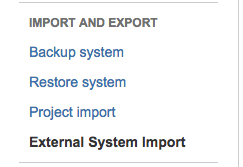
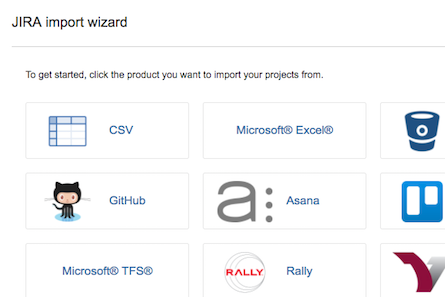

You must be a registered user to add a comment. If you've already registered, sign in. Otherwise, register and sign in.